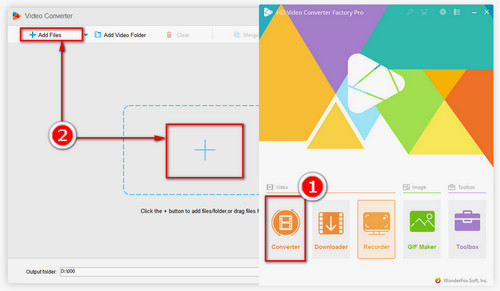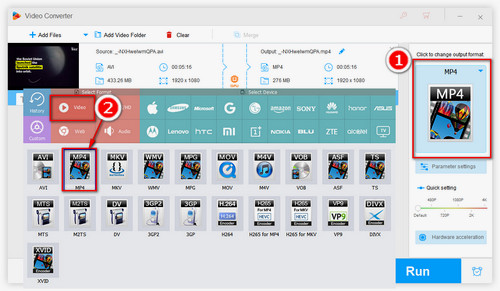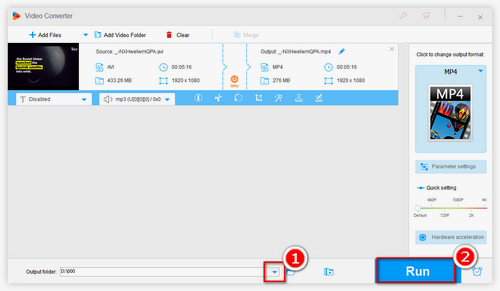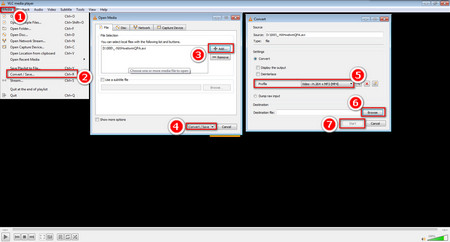The most straightforward method is to convert AVI to the most common video format, MP4. In order to achieve this goal, first, you need a professional video converter. WonderFox HD Video Converter Factory Pro is a foolproof program that can convert AVI to MP4 and other formats like MKV, MOV, MPG, etc. Meanwhile, its lightning mode function and hardware acceleration support help users save conversion time as well.
Get this converter right now and follow the guide on converting AVI to MP4 to learn how to deal with the PS3 AVI playback issue.


 How to & Tips
How to & Tips Convert Video
Convert Video