AVI is a format used to store high-quality movies. However, it takes up too much disk space and is not an ideal format for streaming videos online.
Converting AVI to WebM can not only save storage space but also easily stream videos online.
Therefore, this post shares some free AVI to WebM converters, including software and online services to help with the conversion. Keep reading to select a suitable converter now!
To convert AVI to WebM, you can use desktop video converters or online conversion services. They all have different merits and limitations.
Before learning the detailed conversion steps for each converter, you can look at the following key takeaways to choose a suitable converter according to your needs.
| Software/Online services | ✔️ Pros | ❌ Cons | 💻 Platforms |
|---|---|---|---|
| WonderFox Free HD Video Converter Factory | • Convert any AVI to WebM • Options to modify the output settings • 4K/8K video conversion • Built-in video editor and downloader • No length or size limit, and watermark-free |
• Not support simultaneous batch conversion | Windows |
| VLC Media Player | • All-in-one video player and converter • Convert AVI to WebM and other formats • Available across multiple platforms No file limitations or watermark |
• Error sometimes • Slow conversion speed |
Windows, Mac, Linux |
| HandBrake | • Change AVI to WebM, MP4(M4V), and MKV • Various platforms and devices presets. • Advanced output settings |
• Limited output format | Windows, Mac, Linux |
| CloudConvert | • Change AVI into WebM and more formats • Edit and adjust video settings No watermark |
• Max file size 1GB • 10 conversions per day |
Online |
| FreeConvert | • Convert AVI to WebM and more formats • Change video quality and size Bulk file conversion Simple editing features |
• Max file size 1GB • 20 conversion minutes per day • Contain ads |
Online |
| FreeFileConvert | • Easy AVI to WebM conversion steps • Support batch conversion |
• Maximum file size 500MB combined • Contain ads • No adjusting or editing options |
Online |
| Video.online-convert | • Modules for various conversion needs • Edit and customize output settings • Bulk file conversion |
• 8 conversion minutes • Limited maximum file size • Ad-supported |
Online |
| Aconvert | • Convert AVI to WebM and other formats • Adjust file size and other settings • Edit imported files |
• Maximum file size 200MB • Pop-up misleading ads |
Online |
| Zamzar | • Simple & fast AVI to WebM conversion • No ads and watermark |
• Max file size 50MB • No additional features besides conversion |
Online |
WonderFox Free HD Video Converter Factory can convert AVI to WebM for free without limitations or watermark. It can convert any AVI video to VP8/VP9/AV1 WebM files with a few simple clicks.
The fast conversion process and user-friendly interface make the program suitable for any user. It can also convert high-quality AVI videos and offer options to adjust the output encoding settings.
By the way, as an all-in-one video converter, this program comes with a video editor and a video downloader as well.
🤔 How to convert AVI to WebM with WonderFox Free HD Video Converter Factory
Step 1. Launch the program and enter the Converter module from the initial interface. Click the + Add files button to load the source AVI files. Otherwise, you can drag and drop the files you want to convert into the blank space.
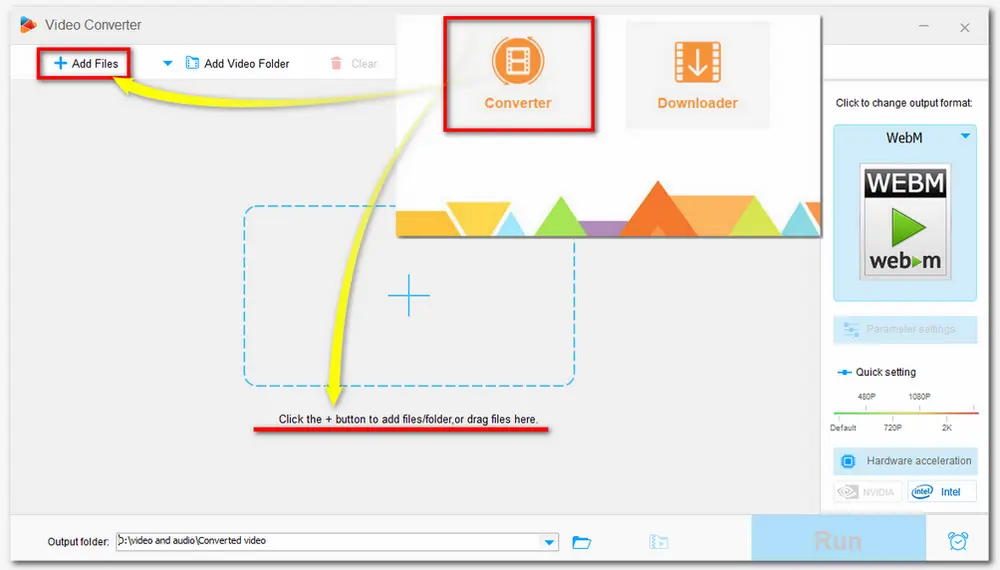
Step 2. Hit on the format icon on the right side of the interface, go to Web tab and choose WebM.
You can also open the Parameter settings window to modify the video and audio parameters at will. 🎯 But note that if you try to change the video resolution, it only supports 720p output maximum.
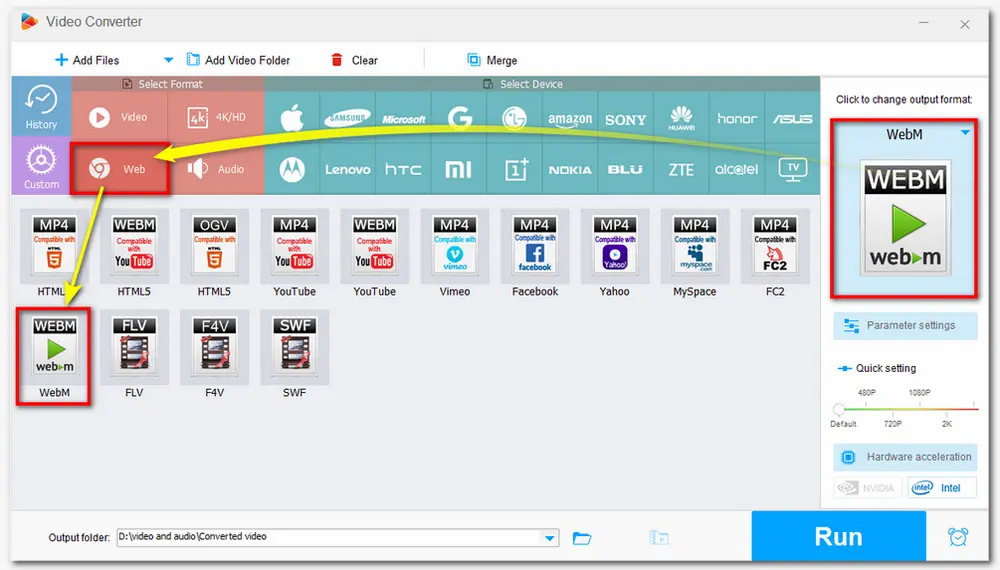
Step 3. Click the triangle button to specify an output path or leave it as default. Press Run to start the conversion and then you can get the converted WebM files in super-fast speed.
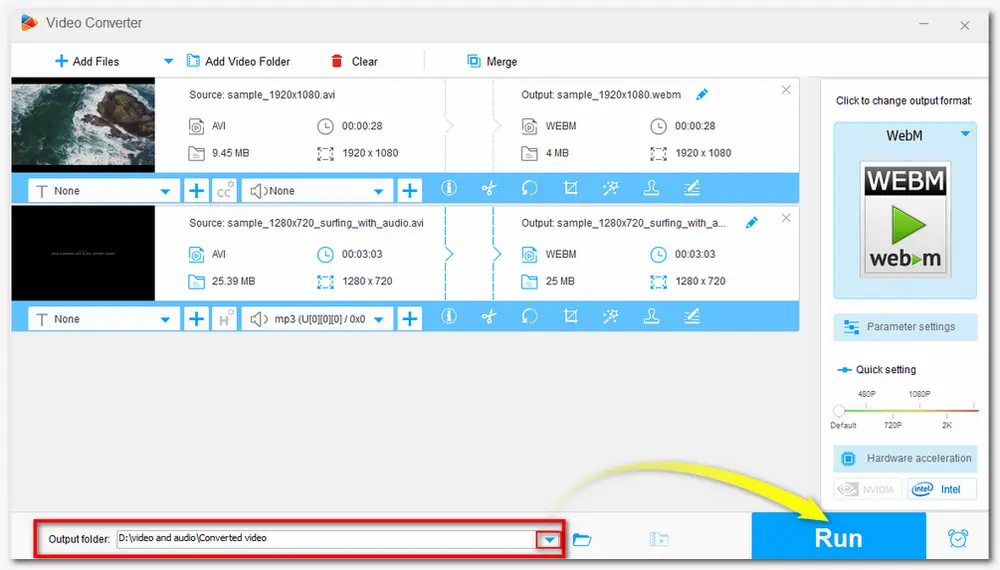
Free HD Video Converter Factory makes it easier than ever to process video and audio conversion. The self-explanatory interface and simple conversion steps are friendly to all users, even beginners can easily handle all the video/audio processing tools. Get it here now.
VLC Media Player is a good tool that can not only play AVI and WebM files but also convert AVI to WebM formats. It also allows you to trim, crop, rotate the video, and customize the video parameters.
However, it is not a professional video converter, and you may encounter some problems during or after the conversion.
🤔 How to convert AVI to WebM with VLC Media Player
Step 1. Visit https://www.videolan.org/vlc/ to download VLC Media Player on your computer.
Step 2. Open the app after downloading it and go to "Media" > "Convert/Save".
Step 3. Click on “+ Add...” button to import AVI files and then hit on “Convert/Save” button.
Step 4. Go to Profile and select “Video – VP80 + Vorbis (Webm)”.
Step 5. Click “Browse” to set the destination file and hit on “Start” to start the conversion.
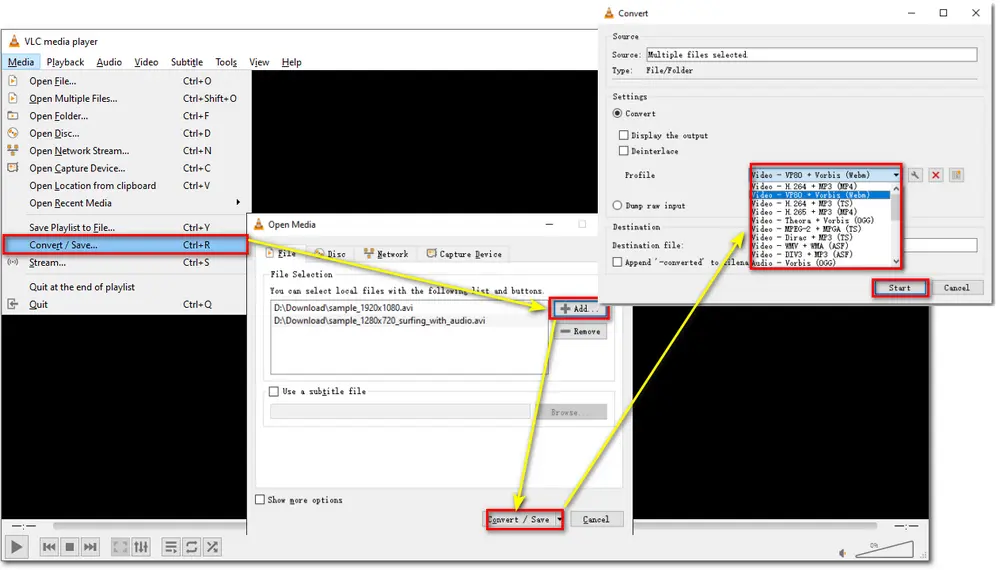
HandBrake is an open-source video transcoder that can convert almost any video and non-protected DVDs to WebM, MP4 (M4V), and MKV formats. It can convert any AVI video to WebM free with no limit.
It can also crop the video, apply special effects, change the video encoder, bitrate, etc. You can also directly choose the ready-make presets for quick conversion with the desired file quality.
🤔 How to convert AVI to WebM with HandBrake
Step 1. Visit https://handbrake.fr/ to download HandBrake to your computer.
Step 2. Launch it and click on the "File" button and select the AVI file.
Step 3. Go to the "Summary" tab, and selects "WebM" option from the Format drop-down list.
Step 4. Press “Browse” to select one path for converted WebM videos and click on the "Start Encode" button at the top to start the conversion.
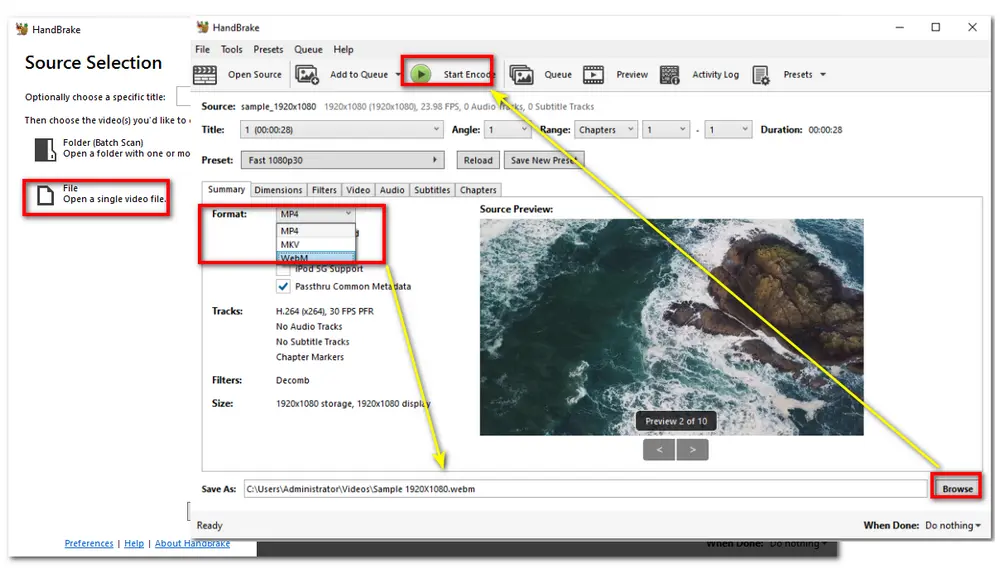
Also See: HandBrake Not Working | HandBrake Tutorial
Besides installing the desktop AVI to WebM converters, you can also access the online services to convert AVI to WebM more conveniently without software installation. The following are 6 online converters you can try.
CloudConvert is one of the most popular online video converters that supports various video conversions, including AVI to WebM. You can convert large AVI videos with it as long as the video doesn't exceed the 1 GB limit.
Besides conversion, you can also use it to modify output settings like bitrate, fps, and quality, trim the video, and add subtitles.
Moreover, this online tool ensures that nobody can access your files illegally.
🤔 How to convert AVI to WebM with CloudConvert
Step 1. Visit https://cloudconvert.com/ to open the CloudConvert converter.
Step 2. Click “Select File” to import AVI videos.
Step 3. Choose “WebM” from the “Convert to...” list.
Step 4. Hit on “Convert” button to start the conversion.
Then you can download the converted WebM files.
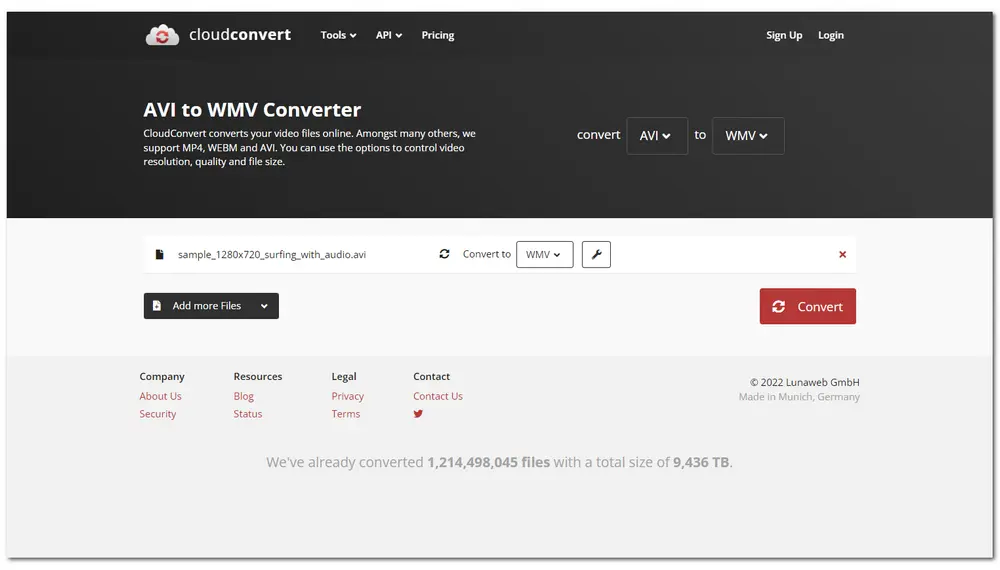
FreeConvert is also an online video converter that supports large file conversion up to 1GB. It can convert various AVI videos to WebM as well as edit and adjust the output settings flexibly.
You can upload videos from a local drive, Dropbox, Google Drive, or URL. Besides WebM, it also provides other popular video formats and device presets for you to choose from.
🤔 How to convert AVI to WebM with FreeConvert
Step 1. Visit https://www.freeconvert.com/ to open the FreeConvert converter.
Step 2. Click “Choose Files” to upload AVI videos to the converter.
Step 3. Choose “WebM” from the Output drop-down list.
Step 4. Click on “Convert to WEBM” to start the conversion.
Then download the converted .webm files to your local drives.
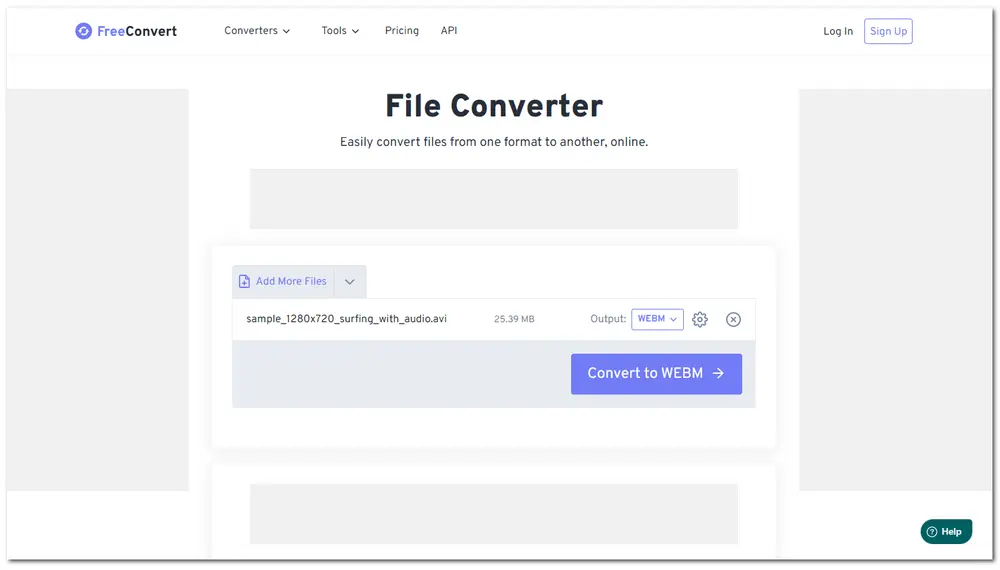
FreeFileConvert can also convert AVI to WebM format easily. You can add up to 5 videos from a local drive, a URL, or the cloud and convert them to WebM. Besides WebM format, it also supports other popular video and audio formats.
The conversion interface is quite simple to finish the conversion without any additional steps.
🤔 How to convert AVI to WebM with FreeFileConvert
Step 1. Visit https://www.freefileconvert.com/ to open the FreeConvert converter.
Step 2. Click “Choose File” to input video;
Step 3. Select “Video-WebM” from "Convert files to:" drop-down list.
Step 4. Press “Convert” to start the AVI WebM conversion.
Then you can get the converted video files.
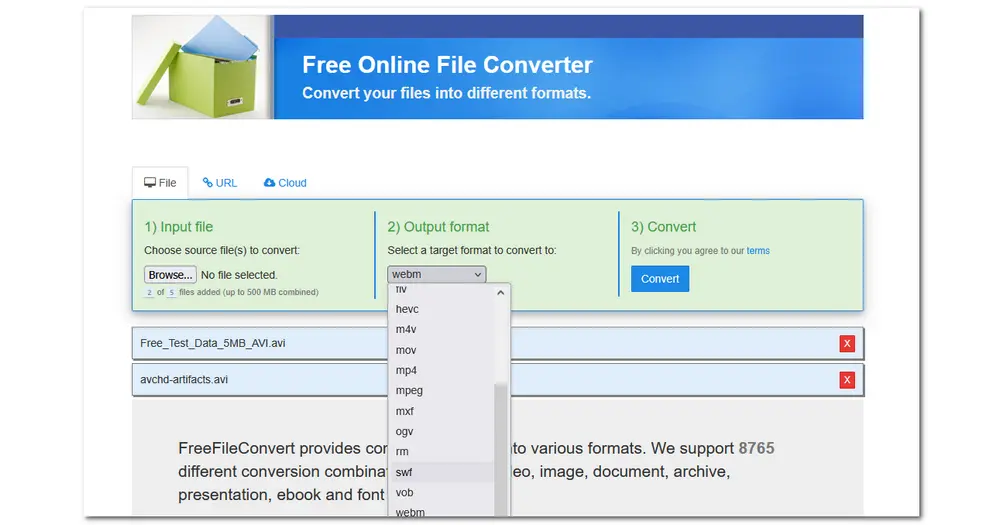
Video.online-convert is also a handy online AVI to WebM converter that can convert various AVI videos to VP8 WebM format. Other popular formats like MKV, MOV, MP4, etc. are also supported.
Besides conversion, it can edit the video and customize output video and audio parameters.
The super-clean interface and straightforward steps make the conversion more efficient.
🤔 How to convert AVI to WebM with Video.online-convert
Step 1. Visit https://video.online-convert.com/ to open the Video.online-convert converter.
Step 2. Choose “Convert to WEBM” and click “Choose File” to upload your AVI videos.
Optional: (Step 3: Roll down the interface to customizing the output video parameters.)
Step 4. Press the green “START” button and wait for the conversion process.
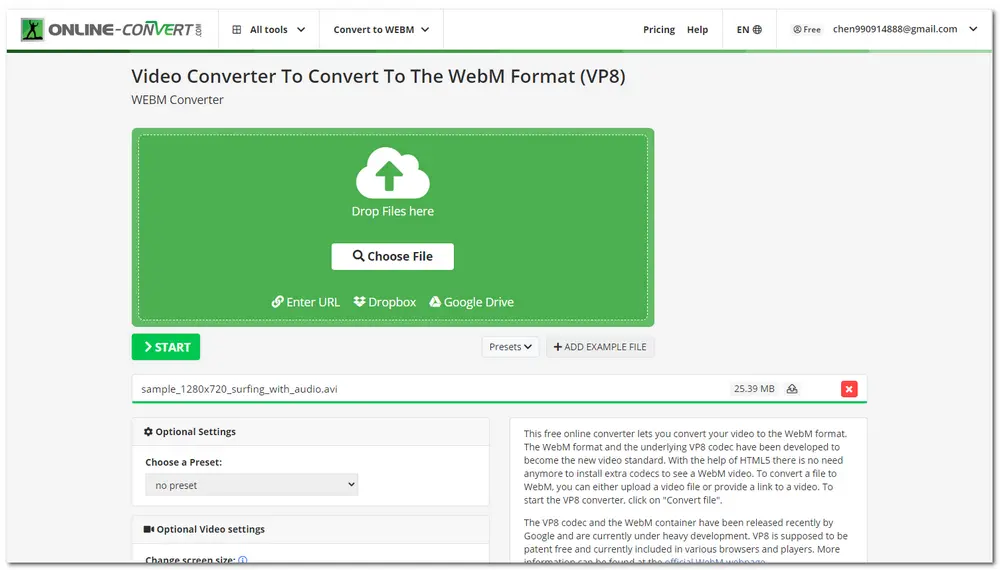
Aconvert can convert all kinds of files, including documents, e-books, images, video, audio, archive, etc. for free. It can convert AVI videos to WebM and other formats while adjusting the output video resolution, bitrate, etc. settings.
It also supports batch conversion and even removes audio from video as well.
🤔 How to convert AVI to WebM with Aconvert
Step 1. Visit https://www.aconvert.com/ to open the Aconvert converter and navigate to Video.
Step 2. Click "Choose Files" button to import the AVI files.
Step 3. Select Target format as "WEBM".
Step 4. Choose "Options" to change size, bitrate...according to your needs.
Step 5. Press "Convert Now!" to start conversion and then download them.
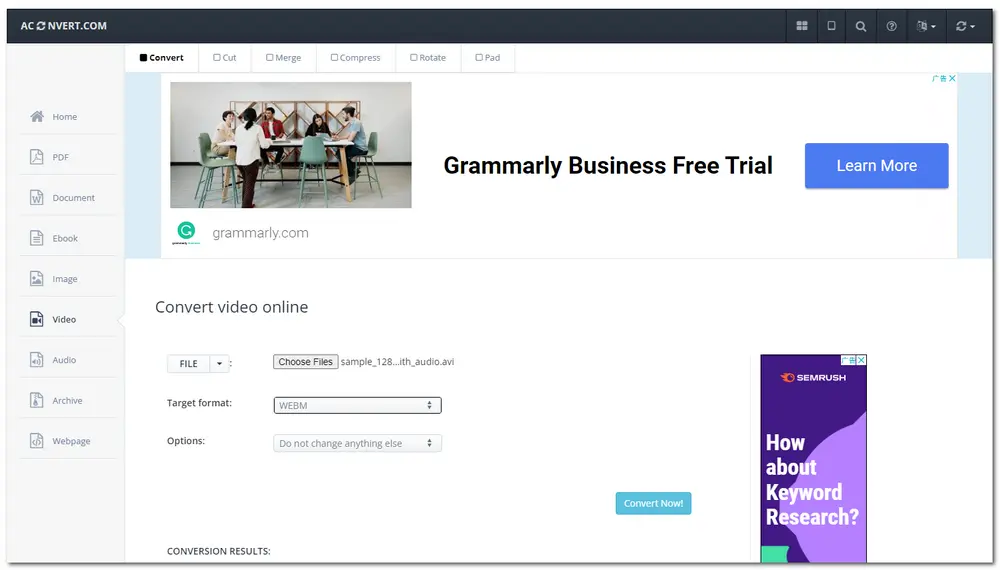
ZAMZAR is also a handy online AVI to WebM converter that allows you to input AVI videos under 50 MB and convert them to WebM or other common formats.
Compared with other online tools, ZAMZAR doesn’t allow you to edit and customize the video parameters. It offers a clean interface for quick conversions without disturbing.
🤔 How to convert AVI to WebM with ZAMZAR
Step 1. Visit https://www.zamzar.com/ to open the ZAMZAR converter.
Step 2. Press Choose Files" to load AVI files from local or online drive on its official website.
Step 3. Click "Convert To" and choose "WebM" from the drop-down list.
Step 4. Press "Convert Now" to start conversion and then download the converted files.
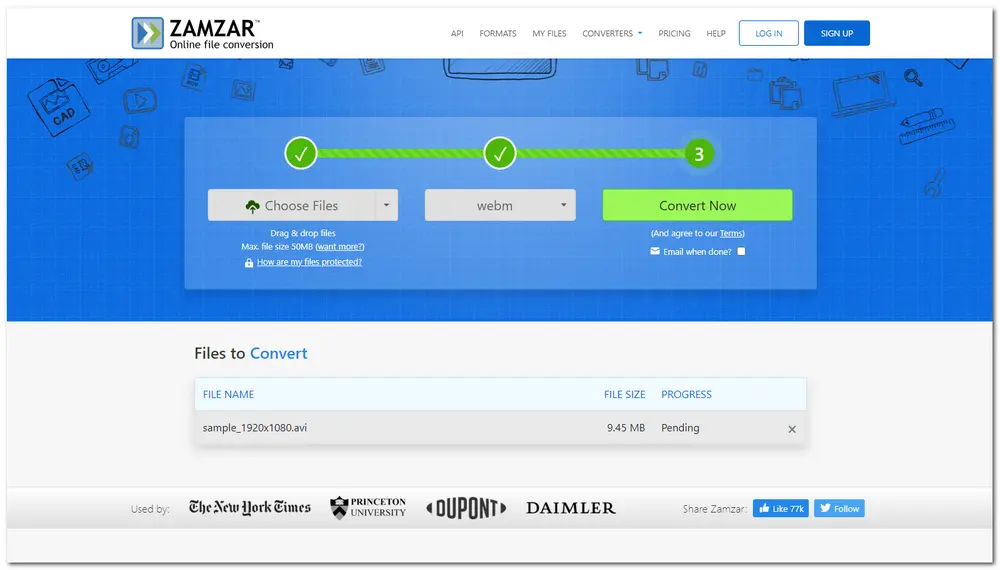
This post shares the top 9 free desktop & online AVI to WebM converters for various devices. According to their features and limitations, it's advised to use desktop converters for large and multiple file conversions and online converters for small and a few file conversions.
By the way, I highly recommend using WonderFox Free HD Video Converter Factory for its simple and fast conversion workflow, high output quality, and more advanced features. You can download it here to have a try!
Yes. VLC is a multimedia player that also supports video conversion with its wide format and codec support.
You can jump to the VLC guide to learn how to convert AVI to WebM using VLC step by step.
Yes, WebM is a lossy format, so the conversion from AVI to WebM will inevitably lose some quality. However, with a good AVI to WebM converter, you can change the output settings to retain the highest quality of the video.
Generally, AVI offers better video quality than WebM format. However, WebM files are more compressed and smaller in size than AVI.

WonderFox DVD Ripper Pro
WonderFox DVD Ripper Pro is a professional DVD ripping program that can easily rip any DVD, be it homemade or commercial, to 600+ formats and devices without a hitch. It can also edit DVDs with basic video editing tools. Compressing DVD videos and modifying the parameters are also supported. Download it to enjoy a fast and trouble-free DVD ripping experience.
* Do not use it to rip any copy-righted DVDs for commercial use.
Privacy Policy | Copyright © 2009-2025 WonderFox Soft, Inc.All Rights Reserved