“I have a bunch of WebM files that I’d like to edit in Adobe Premiere Pro but cannot open. Does Premiere support this type of video? And if not, how can I allow WebM format to be used in the software?”
If you ever met a Premiere Pro WebM import or export issue, follow this article to solve it in easy steps!
Quick Tips: To import WebM files into Premiere Pro without error, get the recommended video converter here to convert WebM files to Premiere-supported formats!
https://www.videoconverterfactory.com/download/hd-video-converter-pro.exehd-video-converter-pro.exe
Premiere Pro is timeline-based and non-linear video editing software developed by Adobe Inc. It’s an industry-leading video editor widely used in the film, television, and video content creation. This software supports a wide range of media file formats, including audio, video, image, project, subtitle, and other files. However, WebM is not one of the supported video formats of Premiere Pro, thus leading to an error when importing a WebM file. So how to import and edit your WebM video files in Premiere? Here comes an easy and effective solution – WonderFox HD Video Converter Factory Pro, which can convert unsupported WebM files to MP4, MOV, or ProRes, for smooth import in Premiere.
HD Video Converter Factory Pro offers over 500 presets for video/audio conversion. It can convert any unsupported video to be compatible with your apps, such as converting WebM to MP4, MOV, or AVI for Premiere Pro, After Effects, Apple TV, and the like. Try it now!
We recommend you use WonderFox HD Video Converter Factory Pro to convert WebM to Premiere Pro supported video formats like MP4. It’s a professional video converter and can deal with various video and audio compatibility issues. Besides Premiere Pro WebM, this software can fix After Effects MKV import, iTunes AVI import, M4A to YouTube upload, and similar problems via a simple video/audio conversion. The process is simple and fast. With a self-explanatory interface and hardware acceleration, it will complete your task in minutes. The following shows you how to solve the WebM Premiere Pro import issue. Please free downloadfree download and install the software to get started.
Launch HD Video Converter Factory Pro and open the Converter. Click Add Files to import your WebM videos from your PC. Or you can directly drag and drop the target files into the software.
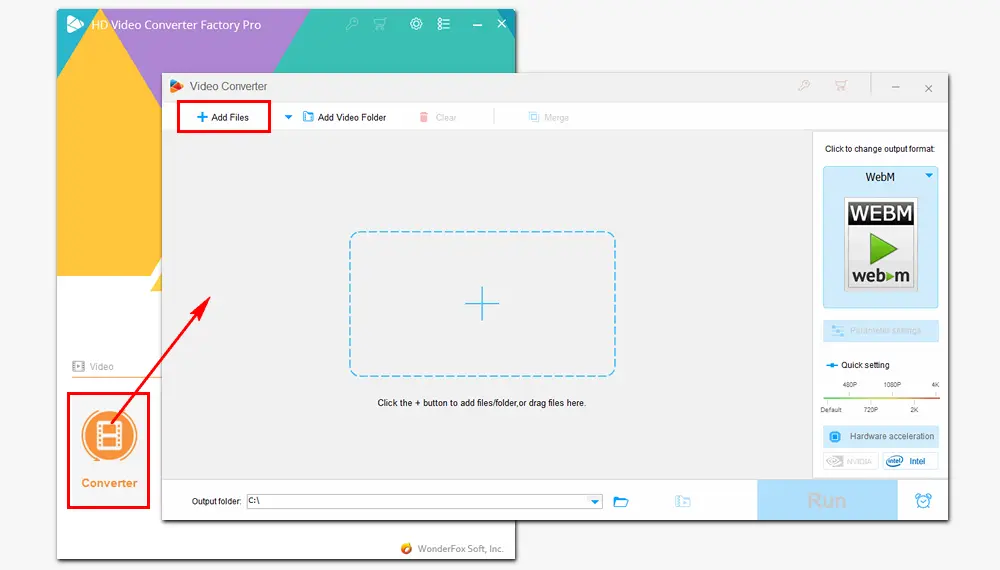
Click the format image on the right side of the interface. Go to Video and pick the MP4 profile.
If you have different ideas, you can do like the following:
MOV: Format > Video > MOV
H.264: Format > Video > H264
MPEG-4: Format > MP4 > Parameter settings > MPEG-4 video codec
ProRes: Device > Apple > Apple ProRes. (Optional - Go to Parameter settings to select a specific ProRes codec.)
In Parameter settings, you can change the video resolution, bitrate, frame rate, aspect ratio, volume, etc., based on your needs.
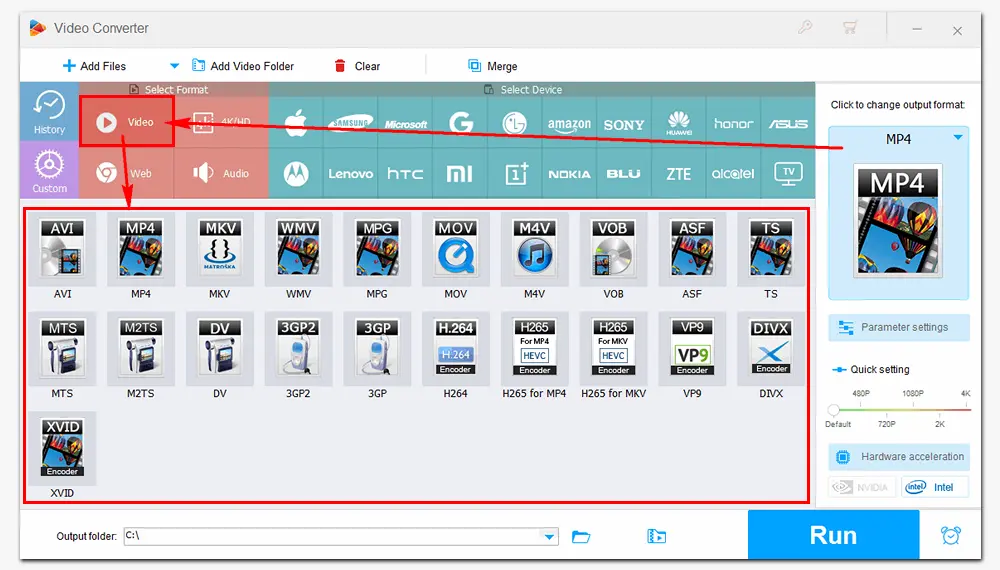
Press the inverted triangle button at the bottom to specify an output path. Then click the Run button to fix Premiere Pro WebM import by converting WebM to MP4 format. Once done, a window will prompt you to check the export files. Then, you can add the converted MP4 files to Premiere Pro and edit them without issues.
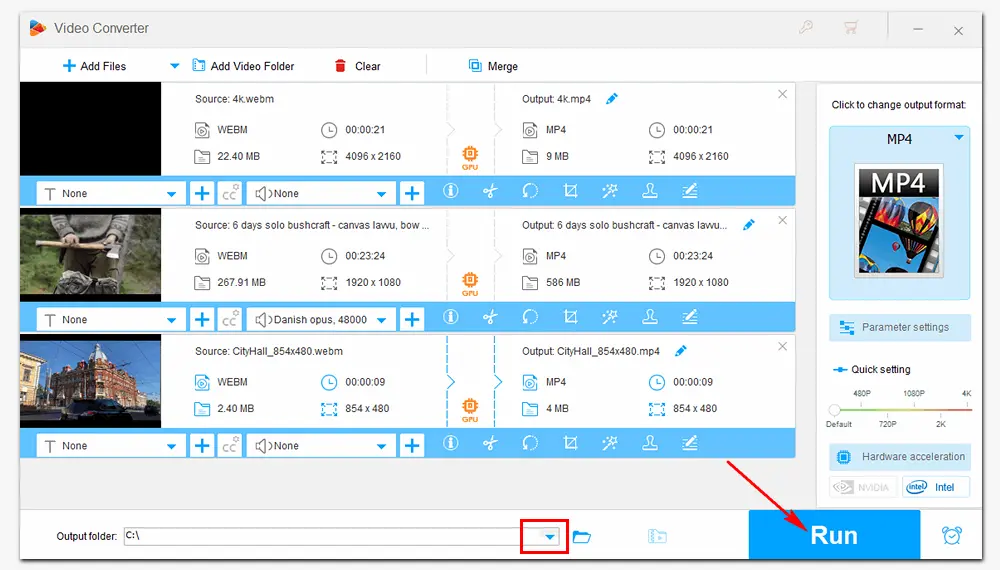
That is how to import WebM to Premiere Pro through video conversion. As mentioned above, WonderFox HD Video Converter Factory Pro can help you solve many video import, playback, or upload issues. More than changing video format, it can download online videos, edit videos, record screens, make GIFs, and more. Just give it a try!
1. Batch convert videos to MP4 and 500+ formats;
2. Download videos and music from YouTube;
3. Record TV shows, gameplay, live streams, etc.
4. Add/extract subtitles, merge, and compress videos.
Besides converting WebM to a Premiere Pro-supported format, you can also find a free WebM plugin for Premiere Pro that allows you to import WebM videos containing VP9/Opus or VP8/Vorbis codecs. This plugin also supports other parts of Adobe Creative Cloud, including Adobe Media Encoder and more. However, it is only suitable for Premiere Pro 13.0 and higher versions. Moreover, Adobe's privacy policy does not apply to the use of this app, extension, or integration.
Note: It may not work for importing WebM to Premiere Pro sometimes.
By default, Adobe Premiere Pro doesn’t provide an option to export as WebM. The best formats to export from Premiere Pro are H.264, HEVC (H.265), MPEG-4, AVI, QuickTime MOV, and TIFF sequence.
If you want to export WebM from Premiere Pro, you may also need the help of a WebM plug for Premiere.
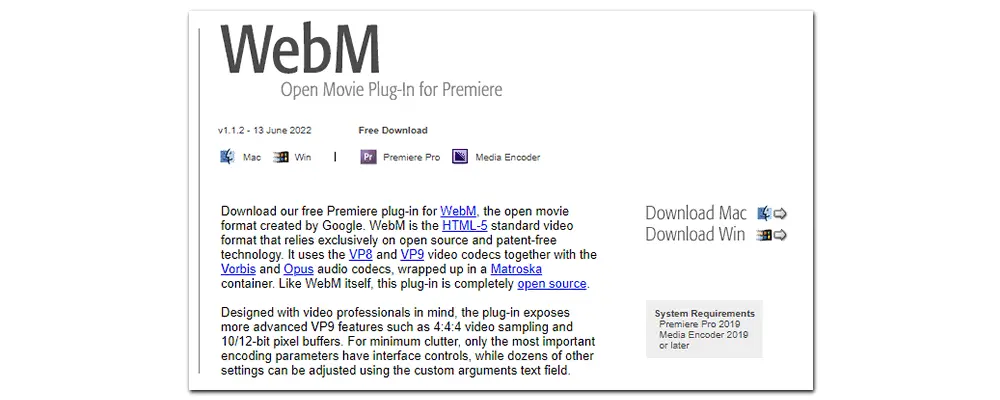
How to install WebM, the open movie plug-in for Premiere:
1. Visit the above link. Then you can see two operating systems on the right side. Click on the system that runs your computer to start downloading the plugin.
2. Go to your download folder and double-click the WebM Premiere file to run it. Follow the instructions to install the plugin.
Then, you can let Premiere Pro export WebM through File > Media > Export Settings > WebM format. Make other necessary changes such as resolution, frame rate, etc., and check Include Alpha Channel. Finally, press Export.
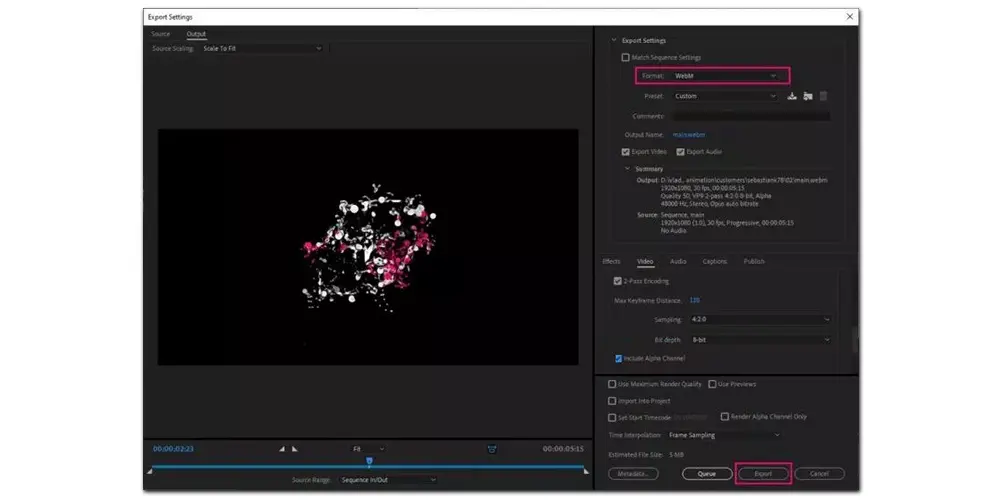
This article focuses on the Adobe Premiere WebM support issue and gives solutions to import or export a WebM file in Premiere Pro. I hope you find this article helpful. Thanks for reading! If you have other problems in playing or converting video/audio files, please contact us. We will be glad to help you!

WonderFox DVD Ripper Pro
1. Rip digital video/audio files from DVD;
2. Convert DVD to over 300 formats and devices;
3. Remove/bypass all sorts of DVD copy protection;
4. 5 minutes to rip DVD to MPEG-2 MPG format;
5. Trim, cut, rotate, add subtitles, and customize output video settings.
* Please refer to the DVD copyright laws before ripping a DVD.
Privacy Policy | Copyright © 2009-2025 WonderFox Soft, Inc.All Rights Reserved