It’s difficult to tell what exactly went wrong if you fail to import a video file into Adobe Premiere Pro. But firstly, you should check whether it’s one of Premiere Pro supported video formats. If not, you can convert your video to the best format to import into Adobe Premiere. The following part shows you how to do that. You can install the efficient video format converter to get started: https://www.videoconverterfactory.com/download/hd-video-converter-pro.exe hd-video-converter-pro.exe
Premiere Pro is a non-linear video editing application developed by Adobe. It can help users trim, cut, crop, rotate, split, merge, and add effects & filters to videos. It’s fast and affordable. However, many people have met video import failures in this software, such as:
“Why does Adobe Premiere Pro reject to import some MP4 files?”
“Why doesn’t Adobe Premiere Pro import the very common MOV files from video cameras?”
“How do I import an MKV video in Adobe Premiere?”
If you encounter such file import issues, don’t worry. You only need to convert your videos to Premiere Pro supported formats by following the guide in #Part 3. Before that, let’s check what video format Premiere Pro accepts first.
H.264/AVC, H.265/HEVC (with resolutions up to 8192*4320)
MP4, MPEG-1, MPEG-2, MTS (AVCHD), M2TS, M4V, MOV, AVI, WMV, VOB, ASF, 3GP, 3G2/3GPP2, M1V, M2V, M2T (Sony HDV), DV (Raw DV stream, a QuickTime format)
MXF container format: ARRIRAW, P2 Movie, X-OCN footage, Sony XDCAM HD 18/25/35 (4:2:0), Sony XDCAM HD 50 (4:2:2), AVC-LongGOP, XAVC Intra, XAVC LongGOP, XAVC QFHD Long GOP 4:2:2, JPEG2000, IMX 30/40/50, XDCAM EX.
Apple ProRes, ProRes HDR, ProRes RAW
R3D (RED R3D RAW file), Native MJPEGs (1DC), Rush (Existing projects from Premiere Rush), CRM (Canon Cinema Raw Light files created by cameras)
DNxHD (in MXF and QuickTime wrappers), DNxHR (NxHR LB, DNxHR SQ, DNxHR TR, DNxHR HQ, and DNxHR HQX)
Note: Not all QuickTime codecs are supported by default. Some codecs require third-party components.
M4A, MP3, WAV, AAC, AIFF, AIF, OMF, ASND (Adobe Sound Document), BWF (Broadcast WAVE format)
Though Adobe Premiere Pro can recognize a number of video files, the best formats to edit on this program are ProRes and DNxHD CineForm. Thus, you can convert videos to ProRes or DNx before editing to avoid file format not supported Premiere Pro. The next part illustrates how. Please free download the necessary software on your PC to get ready.
HD Video Converter Factory Pro can help you convert videos to the best video format to import into Adobe Premiere. It supports Apple ProRes, H.264, MP4, MOV, and many other formats compatible with Adobe Premiere. Get the software now!
To change the proxy format to ProRes, a powerful ProRes converter is essential. We recommend you use WonderFox HD Video Converter Factory Pro, which is designed to solve various video and audio unsupported issues. It offers the easiest way to convert videos to ProRes 422 or higher to import into Premiere Pro. Apart from Apple ProRes, this software can convert videos to MP4, MOV, H.264, H.265, and audio to MP3, WAV, M4A, etc.
By the way, it also enables you to transcode VFR material to CFR if you plan to use the proxy, consolidate, or transcode workflows.
Now, free downloadfree download the software on your PC. Let’s see how to convert videos to the best video format for Premiere Pro.
Step 1. Install and launch HD Video Converter Factory Pro on your desktop. Then click Converter.
Step 2. Click Add Files/Add Video Folder to import the video files you want to edit on Premiere Pro. The software supports batch mode.
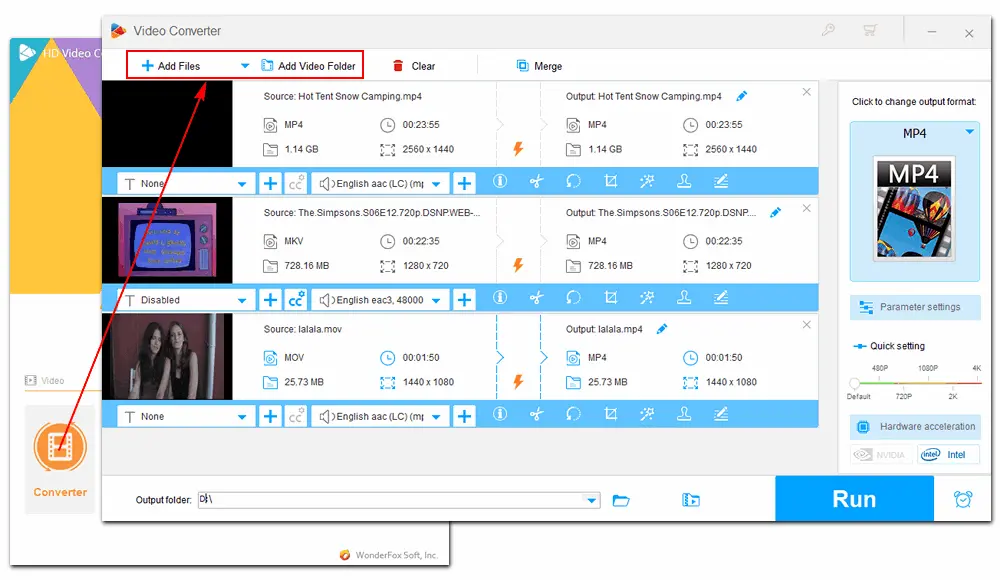
Step 3. Press the format image on the right side. Under Device, navigate to Apple and select ProRes as the export profile. Optionally, go to Parameter settings to choose a specific video codec (ProRes 422 HQ, ProRes 422, ProRes 422 LT, ProRes Proxy, ProRes 4444 XQ, and ProRes 4444 are available).
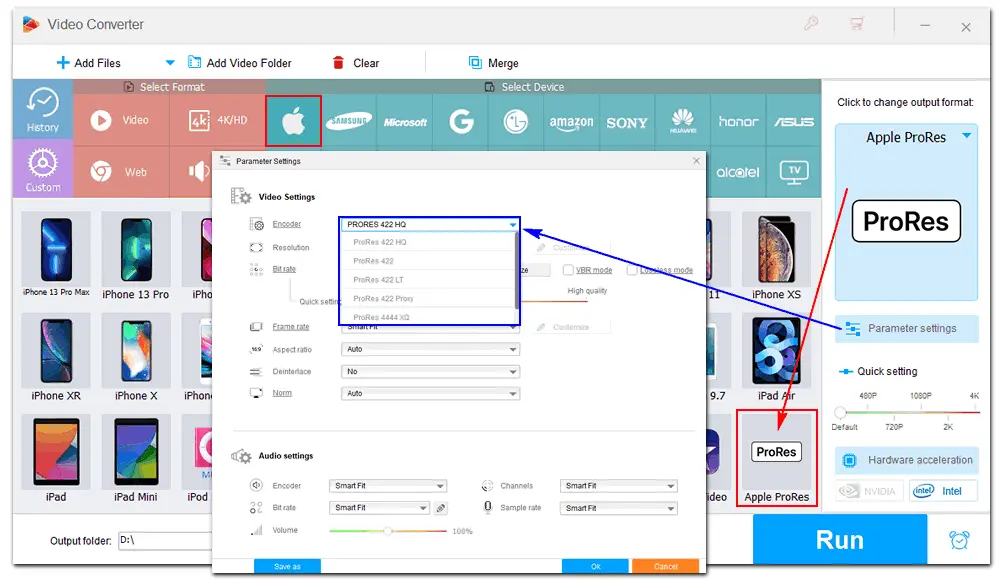
Step 4. Set an output folder or leave it as default. Then, click the Run button to convert videos to the best video format for Premiere Pro at once.
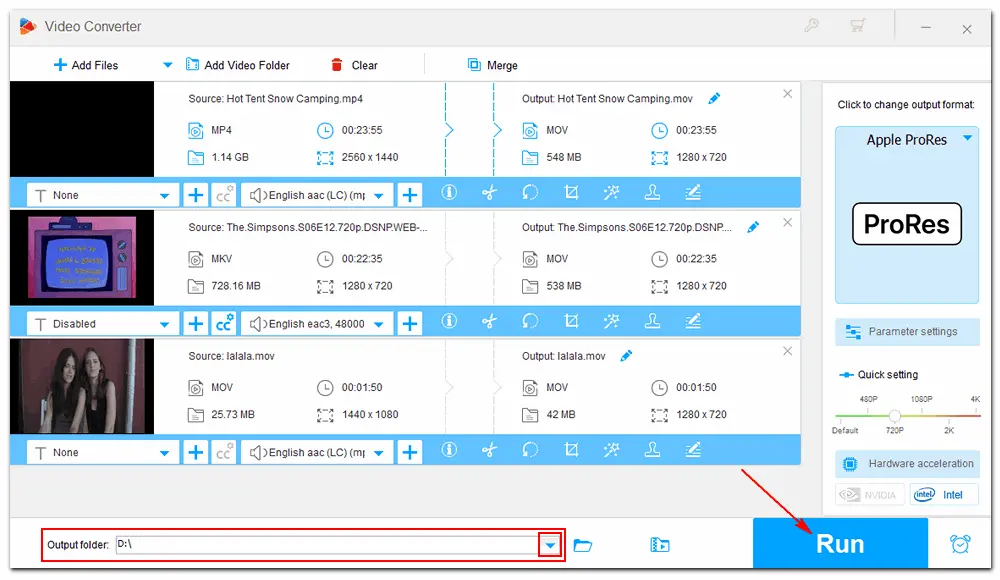
Besides Apple ProRes, you can convert your video to other Premiere Pro supported formats like H.264, MP4, MOV, M4V, AVI, and so forth. After transcoding the unsupported video files, you can import and edit them on Premiere Pro without any issue.
This article introduces Premiere Pro supported video formats and shares how to fix the problem of file format not supported Premiere Pro. I hope this article is helpful to you. If you still have problems converting video files to Adobe Premiere, please contact us through Support. Thanks for your reading!
Adobe Premiere Pro supports various video formats, including H.264, H.265, MP4, MOV, AVI, WMV, VOB, and more. You can jump to this part to see the complete list.
Yes. Adobe Premiere Pro supports M4A audio files. It also supports other formats like MP3, WAV, AAC, and AIFF.
If you encounter an unsupported video format in Premiere Pro, you can convert the video to a supported format using a tool like WonderFox HD Video Converter Factory Pro. It provides output video formats that are compatible with Premiere Pro, such as MP4, MOV, H264, H265, ProRes, etc.
ProRes and DNxHD CineForm are the best formats to use in Adobe Premiere Pro as they are editing formats that are easier and faster to operate.

WonderFox HD Video Converter Factory Pro
1. Convert video and audio to be compatible with apps and devices, like Adobe Premiere, Final Cut, Apple TV, etc.;
2. Download videos from YouTube and 1000+ websites;
3. Record screen with sound in high quality;
4. Trim, crop, rotate, merge, and compress videos;
5. Support batch mode and GPU acceleration.
* Do not use it to convert or download any copy-protected videos.
Privacy Policy | Copyright © 2009-2026 WonderFox Soft, Inc.All Rights Reserved