Adobe Premiere Pro is a professional video editing application that is always there to help you create the perfect video for branding or sharing on YouTube, Vimeo, and other social media platforms. But many people are confused about how to make Adobe Premiere export MP4, the most compatible video format, for easy distribution. Take it easy. Saving Premiere Pro videos to MP4 is overall an easy task. Just learn how to convert a Premiere Pro project to MP4 below.
Also Read: Convert AEP to MP4, VPROJ File to MP4, Convert Camtasia to MP4, Convert VEG to MP4 with Sony Vegas Pro, DaVinci Resolve Export MP4
Tips: Adobe Premiere Pro export MP4 consumes high CPU. It is advised that you turn off other unnecessary programs while exporting Premiere Pro to MP4.
If you want to export the whole project, you can just skip to the next step. If you want to export a part of the project, then select the video sequence you want to export in the Timeline panel.
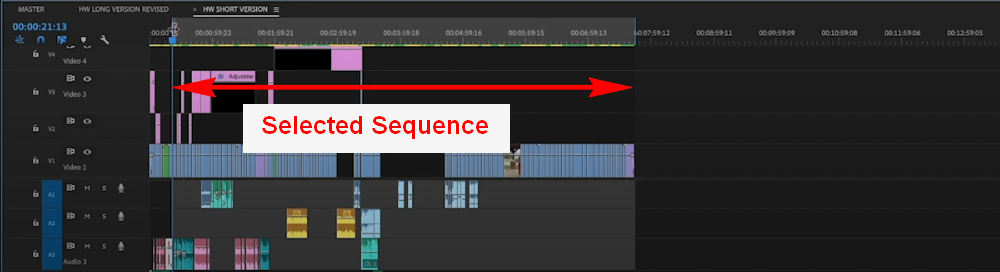
>> Go to the top menu bar and choose File > Export > Media or press the hotkey Ctrl+M (Windows) or CMD+M (macOS) to open the export settings.
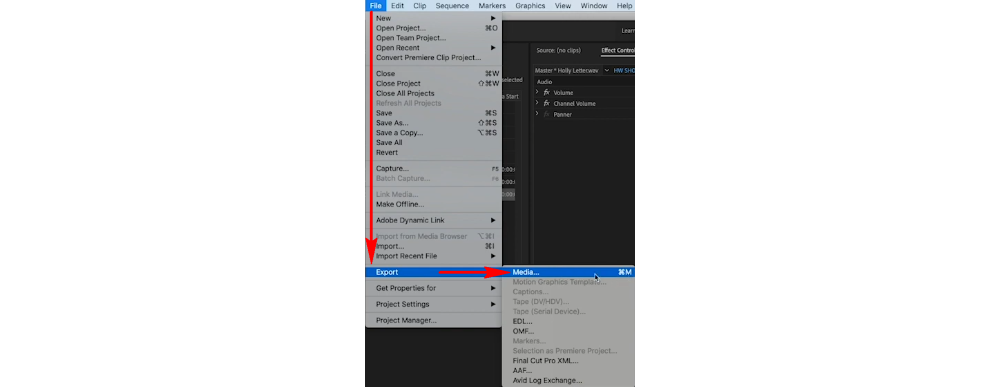
>> From the Export Settings, choose H.264 (the encoder that will encode your video into MP4) from the Format drop-down list. Then from the Preset dropdown menu, choose a preferred quality for your video. You can stick with the Match Source – High Bitrate (generate the best video quality with bigger size) or scroll down to find other presets like the Vimeo & YouTube options. Next, click on the output name to choose a filename and export location and then click Save.
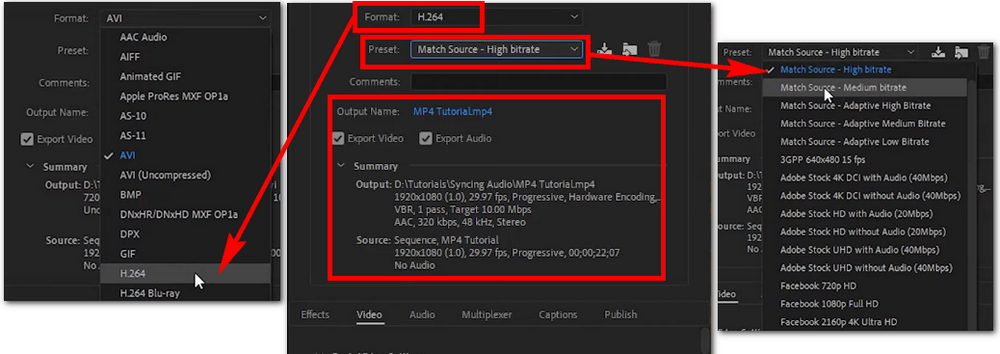
>> At the bottom area, you’ll see two options, Export and Queue. Click Export and your project will be exported as MP4 immediately. During that time, you cannot do further editing of other projects in Premiere Pro until the previous project is exported. Click Queue and your project will be sent to the Adobe Media Encoder program for exporting at a later time (with other videos in batch). And during which time, you can continue to create other projects in Premiere Pro.

That’s all for how to export Premiere Pro to MP4. Time to polish your video with Premiere now! If you find this article useful, please feel free to share it with your friends. Thanks for reading!
Privacy Policy | Copyright © 2009-2024 WonderFox Soft, Inc.All Rights Reserved