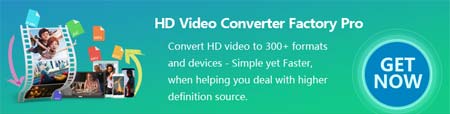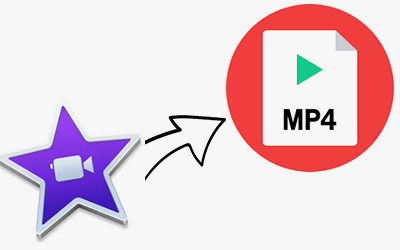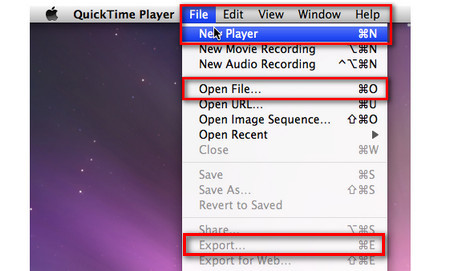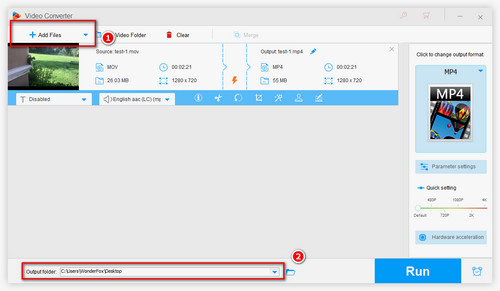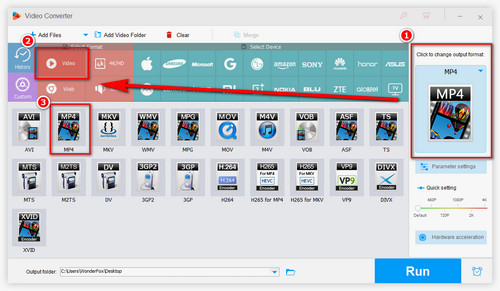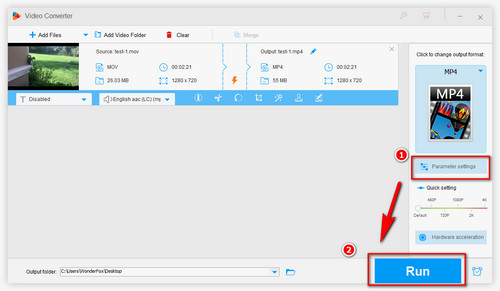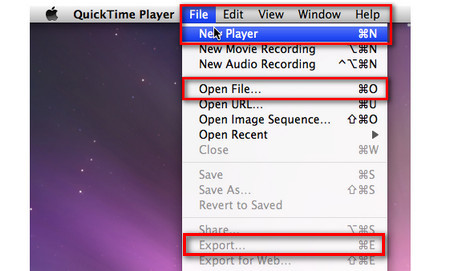 Using QuickTime Player for iMovie video to MP4 conversion
Using QuickTime Player for iMovie video to MP4 conversion
As for Mac users, they can export iMovie videos to MP4 with QuickTime Player.
Step 1: Open the file you want to convert in QuickTime by clicking “Open File…” under the drop-down box of “File”.
Step 2: After the iMovie file is imported into QuickTime Player, you can choose “Export” under “File” menu.
Step 3: Then, choose “Movie to MPEG-4” in the drop-down menu of “Export” panel to export iMovie video to MP4.
Step 4: At last, press “Save” button and your iMovie video is exported to MP4 smoothly.