![]() by Oswald
by Oswald
Updated on July 04, 2024
Plex 4K Direct Play has high requirements on the hardware configuration, the media server device, the client service, and many other aspects. If you have some 4K videos in your hands and want to play 4K videos on Plex, this post is here to explain how to stream 4K content on Plex by transcoding.
Get this handy Plex 4K video converter here and follow the post to fix the 4K playback issue on Plex!
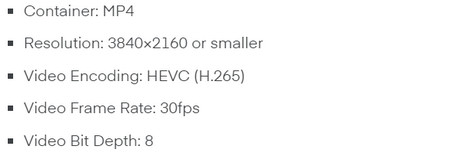 Plex 4K support
Plex 4K support Yes, on certain devices, you can directly stream 4K content on Plex to the clients but with strict rules (you can check out Plex 4K Video Support on the left side). If your 4K video doesn't match the coding specs, Plex will automatically transcode the video to 1080p through Plex Media Server. However, this will cause poor performance for other tasks since the transcoding is a CPU-intensive task. Although Plex can also transcode 4K with GPU, it requires high hardware configuration, and the transcoding process may stuck if the hardware is underpowered.
WonderFox HD Video Converter Factory Pro, and how to adopt it to convert 4K videos to Plex-supported videos. It functions really well, I’d say. Besides fixing the Plex 4K playback issue, you can also use it to convert unsupported files to Plex compatible formats, compress 4K videos without quality loss, download 4k videos from YouTube, Vimeo, Dailymotion, etc., enhance video quality, edit 4K videos, and so forth.
To ensure a smooth streaming experience, you need to make sure the Plex and the client server have the right hardware configurations and meet the following requirements:
1. Compatibility: To direct-play a 4K video, the playback devices must be compatible with the media file (container format, video, and audio codec).
2. Use the Right Device: Use the right Plex streaming device to direct-play 4K content. If you are streaming from a client computer, a GPU will help support the extra video processing load. You can also use a streaming device designed for 4K DHR or a purpose-built 4K playback device.
3. Local Internet: The Plex 4K playback buffering issue is mainly caused by the slow network. For example, streaming a 4K video at 12Mbps requires at least a home Internet of 25-30Mbps. Otherwise, you'll experience 4K buffering.
Instead of using the Plex built-in transcoder, you can use WonderFox HD Video Converter Factory Pro to transcode 4K videos for Plex. It features GPU acceleration that can transcode 4K HEVC videos to 4K H264 or downscale 4K videos to 1080p with faster speed and lower CPU usage. Besides fixing the Plex 4K playback issue, you can also use it to convert unsupported files to Plex-compatible formats, compress 4K videos without quality loss, download 4K videos from YouTube, Vimeo, Dailymotion, etc., enhance video quality, edit 4K videos, and so forth.
Now, free downloadfree download this Plex 4K video transcoding program, and I’ll show you how it works. It’s quite easy to master.
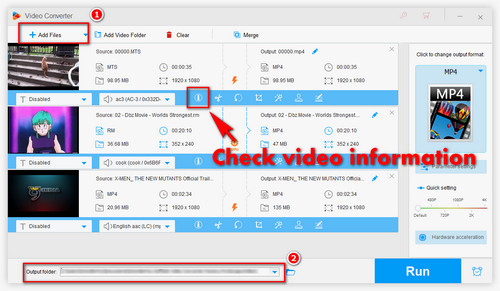
Before starting the conversion task, please free downloadfree download the 4K Plex converter for preparation.
Install and launch the program, click “Converter” module to enter the converter section. Click “Add Files” button or drag and drop to load 4K videos into the program. Then define the destination path at “Output Folder” box below. By clicking the “i” icon from video information bar, you can check your 4K video information, especially video resolution, in case it exceeds the Plex standard.
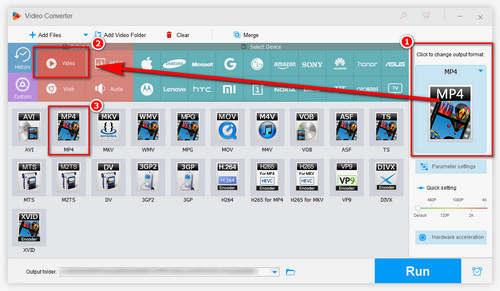
Click on the output format section on the right side of the main workplace. Locate “MP4” icon from the “Video” category, click on it to select MP4 as output format.
As you might notice, numerous device profiles are provided as well, so if you are having other devices like HD TV that you want to play 4K videos on, this program can also help. Play 4K MP4 on Samsung TV, for instance.
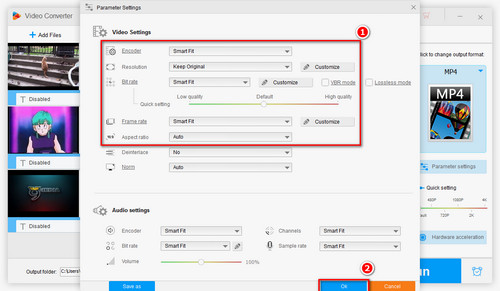
At this step, we convert 4K videos according to the Plex video spec as you can see above. Click the small “Parameter Settings” button from the main workplace, a new window will pop up for you to customize detailed parameters. Set “Encoder” as H.265, “Resolution” as “3840*2160”, “Bit rate” as “256kbps”, “Frame rate” as 30fps. Click “OK” to save the changes and hit “Run” in the main interface to start Plex 4K transcoding.
Please Note: For some videos with multiple audio tracks, Plex might fail to play the assigned one. In that case, using the program to remove redundant audio tracks is a solid plan.
Posts you may like: Plex DVD | Plex ISO | Plex MKV | Plex HEVC Playback |
Is your device capable of playing 4K contents with Plex Media Server? A few references: Make sure
1. Your PC has powerful enough CPU & GPU to process & decode 4K resolution videos.
2. The media server you are using (PC or storage devices like NAS) is able to send data fast enough in order to accommodate a 4K high bitrate stream.
3. Everything is well connected. And you are in a good network condition.
At last...
Once the 4K Plex conversion is complete, your videos will be played perfectly on Plex. Enjoy your Plex 4K streaming! If other video playback issues occur, this converter can also do you a favor. Download this functional application and explore more practical features.
Related Software: Highly-recommended DVD Ripping Tool

WonderFox DVD Ripper Pro
It's time to add your DVD movies to your digital library! If you’re having trouble doing so due to DVD copy protection, this program can bail you out. It can decrypt/bypass almost any DVD copy protection and rip your DVD movies to 300+ digital formats with absolutely no quality loss. Sounds pretty good? Just get it here now!
* Please DO NOT use it to rip any copy-protected DVDs for commercial purposes.