Plex is a streaming media server that allows users to store, play, and stream media files, including movies, TV shows, music, podcasts, etc., from a computer to any device. However, like other platforms, Plex also has its supported and unsupported file formats. Want to know what file formats Plex supports and what is the best video format for Plex? This post shares detailed information for you!
Tips. File format not supported by Plex? Download and try this utility to convert your files for smooth playback on Plex now!
https://www.videoconverterfactory.com/download/hd-video-converter-pro.exe https://www.videoconverterfactory.com/download/hd-video-converter-pro.exe
Actually, Plex supports nearly all media formats, except for DRMed sources, ISO, IMG, VIDEO_TS, or other disk image formats. However, that doesn't mean you can play any digital file format with Plex. It also depends on the client that is streaming the media file. But don't worry. Plex offers 3 ways to help you process files under different situations.
Direct Play: Clients support the codecs encoded in the video file and other video settings.
Direct Stream: Clients support the video and audio codec but not the container format.
Transcode: Clients support none of the video files, including video and audio codec, container format, resolution, bitrate, and other settings.
Tips. Direct Play is the most ideal way for you to use Plex to stream a file to the client device. Direct Stream can also be accepted as it only requires a little CPU usage. However, you'd better avoid Transcode as it will eat up your CPU and cause buffered playback.
The following shares the video and audio formats that can be Direct Play by Plex.
ㆍASF container: (Video Encoding: vc1, wmv2; Audio Encoding: wmav2)
ㆍAVI container (Video Encoding: mpeg4, msmpeg4, msmpeg4v2, msmpeg4v3, vc1, wmv3; Audio Encoding: aac, ac3, mp3)
ㆍMOV container (Video Encoding: H.264; Audio Encoding: aac)
ㆍMP4 container (Video Encoding: H.264, hevc (H.265), mpeg4, vc1, wmv3; Audio Encoding: aac, ac3, eac3, mp3)
ㆍMPEGTS, TS containers (Video Encoding: H.264, mpeg2video; Audio Encoding: aac, ac3, mp2)
ㆍMKV container (Video Encoding: H.264, hevc (H.265), mpeg4, msmpeg4v2, msmpeg4v3, vc1, vp9, wmv3; Audio Encoding: aac, ac3, alac, e-ac3,flac, mp3)
ㆍWMV container (Video Encoding: wmv2, vc1; Audio Encoding: wmav2)
When your client device also supports the above formats and video/audio codecs, then Plex will Direct Play it on the client device. If your client doesn't support the file format but supports the video and audio codec, then the file can be Direct Stream on the client.
aac, alac, e-ac3, flac, mp3, m4a, wav
Source from: https://www.plexopedia.com/plex-media-server/general/file-formats-supported-plex/
Plex supported image formats:
JPG, PNG, RAW, TBN, and more
With the 500+ configured output formats and devices, WonderFox HD Video Converter Factory Pro can help you convert any unsupported videos to Plex supported video formats, or any other devices in a simple click. Download it now and have a try!
Among those Plex supported formats, MP4 is highly recommended as it has the widest support among various devices, players, and web browsers. So if you want to use Plex to stream your files to the client device smoothly without any issue, MP4 format is most recommended. And here is a detailed specification of MP4 for Plex Media Server, which is also widely supported among other media players.
Container: mp4
Resolution: 1920x1080 or lower
Video codec: H.264 (level 4.0 or lower)
Framerate: 30 fps (bit depth: 8)
Audio Codec: AAC (2 channels)
Bitrate: 20 Mbps or lower
After introducing the Plex supported formats and the best video formats for Plex in Part 1 & Part 2, you can check if your videos are compatible with Plex and the client device. If your video files are not supported by Plex or the client device, then you can convert your video files to Plex supported formats to ensure an error-free video playback. (Transcoding with Plex will exhaust your CPU usage.)
And WonderFox HD Video Converter Factory Pro is an all-in-one video processing tool that can offer users a flexible video conversion experience for various video & audio incompatible issues. It supports all input formats and 500+ output profiles, including video & audio formats and presets for all popular devices. Meanwhile, with the support of hardware acceleration and batch conversion mode, it can process multiple files simultaneously, saving you a lot of time and energy. It also offers you the ability to customize the video codec, resolution, aspect ratio, and more to perfectly match your desires.
The workflow is quite simple. Just downloaddownload this recommended video converter and see the detailed guide to convert unsupported video to a Plex file format.
Launch WonderFox HD Video Converter Factory Pro after the installation. Select “Converter” from the initial interface and then hit the “+ Add Files” or “Add Video Folder” button to import your videos (folders) to the workplace. You can also drag the source files and drop them directly.
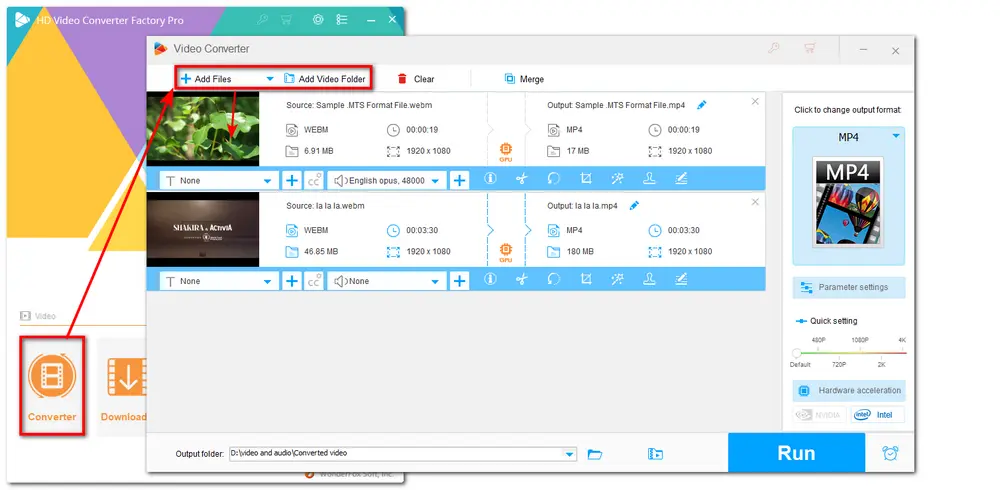
Click the format image on the right side of the interface to expand the output format library. Go to the “Video” tab and choose one supported video format for Plex from Part 1. (MP4 is highly recommended.) Head over to the “Parameter settings” window to make sure the video and audio codecs are also supported.
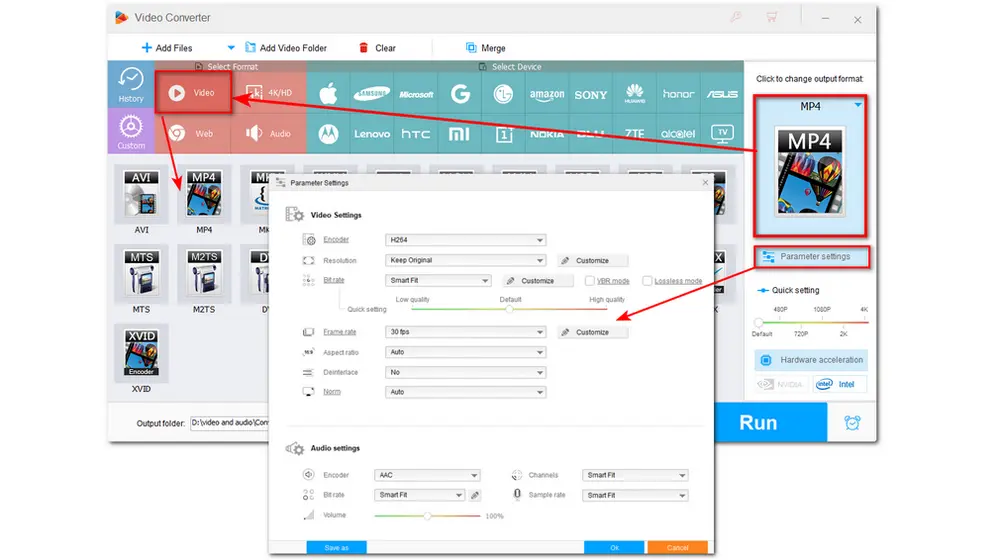
Click the inverted triangle button at the bottom of the interface to set an output folder for the converted files or leave it as default. Then press “Run” to start converting the video to the Plex file format.
Now, you can add new files to Plex for Direct Play and smooth streaming.
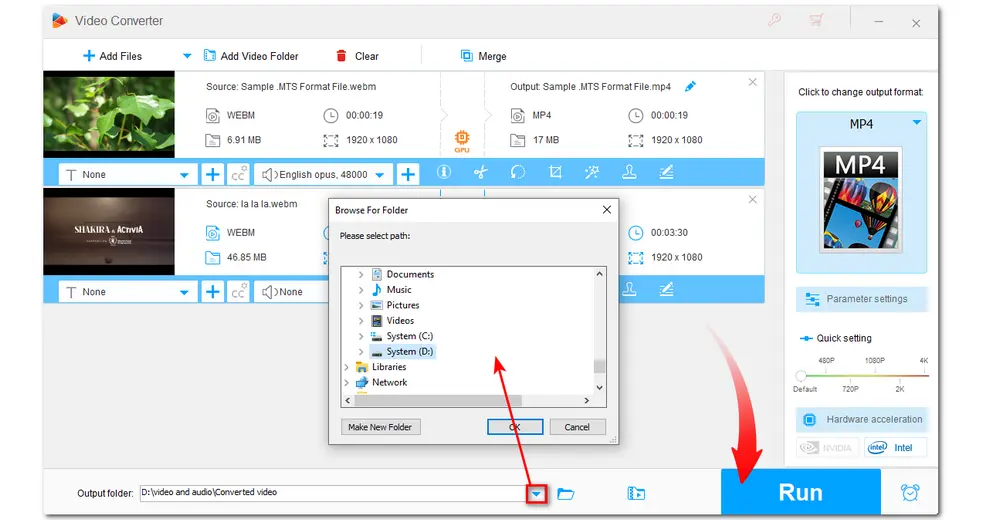
Also Read: Apple TV Video Format | Google Slides Video Format | LG TV Video Format
Cut/join/split video & audio without time limit.
Compress large video files with minimal quality loss.
Download online video and music from 1000+ sites
Record computer screen and audio......
Above is all the information about Plex file formats and how to convert video to Plex supported video formats.
HD Video Converter Factory Pro can also help you solve other video and audio incompatibility issues. Other practical features are also worth trying. Get this handy tool now!
Q1. Can Plex support MKV files?
According to Plex.tv, Plex offers native support for MKV files but only when the video encoding format is H.264, HEVC (H.265), mpeg4, msmpeg4v2, msmpeg4v3, vc1, vp9, wmv3, and audio encoding format is aac, ac3, alac, e-ac3, flac, mp2, mp3. Moreover, some client devices / Plex players like the iPhone and Plex for PlayStation app do not support this container format via Direct Play in Plex. Direct Stream and Transcode may be necessary.
Q2. Does Plex support 4K?
Yes. Plex can support 8-bit 4K/UHD content in the MP4 container with HEVC encoding format and 30 fps. If your 4K video doesn't match the above requirements, then Plex will transcode it to 1080p.

WonderFox DVD Ripper Pro
1. Convert DVD to MP4, MKV, and other digital videos;
2. Rip audio files from DVD to MP3, WAV, FLAC, etc.
3. Bypass any kind of DVD copy protection;
4. 1:1 quick copy to ISO image and DVD folder;
5. Cut, rotate, compress, add subtitles, add effects, and more...
* This software is designed for personal fair use only.
Privacy Policy | Copyright © 2009-2025 WonderFox Soft, Inc.All Rights Reserved