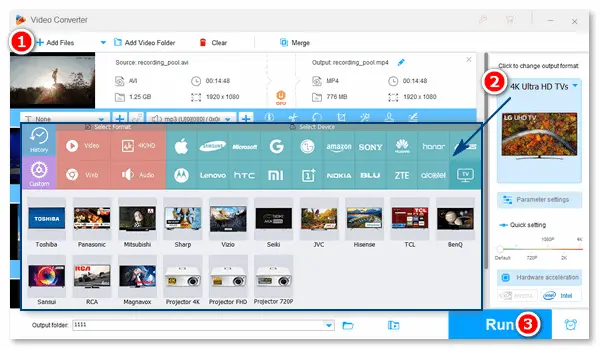
Many people have encountered AVI TV playback problems. For instance:
-- "Will TCL Roku televisions play AVI files?"
-- "AVI files won’t play on Android TV with hardware acceleration."
-- "TV Samsung can’t play a .mp4 that has been converted from AVI."
Why would these issues happen?
That may be caused by the codec in the AVI file. As we know, AVI is a video container format that can contain different types of video compression codecs. If the codec is not supported, your TV will not play the file. But don't worry! This post will teach you how to fix an AVI file that won’t play. Continue reading and follow the tutorial below on how to play AVI on TV without issues.
AVI not playing on TV is mainly due to the unsupported codec in the AVI video file. Once the video codec is accepted, your television will play the video smoothly. Therefore, to fix an AVI file that won’t play, the best solution is to transcode videos to the TV-supported format/codec. All you need is the professional video transcoder - WonderFox HD Video Converter Factory Pro. The software can help you convert videos for TVs in a straightforward way. It offers optimized presets for a wide range of devices, including LG TV, Samsung TV, Apple TV, TCL, Hisense, etc. Just select your device model and start converting videos in one click!
Now, I will show you how to perform the conversion for smoothly playing AVI on TV. Please download and installdownload and install the recommended software on your PC for preparation.
Launch WonderFox HD Video Converter Factory Pro and select Converter. Then, click Add Files or Add Video Folder to import AVI files from your computer. You can directly drag and drop them into the interface, as well.
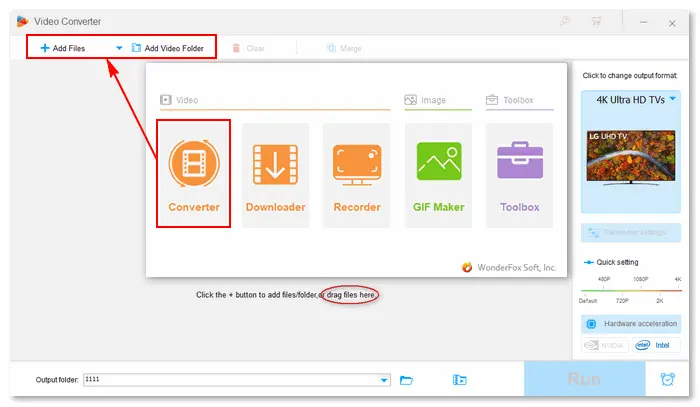
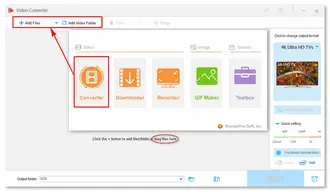
LG TV AVI files don’t play, Hisense TV won’t play AVI files, or Philips smart TV won’t play AVI? Solve it here!
Click the format image on the right side and select your TV model from the Device presets, such as Hisense, TCL, Samsung, Sony, LG, Apple TV, Android TV, Fire TV, Mi TV, and plenty more.
If the software does not have your TV model, you can go to the Video tab and choose H264 as the target format since all televisions offer support for H264 and AAC (MP4 video) files.
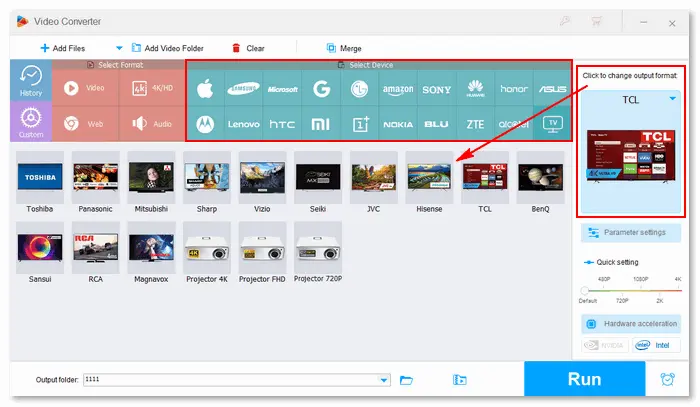
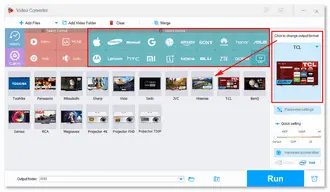
Optional. Before exporting files, you can improve the video quality, trim the video to remove unwanted parts, adjust the volume, etc.
Click the bottom inverted triangle button to specify an output path. Then, press Run to start the conversion process. With batch mode and GPU acceleration support, the process will be completed very soon.
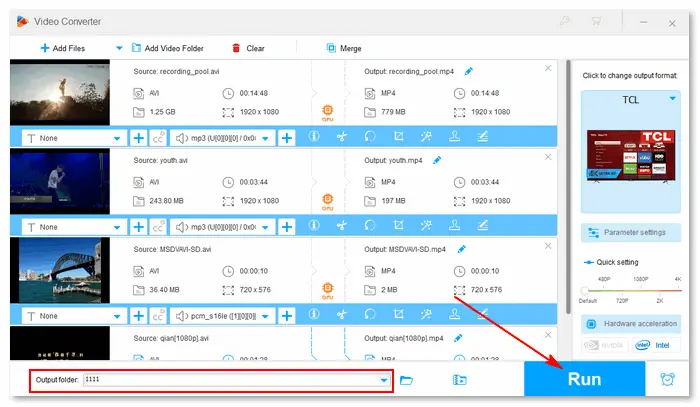
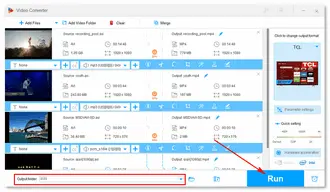
After the conversion, you can connect your USB to transfer the resulting (MP4) video files and play them on TV without any hassle!
Tips: If your TV has no USB but an HDMI port, you can connect your computer or laptop to the TV using an HDMI cable. You can also use a media streaming device like a Chromecast or Roku to stream the AVI file from your computer or phone to your TV.
Related posts: Play AVI on Roku | Stream AVI to Chromecast
* Looking for a TV that plays AVI files?
In fact, AVI videos can be played on most TVs, such as Samsung TV, Hisense TV, LG TV, Mi TV, etc. However, each TV may support AVI files encoded with different codecs. You can get the details from the official.
That is how to play AVI on TV via USB without playback errors. With WonderFox HD Video Converter Factory Pro, you can transcode AVI, MP4, MKV, MOV, and other video files to a TV-compatible format. You are able to directly select a device model or choose a supported format for conversion. Moreover, video settings such as bitrate, resolution, frame rate, and aspect ratio are customizable to your needs. Far beyond converting videos, HD Video Converter Factory Pro can help you achieve more:
Terms and Conditions | Privacy Policy | License Agreement | Copyright © 2009-2025 WonderFox Soft, Inc.All Rights Reserved
WonderFox HD Video Converter Factory Pro
Convert any video to enjoy on your TV hassle-free!
Offer hot TV output presets (incl. LG, Samgung, Sony, Panasonic, Sharp, Toshiba, etc.) to make your videos playable on any TV with one click.