A subscriber reached out to me for a possible solution to PCLX to MP4 conversion. He created an animation for school project using Pencil2D and saved as an unknown file type with .pclx extension. What made him frustrated was, the .pclx file could not play and YouTube indicated it's an unsupported video format. Actually, it's not a big deal as long as you take the appropriate remedy. Now I'll illustrate the steps to convert PCLX file to MP4.
If you desperate for a simple solution to video download, record, edit and conversion, this all-in-one utility will satisfy you: https://www.videoconverterfactory.com/download/hd-video-converter-pro.exehttps://www.videoconverterfactory.com/download/hd-video-converter-pro.exe
As a matter of fact, PCLX is a proprietary project file created by the open-source 2D animation software - Pencil2D. For those people who are new to Pencil2D are most likely to make this common mistake. When the animation work is finished, they are accustomed to pressing the hotkeys "Ctrl + S" or choose "Save as" option to save the project just as they save the work in Word Document, Excel Worksheet, etc. But in fact, it's just saved as an exclusive project file that has not been rendered as an animation movie file.
Pencil2D PCLX project file doesn't contain any video, audio, image data, but only records the references to all those resources you've created or imported. That's the reason why this file won't play or upload to YouTube or other websites. So stop wasting time on finding a nonexistent PCLX to MP4 converter, I'll show you how to export and upload Pencil2D animations below.
Download or update your Pencil2D to the latest version through https://www.pencil2d.org/download/ on your Windows, Mac or Linux. Run Pencil2D, click "File" button on the top menu bar, select "Open" (or press the hotkeys "Ctrl + O") and locate your PCLX File to import to Pencil2D.
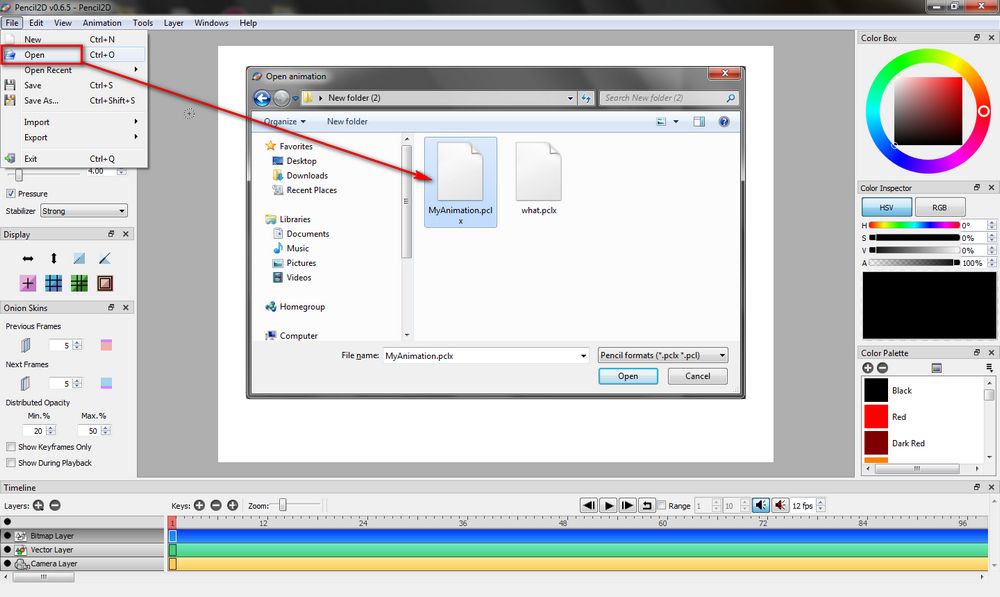
Pencil2D will load and restore the last state you were editing, including frames, color, position, video/audio resources (if the original files have been deleted or moved to another location, it will fail to load them) and other settings, based on the instructions and references of the PCLX file. Now you can continue your editing work, or click "File" > "Export" > "Movie" to export your animation work. You're also able to export PCLX to animated GIF, image or image sequences.
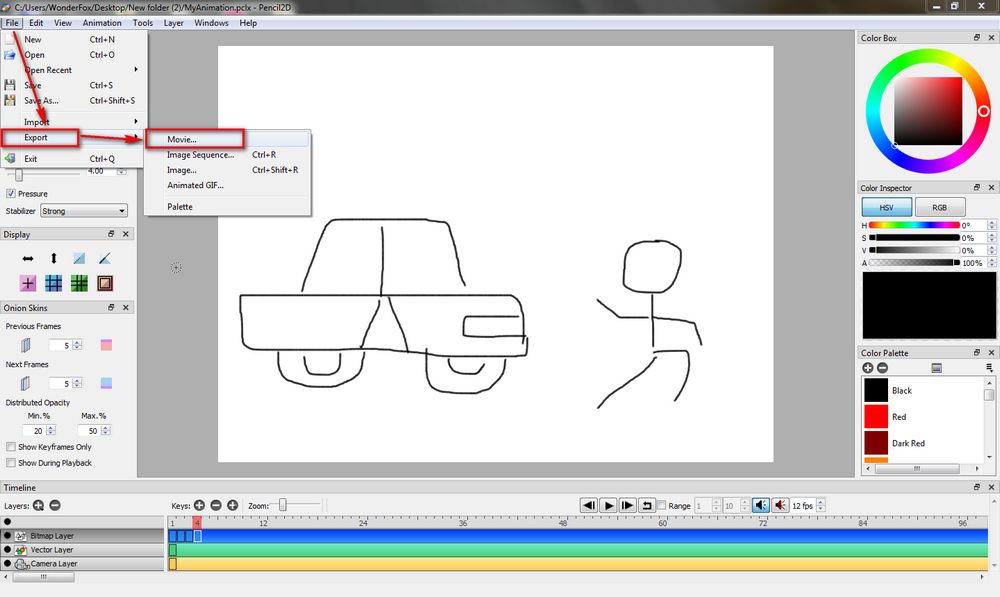
On the pop-up window, click "Browse" button to give a name for your movie file. By default, it will export PCLX to MP4 format, and there are also AVI, WebM and APNG formats available in the drop-down list of "Save as type" section. Click "Save" to go back to "Export Movie" window, you're allowed to customize the video resolution and video frame right there. Lastly, press "OK" to start the PCLX to MP4 rendering process. You'll be prompted to open the finished MP4 movie after a short while.
Also Read: FLA to MP4 | FSTHUMB to MP4 | Convert WFP to MP4 | DaVinci Resolve Export MP4 | PDS to MP4 | SB3 to MP4
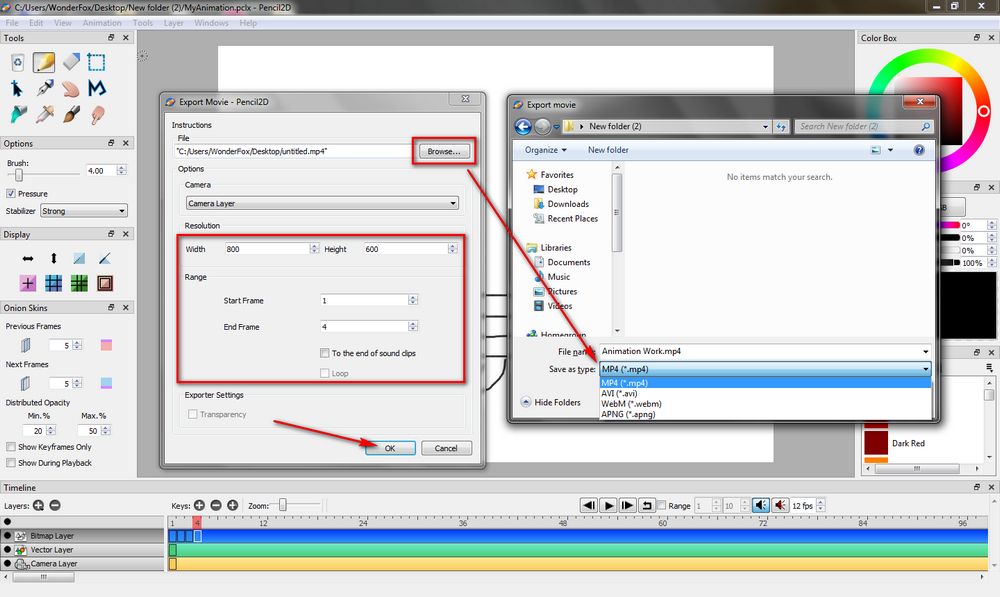
Pencil2D initially saved a project file in .pcl format, and a data folder was automatically created in the same location next to the .pcl file to save the numbered .PNG images of your actual drawn keyframes, color palette information, sound resources, .xml and .vec files. All these files are necessary to import to Pencil2D again. However, starting from Pencil2D v0.6+, .pclx replaced .pcl as the project format of Pencil2D. So PCL is actually a legacy format.
I guess you've solved this issue, right? As I said, it's not a big deal as long as you realized the wrong way. Hope that I make everything straightforward and clear up your confusion. If you still have any question about PCLX to MP4 conversion, feel free to contact me via Facebook messenger. Cheers!

WonderFox HD Video Converter Factory Pro
1. Entry-level video editing tools for green hands.
2. Convert video/music to 500+ predefined presets.
3. Download video/music from 1000+ hot websites.
4. Record live streams, gameplay, webinar, webcam.
5. Create animated GIF from video or separate images.
6. Make unique ringtones, extract subtitles, and MORE...
Privacy Policy | Copyright © 2009-2026 WonderFox Soft, Inc. All Rights Reserved