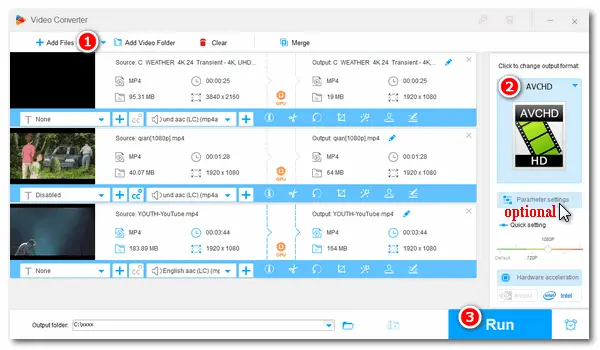
AVCHD vs. MP4, which is better? Both formats use the H.264 video codec. AVCHD provides better video quality and is often used in camcorders, while MP4 has a smaller file size and can be played on almost any device. If you want to store high-definition MP4 videos for camcorders or DVDs, you can convert them to AVCHD format. Thus, the following article aims to teach how to convert MP4 to AVCHD easily & fast while keeping the quality. Read on.
You can use WonderFox HD Video Converter Factory Pro. As the name shows, it’s a professional video converter, able to convert all mainstream video & audio files on a PC. It provides more than 500 presets for conversion, including video, audio, web, 4K/HD, and various devices. In addition to converting MP4 to AVCHD, you can do other conversions with simple clicks. And GPU acceleration is supported to speed up the process.
Now, free downloadfree download the software and follow the steps.
Launch HD Video Converter Factory Pro and open the Converter. Then click Add Files or Add Video Folder to import your MP4 videos. You can also drag and drop the files into the software directly.
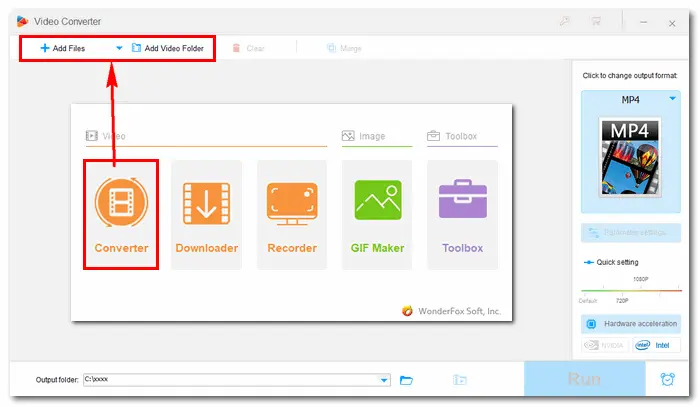
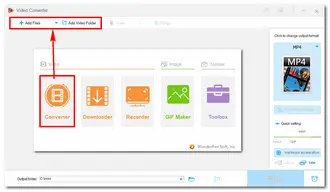
Click the format image on the right side of the MP4 AVCHD converter. Go to 4K/HD and select AVCHD as the target profile.
* Open Parameter settings, and you’ll see the video codec is H264, the audio is AAC, and the resolution is 1280*720. You are also able to change other settings based on your needs.
Related Tips: Change Video Frame Rate | Change Video Aspect Ratio
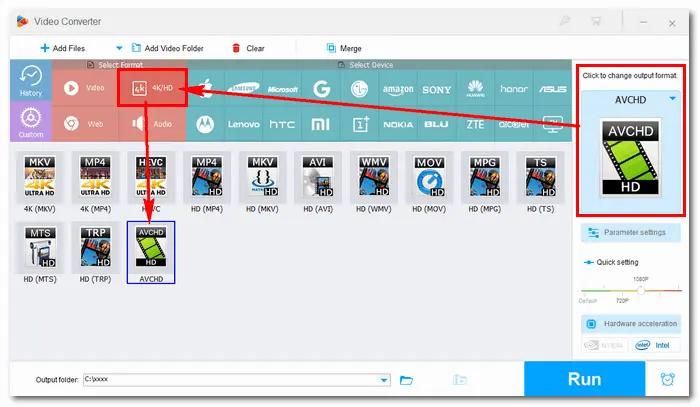
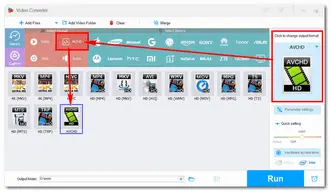
Click the inverted triangle button at the bottom to set an output folder. Then press Run to start the conversion immediately. When the process is over, a new window will prompt you to check the converted files on your computer.
Also Read: How to Edit AVCHD Files | How to Burn AVCHD to DVD
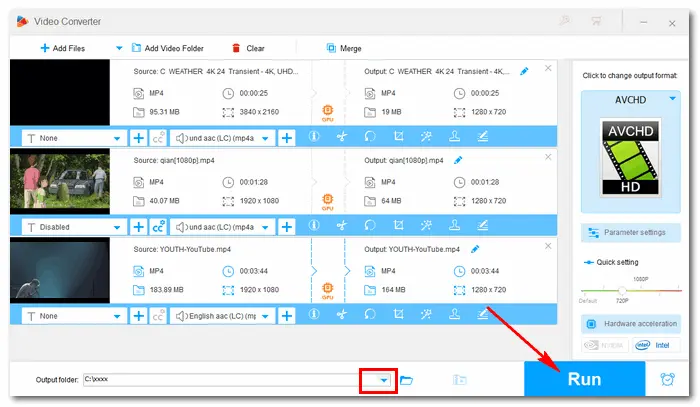
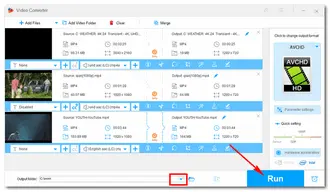
Optionally, you can use an MP4 to AVCHD converter online to do this job. Convertio is one of the top online video converters, which can convert video files to AVCHD format. It also supports batch conversion and modifying related video and audio settings. But it’s worth noting that the maximum file size is 100MB for free accounts. You can sign up for the service to convert larger files. Let’s have a quick look at how to convert MP4 files to AVCHD with Convertio:
1. Visit the site https://convertio.co/mp4-avchd/.
2. Click "Choose Files" to add your MP4 files from your computer. You can also import files from Dropbox and Google Drive.
3. If you have advanced requirements on the video & audio settings, click the "Advanced" button to resize the video, rotate or flip the video, change audio bitrate, etc. Press "OK" to save the settings.
4. Click "Convert" to upload and convert MP4 files to AVCHD.
5. Once finished, download and save the converted files to your local folder.
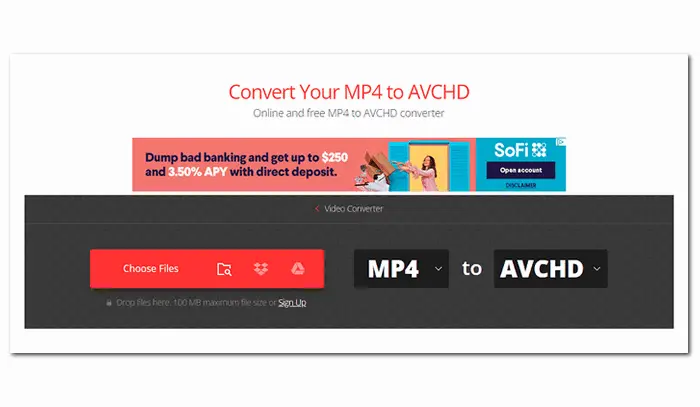
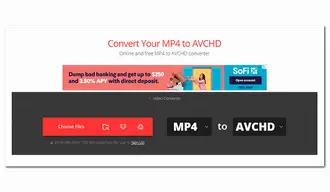
That’s all I want to share with you about how to convert MP4 to AVCHD. With the methods above, I believe you can get the job done without any hassles. If you have other problems with video/audio conversion, don’t hesitate to contact us. Thanks for reading!
Terms and Conditions | Privacy Policy | License Agreement | Copyright © 2009-2025 WonderFox Soft, Inc.All Rights Reserved