![]() by Rocabella
by Rocabella
Updated on May 7, 2025
AVCHD is a format from Panasonic or Sony HD camcorder for the recording and playback of high definition video. Is there a way to convert AVCHD to DVD? Yes! Follow our guide to learn how to burn AVCHD/MTS to DVD in detail.
AVCHD is a popular file-based format for the digital recording and playback of high-definition video. It was created by Sony and Panasonic in 2006. If you have an AVCHD-compatible camcorder and want to burn your recorded AVCHD videos to DVD for smooth playing on a DVD player, you'll need a handy MTS AVCHD video to DVD burning software. Let's start our tutorial.
Hot search: How to Burn DVD that Will Play in DVD Player | How to Convert MP4 to DVD | How to Burn AVI to DVD
1. A DVD Drive Burner
2. Blank DVD Recordable Disks (DVD5 VS DVD9, DVD-R VS DVD+R)
3. DVD Flick. This article will use this free DVD burning software to do the operation demonstration, download and install it at http://www.dvdflick.net/
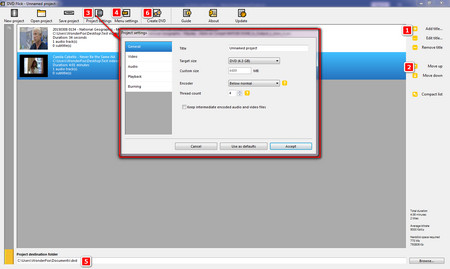 How to Use MTS to DVD Burner
How to Use MTS to DVD Burner Step 1. Insert a blank disk into the DVD drive.
Step 2. Run DVD Flick, click the Add title button on the right to import MTS files, or drag all AVCHD videos directly into the main window, click Move up and Move down to adjust the order.
Step 3. Click on Project settings on the menu bar:
- Customize the DVD title in the General tab and select the DVD size
- Select DVD standard format (NTSC format for the U.S. and Canada, PAL format for Europe and parts of Asia), Encoding speed, and custom bit rate in the Video tab
- Customize the channel, volume, bit rate in the Audio tab
- Check the Burn project to disc in the Burning tab, change the Disc label, select DVD burner, burning speed and other options.
Finally click on Accept.
Step 4. (optional) Click Menu Settings to add a favorite menu style skin to the DVD.
Step 5. Set the project storage directory at the bottom of the software, it is best to create a new folder, because in the next step you will be prompted to empty everything in the folder.
Step 6. Next, click the Create DVD button on the menu bar to start to convert MTS to DVD. It may take a while to complete the conversion, depending on your computer configuration and file size.
Step 7. After the conversion is finished, ImgBurn will automatically pop up to finish burning AVCHD to DVD.
Now, you can successfully burn MTS to DVD, is it very simple? Of course, there are a lot of excellent DVD creator software that can do this for you.
That's all. With the above simple steps, you can burn AVCHD to DVD without losing quality in a short time and then play in your DVD Player or on your PC.