You may get M4B files from iTunes audiobook store, online audible book collections, public domain archives, or other places. Most M4B files are DRM-protected, but you can still find some unprotected M4B files. This page mainly focuses on converting unprotected M4B files. For DRM-protected files, you're only allowed to play them with authorized computers and iOS devices on your iTunes account.
To convert M4B files to MP3, a free, professional, yet easy-to-use audio converter is always the first choice for everyone.
WonderFox Free HD Video Converter Factory, a free audio converter that can perform the conversion without any limitations, is highly recommended. You can easily convert M4B files to MP3 and other formats with just a few simple clicks. During the conversion, you can also trim, split, merge the audio files, and do more. Additionally, the Downloader feature allows you to download audio files/movies from 500+ websites if needed.
Just download and installdownload and install it to get ready. The following parts will demonstrate how to convert M4B files to MP3 with Free HD Video Converter Factory.
Launch the Free HD Video Converter Factory and open the Converter window. Click the upper left Add Files button or the center + button to import the M4B files. You can also straightly drag the files and drop them into the workspace.
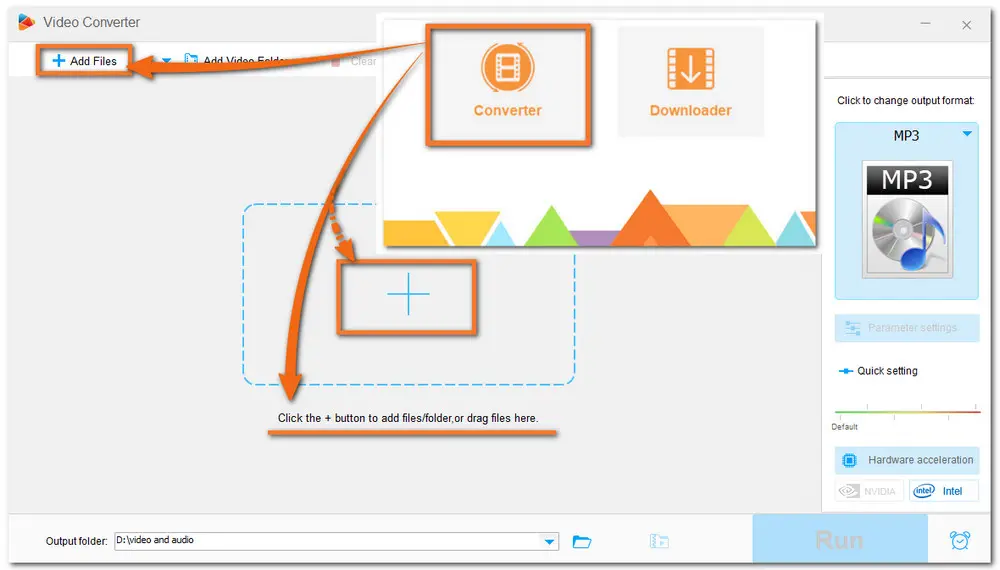
Hit the format image on the right side of the interface to unfold the output format list. Head to the Audio category and select MP3. Here you can also choose other formats as you wish.
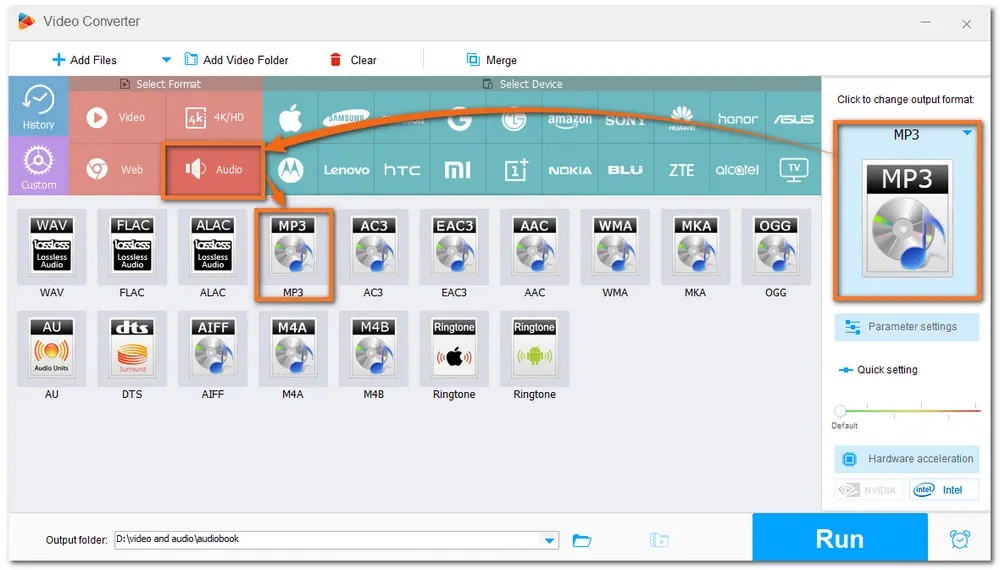
If needed, you can split the audiobook into clips with the trim tool or combine the audiobook into a single file by clicking the upper Merge button. In the Parameter settings window, you can also customize the audio bitrate, channels, sample rate, and more.
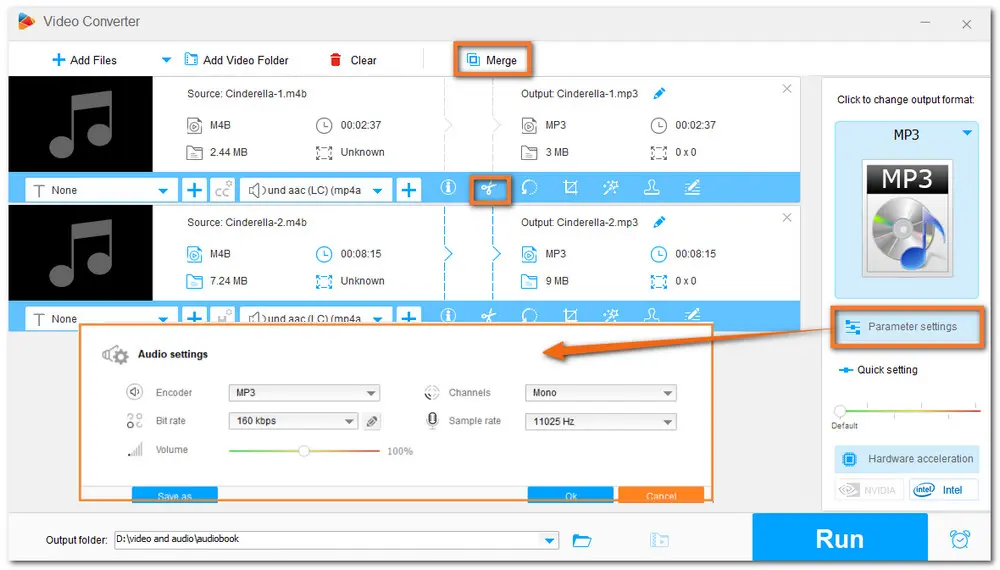
Hit on the inverted triangle button to set the output destination before the conversion or leave it as default. Finally, press the Run button to start the conversion process.
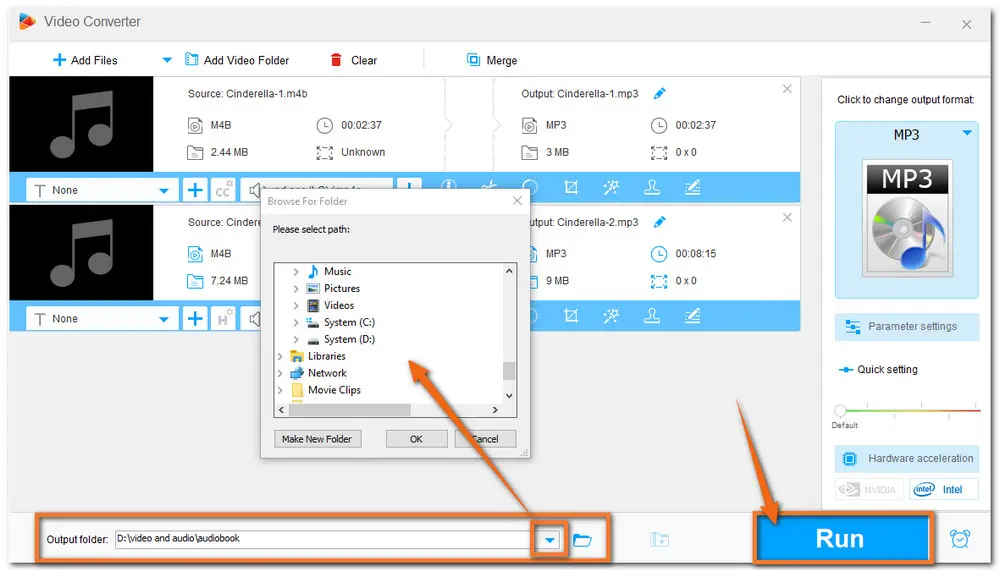
Apart from playing audio and video files, the VLC media player is also a powerful audio and video converter. If you have VLC downloaded on your PC, you can use it to perform the M4B to MP3 conversion. But compared with other professional programs, it won't provide a fast conversion speed, and the converted MP3 files may double the size of the original M4B files.
Follow the steps below to see how to convert M4B audiobook to MP3 with VLC.
If you haven't installed VLC, then go to this site to get it downloaded. (https://www.videolan.org/)
Step 1: Start the VLC media player and click Media, navigate to Convert/Save or press Ctrl + R to bring out the Open Media window.
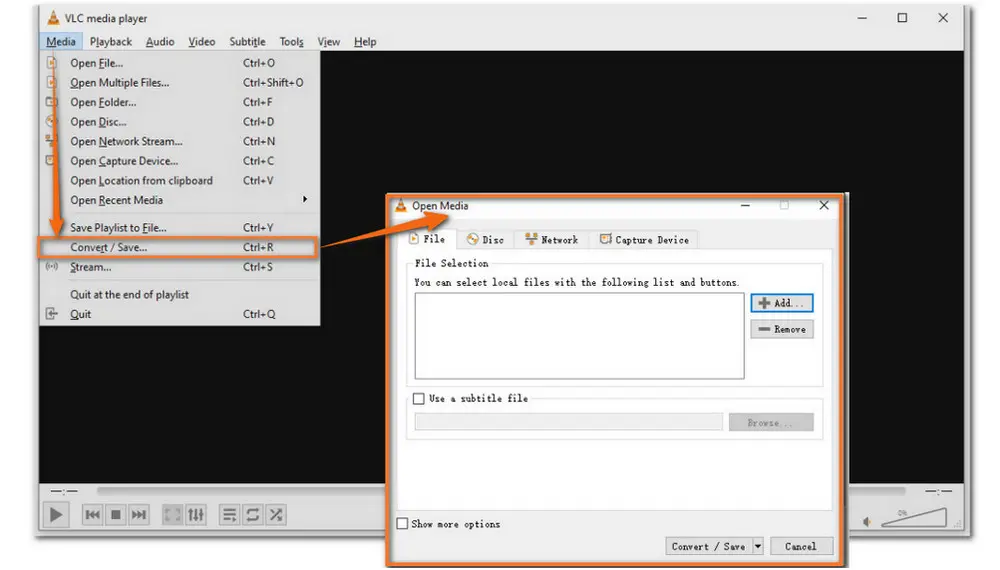
Step 2: Click +Add... to import the M4B files into this program. Then hit the Convert/Save button at the bottom of the interface to open the Convert window.
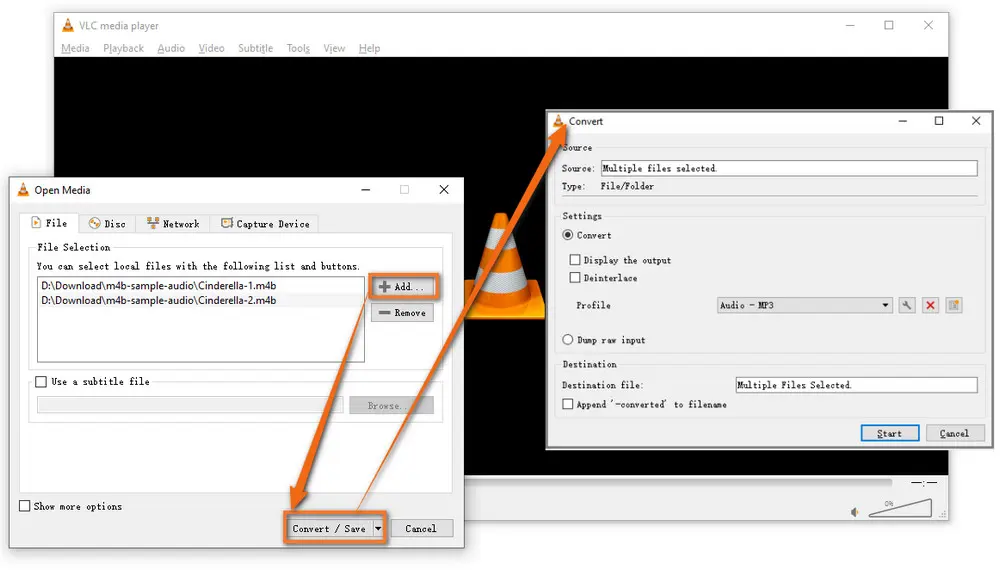
Step 3: Choose Audio-MP3 from the Profile list. Then set a destination folder to keep the files by hitting the Browse button. Finally, press the Start button to begin M4B to MP3 conversion.
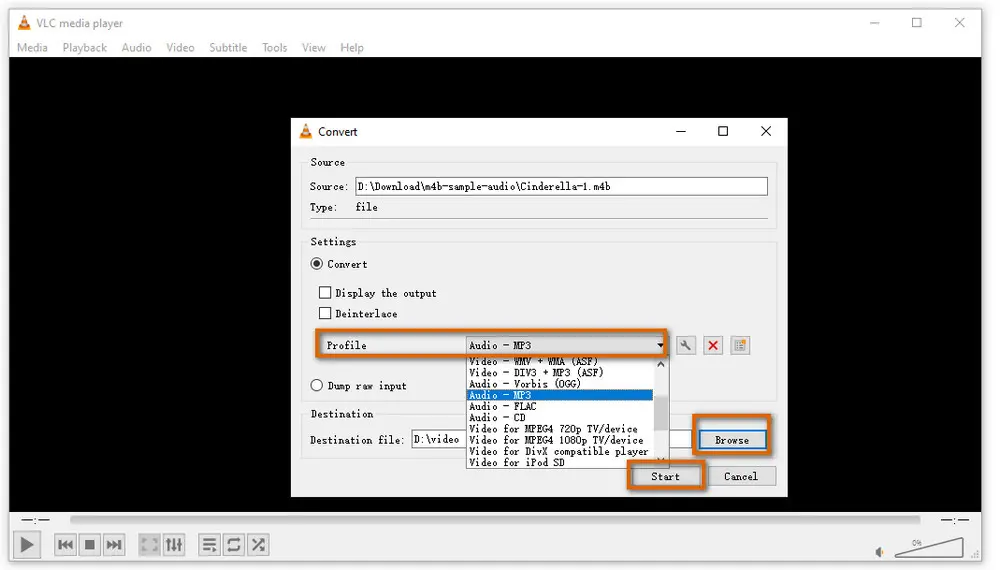
Also Read: Add Audio to Video in VLC | VLC Extract Audio from Video
Audacity is known as an open-source audio recorder & editor software. But it can also convert audio file. However, as an audio editor, you cannot use it to batch import M4B files, otherwise, these M4B files will be mixed together to be a stereo MP3 file. Besides installing Audacity, you also need to install FFmpeg and LAME MP3 (the recent version has the LAME MP3 encoder built-in) for Audacity to recognize M4B and export it as MP3.
Before starting the conversion, let's first see how to download FFmpeg library for Audacity.
1. Install and launch Audacity. Select Edit > Preferences.
2. Select Libraries. It will say “FFmpeg library not found”. Click the Download button to go to the Audacity FAQ website, where you can learn about the FFmpeg library. Click Installing FFmpeg and download the FFmpeg installer.
3. Click on the downloaded FFmpeg file and complete the installation. Pay attention to the destination location. By default, FFmpeg for Audacity will be stored in C:\Program Files\FFmpeg for Audacity.
Now, follow the step-by-step tutorial below to convert M4B to MP3 with Audacity.
Step 1: Launch Audacity and click the File button to open and load one M4B file that you want to convert. (Make sure that you have downloaded FFmpeg and LAME MP3 or the Audacity version is the newest.)
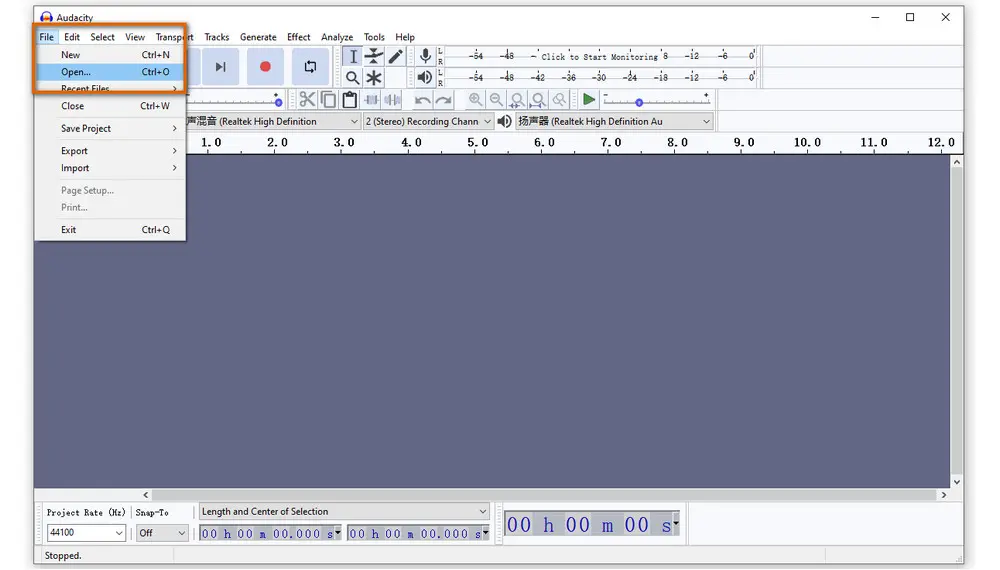
Step 2: Re-press the File button and select Export. Choose Export as MP3. Then follow the on-screen workflow to adjust the file name, output folder, and other audio options.Finally, click Export.
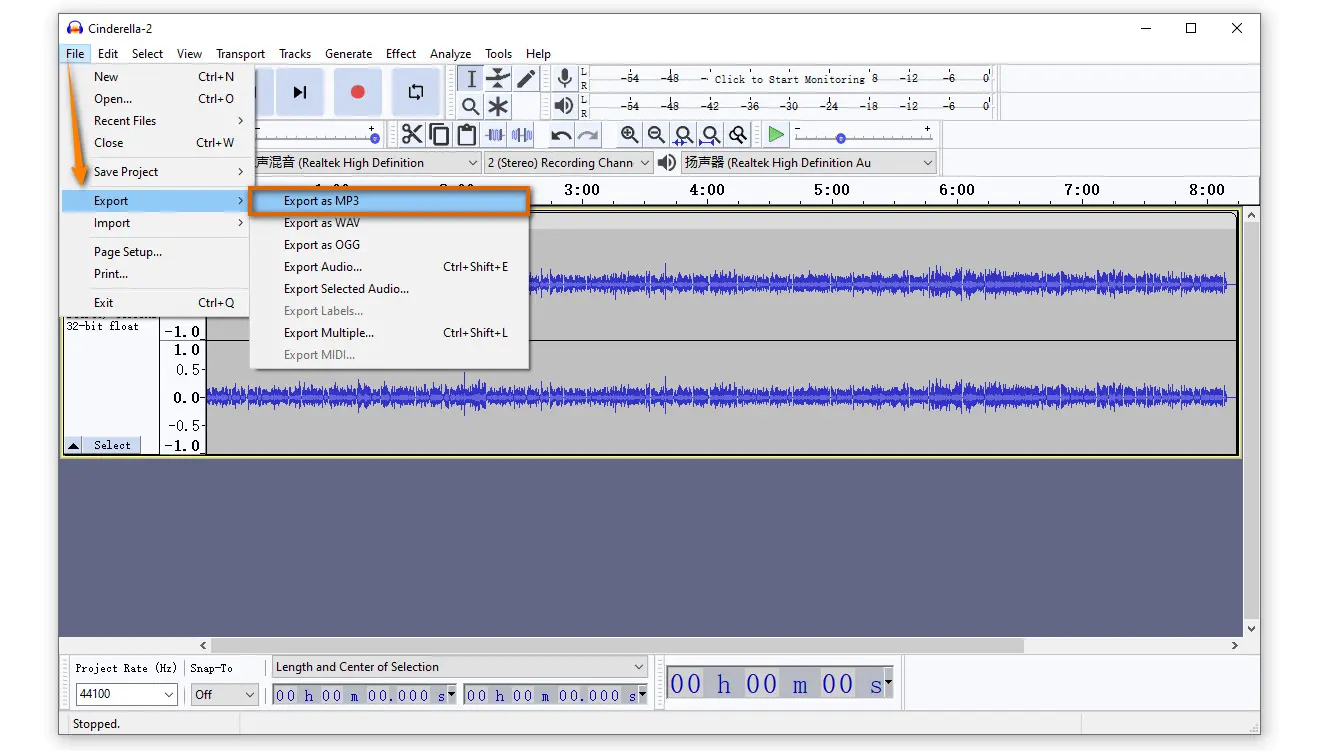
iTunes is also one of the tools for converting M4B files to MP3 on Windows and macOS Mojave and below. For macOS Catalina and higher versions, Apple replaces iTunes with the Music app, TV app, and Books app, and device management features with the Finder app. So if you want to start the conversion on macOS Catalina and later, you can give the Apple Music app a try.
To convert M4B files to MP3 with iTunes, you need:
Step 1: Run iTunes (Apple Music), go to Edit > Preference on Windows or Music >Preference on Mac.
Step 2: Open the Import Settings window and select MP3 Encoder in the Import Using tab.
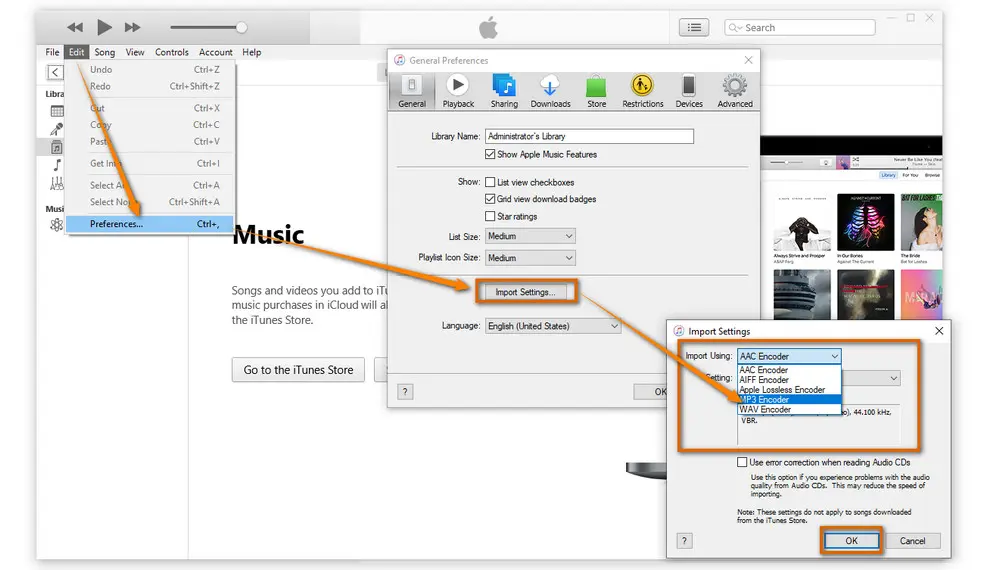
Step 3: Click OK to save the changes and back to the home interface.
Step 4: Load the M4B audiobook and click File >Convert >Create MP3 Version.
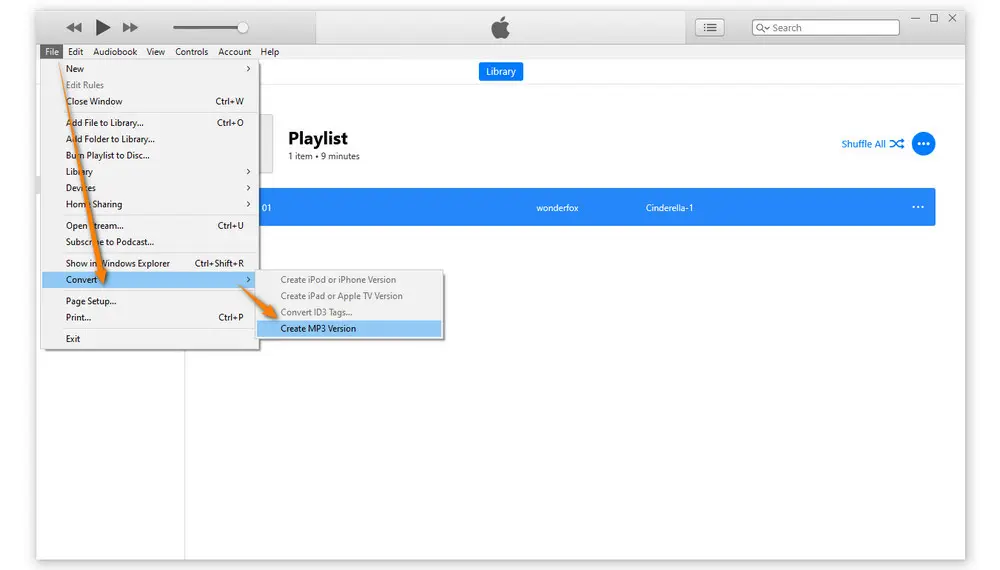
After finishing the conversion process, you can see the converted MP3 files are saved in the iTunes library.
Note:
If you chose AAC Encoder in Step 3, you will only see the option "Create AAC version" in Step 4. So in order to correctly convert M4B to MP3, you must first alter the import settings.
There is also an online audio converter that supports converting M4B files to MP3. Zamzar is a simple online converter that can help you convert from M4B to MP3 with a few clicks. You can also convert multiple files at the same time. But Zamzar limited the max. file size to 50 MB. And the common problem of online converters is that they need to operate in a good network condition.
How to convert M4B files to MP3 with Zamzar:
Step 1: Visit https://www.zamzar.com/convert/m4b-to-mp3/ on your browser
Step 2: Drag & drop the source files into the program or click the Choose Files button to upload them.
Step 3: Wait for the uploading process and hit the Convert Now button
Step 4: Download the converted MP3 files to your PC.
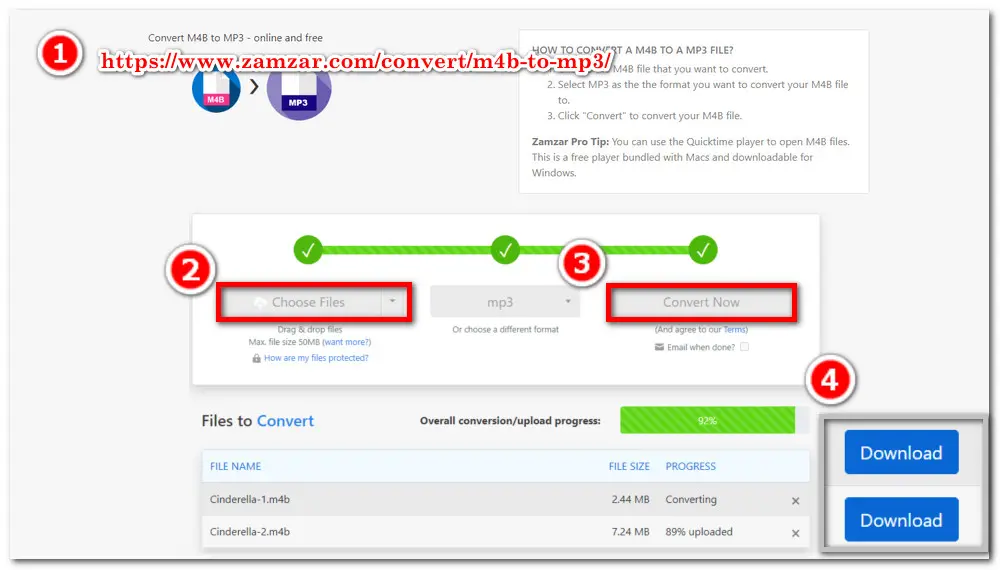
M4B files are audiobooks with the.m4b extension. It is used to keep audiobooks downloaded from Apple iTunes and Apple Books. M4B, like M4A audio, uses the MPEG-4 file format and is compressed with AAC. While listening to M4B audiobooks, you can bookmark recordings at any time. DRM (Digital Rights Management) is often used to safeguard M4B files purchased through Apple iTunes or Apple Books. They can only be accessed through five authorized devices. In addition, certain M4B files are DRM-free and can be obtained from online audible book collections, public domain archives, and other sources.
Actually, most MP3 players don't support M4B. So if you want to play M4B audio files, you need to find a professional M4B converter to convert M4B audiobooks to MP3 files. Or you can also find some M4B players that are compatible with your devices.
The 5 ways shown in this post are all free to use. Each one has its own features. But if you have the need to frequently convert audio/video or edit audio/video, then Free HD Video Converter Factory is the best option for you. Convert files without restriction, completely free, have basic editing functions and never crash. GetGet it to convert your M4B audiobooks to MP3 now!

WonderFox HD Video Converter Factory Pro
Batch convert video/audio files to 500+ profiles
Edit, compress, and adjust file settings
Download video and audio files from 1000+ websites
Record screen with audio in high-quality
4K/8K video conversion and 50X faster conversion speed
Extract/add audio and subtitles to/from videos
Make GIFs, ringtones, split-screen videos, and more
Privacy Policy | Copyright © 2009-2025 WonderFox Soft, Inc.All Rights Reserved