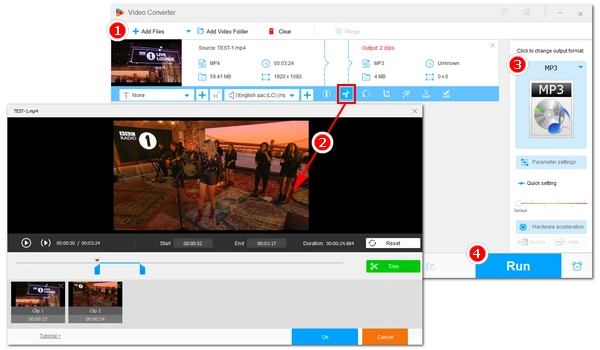
You may come across some videos and movies that have beautiful music or special speeches which you want to save as separate audio files. And when you want to clip only a part of audio from such a video, you can use an MP4 to MP3 cutter. This article will introduce a top video editor to show you how to cut and convert MP4 to MP3 in detailed steps. Read on if you’re interested.
An MP4 to MP3 converter and cutter can help you cut MP3 from MP4 directly, so you don't have to convert MP4 to MP3 and trim later. For Windows users, WonderFox HD Video Converter Factory Pro is the perfect MP4 to MP3 cutter to cut and convert any video to audio. With simple clicks, it can cut your MP4 clip to MP3 without hassle. It also allows you to trim video into multiple clips to export as audio files in one go. Beyond that, it provides customizable settings to let you freely modify the audio bitrate, sample rate, channel, and volume to get better sound quality.
Now, you can try this software to cut your MP4 files to MP3 with the tutorial below.
Before start, please free download free download the software to your PC.
Launch HD Video Converter Factory Pro and enter the “Converter” module. In the new window, click the center + button to import the MP4 file into the program. Alternatively, you can drag the source file into the interface directly.
Tips: At the bottom of the interface, you can click the inverted triangle button to set a destination folder in advance.

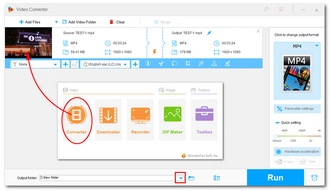
Under the video list, click the “Trim” button to open the Trimmer window. Next, drag the two markers to select the part you want to keep and click “Trim” to save it as “Clip 1.” You can use the markers to create multiple clips if you want. After all clips are ready, click “OK” and continue to the next step.
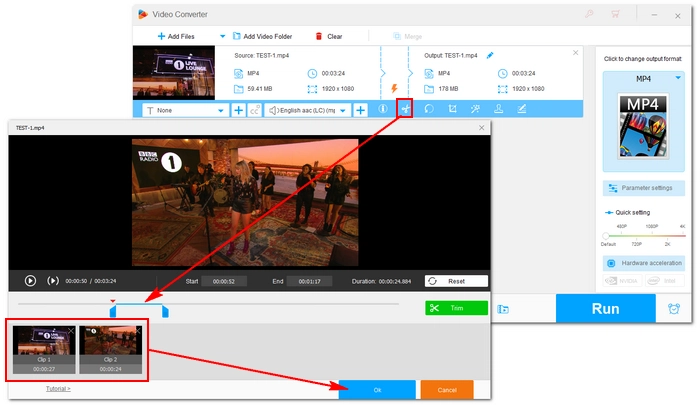
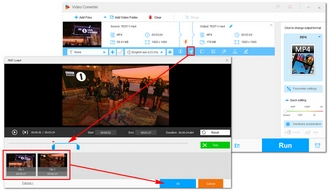
Now, go to the right side of the program and click on the format image to open the output format list. Then, choose “MP3” under the “Audio” category. Of course, you can select other audio formats if you have different ideas.
Tips: You can go to the “Parameter settings” to further edit the audio output settings, including codec, bitrate, sample rate, etc., or you can let the program “Smart Fit” the settings for you.
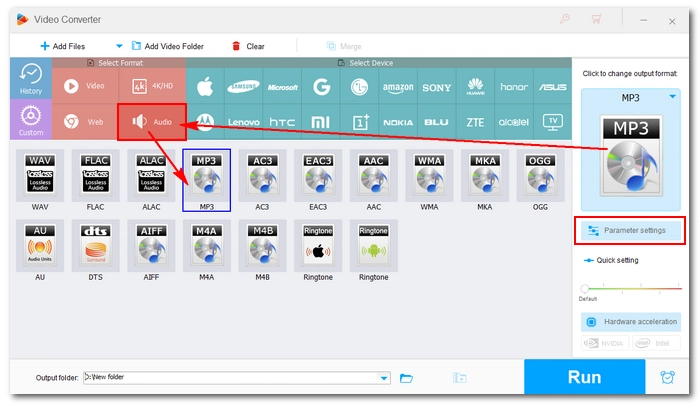
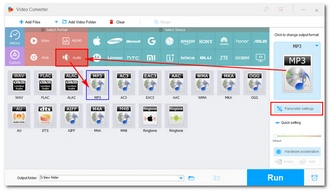
Finally, click the “Run” button to export the video clips to MP3 at once.
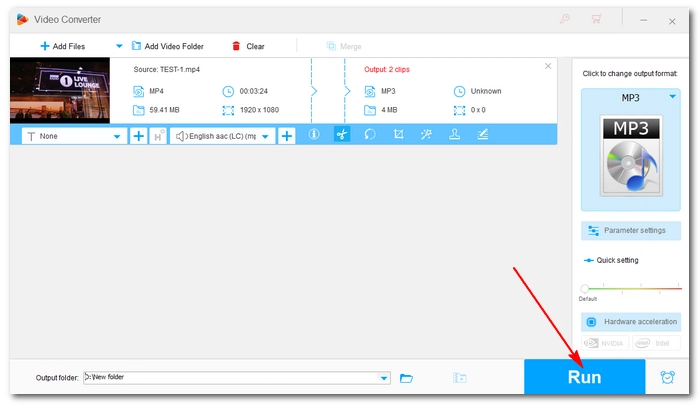
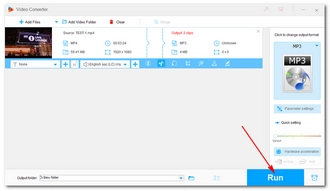
Though many online converters only allow you to convert the whole video to audio, there does exist an MP4 to MP3 cutter online to help you cut and convert MP4 to MP3 easily. It’s Clideo, and here is how to trim and change MP4 to MP3 with Clideo online.
Step 1. Visit https://clideo.com/cut-audio and click “Choose file” to upload your MP4.
Step 2. Crop the audio part you want to keep. On the right side menu, check “Extract Selected.”
Tips: You can try the Fade in and Fade out effects to your audio.
Step 3. Click the right corner “Export” and download the final file.
Note. Clideo has strict limitations over file upload size. You can only upload maximum 500 MB video to the website.
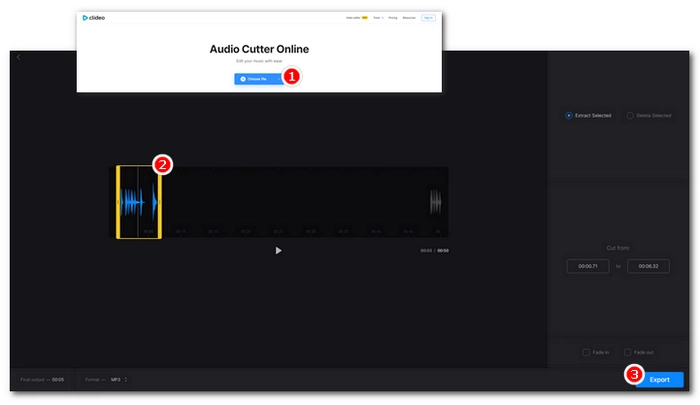
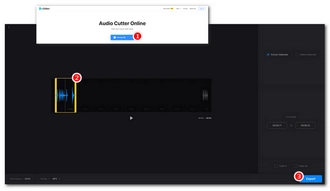
To cut large MP4 to MP3, you could previously use an audio extractor to rip the audio from the video first and then cut the needed audio part later with an MP3 cutter. But now you have a more efficient solution - you can directly cut and convert video to MP3 with a single MP4 to MP3 cutter like the ones recommended here. The two programs can not only cut and convert MP4 to just audio but it can also cut MP4 to other video formats.
That’s all I want to share with you about how to cut and convert MP4 to MP3. I hope you find this article helpful. Thanks for reading.
Terms and Conditions | Privacy Policy | License Agreement | Copyright © 2009-2025 WonderFox Soft, Inc.All Rights Reserved