As a multifunctional media player highly praised by most people, KMPlayer supports a wide array of video types. However, some users reported that KMPlayer is unable to play file formats like MKV, FLV, and MP4. Why can't KMPlayer play the video files? How can we solve the KMPlayer MKV and other playback issues? Follow this post to find the answer now!
Tips. Most video not playing issues can be caused by unsupported codec/format. Download and try this top-rated video converter to fix it!
https://www.videoconverterfactory.com/download/hd-video-converter-pro.exe https://www.videoconverterfactory.com/download/hd-video-converter-pro.exe
When importing MKV or other video files into KMPlayer, you may sometimes find that the KMPlayer stopped working or KMPlayer MKV has no video issue. So can KMPlayer support MKV, MP4, or FLV files? Actually, from the KMPlayer official website, we can see that KMPlayer supports a wide array of video formats, including MKV, MP4, and FLV.
When KMPlayer fails to play MKV, MP4, and other media files, the possible reasons can be:
1. A lack of required codec: Your files are encoded with a KMPlayer unsupported codec.
When your files are encoded with a KMPlayer unsupported codec, try WonderFox HD Video Converter Factory Pro to convert videos to be supported by KMPlayer for a smooth playback experience.
2. A problem with the files: Your files may be corrupted.
3. Incorrect settings for video playback on your computer: Your computer may lack the codec to play MKV and other files in KMPlayer.
4. A problem with KMPlayer: Your KMPlayer is not successfully installed.
Depending on the listed possible reason for KMPlayer doesn’t play MKV, MP4, FLV files, the following gives the specific solutions.
MKV, MP4, and FLV are container formats that can be encoded with different codecs. If the files you are trying to play are not compatible with KMPlayer but can be opened with other programs, then your files may contain an unsupported codec for KMPlayer. The most straightforward way is to convert video to H.264 (the best format for playback) or other codecs supported by KMPlayer.
To make the MKV KMPlayer conversion with the best performance, you can give WonderFox HD Video Converter Factory Pro a try. It is a professional video & audio converter that can convert almost all video file types to 600+ profiles. With it, you can effortlessly convert video to H.264, MPEG4, VP8, VP9, AV1, and more with just a few simple clicks. Moreover, it supports hardware acceleration and batch conversion mode can boost video conversion performance and process multiple files simultaneously. During the conversion, it can even improve the video quality with built-in picture enhancement technology.
HD Video Converter Factory Pro offers the most efficient and quickest way to convert MKV, MP4, and other unsupported videos to be compatible with KMPlayer. Quality preserved, simple to use, and multi-featured! Try it now!
Step 1. Launch HD Video Converter Factory Pro on your PC and then choose the “Converter” module to enter.
Step 2. Click the “+ Add Files” / “Add Video Folder" button to import the source video files into the program. Drag-and-drop is also supported.
Step 3. Press the right side format image to expand the output format library. Go to the “Video” tab and select “H.264” as the output format.
If you want to keep the video format as original, you can also select “MKV” output and then change the video encoder by going to “Parameter settings” > “Video settings” > “Encoder”.
Step 4. After selecting the output format, you can now click the bottom ▼ button to specify an output folder and then press “Run” to start conversion.
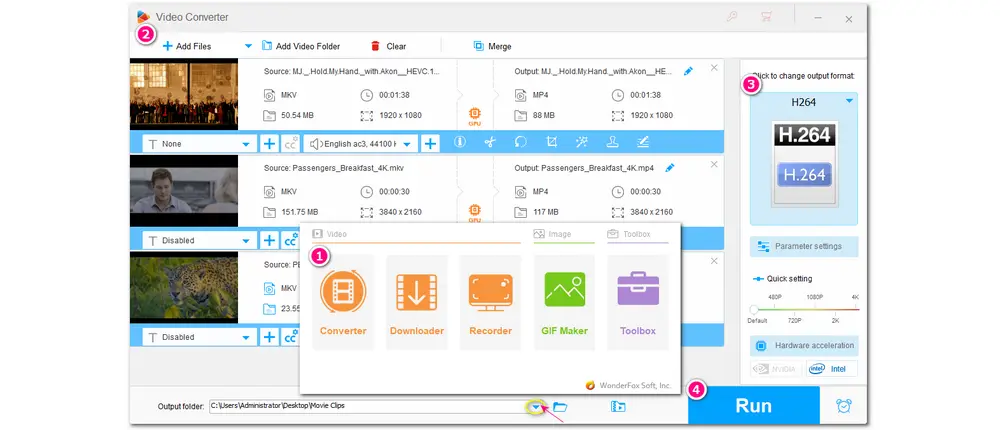
With HD Video Converter Factory Pro downloaded on your computer, you can enjoy more!
• Convert video & audio to 600+ presets
• Trim/crop/rotate/merge/watermark videos
• Download videos and music from 1000+ sites
• Record screen activities with audio in high-quality
• Make GIFs, ringtones, split screens, etc.
However, if your video files are corrupted, you may fail to load files into the converter program as well as other applications. Then you need to try a data repair tool to fix the damaged files.
Surely, KMPlayer can play MKV, MP4, and FLV videos according to its supported format list. Besides the unsupported codec reason, the wrong computer settings can also lead to the KMPlayer MKV not playing issue. For example, your computer lacks the codec to play videos. So to solve the MKV not playing in KMPlayer problem, you can follow the guide below to activate Script Active X of Windows:
Step 1. Go to the “Start” menu and type “Internet Options” in the search box. Click “Open” to bring up the “Internet Properties” window.
Step 2. Switch to “Security” and click “Custom level”.
Step 3. Find the “Script ActiveX controls and plug-ins”. Then choose “Enable” for all under this category and click “OK” to close the window.
Optional: Uninstall Abode Flash Player and then reinstall it. After this, you should be able to play MKV, MP4, and FLV files.
If your KMPlayer still fails to play MKV and other videos after trying the above-given ways, there is most likely a problem with the player itself. Maybe it is outdated to support the file format or is installed incorrectly. In this case, you can check the updates and update KMPlayer to the latest version or uninstall KMPlayer and then download & install the latest version correctly to see if the KMPlayer MKV/FLV/MP4 playback issue is fixed.
Besides KMPlayer, there are many other media players that can play MKV, FLV, MP4, and more videos. So another way to solve the MKV KMPlayer playback issue is to try a KMPlayer alternative. Things like 5KPlayer, VLC media player, PotPlayer, and more are all good at playing MKV and other videos. Note that if your files are damaged, you cannot play the files successfully.
5KPlayer (Windows/Mac): https://www.5kplayer.com/
VLC media player (Windows/Linux/Mac OS X/Unix/iOS/Android):https://www.videolan.org/vlc/index.html
PotPlayer (Windows): https://potplayer.daum.net/
1. Always keep your media player updated.
2. Confirm that the media player is compatible with your computer’s operating system.
3. Check if any antivirus software, firewall, or Windows skinny tool is blocking KMPlayer or other applications.
4. Check if the player’s normal operation is interfered with any malware or viruses.
Post You May Like:
• MP4 File Not Playing on Windows? 3 Proven Ways to Fix!
• 3 Simple Methods on How to Fix MKV Windows 10/11 Playback Issue
• 7 Quick Fixes to MOV File Not Playing
Finding your media files are unable to playback is a frustrating thing. So this post provides some simple fixes for the KMPlayer MKV video playback issue. You can change the video codec, modify the computer’s video playback settings, check the KMPlayer settings, or use another media player to make your MKV and other media files playback smoothly.
That’s all for the KMPlayer MKV playback issue. Thank you for reading till the end. Have a nice day!

WonderFox DVD Ripper Pro
WonderFox DVD Ripper Pro is a professional DVD ripping program that can easily rip any DVD to all popular formats including MP4, MKV, MP3, WAV, H264, H265, Android, iPhone, etc. without a hitch. It also lets you edit and compress DVD videos at high efficiency. Download it to enjoy fast and trouble-free DVD ripping experience.
* Please DO NOT use it to rip any copy-protected DVDs for commercial purposes.
Privacy Policy | Copyright © 2009-2025 WonderFox Soft, Inc.All Rights Reserved