MKV file not playing in iPhone? Solutions are here! This article shares simple ways to help you play MKV on iPhone/iPad. One is to use the VLC multimedia player, and the other is to convert MKV to iPhone with the powerful video converter: https://www.videoconverterfactory.com/download/hd-video-converter-pro.exehd-video-converter-pro.exe
The answer is negative - iPhone doesn’t support MKV natively and can’t open files in .mkv format.
MKV is a Matroska multimedia container format that can hold multiple audio, video, image, and subtitle tracks into a single file. The unsupported codec in MKV is the main reason for the MKV iPhone playback problem. What formats or codecs does iPhone or iPad support? Generally, Apple devices can play files of "H.264, H.265, and MPEG-4 with AAC audio in MP4, M4V, and MOV formats". Though iOS devices don't support MKV natively, you can still watch MKV movies via a third-party player for iPhone and iPad, such as the VLC media player.
As known to us all, VLC is a good video file player available for multiple devices, including iPhone, Apple TV, macOS, Windows, Android, etc. It can help you directly open MKV in iPhone. Below shows you how to. Before start, please install the VLC app for iOS and iPadOS.
Official Website: https://www.videolan.org/vlc/download-ios.html
Price: Free
Size: 171.3 MB
Device Requirements: iOS 9.0 or later
How to play MKV files downdloaded on your iPhone or iPad?
1. Open the Files app and find your MKV video.
2. Click "Share" and select the VLC app.
3. Your MKV video will start playing in the VLC app.
How to share MKV videos between iPhone, iPad, and Mac?
1. Connect your iPhone (or iPad) and your computer to the same Wi-Fi network.
2. Open the VLC app and select "Network".
3. Turn on the "Sharing via Wi-Fi" option, and a URL will appear.
4. Type the URL in the search bar in your computer's browser. Then, press "Enter".
5. Click the "+" button to add the video to your VLC playlist. Wait patiently for the loading process.
6. Once done, you can go to "Video" in the VLC media player to watch the movie.
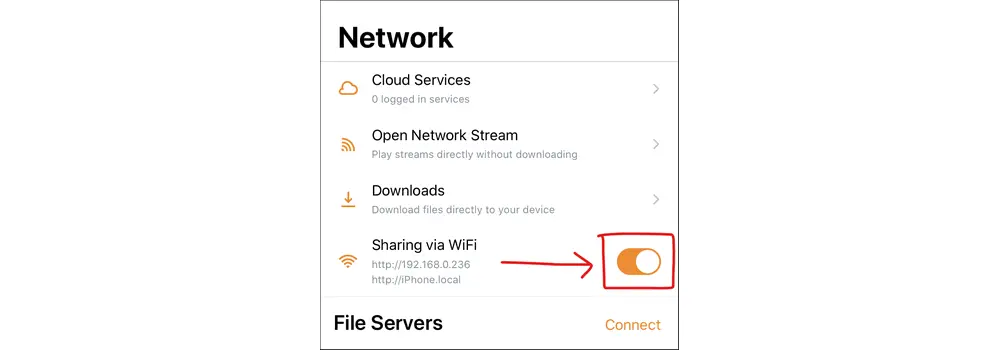
WonderFox HD Video Converter Factory Pro can help you convert MKV to iPhone, iPad, Apple TV, and other devices for smooth playback easily. It can keep and even enhance the video quality after conversion.
Besides using the VLC media player for iOS, you can convert the unsupported MKV format to an iPhone and iPad playable format. For a simple and efficient conversion, WonderFox HD Video Converter Factory Pro is the top 1 option. It is a professional video converter to help you convert MKV to M4V, MOV, MP4, and other video formats with high quality preserved. It also lets you directly convert MKV to iPhone, iPad, or other devices with optimized presets. Additionally, this software supports batch mode to convert multiple files at once.
Next, I will show you how to make MKV playable on iPhone or iPad via conversion. The whole process is simple and fast. Just free downloadfree download the converter and follow the steps.
Run HD Video Converter Factory Pro. Open the Converter on the home interface. Then click Add Files to import your MKV files. Or you can directly drag and drop the target files into the software.
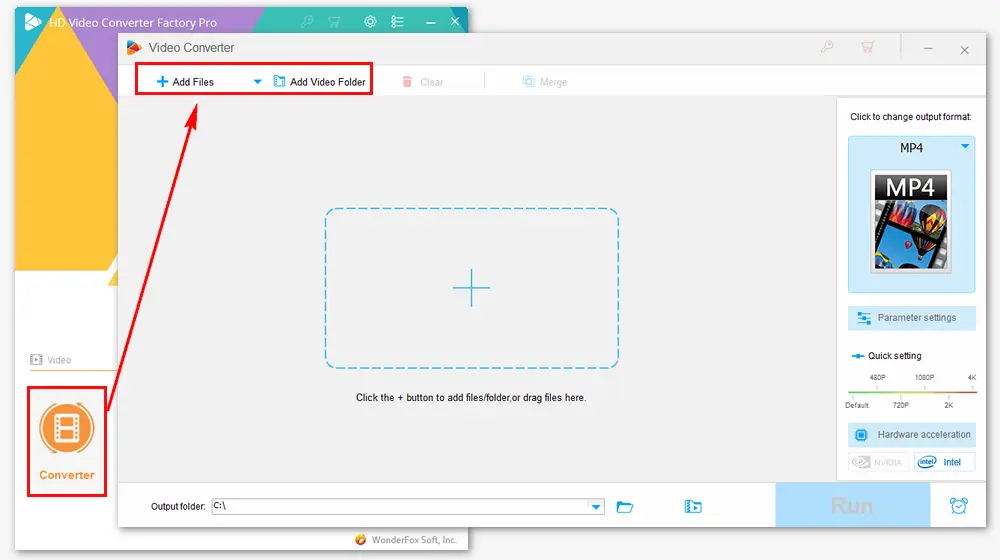
Go to the Output Format section on the upper right side. Click the image to open the profile menu. Find the Apple icon under “Device” and select your iPhone or iPad model.
Alternatively, you can go to Format > Video > MP4/M4V/MOV. (MP4 is recommended because it’s compatible with most devices, players, and platforms.)
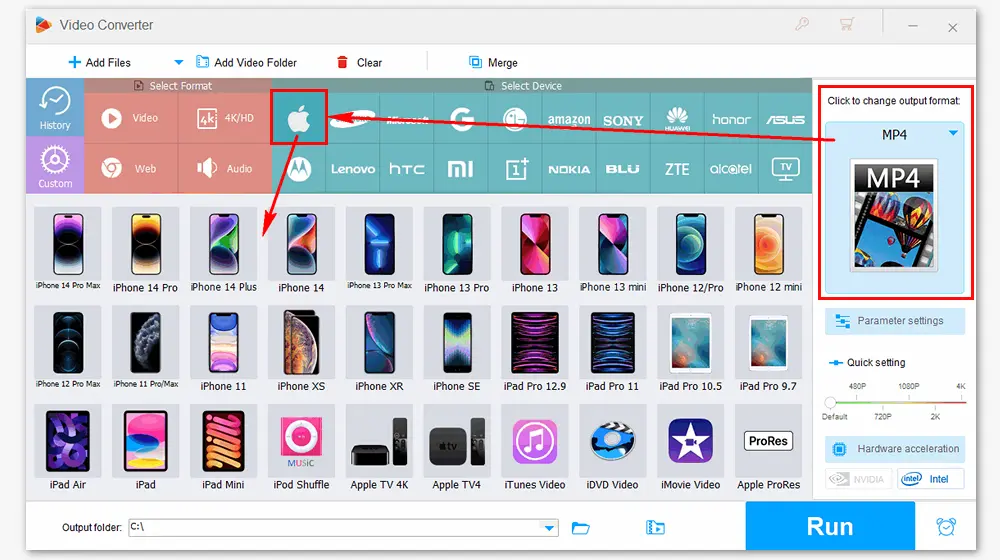
Update: WonderFox will add new devices for export timely, such as the latest iPhone 14/Plus/Pro/Pro Max, Samsung Galaxy Z Flip/Fold, OnePlus 11/Pro/Max, etc.
In “Parameter settings”, you can upscale resolution and bitrate to improve video quality, change aspect ratio to fit your iPhone screen, convert audio channels from mono to stereo, and alter other related parameters based on your needs.
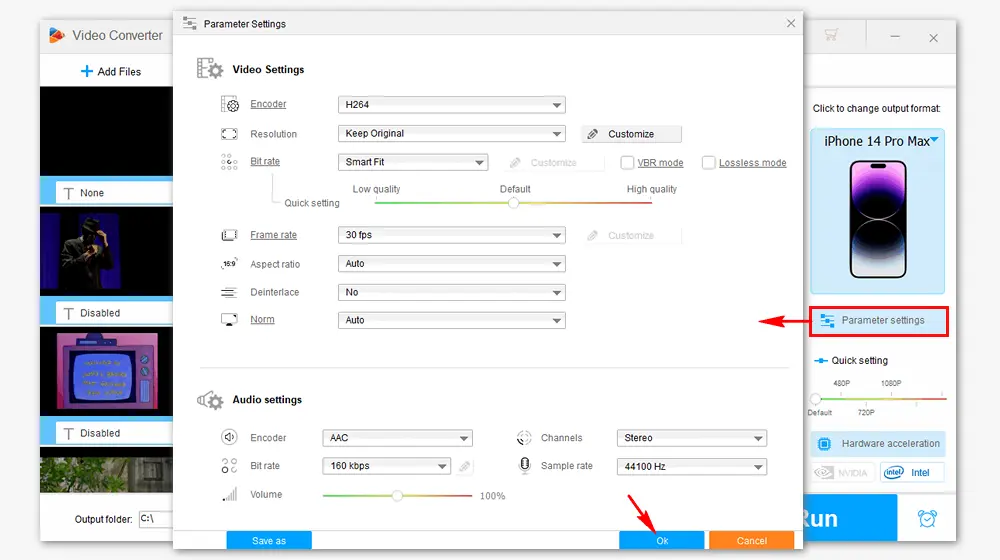
Click the triangle button at the bottom to specify an output path for the new files. Then press Run to start the process. With powerful hardware acceleration, the conversion can be finished at lightning-fast speed.
After that, transfer the converted videos to your iPhone/iPad and then you can watch MKV on iPhone without compatibility issues.
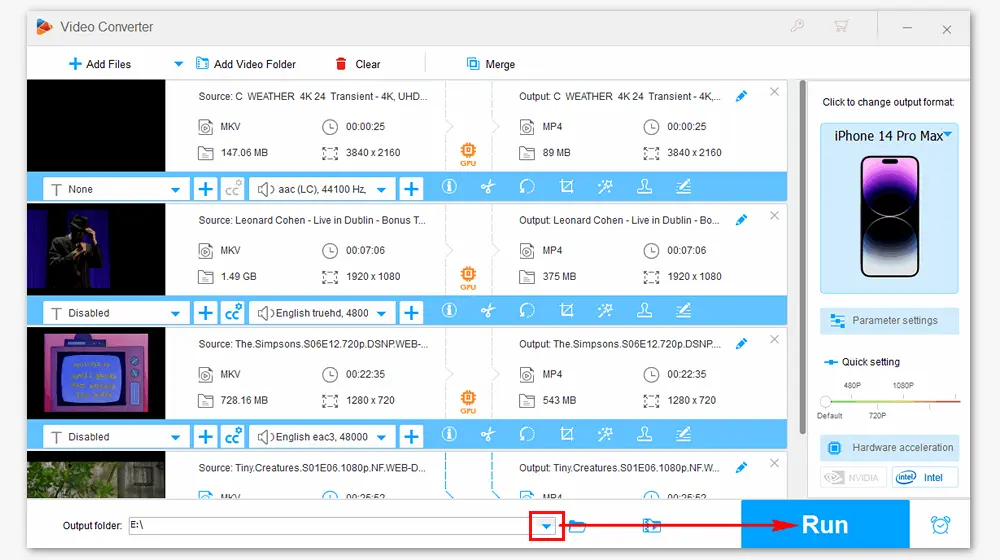
Besides enabling you to play MKV on iPhone/iPad easily, HD Video Converter Factory Pro can help you save online videos, compress vidoe size, make iPhone & Android ringtones, edit videos... Get this comprehensive toolkit!
If you don't use VLC to open MKV files on iPhone, it’s a good idea to convert MKV to MP4, M4V, or MOV format for iPhone and iPad. For that, I recommend you use the best MKV converter - WonderFox HD Video Converter Factory Pro. It offers the most effective way to convert MKV files to play on iPhone/iPad.
That is all about how to play MKV files on an iPhone. I hope this article is helpful and you've resolved the playback issue. Thanks for reading!

WonderFox DVD Ripper Pro
1. Convert DVD to digital video formats and devices;
2. Remove region code, CSS, and other copy protection;
3. Make a 1:1 copy to ISO image and DVD folder;
4. Rip a full-length DVD movie with 5-20 minutes;
5. Customize output parameters, add subtitles, & more.
Privacy Policy | Copyright © 2009-2026 WonderFox Soft, Inc.All Rights Reserved