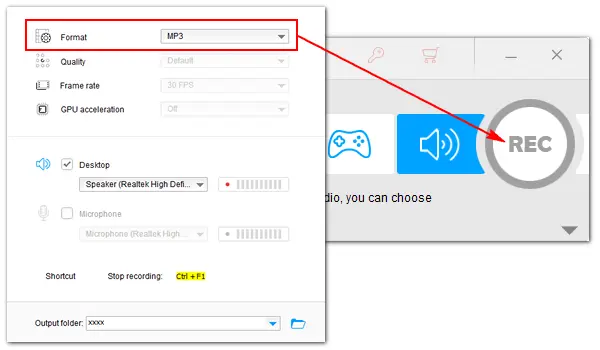
How to record MP3 on Windows 10? As the most popular audio format, MP3 is widely used in our life. We can download MP3 files from music websites, convert audio like M4P, FLAC, WAV, M4A, etc., to MP3 format for easy playback or storage, extract audio from video to MP3, and record an MP3 sound file on a Windows, Mac, Android, or iOS device. It seems to need an independent MP3 downloader, converter, extractor, and recorder app to achieve these goals. But luckily, here comes the all-in-one audio software, WonderFox HD Video Converter Factory Pro. We have discussed other features before, so this article will focus on the recording feature and show you how to record MP3 in Windows 10. The software is easy to use for everyone.
With the best MP3 recorder for Windows 10, WonderFox HD Video Converter Factory Pro, you can record MP3 audio files on a PC easily in high quality. The software allows you to record the computer’s sound, microphone voices, or both simply by choosing the needed audio source. For instance, you can use the Desktop audio to record internet radio, browser music, system notifications, etc. or the Microphone to capture your narration. It can save the recorded audio to MP3 or other formats. There’s no time limit or lag, and it never crashes. Free downloadFree download the software and see how to record MP3 files on Windows 10 below.
Run WonderFox HD Video Converter Factory Pro and select Recorder.

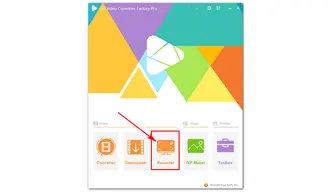
Select the audio-only mode from the four recording methods (part-screen, full-screen, game, and audio-only).
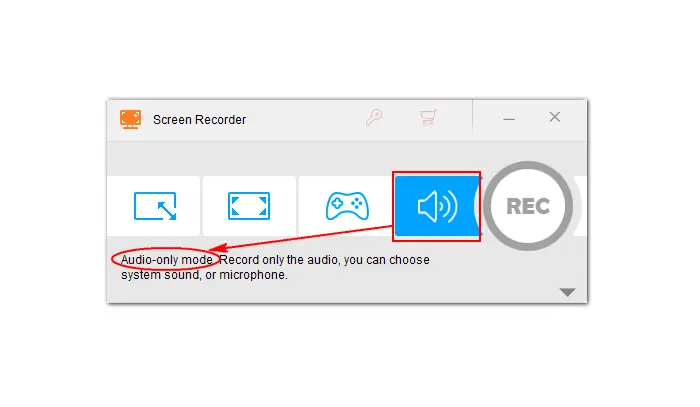
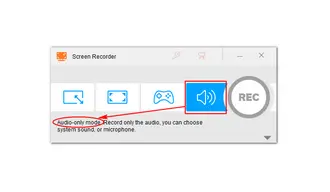
Set the Format as MP3 (default audio recording format).
The software provides other audio recording formats including AC3, AAC, and WAV in the drop-down (▼) menu, thus also acting as an AAC, AC3, or WAV recorder for Windows 10.
> Also Learn the 5 Best FLAC Recorders to Record FLAC Files on Windows
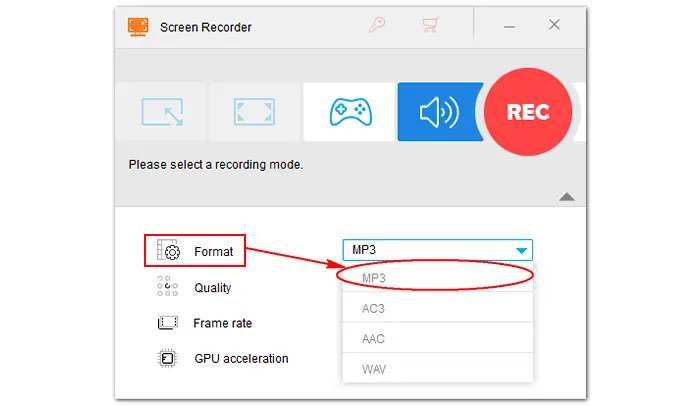
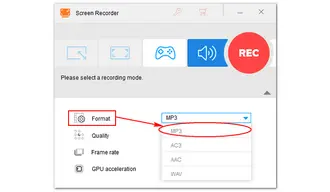
Don’t forget to select the audio source. You can check the Desktop option to record all the audio from your computer or Microphone to capture external voices through your mic. Of course, you can check both to record system audio and mic simultaneously. Then, click the inverted triangle button (▼) at the bottom of the Screen Recorder to specify an output folder for the MP3 recording file.
All set. Now, you can record MP3 Windows 10 by clicking the red REC button. Generally, the recording software has no time limit, and you can stop recording whenever you want, as long as your device has enough space for storing that file. To end your recording, click the square button or use the shortcut Ctrl + F1. Then, the recorded MP3 file will be saved to your computer (with a pop-up window on the screen).
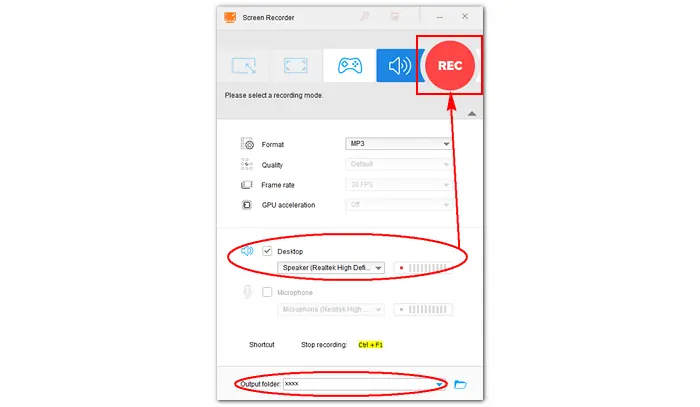
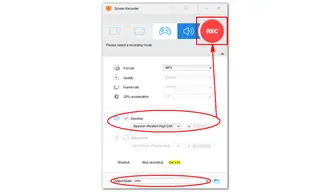
Tips. WonderFox HD Video Converter Factory Pro also enables you to convert voice recordings, including those from iPhone’s Voice Memos, to MP3. Here’s the complete guide: How to Convert Voice Memo to MP3 in Different Ways
Recording MP3 on Windows 10 is pretty easy once you use the right tool. We recommend WonderFox HD Video Converter Factory Pro because it is the simplest way to record MP3 files and offers many other features. Though Windows 10 has a built-in voice recorder app, it only records audio in MPEG-4 Part 14 (.m4a) container formats, so you can’t use it to record an MP3 file.
The above is all about how to record MP3 files on Windows 10. Hope it can be helpful to you. Thanks for reading this article!
Terms and Conditions | Privacy Policy | License Agreement | Copyright © 2009-2025 WonderFox Soft, Inc.All Rights Reserved