Try to play FLV videos downloaded from websites before? An FLV file player may come into your mind first if you have such needs. Moreover, you can also convert FLV to a more versatile file format for viewing on specific devices. This post assembles all the effective methods and teaches you how to open FLV files properly. Get the best free FLV video converter: https://www.videoconverterfactory.com/download/hd-video-converter.exehd-video-converter.exe
FLV, standing for Flash Video, was primarily used for delivering video streams over the Internet. FLV videos are exported by the Adobe Flash Video Exporter plugin and some non-Adobe applications can also create FLV files. For a long time, Flash Video was the standard for streaming video content through the network and it was adopted by major video-hosting websites. By enabling Adobe Flash Player on browser, you’re able to watch FLV videos on the Web. However, FLV has been discontinued and gradually replaced by HTML5 and other advanced standards these days. Flash Video has essentially become obsolete. If you have ever downloaded some FLV videos from websites or received one from others, you may fail to open them. The following parts are how to open FLV files in different ways.
Hot Search: DAT File Player l VTS Video Player l ISO Video Player
You can use Free HD Video Converter Factory to convert FLV video format to other common video formats, such as MP4, AVI, MPG, MOV, etc. Then, you can play the converted video files on your computer, mobile phones, and tablets without the need of installing a specific FLV player.
Since FLV files are usually exported with Adobe programs with Flash Video Exporter plugin, you can use Adobe Animate to open this type of file. Additionally, Adobe Photoshop and Adobe Flash Player can recognize and play FLV files. Some well-known media players are also capable of handling FLV playback. There are our three top picks:
This open source free media player owns a great reputation for its strong playback ability, flexible setting options, as well as an array of additional features of enhancing the viewing experience. It’s an excellent FLV player for multiple platforms. Windows, Mac OS X, Linux, Android, and iOS are all supported.
Windows users are able to resolve how to play .flv files in Windows Media Player with the right codec installed. Usually, it is recommended that you install a one-for-all codec pack including the required codecs for opening FLV files and K-Lite Codec Pack is a preferred option.
Related Post: Find and Install Codecs for Windows Media Player
KMPlayer can play a large number of files including FLV. It performs well on all main streaming operating platforms – Windows, Mac OS X, Android, and iOS. Although KMPlayer isn’t an open source media player, it’s free of charge and has all kinds of astonishing playback features.
Converting FLV videos to be supported by your device is also a good way to go. Thereby, you don’t have to install a dedicated media player and will be able to play the videos more handily. Free HD Video Converter Factory is a practical video converter that you can use to achieve the conversion. It powerfully supports almost all digital video file types and provides the optimized conversion settings for the best output results. You can convert FLV to MP4, AVI, MKV, WMV, MPG, MOV, and any other common video formats. Presets for all popular devices like Android phones, iPhones, tablets, game consoles, TVs, and home theaters are included with the video converters.
Before start, please free download free download and install the software on your PC.
Enter Converter. Then click on “Add Files”, head to the location saving your FLV videos, select and add it into this video converter. Moreover, it allows you to import files via dragging and dropping.
Click the format icon on the right side, then the format menu appears. You can either choose a video format under the Video tab or select a specific device.
Hit the small triangle button at the bottom and designate the location where you want to save the converted files in. After that, click Run, and the conversion is activated.
When the conversion is finished, click the folder icon along the bottom of the screen to check the converted files.
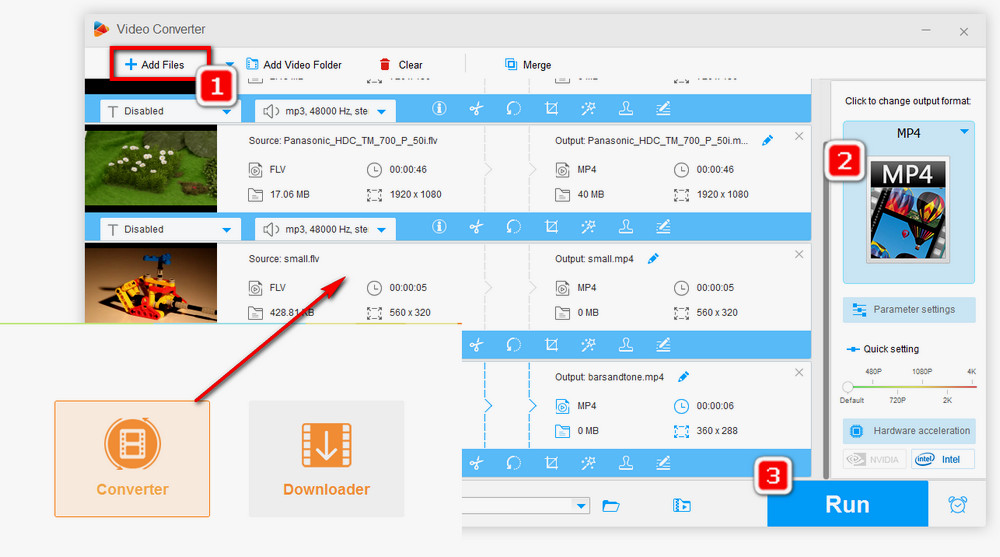
With the prevalence of MP4 and WebM on the Internet, we can encounter few FLV files when viewing or downloading videos from websites, and many platforms have abandoned the support for this type of file. If you are happened to run into FLV videos and wonder how to open FLV files, using an FLV converter and converting FLV files are good solutions.

WonderFox HD Video Converter Factory Pro
Even a mighty media player cannot cover all file types so you still need to find a specific media player for playing some files the media player doesn’t support. But alternatively, you can turn to a video converter to convert the files to your device supported formats once for all. This is the advanced video converter that has all features of a good video converter - lightning speed, stable performance, rich output profiles, and more additional features.
Privacy Policy | Copyright © 2009-2025 WonderFox Soft, Inc.All Rights Reserved