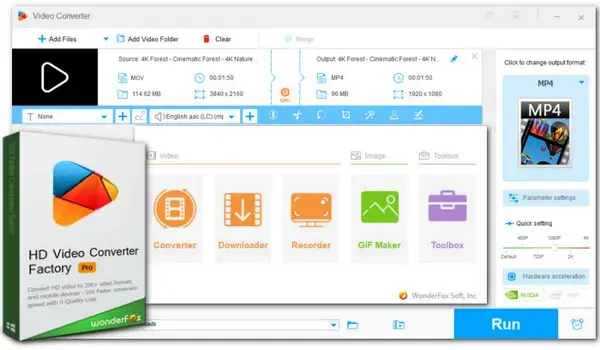
File Not Compatible with QuickTime Player?
Use WonderFox HD Video Converter Factory Pro!
√ Convert any video to QuickTime Player,
√ Batch mode and hardware acceleration,
√ Trim/crop/rotate/watermark/add effect…
√ Adjust parameters incl. resolution, fps, bitrate…
Have you ever wanted to play a .mov video on QuickTime Player, only to be greeted with the frustrating error message “The file isn’t compatible with QuickTime Player.”? You’re not alone. Many users have encountered this QuickTime Player can’t open MOV problem.
But do not fret! In the article, we will dive into the possible causes behind this error and provide you with 3 effective fixes to resolve it. With our detailed instructions, you’ll be able to get rid of the error soon and enjoy your videos without hassle. Now, let’s get started!
This QuickTime Player not open .mov error may happen when the required MOV decoders are absent. There could also be other causes, which we will discuss below:
▪ Corrupted MOV Video File: The QuickTime Player can’t play MOV issue arises when your file is damaged or corrupted.
▪ Incompatible codec: MOV is a QuickTime Player native format, but if the .mov video file you’re trying to view contains an unsupported codec, the player cannot decode or handle the file properly, resulting in the playback error.
▪ Outdated QuickTime Player: An outdated QuickTime Player may lack support for the video format. As a result, your QuickTime player might fail to recognize the MOV correctly.
So, these are the common reasons behind the QuickTime Player can’t player MOV error. Now, let’s see how to get rid of the problem:
You can quickly overcome this annoying playback error by trying out the three common solutions here:
The format/codec incompatible issue can be easily fixed with a reliable video converter. Here we sincerely recommend WonderFox HD Video Converter Factory Pro, an all-in-one video format & codec converter. You can change the container format from MOV to MP4, AVI, M4V, etc., and vice versa. Also, if you don’t want to change the MOV wrapper, you can just change the codecs. According to users’ feedback, MOV files encoded with MPEG-4 or H.264 video and AAC audio show the best compatibility.
Download and install the converter on your PC. Then convert your unrecognized MOV video to the recommendations with the following steps:
Step 1. Launch the software and click “Converter”. Next, click “Add Files” or the center “+” to import the source problematic MOV video files.
Step 2. Click the format icon on the right side of the program to open the output format page. Under the “Video” format tab, select a QuickTime Player format as the output format, e.g. MP4, AVI, M4V, 3GP.
Step 3. If you don’t want to change the wrapper, then set MOV as the export format and then enter “Parameter settings” to alter the video and audio encoders to the ones that QuickTime accepts like MPEG-4/H.264 for video and AAC for audio.
Step 4. Finally, set an output folder and press the “Run” button to start the conversion.
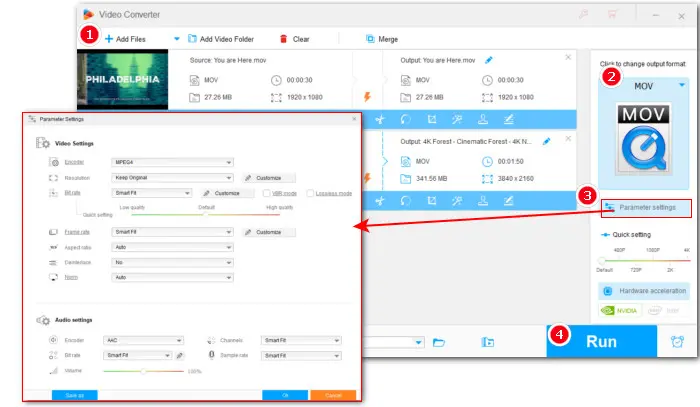
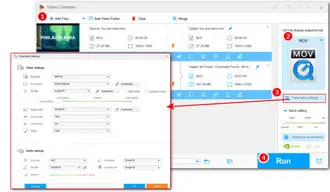
As discussed above, an outdated player can lead to compatibility issues, triggering some errors and malfunctions. Luckily, this is easy to fix. All you need is to update your QuickTime Player.
In order to update QuickTime Player, take the following steps:
On Mac:
Open QuickTime Player. Then click on Help > Update Existing Software.
On Windows:
Open QuickTime and choose Edit > Preferences > QuickTime Preferences, and then choose Update Check.
Note that Apple has stopped providing security updates to QuickTime on the Windows platform. You can play a QuickTime video using the native players on Windows, such as Movies & TV (for Windows 8/8.1/10), Media Player (for Windows 10/11). Or, you can move on to the next solution to try some powerful 3rd-party players.
Another easy way to quickly resolve the “QuickTime playing can’t open MOV” issue is by using a player with rich codec support for decoding various MOV files. Here we selected 5 mighty MOV video players for your choice:
1. VLC Media Player
Official site: https://www.videolan.org/
2. 5KPlayer
Official site: https://www.5kplayer.com/
3. Vidmore Player
Official site: https://www.vidmore.com/vidmore-player/
4. PotPlayer
Official site: https://potplayer.daum.net/
5. GOM Player
Official site: https://www.gomlab.com/gomplayer-media-player/
So, this is how you can fix this QuickTime Player can’t open MOV issue with the 3 methods outlined above. Among the 3 methods discussed, we highly recommend using WonderFox HD Video Converter Factory Pro as it provides an easy and fast way to fix all types of video and audio-related incompatible issues, ensuring smooth video playback on any viewing device. For solving errors caused by file corruption or DRM, it also comes with a powerful video downloader and recorder, enabling you to download or record the video without limitations (for personal use only). Now give the ultimate media converter a try and enjoy your videos without any interruptions or glitches!
QuickTime Player supports the following video formats:
The reasons can be various. This article has got you covered with the most possible culprits, ranging from file corruption to missing codecs. Besides, device glitches or inappropriate filenames could make your .mov file not compatible with QuickTime player.
From this article, we have learned that the most efficient way to fix the MOV incompatibility issue is by transcoding. With WonderFox HD Video Converter Factory Pro, you can convert it to a QuickTime more friendly format or codec with simple clicks.
Terms and Conditions | Privacy Policy | License Agreement | Copyright © 2009-2025 WonderFox Soft, Inc.All Rights Reserved