Premiere Pro is a great video editing software that can be used to edit and repurpose your YouTube video. But some who are new to it may get stuck on the first step—how to import a YouTube video into Premiere Pro. If you are a member of those, you can follow this post to get a full guide you need to import YouTube videos in Premiere Pro for editing seamlessly. Let’s get started!
Tips: You’ll need this free app to download and convert YouTube videos to any PR-compatible format. https://www.videoconverterfactory.com/download/hd-video-converter.exehttps://www.videoconverterfactory.com/download/hd-video-converter.exe
This guide is demonstrated for personal fair use only. Please pay attention to your download actions. It is illegal to download copyrighted materials for sale, distribution, and any other commercial purpose without the copyright holder’s consent. WonderFox Does Not approve of copyright infringement in any way. The following guide is demonstrated for personal fair use only. The end-users should be solely responsible for their own behaviors.
There is no way to directly import a YouTube video into Premiere Pro for editing. You’ll need a third-party downloader to save YouTube videos locally and then add them to the editor. While a plethora of YouTube video downloaders is available over the internet, you cannot make sure the downloaded video files are in a Premiere Pro-supported format.
So, that’s where WonderFox Free HD Video Converter Factory comes in handy. This free, 2-in-1 video downloader and converter provides you with all the essential tools that are needed for importing YouTube videos to Premiere Pro.
Not only can it download YouTube playlists and save 720p/1080p/4K/8K videos from YouTube or other 500+ hot websites, but it also enables you to convert the downloaded video to any Premiere-acceptable format, making sure a hassle-free YouTube video editing process.
Free download Free download and install this freeware on your Windows-based device to get ready.
Free HD Video Converter Factory comes with a powerful video downloader, converter, as well as an entry-level editor. This free, 3-in-1 utility supports downloading any YouTube video and convert it to Premiere Pro. Fast & Safe & No Watermark!
Next, let’s walk through how to import YouTube video into Premiere Pro step by step.
Step 1. To download YouTube videos for importing into Premiere Pro, you need to first open Free HD Video Converter Factory and enter the Downloader module. Click the New Download button to bring up the downloading window.
Step 2. Then open YouTube and find the video you want to edit. Hit the Share button and copy its link. Next, back to the video downloader and press Paste and Analyze for URL parsing.
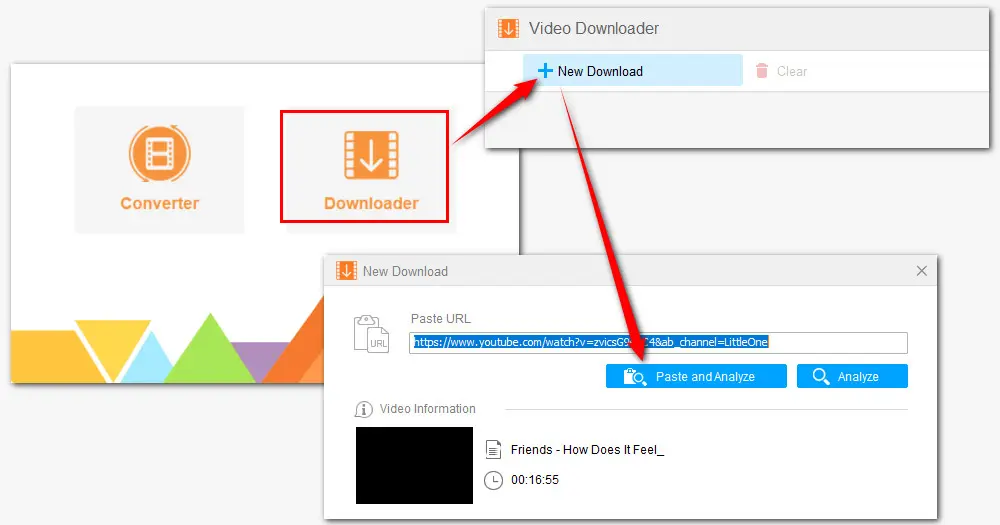
Step 3. After that, all available download options are listed below. You can choose the one with the needed format, resolution, and file sizes. Click OK to add the video to the download list.
Generally, there are four types of video formats: MP4, WebM, 3GP, and MHTML. And the max resolution for downloading is up to the original video.
MP4 is natively supported by Premiere Pro, so you can choose to save the video in MP4 format. But if you have a downloaded YouTube video and want to convert it to other PR formats, follow #Step(5-8) to make the conversion fast and easily.
Step 4. Hit the downward arrow icon to set an output folder. Then click the Download All button to start downloading.
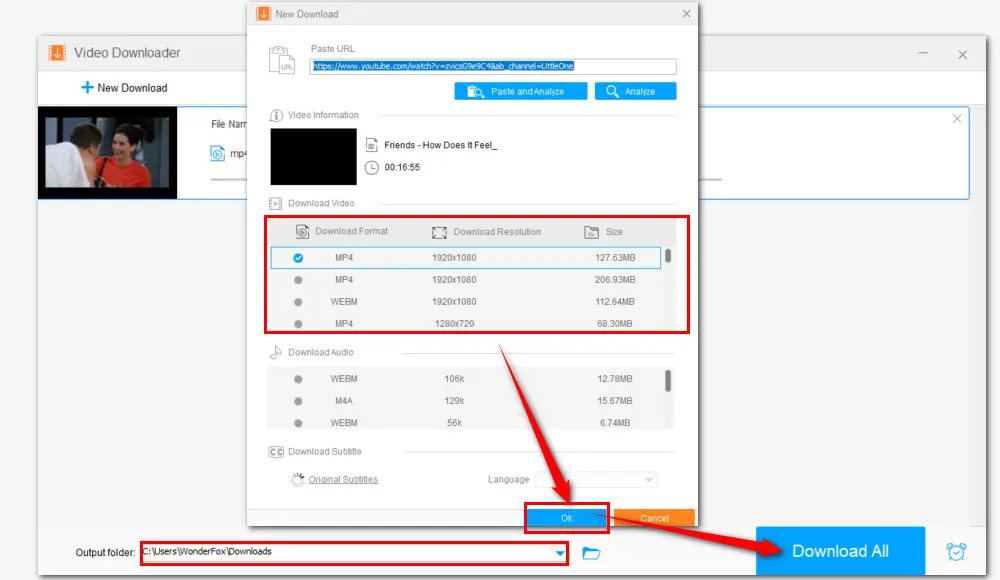
Note: Step 5 to Step 8 is for users who want to perform a conversion to make the downloaded video fully compatible with Premiere Pro, be it the format container, video/audio codec, or parameters like bitrate, frame rate, sample rate, etc.
Step 5. To import YouTube videos to Premiere Pro hassle-free, start Free HD Video Converter Factory and open Converter. Hit Add Files button or drag the downloaded YouTube videos to import the video into the program.
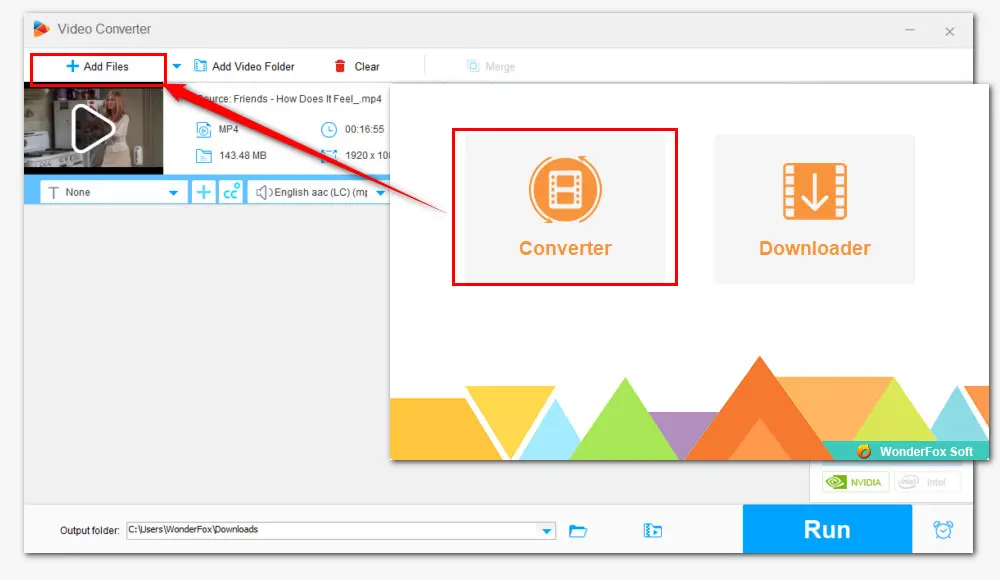
Step 6. Click the right-side format image to open the full list of 500+ preset output profiles. Choose the best format that Premiere Pro can edit smoothly.
According to the Premiere Pro supported video formats list, MP4, MPEG-1, MPEG-2, MTS (AVCHD), M2TS, M4V, MOV, AVI, WMV, Apple ProRes all are compatible. You can choose ProRes for fast Premiere Pro editing.
Go to the Device section and select the Apple icon. Then choose ProRes as the output profile.
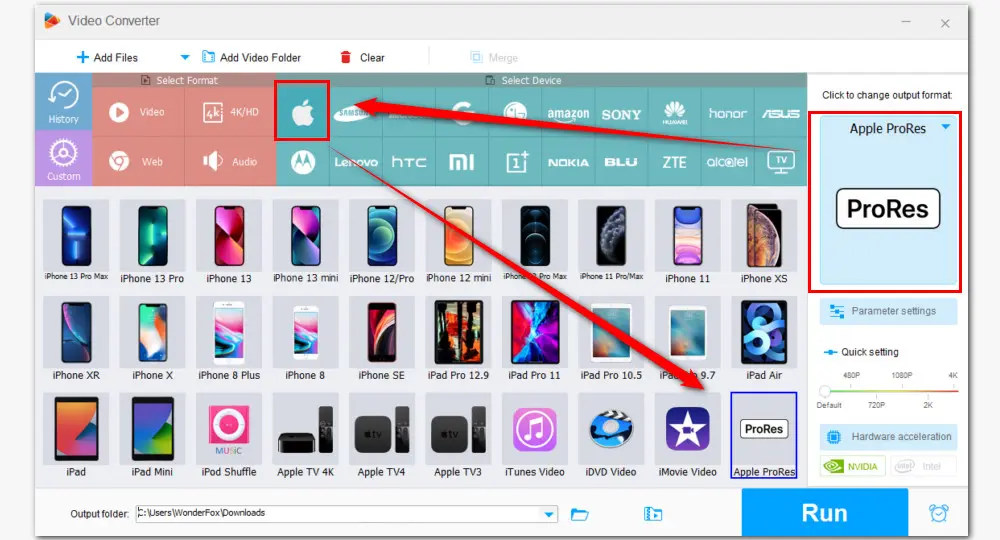
Step 7. Back to the main workspace, enter Parameter settings and modify parameters like codec, bitrate, frame rate, norm, audio channel, and so on. Hit OK to save the changes.
Step 8. Click the bottom triangle button to specify a destination for the resulting YouTube videos. Press Run to initiate the conversion process.
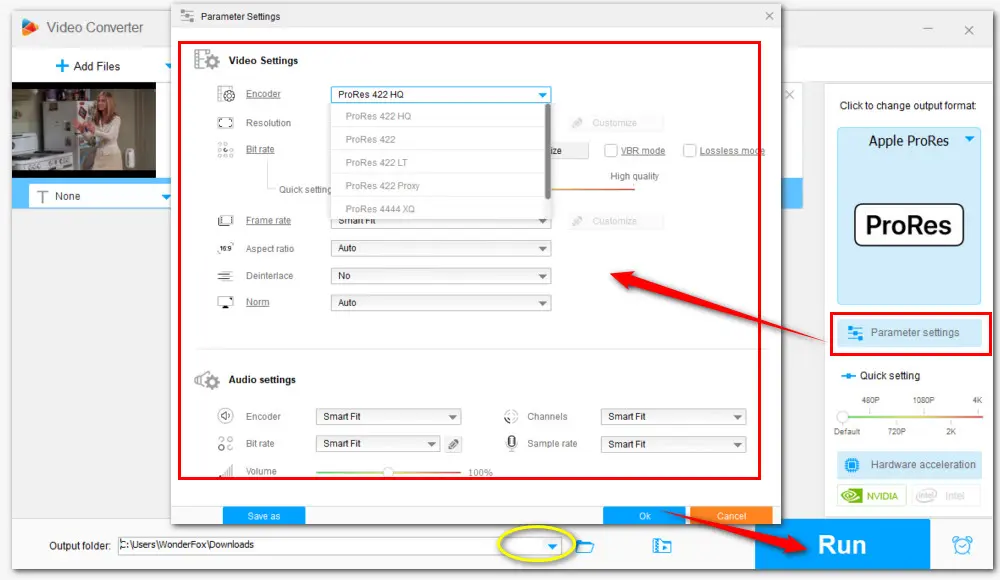
If you just want to do some basic editing tasks such as merging, trimming, rotating, adding effects, attaching subtitles, watermarking, or replacing a new audio track, Free HD Video Converter Factory can do all these for you free and without watermark. Before hitting the Run button simply hit the editing icons on the toolbar below the imported video file to edit. Click to free downloadfree download and install it for an all-in-one solution.
Also read: Add Video Effects | Attach Subtitles to a Movie or TV | Replace Audio Track in Video | Merge Videos with Lossless
Step 9. Now, here comes the last step of how to import YouTube video into Premiere Pro. Start your Premiere Pro and create a New Project. Then add the resulting YouTube videos to it.
Step 10. Premiere Pro provides several ways to do video import. Next, we’ll take a closer look at each one.
Way 1# This is the easiest way to import YouTube videos to Premiere Pro. Navigate to the folder where the YouTube videos are saved and select one or more files. Then drag them into the area with the text “Import media to start”.
Way 2 # Select the target YouTube video file and right-click. Hit Open with and select Premiere Pro to open it.
Way 3# Go to the Project window and double-click anywhere in the box. Then locate the downloaded YouTube video you want to import. Select it and click to import.
Way 4# Click on the File tab on the upper-left of your Premiere. Choose Import from the drop-down options to load video files.
Step 11. Now, drag the imported YouTube video onto the Timeline and start editing.
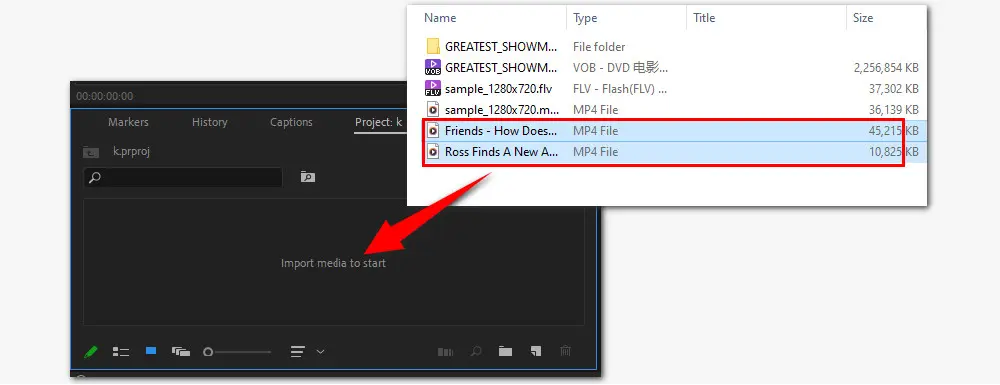
Hopefully, this comprehensive guide can help you out if you don’t know how to add YouTube video into Premiere Pro on PC.
We noticed that, though Premiere Pro is powerful and has wide format support, some users reported that they still encounter some problems like video not importing or Premiere Pro import only audio. We have collected some questions that users ask often online and offer solutions below. Read on to learn how to get out of these troubles.
1. Can you edit YouTube videos on Adobe Premiere Pro?
Yes. You can edit YouTube videos using Adobe Premiere Pro with the help of a handy YouTube video downloader.
Download the YouTube video first and then import it to Premiere Pro. All you need to do is to make sure the video is saved in a Premiere-editable format before importing.
2. Why is my MP4 video file not imported into Premiere Pro?
According to the Adobe official, MP4 is a native video format for Premiere Pro. But MP4 import issues like MP4 cannot import into Premiere or import MP4 video only audio still occur. The reasons are various. Factors like file corruption, wrong settings in software, inappropriate video parameters, hardware, or codec compatibility can lead to the MP4 import problem. You can troubleshoot the import error by fixing possible causes one by one.
However, that would be a time-consuming process. Most frequently, the MP4 video not import failure can be fast solved by transcoding with a powerful video transcoder, such as WonderFox Free HD Video Converter Factory.
As it turns out, most of the time, it’s the codec inside of your MP4 file is not supported by your Premiere Pro since MP4 is a format container that can utilize different types of encoding technique for storing video and audio data.
If you have come across other issues when editing videos with Premiere Pro, you can contact Adobe for official support or send your problem to us via email. We’d love to help you!
As an industry-level editor, Premiere Pro seems overdone for performing basic video editing. Free HD Video Converter Factory is recommended for it can fulfill basic editing tasks as well as transcoding and downloading. FREE & SAFE! Get it now!
Privacy Policy | Copyright © 2009-2025 WonderFox Soft, Inc.All Rights Reserved