I have a large collection of DVDs and want to rip them all to my iPhone or kid’s iPad for playback on the go or backup them to HDD to keep them from being scratched. You will see how important a correct title is for ripping DVDs if you have a large collection as I do when your ripped video is out of order. In my previous post I mentioned about how to check right title for Beachbody workout P90X3 as there are two routines in each disc and the DVD ripper only pick up one for me. The player I use is MPC-HC. But today, I’m gonna show you a more common way to check correct DVD titles with Windows Media Player, the default player for all Windows Operating Systems. You now don’t have to do download additional programs if you don’t like. Okay, let’s get started.
Insert your DVD to the DVD drive, the DVD here I have as the example is Tinker Bell and the Lost Treasure, one of the kid’s favorite.
I notice things are always different even when we just want to do the same thing: playing a DVD with Windows Media Player. There are always different situations and if you are still not sure how to start playing a DVD with Windows Media Player, check below for help.
1. If you have enable the auto-play and checked “Always do this for DVD movies”, the default player, probably Windows Media Player will automatically start playing the DVD in full screen. If so, press the ESC key or double click on the playback window to quit the full screen so that we can have the full control of the DVD playback and check titles. If the default player that starts automatically playing DVD is not Windows Media Player, check option 3 below for help.
2. If you enable the auto-play but do not check the “Always do this for DVD movies” option, go select “Play DVD movie using Windows Media Player”. If it goes to full screen, press the ESC key or double click on the playback window to quit the full screen as well.
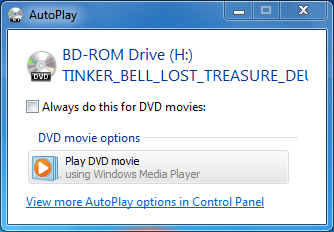
3. If you have disabled the autoplay or use another program as your default player to play DVDs, go find Windows Media Player in Start->All Programs->Windows Media Player and open it. There you will find your DVD drive and double click to play.
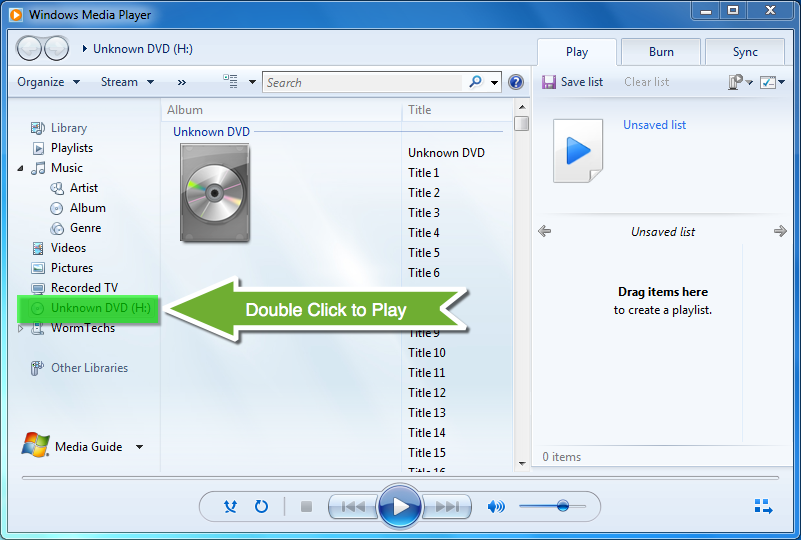
When the DVD starts playing, go directly to Title menu from the DVD drop-down menu so that we can bypass the ads or other unuseful stuffs and get quick access to the main movie.
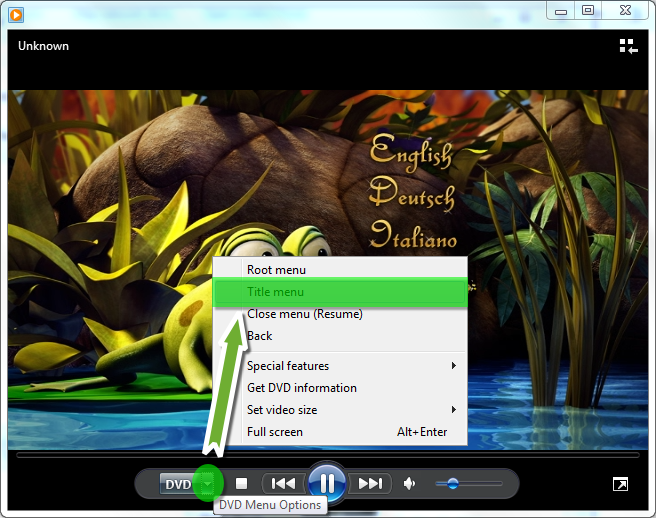
Here we can see in Tinker Bell and the Lost Treasure or most other DVDs, we just click Play Movie to access the main movie.
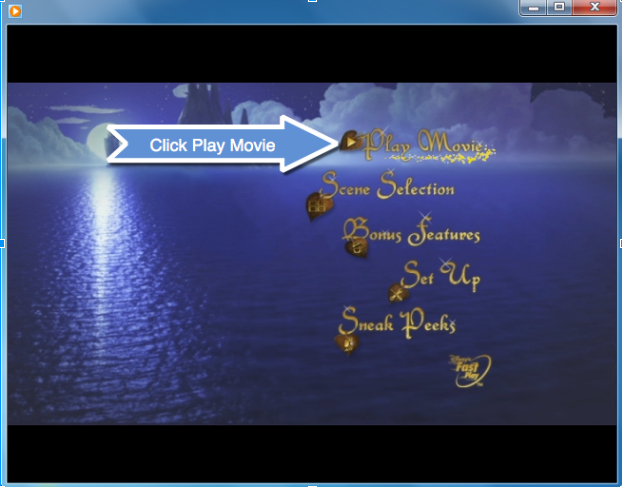
Generally, we will then have the MAIN MOVIE playing but sometimes there are ads as well. So, make sure you are now playing the main movie instead of other stuffs before you can check the correct title number for ripping.
Now, move your mouse over Windows Media Player, you will see the title or chapter it is currently playing. If it shows the chapter, no worry, hold on one more second, it will show you the title number.
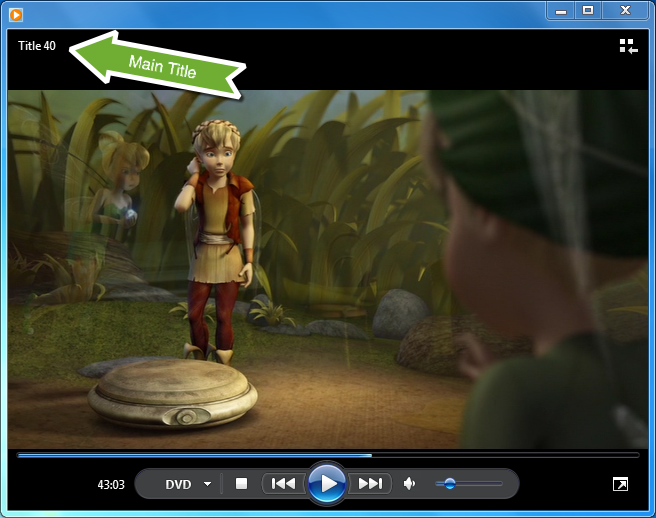
See, the correct title number for the DVD Tinker Bell and the Lost Treasure is 40!
Related Resource
Related Software
WonderFox DVD Ripper Pro - 10 minute back up any copy-protected DVD to digital videos. << Free Download >>
Time-limited Offer Today
Special Offer: WonderFox Ripper Pro
This is real No. 1 speed dvd ripping tool that provides the quick solution to Rip DVD to a wide range of mainstream video and audio formats such as DVD to AVI, DVD to MP4, DVD to MKV, DVD to MPG for quick back up DVD to iPad, DVD to iPhone 6 , DVD to Android, etc. And new media formats are keeping added and supported.
Learn about how to rip and backup DVD to any format or device; download and convert video to iPhone, iPad and other portable device.