Both HandBrake and MakeMKV are commonly used freeware for ripping Blu-rays and DVDs and many people may wonder which one is better to help in implementing disc ripping tasks. Given this, we make an in-depth HandBrake vs MakeMKV comparison. After going through the information, you will be able to know the fitting one based on your actual needs.
HandBrake is well-known as an open-source video transcoder. It can not only deal with video files, but also DVDs and Blu-ray discs. Meanwhile, HandBrake extends it functionality and enables users to achieve some other purposes. MakeMKV is a dedicated Blu-rays and DVDs to MKV converter. The two tools emphasize different sides and have notable and distinct advantages. From the perspective of end users, the following content elaborates the differences between MakeMKV and HandBrake.
Disclaimer: This information is for personal reference. Please make sure to rip non-copyrighted materials only .
Rip DVDs to high-quality digital videos with smaller file size with WonderFox DVD Ripper Pro. It is a professional DVD ripper with support for any DVDs and carries out dramatically fast conversion. Besides digital videos, it also helps convert DVDs to 1:1 ISO images and folders.
As the name says, MakeMKV rips content from DVDs to the multimedia container format, MKV. During the ripping process, MakeMKV doesn’t alter streams from the ripped disc in any way, but just put them into the MKV container. It is a process of remuxing by repackaging existing streams. Thus, you will finally get files with the original quality. However, HandBrake is for transcoding files. Transcoding is typically a lossy process and especially, HandBrake re-encodes streams from discs using one of these common lossy compression methods - MPEG-2, MPEG-4, H264, or H265. There is unavoidable quality loss though it may be either visually negligible or obvious, based on the ripping settings you apply and the screen you play the exported file on.
Because of no alteration to streams in the disc, MakeMKV can carry out the ripping within much less time. And if you expect to increase the ripping speed in HanBrake, you need to delve into HandBrake settings for its optimized performance. MP4 H.264 (x264) is recommended as the output option. The optical drive and hard drive you want to rip the content to, are also factors on the ripping speed. But when coming to HandBrake vs MakeMKV, it surely takes less time to rip DVDs and Blu-rays in MakeMKV than do this task in HandBrake.
The 1:1 flawless ripping in MakeMKV means that you will get files with original file size. HandBrake will make the file smaller in different degrees through encoding. But small file size would result in unpleasing quality under some circumstances. Make sure you don’t go too far.
Related post: Best HandBrake Settings for Ripping Discs
HandBrake is incapable of dealing with copy-protected DVDs natively but you can install Libdvdcss to add the support for DVDs with CSS protection. Learn about how to install Libdvdcss and rip DVDs with HandBrake. MakeMKV supports most copy-protected DVDs and Blu-rays including the latest AACS and BD+.
MKV is the only output format MakeMKV offers while HandBrake supports MP4, MKV, WebM, and a wide selection of official presets for different websites, software, devices, and general usages.
MakeMKV goes with a few advanced options and allows users to select specific video/audio/subtitle tracks. Meanwhile, it strongly handles 4K UHD discs, 3D Blu-rays, and HD-DVDs.
While supporting DVDs and Blu-rays, HanBrake can also deal with all common digital videos. Besides, it is loaded with more functions and flexible & customizable settings. You are able to readily set the output video/audio codecs, apply filters, add subtitles, choose specific chapters, and export files in different formats or for different platforms. HanBrake can also help you trim videos and do other fine-tuning.
If you expect for more adjustments to files, HanBrake is a better option.
From the HandBrake vs MakeMKV comparison above, we can conclude that MakeMKV is the absolute solution for flawless DVD and Blu-ray ripping and HandBrake is more suitable for small encoded files. If you’re using an HDD or SSD with high-capacity and hope to play the converted movie on a big screen without any quality damage, you can use MakeMKV to perform the ripping. If you want to play or store the files on a portable device with limited capacity, HandBrake is the better choice.
MakeMKV and HanBrake are leading options to digitize DVDs but they are not one-size-fit-all tools. Sometimes we may need a supplement for certain purposes. The alternative disc ripping tool toady is WonderFox DVD Ripper Pro. It is committed to DVD ripping and supports almost all DVD videos including the latest DVD movie releases. The same as HandBrake, it offers users with a broad range of output presets and additional features including video editing. On top of that, it can achieve both flawless conversion by converting DVDs to MPG, ISO image, or Video_Ts folder, and re-encode the files from ripped disc to MP4, AVI, MKV, MOV, iPhone, Android Phone, smart TV, PS4, Xbox One and more with high quality preserved.
It is simple to use, as follows:
Insert the DVD disc into your computer optical drive, then open WonderFox DVD Ripper Pro. Click on DVD Disc.
Click on the format icon on the right side, and select a format you want to convert the DVD to. If you want to rip the DVD with zero damage loss, please head to 1:1 Quick Copy tab and select MPG (main movie).
Click the Run button and the ripping starts.
WonderFox DVD Ripper Pro takes advantage of hardware acceleration and boosts up the conversion at up to 50X faster speed. Generally, it is capable of converting a 120-minute DVD movie to MPG (Main Movie) within 5 minutes.
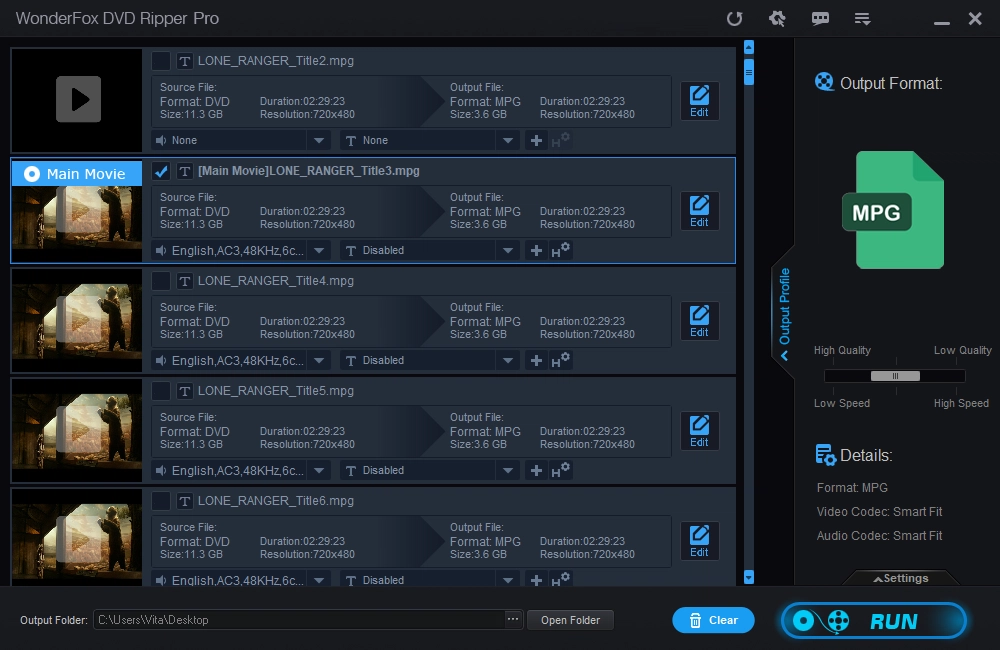
This HandBrake vs MakeMKV comparison has shown detailed differences on the two tools. But actually, you can utilize them together to create 1:1 MKV copies of DVDs and Blu-ray in MakeMKV and further convert the ripped files to MP4 or other formats for smaller file size or better compatibility in HandBrake.
Here is how to use MakeMKV and Handbrake to rip DVDs and Blu-rays>>
Privacy Policy | Copyright © 2009-2026 WonderFox Soft, Inc.All Rights Reserved