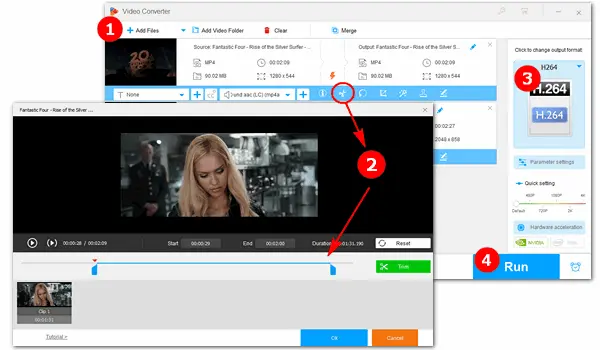
Many high-definition (like 4K and 8K) videos downloaded from websites adopt the H.264 video processing standard. If you have this type of video and need to remove unwanted parts permanently, this article may be helpful to you. The following illustrates how to cut h264 videos with an easy H264 cutter. Read on for the details.
The tool we will use to trim H264 videos is WonderFox HD Video Converter Factory Pro. It’s a good video cutter/splitter for Windows, which enables you to trim videos with or without re-encoding based on your needs. And it can help you encode videos with more advanced codecs like H.265 to make file size smaller.
Besides cutting H264 videos, this software allows you to rotate, crop, compress, merge, remove subtitles, add audio tracks, and change related parameters at your will. Download this versatile and powerful software now!
Launch HD Video Converter Factory Pro and open the Converter. Click Add Files to import your h.264 videos, or simply drag and drop them into the software.
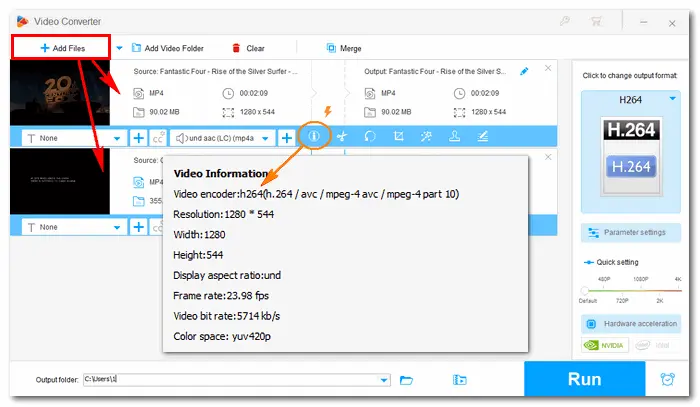
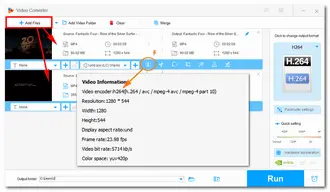
Click the scissors icon below the video, and you’ll enter a new trim window. Just drag the two sliders on the timeline to select your wanted part. Press the Trim button to create Clip 1. You can repeat this step to split the H264 video into more segments.
If you need to trim the video more accurately, you can fill in specific numbers in the “Start” and “End” time boxes.
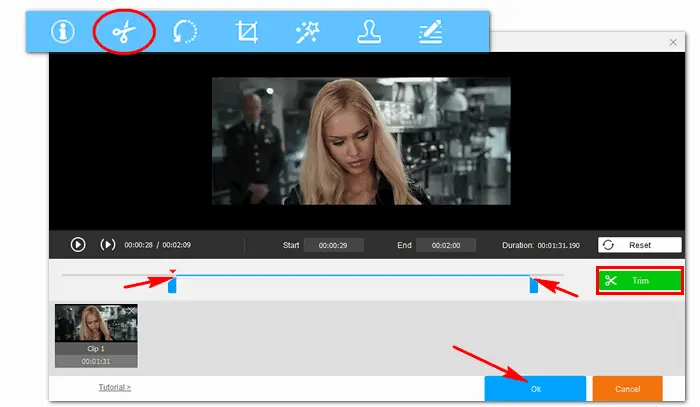
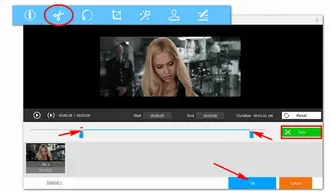
Go to the output format section on the right side. Select H264 under the Video tab. The software will smart fit the related video and audio parameters such as bit rate, frame rate, resolution, aspect ratio, etc. In this way, you can trim your videos without re-encoding.
If you have different ideas, you can choose other output formats and adjust the settings with simple clicks.
Hot Search: H264 to AVI | H264 to MP4 | H264 to H265
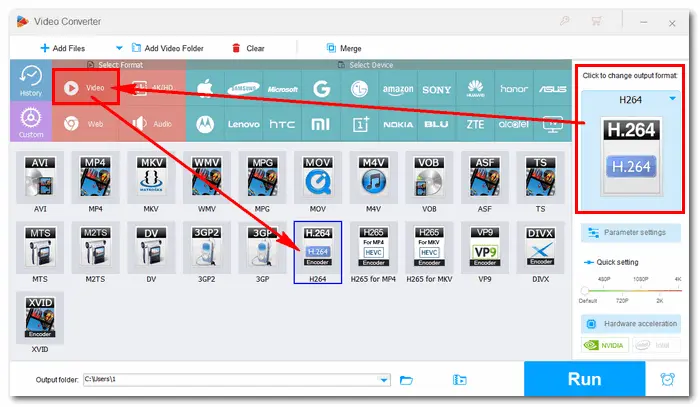
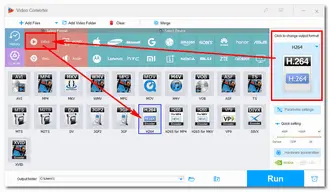
Hit the inverted triangle button at the bottom to specify an output path. Then press Run to export the video cuts. With hardware acceleration supported, the process will be finished at a super fast speed.
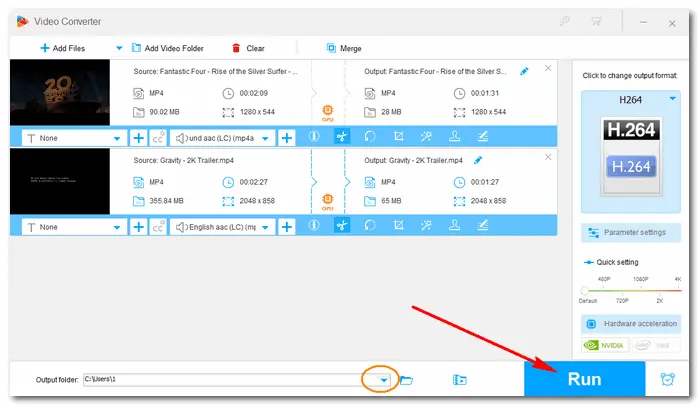
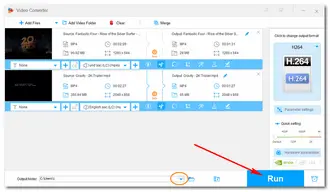
A: Yes! By using HD Video Converter Factory Pro, you can trim H.264 videos without re-encoding, which ensures that the video's original quality is maintained.
A: Absolutely. You can split the H.264 video into multiple clips. Just repeat the process of trimming a segment within the trimming window.
A: Re-encoding can reduce the quality of your source H.264 video, especially if you lower the bitrate or resolution. It's best to avoid re-encoding if your goal is to maintain the video's original quality.
That’s the whole process of how to cut H.264 videos on Windows 10/11 with an efficient H264 cutter - HD Video Converter Factory Pro. In addition to editing videos, this software can download videos online through URLs, record screens, make GIFs from video and photos, extract subtitles, and more. It’s worth a try: https://www.videoconverterfactory.com/download/hd-video-converter-pro.exehttps://www.videoconverterfactory.com/download/hd-video-converter-pro.exe (download link)
Terms and Conditions | Privacy Policy | License Agreement | Copyright © 2009-2025 WonderFox Soft, Inc. All Rights Reserved