To help you choose a suitable video compression standard from MPEG-4 and H264, this article makes a comprehensive comparison of MPEG-4 vs H.264 based on their distinct characteristics and common uses. Meanwhile, it shows how to convert videos to MPEG-4 or H.264 with a powerful video converter:
https://www.videoconverterfactory.com/download/hd-video-converter-pro.exe
hd-video-converter-pro.exe
What is MPEG-4: MPEG-4, short for Moving Pictures Expert Group 4, is a popular video & audio coding method standardized by ISO/IEC. As an evolving standard, MPEG-4 is now divided into several parts along with related features. The MPEG-4 codec we usually talk about, as such, is officially named as MPEG-4 Part 2.
By the way, MPEG-4 is commonly considered as an abbreviation of MP4. However, MP4 refers to another revised part, MPEG-4 Part 14 and is a video container file format for storing audio and video data, while the MPEG-4 coding method is for compressing the data in the container.
What is H.264: You can also call H.264 Advanced Video Coding (AVC) or MPEG-4 Part 10. It is released by ISO/IEC and ITU-T Video Coding Experts Group together. Based upon the MPEG-4 technology, the newer H.264 standard has more efficient performance. H264 is by far the industry standard in this filed.
H.264 has higher compression rate over the basic MPEG-4 method while keeping the same quality. Typically, H.264 is around 1-2 times more efficient than the MPEG-4 encoding when it comes file size, which will help save more bandwidth.
The emergence of H.264 has made it true to deliver better video quality at the same compressed bit rate than former standards. Meanwhile, H.264 is more adequate for fluent and undistorted quality for real-time playback. H.264 vs MPEG-4, the former is a better option if you’re looking forward to high quality videos.
MPEG-4 is widely used for online videos, mobile videos, disc content distribution, and broadcast television program. By comparison with the standard MPEG-2 format for DVD videos, MPEG-4 is more widely used on digital multimedia streaming and storage. Nevertheless, the H.264 standard emerges with the growing demands of streaming high-quality videos more efficiently. It is cooperated with virtually all modern devices, applications and platforms and is more flexible.
As the MPEG-4 VS H.264 comparison suggests, whether you need to upload videos to YouTube, store videos on your mobile devices, compress video file size, or have other purposes, H.264 is always the better option for exporting your videos, though there are a few exceptions where MPEG-4 may be a preference of some applications or platforms.

To convert videos to H.264 or MPEG-4 for better playback and sharing, a good video converter is required. I recommend you use WonderFox HD Video Converter Factory Pro. It’s a professional file converter which can deal with kinds of video and audio conversion problems without any effort. The following is the specific steps for how you can change video format with this tool.
Before we jump into conversion workforce, please free downloadfree download and install the converter on your PC.
Step 1. Start WonderFox HD Video Converter Factory Pro and go to the “Converter”. Click “Add Files” to import your videos. You can add multiple video files for a batch conversion.
Step 2. Click the format icon on the right side, head to the “Video” tab, and select “H264”. If you want to convert videos to MPEG-4, choose the “MP4” format and select “MPEG4” video encoder in the “Parameter settings”.
Step 3. Click the triangle icon on the bottom of the software and designate the output path. When you are all set, click “Run”.
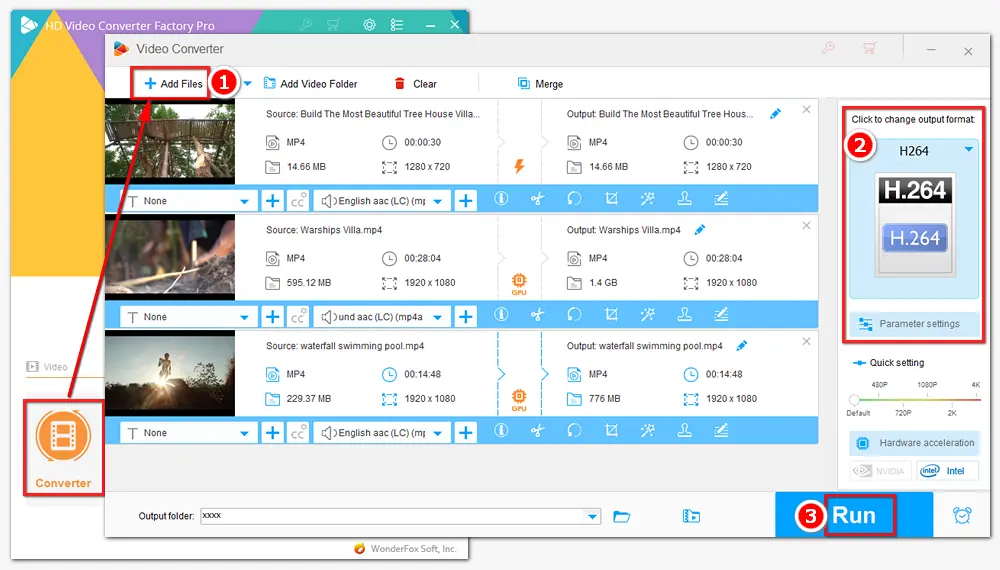
Q1: Is MPEG-4 the same as H.264?
No, they are not the same. MPEG-4 contains many parts, including MPEG-4 Part 2, MPEG-4 Part 10, etc. H264 is a new video compression standard that belongs to the MPEG-4 family but has more advanced compression methods.
Q2: Is MPEG-4 high quality?
MPEG-4 can provide high-definition video quality, but the actual quality depends on factors like bit rate, codec, and encoding settings. Low bitrates may result in reduced quality.
Q3: Which is better quality, MP4 or H.264?
H.264 offers a better image quality. It can provide the same image quality at a lower bitrate in comparison to MP4/MPEG-4.

Best All-in-one Video Converter
1. Convert video and audio files to 500+ presets.
2. Download videos from YouTube and 1000+ sites.
3. Record live streams, online meetings, gameplay, etc.
4. Compress and trim large files with high quality kept.
5. Make animated GIFs, extract or remove subtitles, create ringtones, and more.
Privacy Policy | Copyright © 2009-2026 WonderFox Soft, Inc.All Rights Reserved