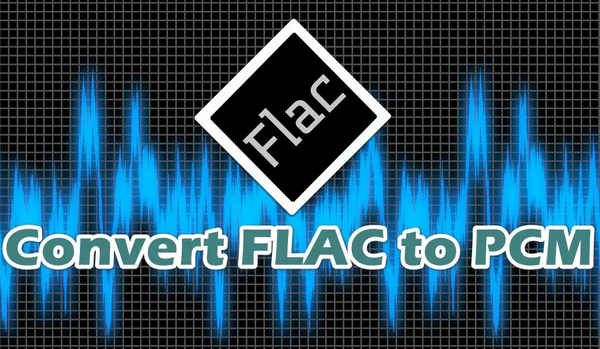
FLAC (Free Lossless Audio Codec) and PCM (Pulse Code Modulation) are both widely-used audio formats nowadays. Sometimes you might find yourself in a situation where you need to convert FLAC files to PCM because many audio editors, digital audio workstations (DAWs), and other music software prefer using uncompressed PCM audio like WAV or AIFF instead of compressed formats like FLAC.
In this guide, we will go over the process of converting FLAC to PCM in detail. We will recommend the best free software for FLAC to PCM conversion and walk you through how to use each tool step-by-step so you can get high-quality PCM audio from your FLAC music library.
When it comes to FLAC to PCM conversion, there are numerous applications available that provide efficient and reliable conversion capabilities, ranging from using dedicated audio converter software tools to utilizing online converters. However, in terms of user-friendliness and ease of use, the 8 apps recommended below are more suitable for novice users. What's even more surprising is that they are all safe and free.
Now let's begin with WonderFox Free HD Video Converter Factory, a 3-in-1 A/V processor that excels in video & audio downloading, editing, and converting. With its intuitive design and high-speed conversion, this tool simplifies the process of converting FLAC files to PCM. It also provides customizable settings to meet specific user requirements. Get the fantastic freeware here, only a few steps are required to accomplish the conversion.
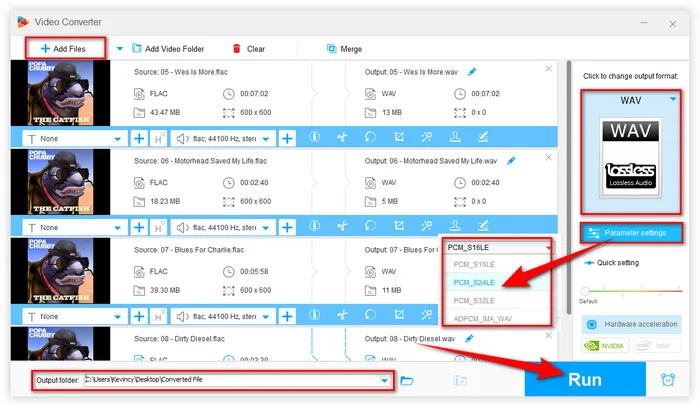
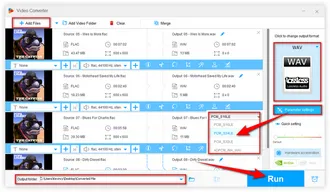
VLC is a well-known media player primarily designed for opening and playing a wide range of audio and video files. It also includes a built-in conversion feature that allows you to change audio format with ease. Here are the steps to convert FLAC to PCM using VLC.
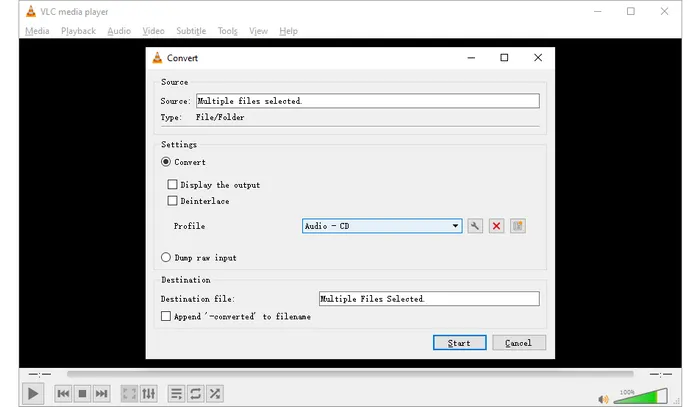
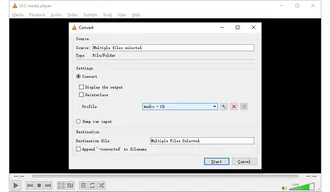
MediaHuman Audio Converter is a free and easy-to-use audio conversion software that allows users to convert various audio formats, including FLAC, to PCM. The free version comes with some limitations like file name templates and audio effects. But for most basic audio format conversion needs, the free version should suffice.
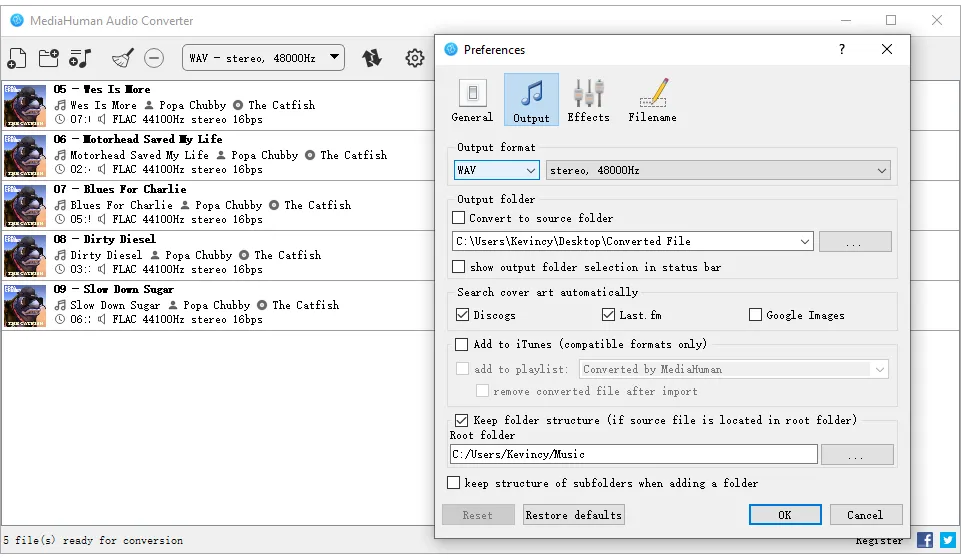
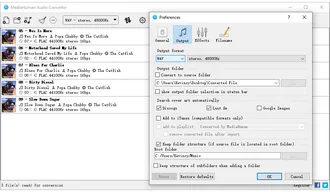
If you don't require custom settings but only a direct solution, Hamster Free Audio Converter can be a good option. It has a simple interface and a very wide format coverage from common to device-friendly formats, so that it requires no special knowledge to convert audio files. The Wizard will help you with all the settings when you are at a loss.
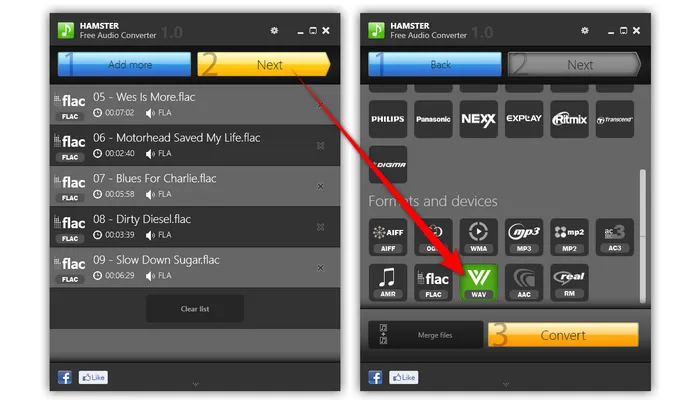
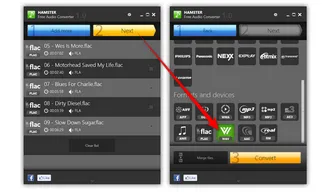
WinFF is a free, user-friendly GUI front-end for FFmpeg, which is also no longer maintained. But it still works well for FLAC to PCM conversion. It doesn't require you to know FFmpeg commands and scripts, it will flawlessly execute the FFmpeg FLAC to PCM conversion for you.
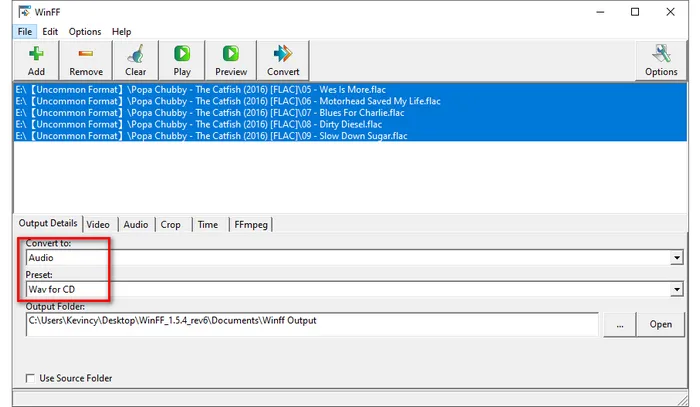
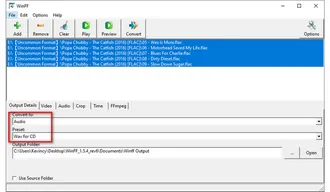
fre:ac is another free FLAC to PCM converter software with support for multiple platforms. The main highlights of fre:ac are its open source nature, support for lossless conversions and the simple yet powerful feature set. The batch conversion and ID3 tag editing capabilities make it useful for organizing large music libraries as well.
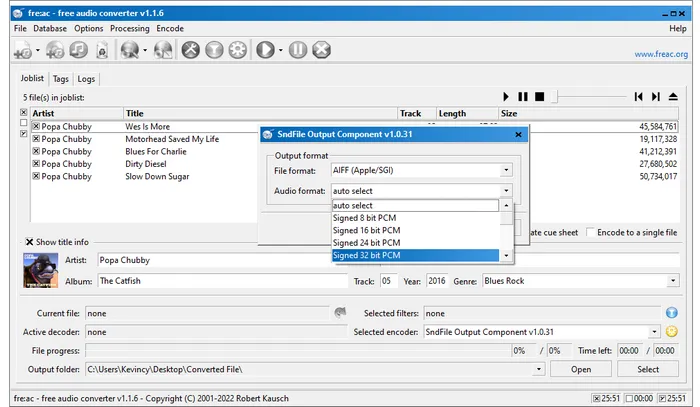
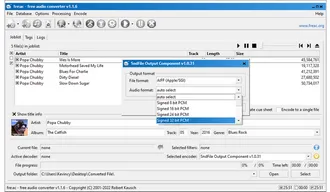
If you dabble a little bit in audio editing, Audacity is the way to go. It is a popular free, open-source audio editor and recorder. In addition to its advanced editing features, Audacity can also convert FLAC files to PCM format. You can proceed with the following steps to get the job done using Audacity.
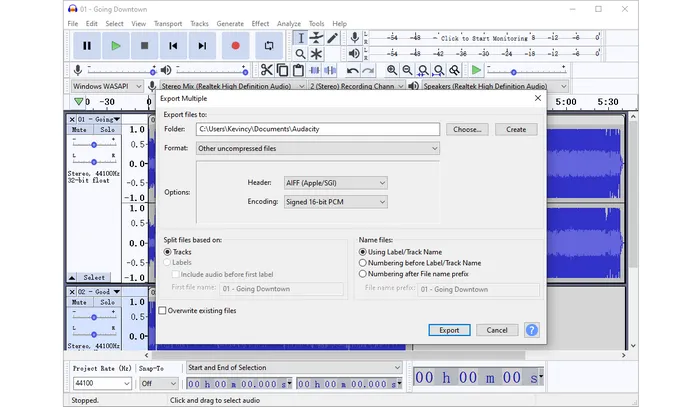
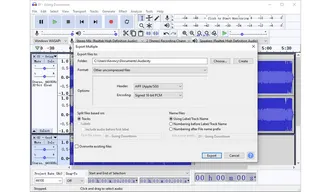
If you prefer not to download any software, there are free online FLAC to PCM converters such as Convertio, CloudConvert, Zamzar, or alike that can satisfy your need. These browser-based tools always share the similar steps, allowing you to upload FLAC files and convert them to PCM format, with the resulting files available to download. However, they typically have a more limited feature set than desktop tools.
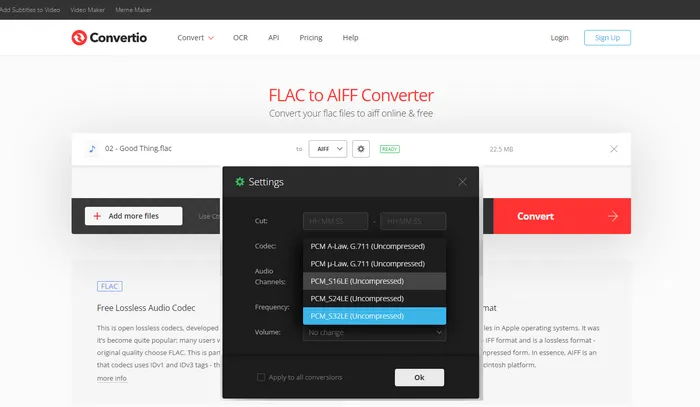
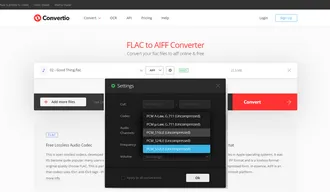
A: In summary, the main differences between FLAC and PCM are:
A: 16-bit (CD-quality) is compatible with nearly every media player, editor, device or software. Higher bit depths like 24-bit and 32-bit float provide better dynamic range and higher resolution which can improve audio quality for some files. However, they also create much larger file sizes, and may be incompatible with some older systems.
A: While online converters are convenient, they often have file size limitations and may require an internet connection to function. Additionally, uploading and downloading files may take longer, and there may be concerns about the security and privacy of your files.
A: Yes, you can convert PCM files back to FLAC at any time since both are lossless formats. The FLAC files may have a lower bit depth or sample rate due to the re-conversion, but no further audio quality will be lost compared to the original PCM files.
In summary, converting your FLAC audio to PCM format is a straightforward process with the help of a free audio converter tool. By choosing lossless conversion and the highest possible bit depth and sample rate, you can achieve maximum quality PCM files from your FLAC audio collection. Let me know if you have any other questions!
Terms and Conditions | Privacy Policy | License Agreement | Copyright © 2009-2025 WonderFox Soft, Inc. All Rights Reserved