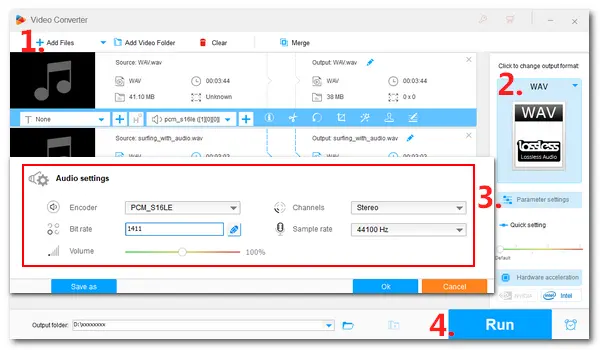
Audio bit depth (not to be confused with sample rate or bitrate) refers to the number of possible amplitude for each audio sample. It defines the dynamic range of digital audio.
16 bit and 24 bit are two common bit depths for recording and bouncing audio files. 16 bit provides 96dB of dynamic range between the noise floor and 0dBFS, while 24 bit provides 144dB. Different from the resolution of digital images, higher bit depths won’t result in better quality audio. It simply means a higher bit depth will have a lower noise floor.
16-bit WAV is the standard resolution of a CD (16-bit, 44.1kHz) and is the default for many audio applications in everyday use. You can convert 24-bit to 16-bit WAV with a powerful audio (information) resolution converter. The following article shows you how to achieve that. Get the software and keep reading for the detailed steps below.
WonderFox HD Video Converter Factory Pro can help you convert audio files to WAV format with your desired audio bitrate, sample rate, channels, etc. Though it can’t convert WAV 24 bit to 16 bit, you can customize the bitrate at 1,411kbps and convert the sample rate to 44100 Hz. Besides, you can alter the channels to mono or stereo, change the encoder, boost the volume up to 200%, cut, compress audio, and join audio files.
The software is lightweight and easy to use. Simply download it on your desktop and start conversion immediately.
Step 1: Launch WonderFox HD Video Converter Factory Pro and select "Converter". Click "Add Files" or "Add Video Folder" to import the WAV files that need to convert. Drag-and-drop is also supported here.
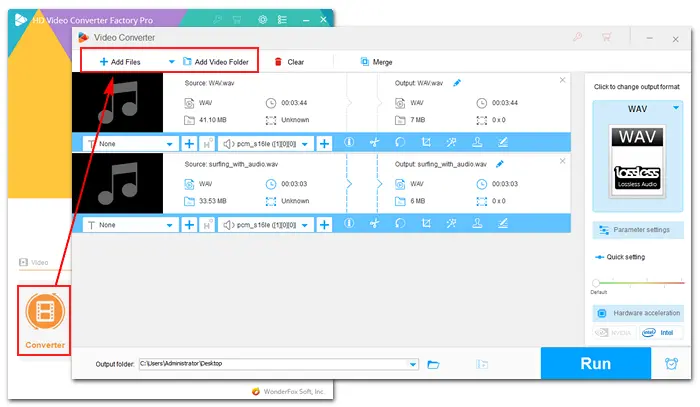
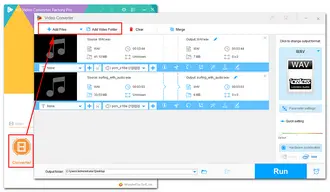
Step 2: Click the format image on the right side and select "WAV" under the "Audio" tab as the target format. Then, click the "Parameter settings" button under the image and change the Bit rate to 1411kbps, Sample rate to 44100 Hz in Audio settings. Press "OK" to save your adjustments.
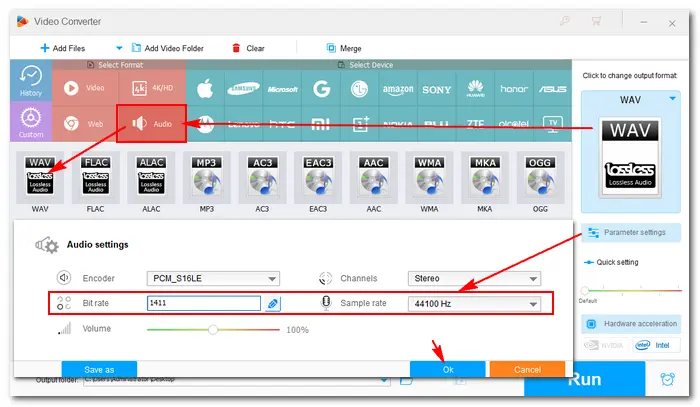

Step 3: Click the inverted triangle button at the bottom to specify an output path. Finally, press "Run" to start the conversion. It only takes several seconds. Once done, you can check the resulting files in the new pop-up window.
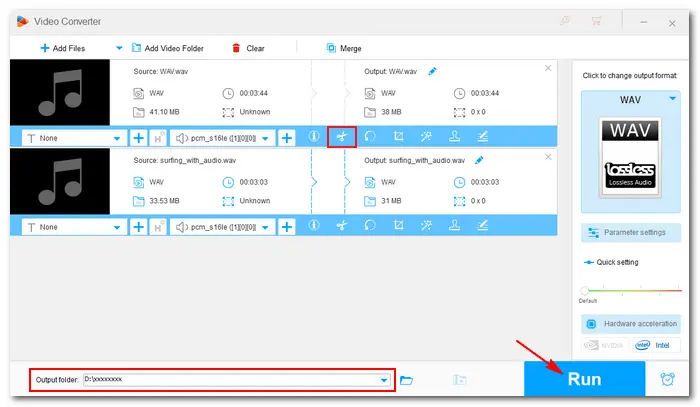
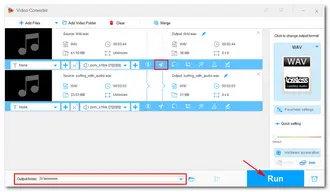
There are many online audio converters on the website. They offer convenient approaches to convert audio without installing any software or registration. But in most cases, you are not able to convert a large audio file or multiple audio files using online services. Here are some helpful 24 to 16-bit WAV converters online. Follow any of the guides to convert WAV 24 bit to 16 bit.
Audio Online-convert can convert media files online from one format into another. It supports over 50 source formats and can rip the audio from a video file. With it, you can convert MP3 to WAV, AAC to FLAC, OGG to Opus, MP4 to MP3, and so forth. In addition, it allows you to change the WAV bit resolution (8/16/24/32 bit), frequency (44100 Hz, 96000 Hz, etc.), channels (stereo/mono), and PCM format, trim audio, and normalize audio. Simple, free, yet powerful.
How to convert 24-bit WAV to 16-bit:
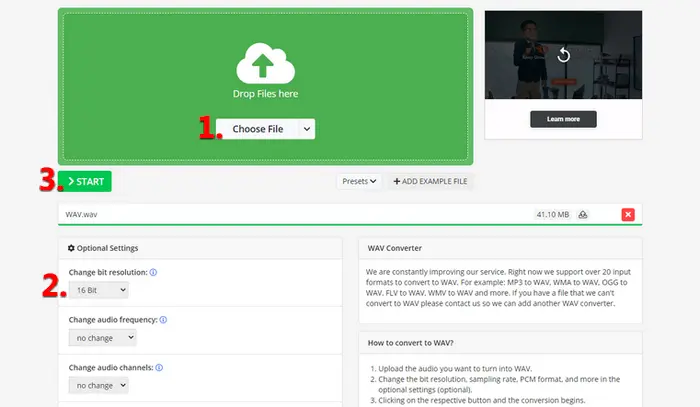
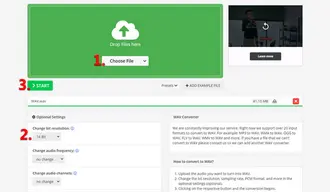
G711.org File Converter is a free tool that can convert any DRM-free media file into WAV or Asterisk audio. It provides eight output presets, including the WAV and Asterisk formats of different bit depths and sample rates. Yet, it only supports mono outputs. This converting tool also lets you increase or decrease the volume and optimize audio for your phone.
How to convert WAV 24-bit to 16-bit on g711.org:
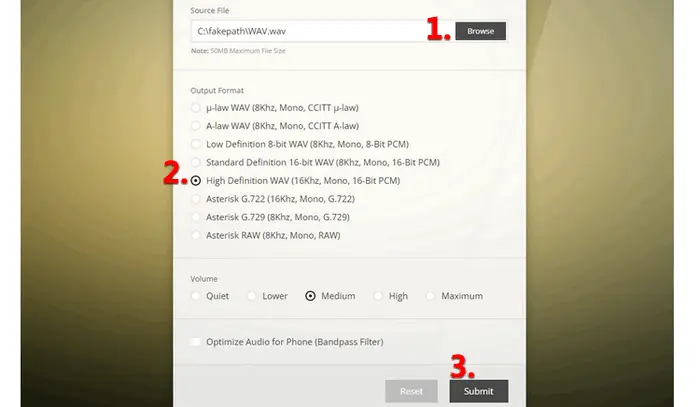
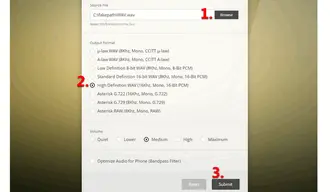
Online Audio Converter allows you to convert between multiple audio file formats, like MP3, WAV, FLAC, and OGG, for free without an account or sign-up. It supports the conversion of large audio files up to 1 GB, much more than the size on most online converters. Besides changing the container format, this tool allows you to change the audio bitrate, channels, and sample rate. The conversion will be complete in just a few seconds. Here is how it works:
How to use the 24-bit to 16-bit converter online:
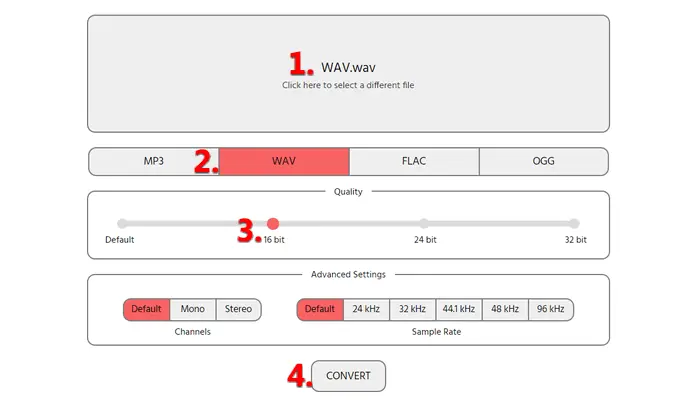
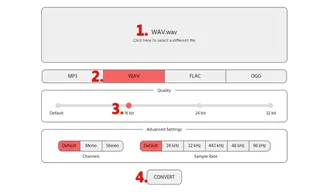
This article introduces several powerful WAV 24-bit to 16-bit converters on the website and desktop. The three online converters enable you to convert a WAV file to 16-bit directly, while HD Video Converter Factory Pro can help you batch convert audio files and change the bitrate/sample rate in one click. Choose your preferred solution to start your work now! That’s all. Thanks for your reading!
Terms and Conditions | Privacy Policy | License Agreement | Copyright © 2009-2026 WonderFox Soft, Inc.All Rights Reserved