In this post, we’re going to show you how to isolate vocals from a song in two ways. Both ways are free and easy to handle. Please read on to know more!
Instrumentals and vocals combined make a complete song. Yet occasionally, we don’t need the complete song. For karaoke, we just need the instrumentals. While making mashups and remix for DJ sets, the vocals are what we want. However, removing or isolating vocals from a song is a little tricky. We have covered how to remove vocals in our previous article, and here in this post, we’ll focus on how to isolate vocals from a song instead. But you should note that you can never really extract vocals from a song completely because of the way how vocals and instrumentals are recorded*. The best you can do is to pull the vocals out as clean as possible. And in the following article, we will show you two ways to separate vocals from music. These approaches are currently the best to get your vocals close to the perfect result. Let’s get started!
*Nearly all songs today are recorded with vocals in the middle and instrumentals around them simultaneously to create a stereo effect. There is no way, at least for now, to draw a clear-cut line between them.
Audacity is a free and open-source digital audio editor, recorder, and mixer. You can achieve a lot of things with Audacity, such as Normalize Audio; Record YouTube; Rip CD; Merge Tracks; Split Tracks; Record Browser Audio; Batch Convert Audio, etc. Using Audacity to isolate vocals is just one of its many functions. And it is also most people’s first choice when it comes to separating vocals. Here, we will stick to the beaten path.
The idea is to combine the original song track with an inverted instrumental track to phase cancel the same frequencies and leave what is different behind, in this case, the vocals (ideally). To do this, you’ll need a lossless WAV or AIFF full song track (better make a copy of it) and a studio instrumental track in which the instrumental part is identical to the full track. You can find many official instrumentals at Hipstrumentals. With all things ready, let’s get down to business:
Step 1. Download and install the latest official Audacity from https://www.audacityteam.org/download/.
Step 2. Run Audacity and drag both the regular and instrumental tracks into this program.
Step 3. On the upper-left of the regular track, click on the name of the track and select “Split Stereo to Mono”. Do the same for the instrumental track.
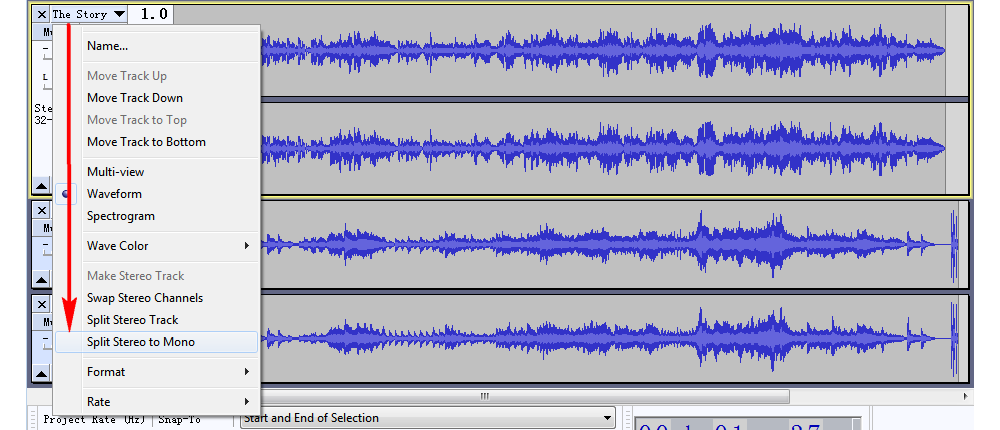
Step 4. Select the third track and click on the track name to select “Move Track Up”. In this way, you’ll have left (or right) channels on the upper two tracks and the right (or left) channels on the lower two tracks
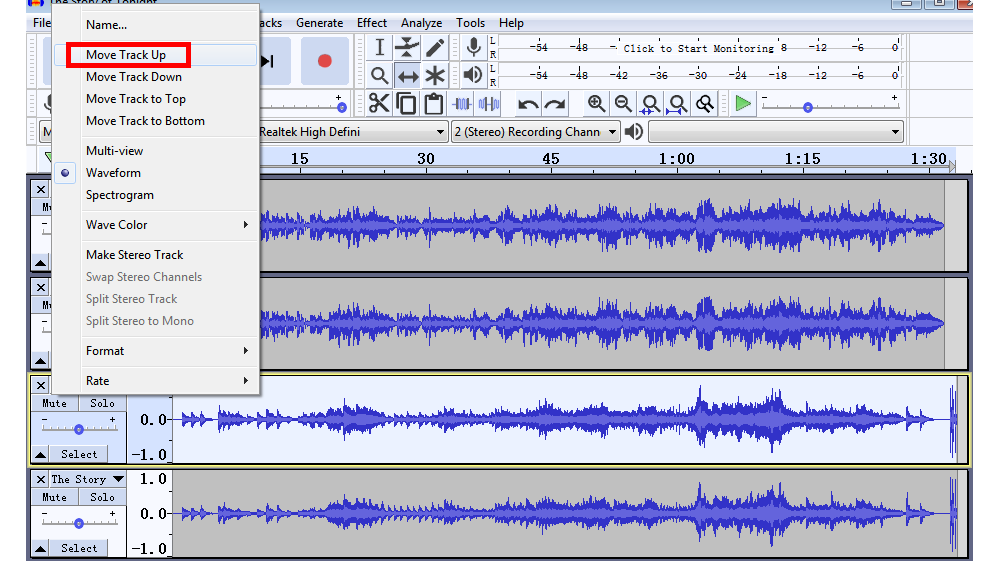
Step 5. On the first two tracks, target a section where it has only the instrumental playing and then zoom in. Use the “Time Shift Tool (F5)” to align the two tracks as much as possible. This could take patience. When you are done with the first two tracks, do the same for the lower two tracks.
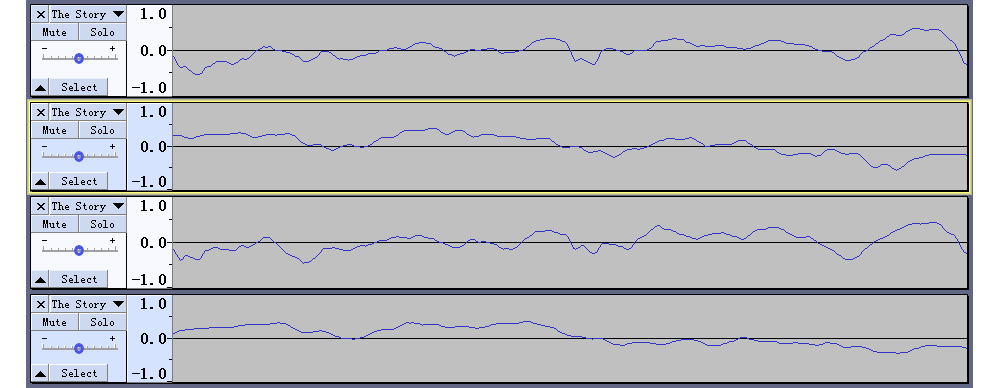
Step 6. Zoom out and check if the instrumental track has any exceeding parts. Find it and cut it.

Step 7. Select one instrumental track (mine is the second one), then go to Effect > Invert. Do the same for another instrumental track.
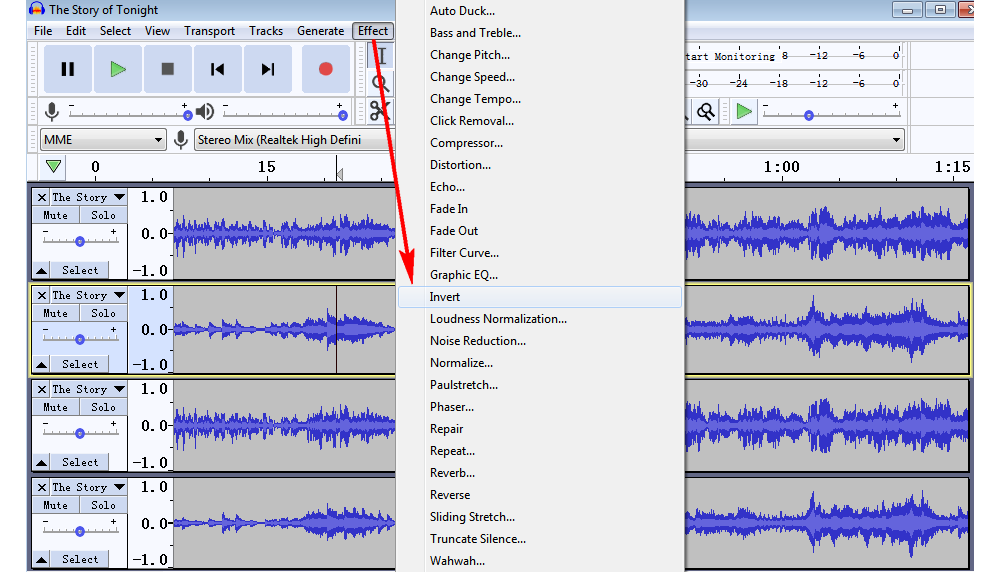
Step 8. Holding “Ctrl” and click the first two tracks’ control panels to select them both. Then go to Tracks > Mix > Mix and Render to combine to two tracks into one. Do the same for the last two tracks.
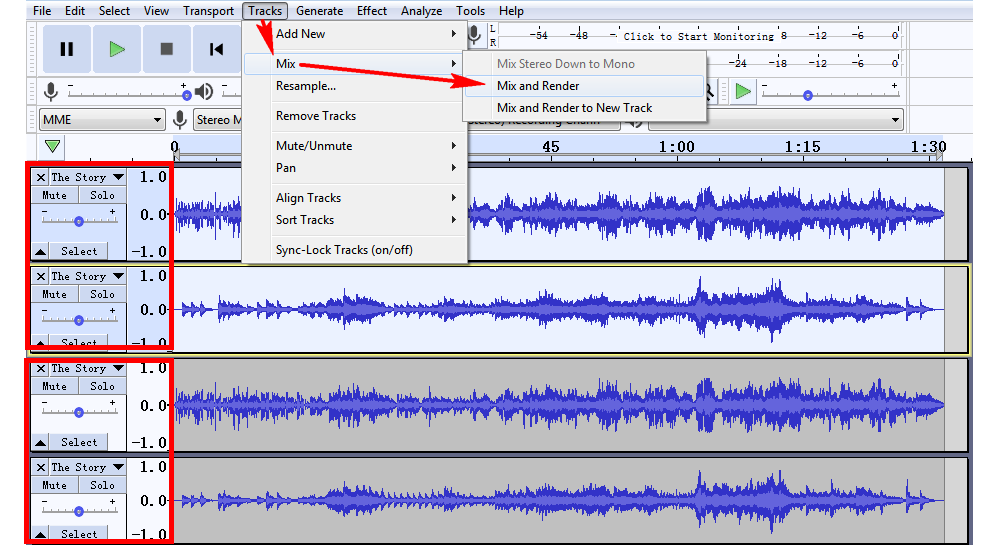
Step 9. Click the name of the first track and select “Make Stereo Track” to complete the final step of isolating vocals from the song.
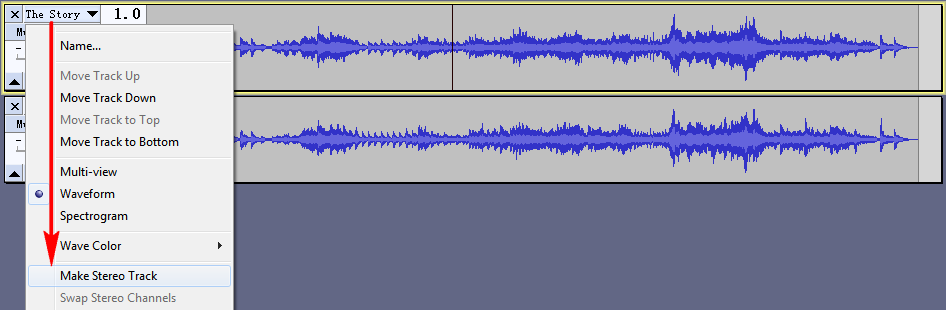
Step 10. Go to File > Export > Export as ... to save your isolated vocals.
Splitter.ai is a free web service based on Deezer's open-source research project Spleeter. It adopts advanced AI technology to realize the isolating of different parts of the music like vocals, instrumentals (drums, piano, bass, and others). Moreover, it supports any type of music and can operate on any device. It is much simpler to extract vocals from a song using Splitter.ai, for it only needs the original song track. And the tested result is quite impressive. But it is still recommended that you use high-quality songs to get a better result. The following steps will show you how to use this service in detail:
Step 1. Visit Splitter.ai.
Step 2. On the left side, select the 2 Stem Model, this will isolate the song into vocals and instrumentals. Then click DROP SONG HERE to upload the song to be isolated onto this site. Or you can directly drag your song into this area to upload.
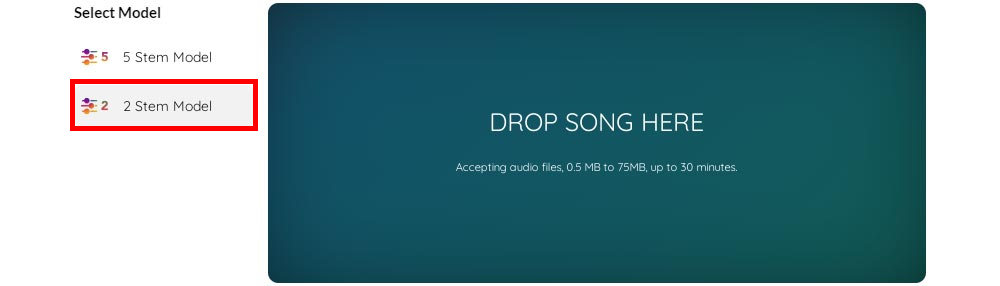
Step 3. After the song is uploaded, a supporting page might show up. You can decide whether to donate to the team or not. If you don’t want to donate now, simply click anywhere in the blank area to close it. Then, you have to wait for the song to be fully processed. It could take long, which is the weak point of this site.
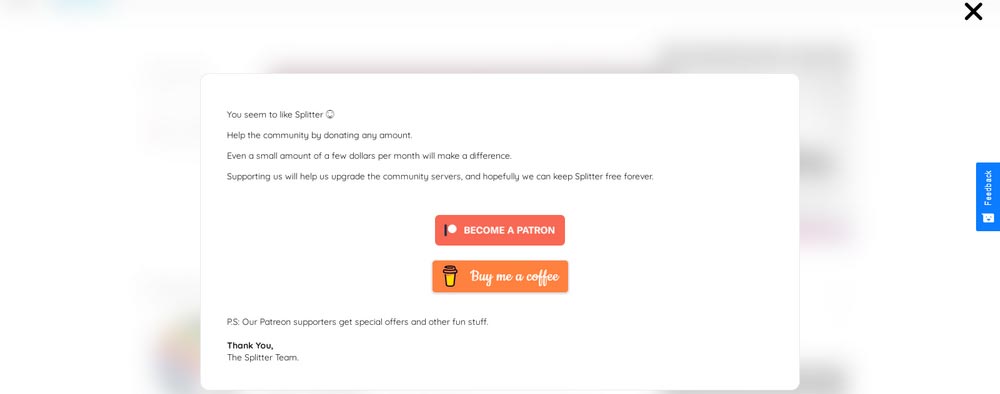
Step 4. After the song has done being processing, you can see the splits in My Uploads. Click the download button to save the vocals and instrumentals in a zip file.
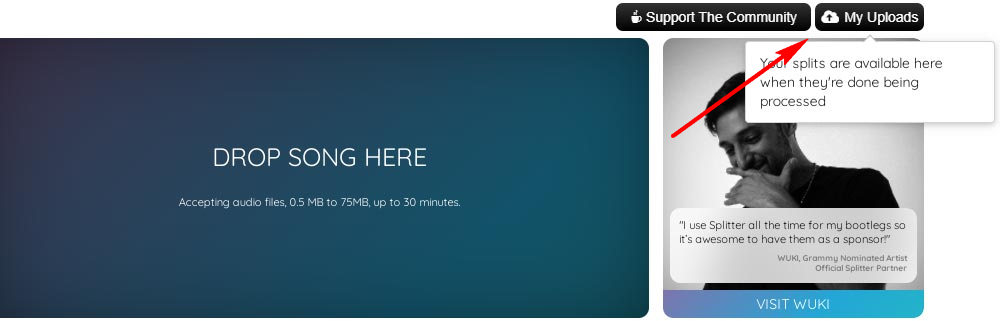
Step 5. Unzip the file and try your vocals out.
That’s all for how to isolate vocals from a song. Hope you’ll find it helpful. Thanks for reading!

WonderFox DVD Ripper Pro
WonderFox DVD Ripper Pro is a professional DVD ripping program that can easily rip any DVD (whether homemade or commercial) to all popular formats including MP4, MKV, MP3, WAV, H264, H265, Android, iPhone, and so on. It also lets you edit and compress DVD-Video efficiently. Download it to enjoy a fast and trouble-free DVD ripping experience.
Privacy Policy | Copyright © 2009-2025 WonderFox Soft, Inc.All Rights Reserved