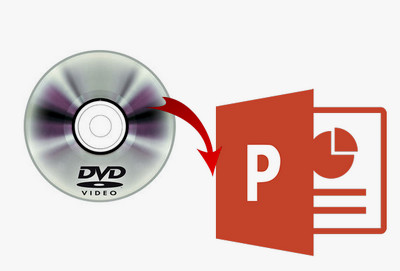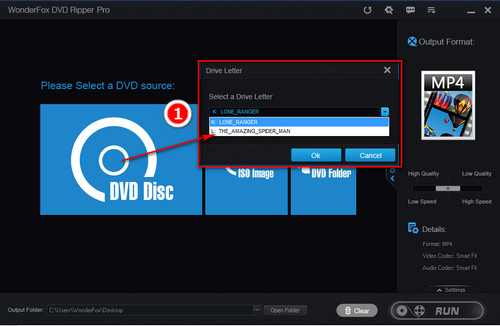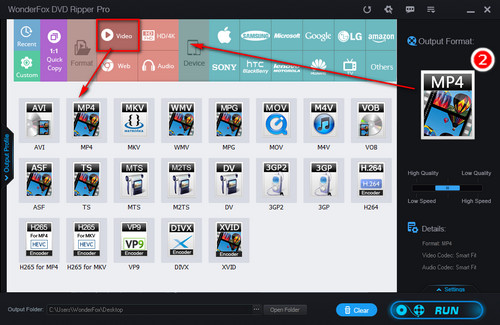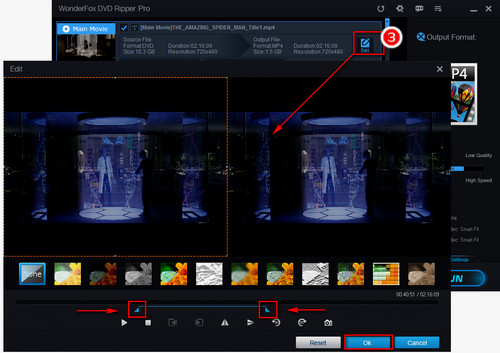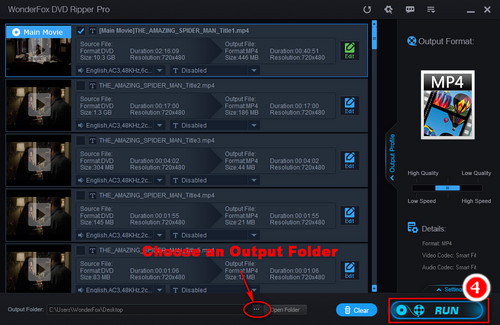You may have tried to directly copy the videos from DVD folder and then insert them into PowerPoint, yet due to the incompatible formats, in most cases PowerPoint would fail to play the videos. Besides, many DVDs are copy protected, so you can't copy files from such DVDs. To insert DVD into PowerPoint presentation, the best way is to remove the copy protection from DVD and convert DVD to digital videos supported by PowerPoint.
WonderFox DVD Ripper Pro is a powerful PowerPoint DVD converter that can bypass all kinds of DVD copy protections and convert DVD to MP4, AVI, WMV, and more other common video formats. To solve how to insert movies into PowerPoint, please free download the software and follow the steps to convert from DVD to PowerPoint