![]() by Helen
by Helen
Updated on Feb 2, 2023
There are some WPL format files on your computer and you may need to change them to MP3 or MP4 format for normal playing, streaming and more. But you are probably wondering how to do this. Don’t worry, this tutorial will demonstrate the corresponding simple approach to convert WPL to MP3.
Q: I am making a PowerPoint thing and trying to add a song to it. The song is in .wpl format, but it needs to be in .mp3. Can anyone tell me how to convert it, please? Thanks.
Q: I'm creating a video for my sister's wedding using Corel VideoStudio, but I cannot import the music because it says that the .wpl file is not supported. How can I change the .wpl to .mp3 or other supported files?
If you have the similar experience, you are not alone. Before getting the answers to the above questions, let’s learn more about what is a WPL file first. WPL, stands for Windows Media Player Playlist, is a proprietary playlist file format used in Microsoft Windows Media Player 9 and later.
Well, the answer is NO. As WPL file is not a real media format, which DOES NOT contain any audio or video data at all. It only stores a list of references to the actual songs or videos, but not the files themselves. Therefore, the so-called WPL to MP3 converters or WPL converters found on the Internet are mostly fake services and you need to discriminate them carefully. You need to understand that when people refer to convert WPL file to MP3, they are implying to find the actual songs on the playlist and then convert the audio tracks to MP3 format. And on the latter part of this tutorial, I’ll show you the way to find the target files on the WPL playlist and the exact solutions on how to convert WPL to MP3 or convert WPL to MP4.
Since WPL is exclusive to Windows Media Player, you can use it to play WPL files easily. But today, there are various media players like VLC, Winamp and more that can also serve as great WPL files players. Still, even when you create a WPL playlist on Windows Media Player, there’s a chance that it cannot play the songs on the list because of format incompatibility. When you are facing this issue, take the following solution to help you out of this trouble.
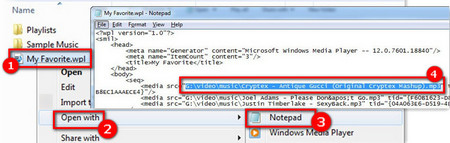 Find the Media Files Listed in a WPL File
Find the Media Files Listed in a WPL File1. Right-click the WPL file and choose “Open with Notepad”. Check the line that includes the “src=” statement, then you can find the specific path where the real audio tracks are saved. If the original audio tracks are saved in MP3 format, you do not need to do any conversion. But if they are saved in other audio formats and you want to convent them to MP3 files, WonderFox HD Video Converter Factory Pro can be helpful.
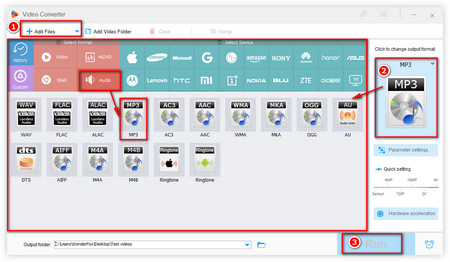 Convert WPL to MP3
Convert WPL to MP32. Free downloadFree download and install the recommended WPL to MP3 converter.
3. Launch this program and select Converter icon, then, load the found music files by clicking the “Add Files” button or dragging them to the software interface.
4. Set MP3 as the output format under the Audio tab by hitting the “Output Format” on the right part of this tool.
5. Click the “Run” button to convert WPL to MP3 in the batch mode.
After conversion, you can recreate a WPL playlist for the converted MP3 files. Of course, you can follow the same process to deal with how to convert WPL to MP4 issue: find the source videos on the WPL playlist > import video to WonderFox HD Pro > choose MP4 as the output format > convert.
For those who would like to use the online services to transcode audio or video files, click here to get the free online video/audio converters.