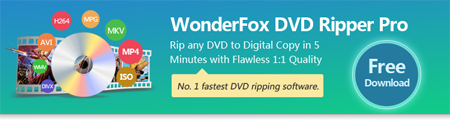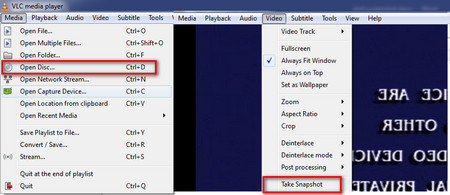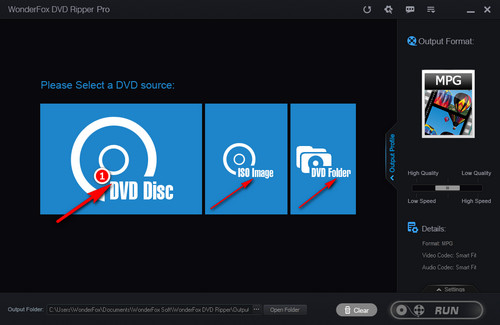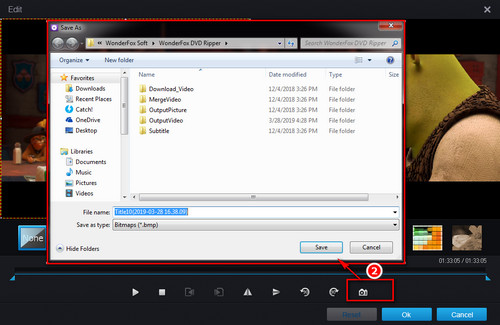Usually, VLC is used to take screenshots of DVD movies only for homemade DVDs or unencrypted DVDs. As for taking screenshots from commercial DVD movies with copy protection including region code, Cinavia, Multi-angle, RCE, Sony ARccOS, UOP, Disney X-Project DRM, etc., which requires a professional DVD crack tool, such as WonderFox DVD Ripper Pro.
WonderFox DVD Ripper Pro can not only remove Cinavia and other encryption technologies, but also can take screenshots of the DVD picture you want, extract subtitles from DVD, convert DVD disc to digital video formats and so on. Free downloadFree download this powerful tool to get started.