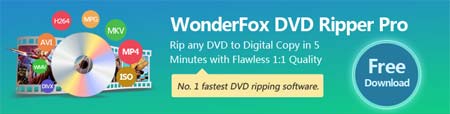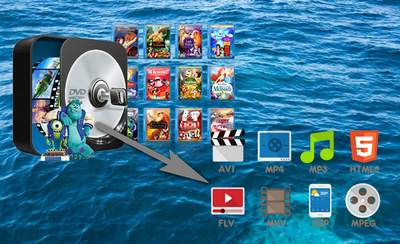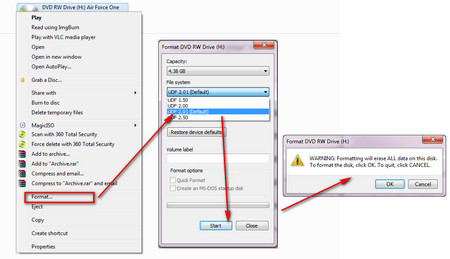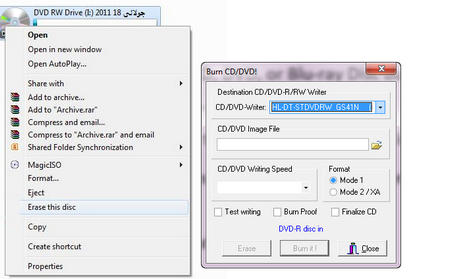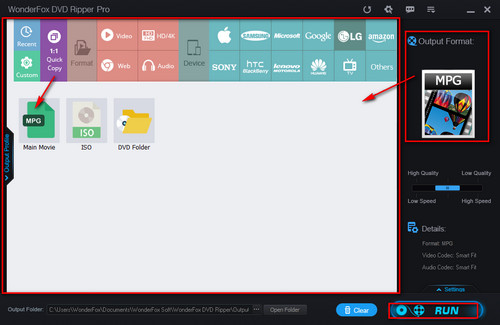The above are two common ways to format DVD, are they very simple? Sometimes, we also find that a large number of DVD collections are very inconvenient to save and play, so converting DVD disc to digital video formats is a good way to solve this problem.
WonderFox DVD Ripper Pro can copy any DVD to PC in MP4, MKV, MPG, MOV and more video formats. Equipped with industry-leading DVD ripping technology, this software can remove DVD copy protection conveniently and next, I will show you how to rip DVD to MPG, MP4 or any video formats you like. Free downloadFree download it to start work!