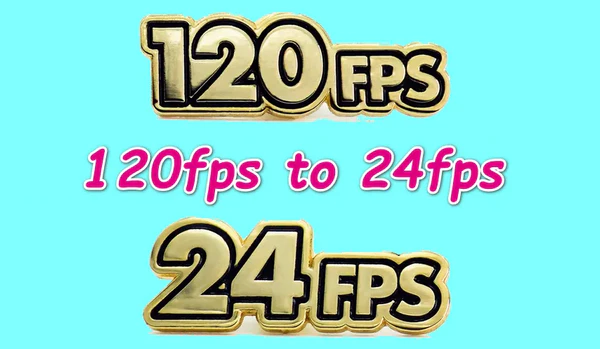
Do you have some video footage produced at 120 frames per second that take up a lot of hard drive capacity? Despite the fact that the more fps your videos contain, the more clarity, sharpness, and smoothness you will get, however, 120fps video is commonly used for slow-mo effects editing and video game, it also has high requirements on hardware and software. Otherwise, you won't get the ideal experience.
In fact, for general videos, 24fps is good enough to create a seamless audio and video experience for normal viewing. If you don't mean to create an action movie, fast-moving sports, or slow-motion videos, converting 120fps to 24fps is more beneficial:
Therefore, this post will guide you through the conversion steps without compromising your viewing experience, while still minimizing the video size.
You've probably noticed that many apps either struggle with importing 120fps videos or output a fast-forwarded 24fps video, which is far from what we want. That's where a reliable video processor comes in!
WonderFox HD Video Converter Factory Pro is the right novice-oriented program that offers a 4-steps process to convert videos from 120fps to 24fps for smooth playback without lags. It is worth mentioning that, this program specializes in foolproof video and audio processing, providing you with multiple features to download, record, compress, edit and convert video files effortlessly.
💡 The software allows for batch video conversion, saving a lot of time and effort.
💡 If interested, explore additional modules such as "Downloader", "Recorder", "GIF Maker", and "Toolbox" for extra functionality.
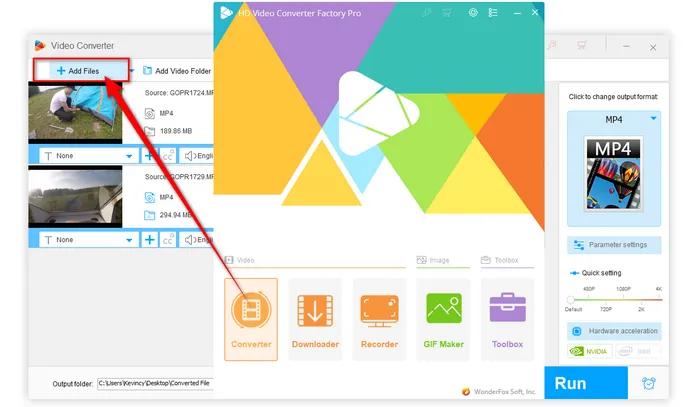
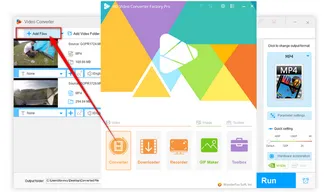
💡 It's highly recommended to go to the "Video" category and select "MP4" for the best compatibility across all devices and platforms.
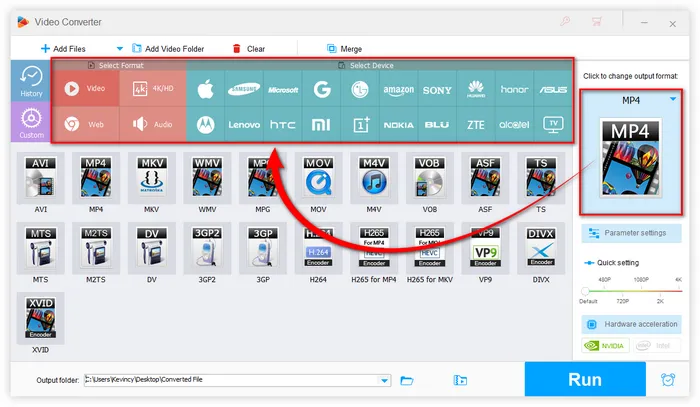

💡 Tips: Here you're also free to change video codec, resolution, bit rate, aspect ratio, and audio settings as you wish.
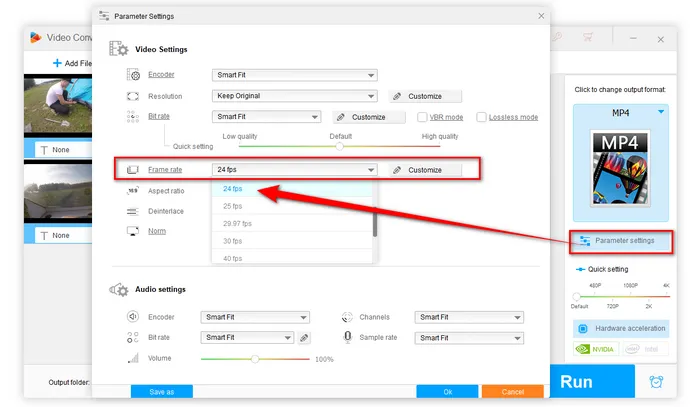
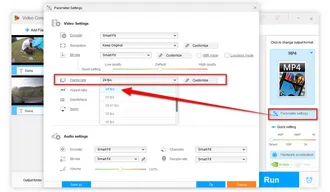
💡 Hardware acceleration (Intel QSV and Nvidia NVENC) is available for H264 and H265/HEVC encoding. The latest version of graphics card driver is required.
Also Read: Convert HFR to 24fps | 60fps Video Editor | 30fps vs. 60fps Video Recording
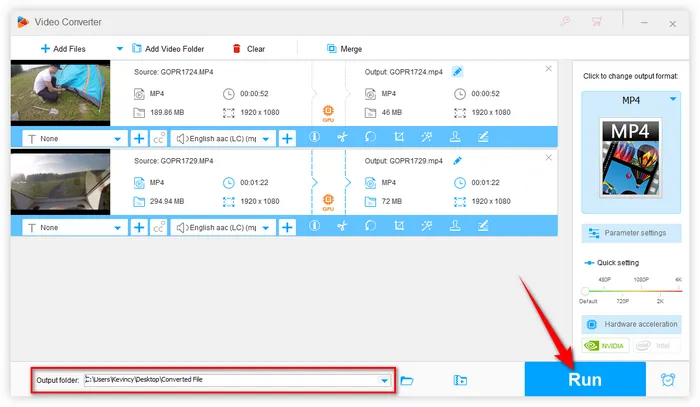
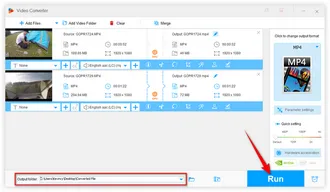
While WonderFox HD Video Converter Factory Pro is a fantastic option, there are other tools you can use to convert 120fps to 24fps without slow motion. Here are a few alternatives:
If you’re already comfortable with video editing, Adobe Premiere Pro offers a robust way to modulate frame rates. Simply import your 120fps footage into a 24fps sequence, and Premiere will automatically drop the extra frames. You can then fine-tune the results using the "Time Interpolation" settings to ensure smooth motion.
DaVinci Resolve is another professional-grade tool that can handle this conversion. Like Premiere, it will drop the extra frames when you place a 120fps video into a 24fps timeline. You can then use the "Retime and Scaling" options to perfect the playback.
For those on a budget, HandBrake is a free, open-source option that can convert 120fps to 24fps. While it doesn’t offer the advanced features of Premiere or Resolve, it gets the job done for simple conversions.
As you know, the frame rate of the video is simply a method to denote the speed at which frames play per second. So, compared with 24fps, the 120fps video you view is actually nothing but still consecutive images of 120 frames per second. And it doesn't make a major difference to your viewing experience with the naked eyes unless you want to slow down the footage to show the details for cinematic effects.
On the flip hand, a 120fps video has five times more still images in one second than a 24fps video. When multiplied by the video's length, it's easy to figure out why a 120fps video has a larger file size. 24fps is the baseline that ensures a seamless visual experience, which is enough for our basic viewing need. So let me just give you a quick recap, converting 120fps videos to 24fps with smaller file size is a good option if you don't plan to create the slow-mo content.
Hopefully, I've made everything clear and comprehensible to you guys. Any question about reducing video frame rate from 120fps to 24fps? Your thoughts would be appreciated.
Terms and Conditions | Privacy Policy | License Agreement | Copyright © 2009-2025 WonderFox Soft, Inc. All Rights Reserved