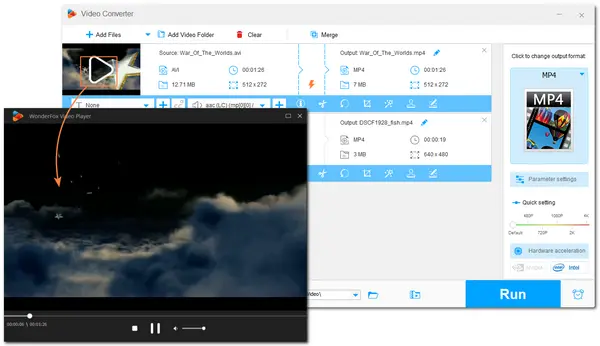
AVI stands for Audio Video Interleave, is a popular video container format that can contain different types of video compression codecs like DivX and XviD. This format supports lossless compression, making it suitable for editing applications and storing videos in raw form. However, you may sometimes encounter difficulties when playing AVI files on your device because of an unsupported codec or format. Don't worry! This post will introduce the 10 best AVI players to help you enjoy AVI videos on your Windows, Mac, iOS, or Android devices without hassle. Keep reading and pick a preferred one to start playing your AVI videos.
Operating Systems: Windows, Mac OS X, Linux, Android, and iOS
VLC Media Player is always on the recommended list for video playback. It is a well-known free, open-source, and cross-platform media player that can help play AVI and any other media files on all platforms with its excellent format and codec support. It not only supports playing digital video & audio files, but you can also use it to play DVD and CD files. Moreover, it provides an array of playback settings that can adjust the video playback, change speed, download subtitles, and more to your own taste.
Apart from playing AVI files, it also features other functions to help you edit, convert, record videos, and more for free.
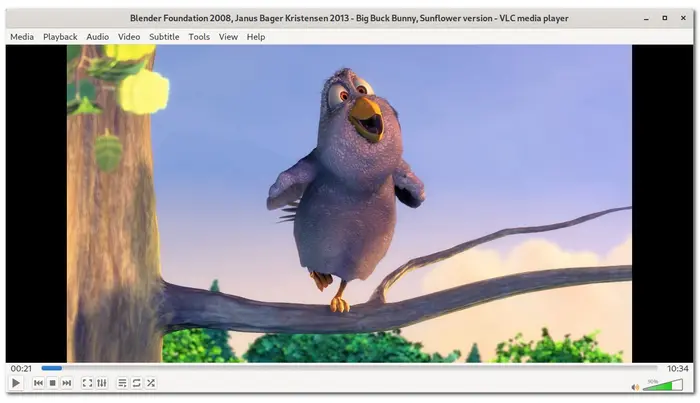
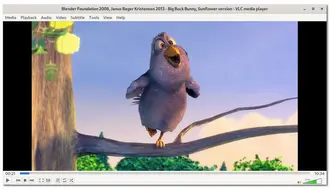
Key Features
Operating System: Windows, Mac, iOS, and Android
KMPlayer is an all-platform media player that supports AVI video playback on Windows, Mac, iOS, and Android devices. With its powerful format support, you can seamlessly play AVI and other video/audio files. You can even use it to play media via Google Cloud, Dropbox, Yahoo Disc, and URL. It also supports 4K, 8K, 60fps, etc. high-quality video playback.
Like other multimedia players, you can change speed, add subtitles, and do more during the video playback.
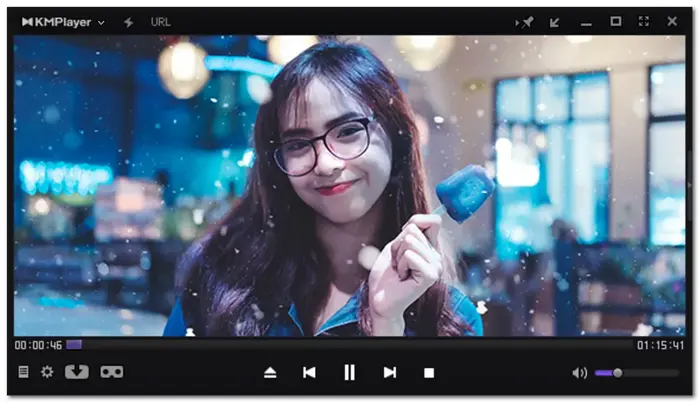
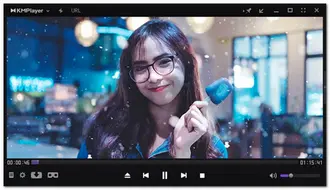
Key Features
Operating System: Windows, Mac, iOS, and Android
Compatible with Windows, Mac, and mobile devices, GOM Player can help you play AVI and many other media file formats without compatibility issues. 360-degree VR video playback is also supported. It can even auto-search for and sync subtitles for the playing video.
GOM Player also offers a dedicated settings panel to modify the playback, subtitles, video, audio, filter/codec, and more.
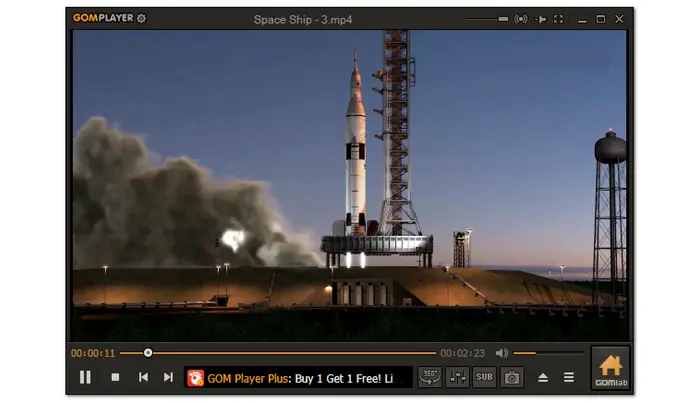
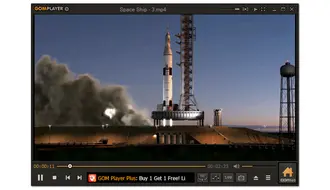
Key Features
Operating System: Windows, iOS, and Android
Developed by RealNetworks, RealPlayer is also a cross-platform media player that can help you play AVI videos on Windows, iOS, and Android. More than just playing AVI files, it is also compatible with many other formats like MP4, MPEG, WMV, MOV, SWF, etc. With it, you can create playlists and albums and organize your library.
The latest version now supports downloading videos from 1000+ platforms. You can also use it to cast your videos for playback on a larger screen.
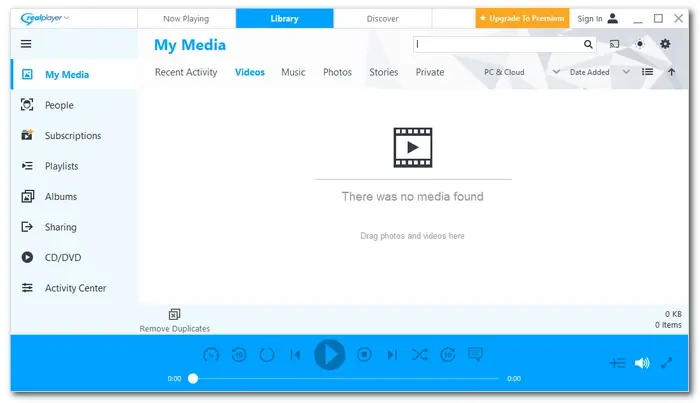
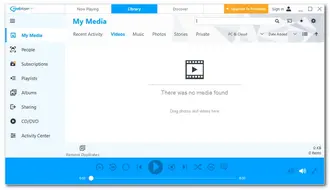
Key Feature
Operating System: Windows and Mac
If you are looking for an AVI player that supports high-quality video playback, give 5KPlayer a try. It is a powerful free UHD video player that supports 4K/8K videos in various formats like AVI, MP4, MKV, MOV, etc. Audio playback is also supported to offer you high audio quality. This AVI player also supports instant screen mirroring and video music AirPlay.
Aside from playing videos, 5KPlayer can also help you to download videos from 300+ sites and do more.
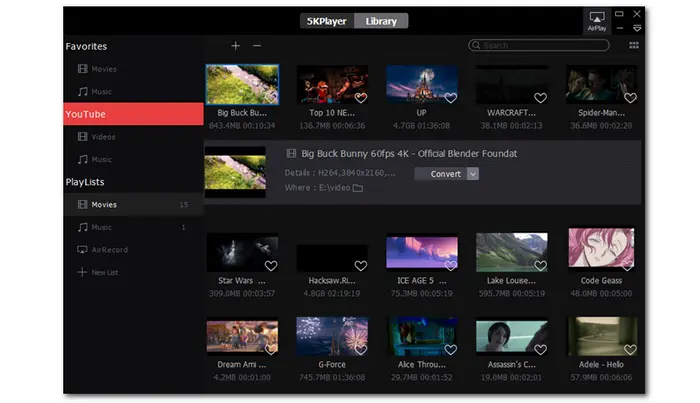
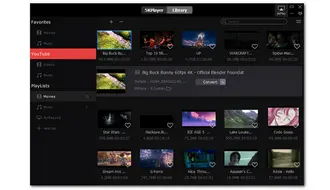
Key Features
Operating System: Windows and Mac
DivX is a functional video player that can help you play AVI, MP4, MKV, MPEG-4, etc. videos on Windows and Mac. It supports high-quality video playback up to 4K. Besides using it to play your AVI files, it also offers a DivX converter and DivX Media Server that can help you convert various videos to DivX and other formats as well as broadcast media files to DLNA-compatible devices like smart TVs.
DivX also offers a pro version that brings more features like editing, Cloud Connect, video pack, and more.
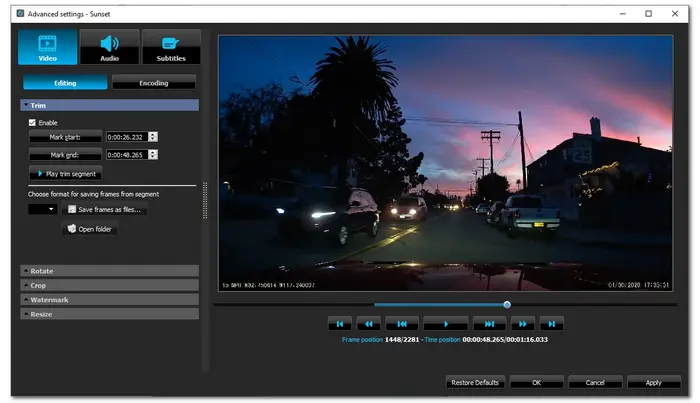
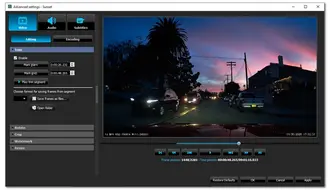
Key Features
Operating System: Windows
FreeSmith video player is a free video player for Windows 10 that allows you to play various video formats, from Blu-ray discs to standard videos without installing any additional codecs. Its user-friendly interface makes it easy to play AVI and other videos. It provides high-quality video and audio for an excellent watching experience.
Additionally, it offers video playback controls such as volume up/down and next/previous video. You can even customize the skin, color, and shade to your liking.
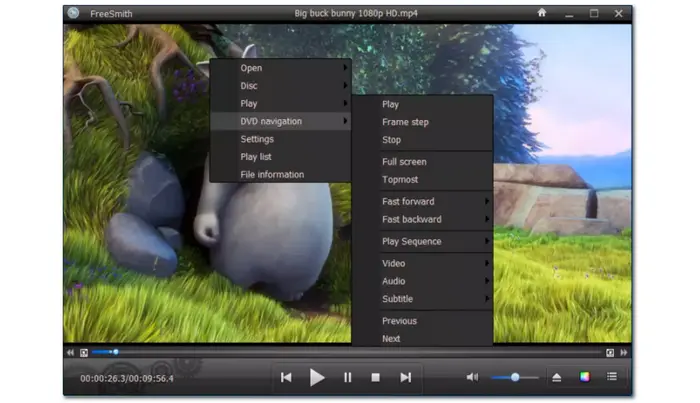
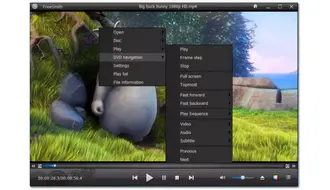
Key Features
Operating System: Windows
PotPlayer is a free AVI player for Windows that comes with more settings and customizations. With it, you can easily play AVI and customize the playback settings to your liking. It is lightweight and brings maximum performance with minimal load on memory and CPU. Thanks to its support for OpenCodec, this media player is also compatible with most video and audio formats without downloading different codecs. You can also easily add codecs when playing files.
It also supports various 3D glasses that offer you an immersive 3D viewing experience.
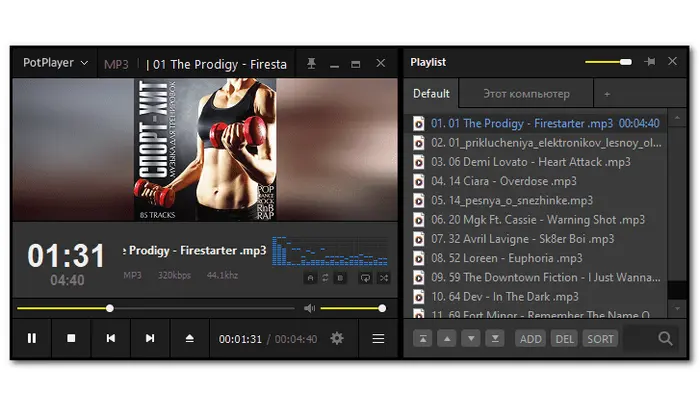
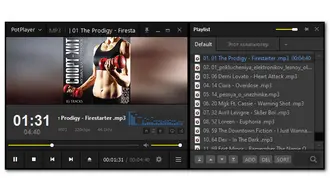
Key Features
Operating System: macOS X 10.12+
Elmedia player is a powerful media player designed for Mac. It supports 70+ video and audio formats without installing any additional plugins or codecs. With it, you can easily play AVI files on your Mac and even stream your AVI files to Apple TV, Chromecast, and other AirPlay or DLNA-certified devices. Moreover, this media player also supports Blu-ray playback.
During the playback, you can control the playback speed, loop video, bookmark favorite parts, adjust subtitles, brightness, saturation, contrast, etc. This media player offers a pro version that brings you more than just playback.
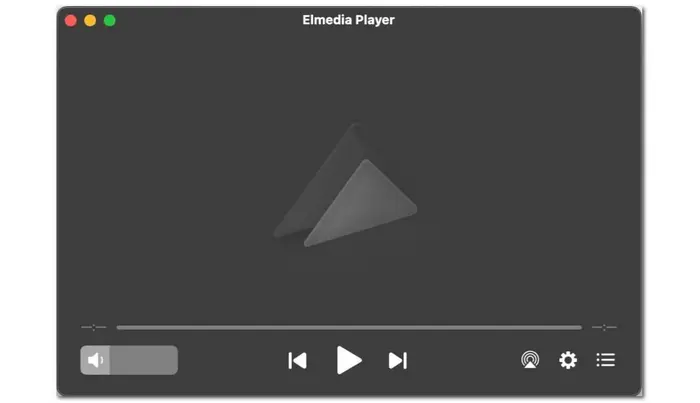
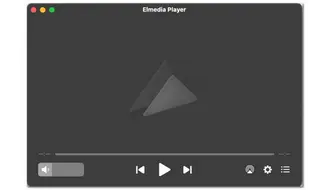
Key Features
Operating System: Android and iOS
MX Player is also a free AVI video player that can work well on your mobile devices. Thanks to its powerful codec support, you can play AVI and other files without hassle. Not only that, but MX Player is also known for its gesture controls. You can turn up/down the volume, fast-forward and backward the video, zoom in and out, adjust the subtitles, and more at the end of your fingertips.
MX Player also supports sharing music, video, and other files without using mobile data.
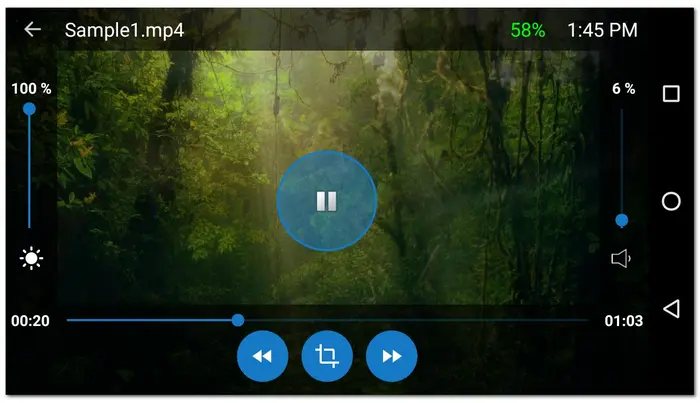
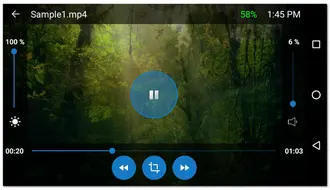
Key Features
If your media player cannot play AVI videos, you can also try a video converter to convert AVI to other formats, instead of using the above AVI players.
WonderFox Free HD Video Converter Factory is a Windows-based video converter that can convert files to solve various issues of incompatible codecs and formats. It allows you to convert AVI files to MP4, MOV, and other formats that are compatible with your device and player. Additionally, this video converter allows you to play AVI files directly on your Windows PC.
This versatile video converter also offers editing and compression features to enhance your videos.
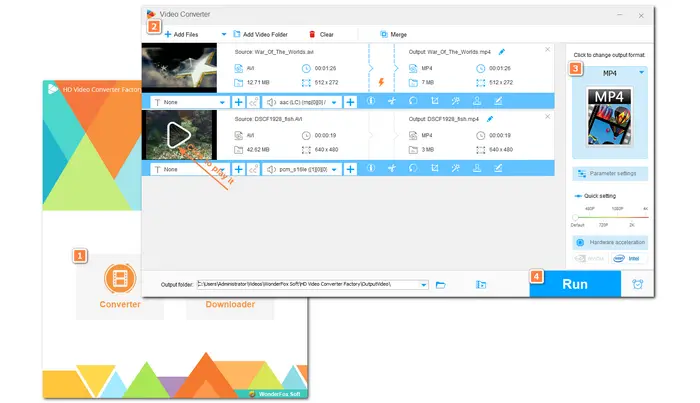
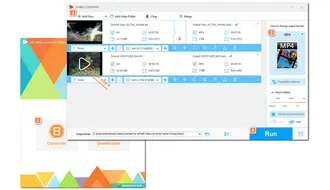
The above shares the top 10 AVI players to help you play AVI files on Windows, Mac, iOS, and Android devices. Just select the one that goes with your demands. If the AVI file is still not playing, you can try WonderFox Free HD Video Converter Factory to convert AVI to MP4 and other formats for better compatibility and see if it plays. Otherwise, the MPEG video may be corrupt.
That's all I want to share with you. Hope you can successfully play your AVI files.
The ten media players we shared in this post can all be used to help you play AVI files on various platforms. All you need to do is choose a media tool according to your actual needs and compatible operating systems.
Yes. VLC is a powerful media player that can play AVI files on any platform, including Windows, Mac, iPhone, Android, and more.
If your AVI videos are not playing on your computer, the possible reasons are:
The media player does not support AVI files
Your computer doesn't have the codec that supports AVI playback
The Window drivers are not updated
Your AVI files are corrupted
AVI has superior video quality compared to MP4, but it comes with a larger file size. On the other hand, MP4 uses a smaller file size and is compatible with most media players, but the video quality is not as good as AVI.
Terms and Conditions | Privacy Policy | License Agreement | Copyright © 2009-2025 WonderFox Soft, Inc.All Rights Reserved