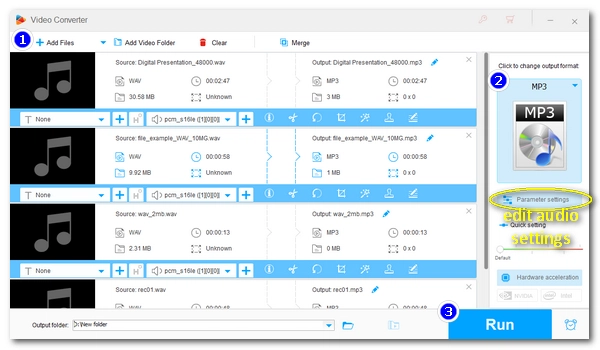
In terms of quality, WAV is better than MP3. However, when it comes to compatibility, MP3 beats WAV.
When we try to play WAV files, it is recommended that we create an MP3 version of the WAV audio to ensure smooth playback. By doing so, we can also reduce the size of the audio file to free up storage space.
But what is the best program to convert WAV to MP3? How to convert a large number of WAV files at once? Don't worry. Below, we’ll introduce the best WAV to MP3 converter software and show you how to properly transfer WAV files to MP3. Without further ado, let’s get started.
WonderFox HD Video Converter Factory Pro is undoubtedly the best WAV to MP3 converter for PC Windows right now.
This is a powerful and easy-to-use program that not only converts WAV audio to MP3, but also has a batch mode that allows you to convert multiple WAV files to MP3 at once. The entire conversion process only requires three steps, but you can also take a step further to get high-quality audio output by changing audio bitrate, sample rate, volume, codec, and channels.
It's worth mentioning that this program is not limited to WAV to MP3 conversion but is also capable of performing a variety of other multimedia tasks. Check out the software's main features.
Key Features:
Download the best WAV to MP3 converter app for PC and have a try!
Please free download free download the recommended WAV to MP3 converter software on your PC and install it first.
* By downloading the software, you’re downloading a free copy of it, which allows you to convert files less than 5 minutes long for free. For longer files, only the first five minutes will be converted unless you upgrade to the full version.
Launch WonderFox HD Video Converter Factory Pro on your desktop and enter the "Converter" module. Next, click the center + button or the upper-left "Add Files" to import all your .wav audio files into the converter interface. You can also drop source files here directly.
At the bottom of the converter, you can choose an output folder in advance or leave it as default.
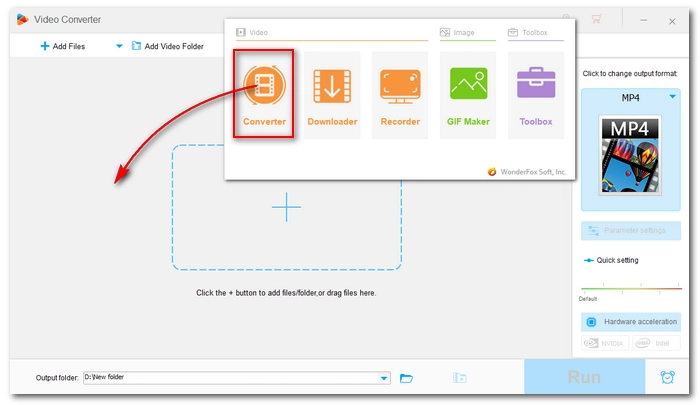
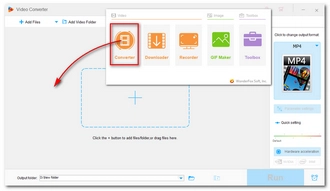
On the right side of the program, hit on the format image to expand the output format library. Then open the "Audio" category and select "MP3" as the output format.
To convert WAV to MP3 with the best quality, you can open "Parameter settings" and change the MP3 bitrate to 320kbps. Then click "OK" to save the changes.
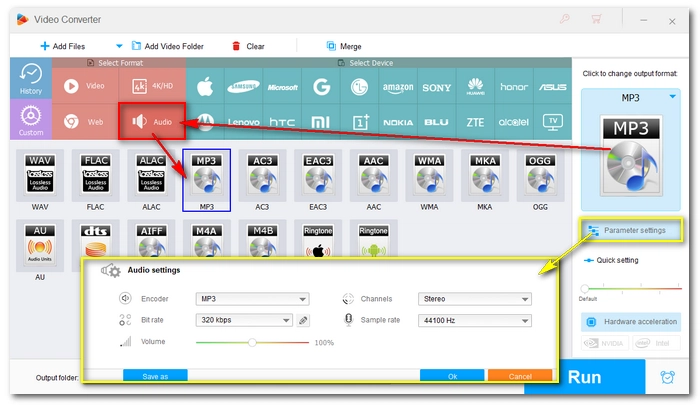
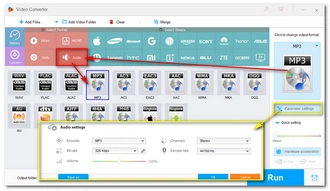
Finally, click the "Run" button to start the conversion at once.
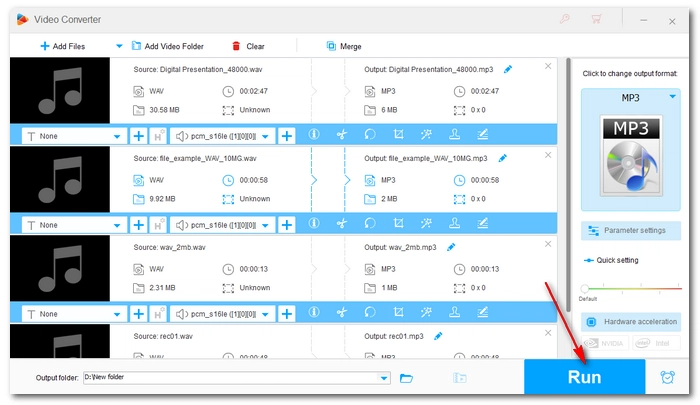
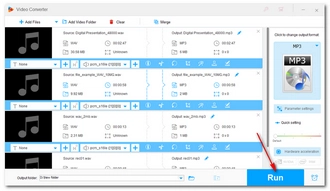
Note that the best WAV to MP3 converter program above is for PC users, if you’re seeking a tool on other systems or want to explore more free options, you can have a look at the following 7 WAV to MP3 conversion software.
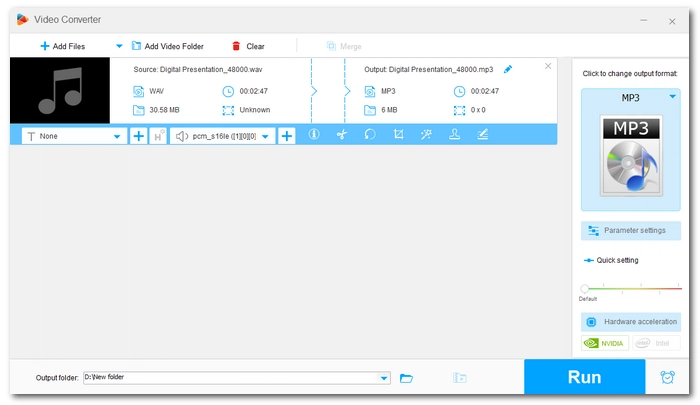
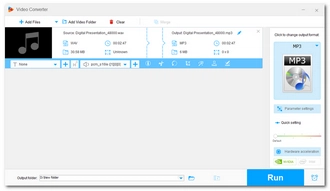
Platform: Windows
Want something with great conversion capabilities at no cost? Free HD Video Converter Factory is a program that never disappoints.
As the name suggests, this program is a free version of the previously introduced product. However, that doesn't mean it should be overlooked. Instead, it's one of the best free audio converters that can convert all audio files, including WAV and MP3. Surprisingly, its conversion speed is quite fast and it can convert WAV to MP3 format quickly and effortlessly. It's worth noting that although batch input is supported, it cannot batch convert files simultaneously.
The audio conversion feature is not that different between the free and the pro version. With this freeware, you can also control the output audio quality and edit the audio files.
Pros:
Cons:
⇒ Download Free HD Video Converter Factory Download Free HD Video Converter Factory

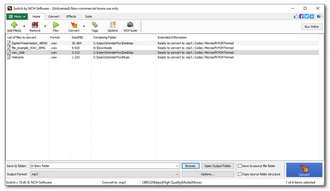
Platform: Windows, Mac
Switch Audio File Converter Software by NCH is a universal audio converter that can convert between almost all audio file formats. And it is more than enough to help you convert WAV to MP3 files.
With Switch, you can import a batch of WAV files and convert them to MP3 simultaneously. And in addition to MP3 export, you have a wide range of other output options, such as .m4a, .ogg, and .wma. For MP3 encoder, it also allows you to adjust the bitrate for high-quality MP3 output. Yet, the best thing about Switch is that it automatically normalizes audio while converting, so you don’t get weird output audio.
Switch has an average conversion speed, but it's easy to use. However, the free version is for non-commercial use for limited times.
Pros:
Cons:
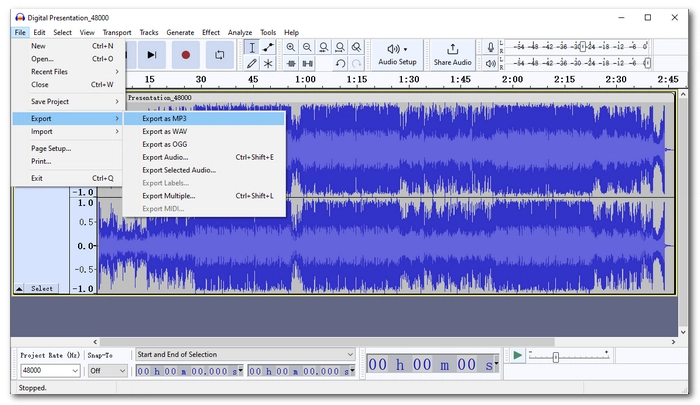

Platform: Windows, Mac
Audacity is a renowned open-source audio recording and editing application for creating professional audio. But here, it can be used as a simple WAV to MP3 freeware converter to convert WAV audio to MP3 completely for free.
What’s best about using the Audacity converter is that you can batch export multiple WAV files as MP3 quickly. And Audacity will generate high-quality output by default because it uses high-quality resampling and dithering. Apart from audio conversion, you can also edit the audio track in Audacity with a wealth of editing tools it provides.
It’s actually quite simple to use Audacity to convert audio files, even though its sparse layout may be intimidating to beginners. The conversion feature can be accessed by opening File > Export > Export as MP3.
Pros:
Cons:
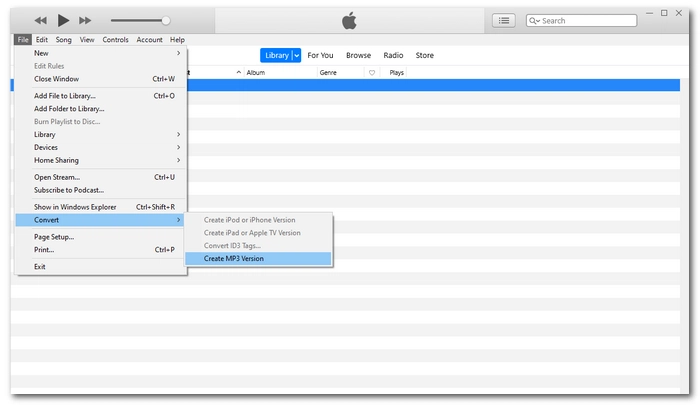
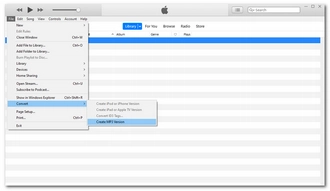
Platform: Mac
In addition to playing your WAV files, the Apple music player iTunes can also work as a free WAV converter to MP3.
It allows you to select all the WAV files you want to convert and create an MP3 version of them one by one. Though batch mode is not available, it has a breakneck conversion speed. But note that before using iTunes to convert your WAV to MP3, you may need to specify the MP3 Encoder in the Preferences settings. Otherwise, you won’t find the MP3 export option.
Pros:
Cons:
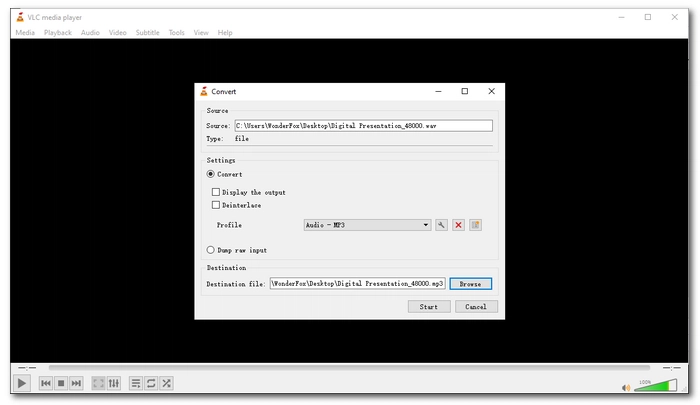
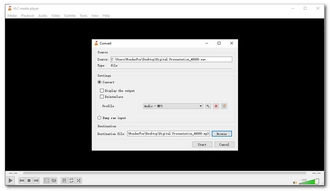
Platform: Windows, Mac
Though a media player, VLC seems capable of all things related to video and audio files, including audio conversion. Its built-in converter can convert all sorts of audio to popular formats and profiles. And you can perform a simple WAV to MP3 conversion within a few clicks. Nevertheless, it provides customizable audio settings that you can use to readily control the audio bitrate, sample rate, and encoder.
VLC converter can also help you convert from video sources to MP3. You can access the conversion feature by going to Media > Convert/Save and following the onscreen instructions to complete your work.
Pros:
Cons:
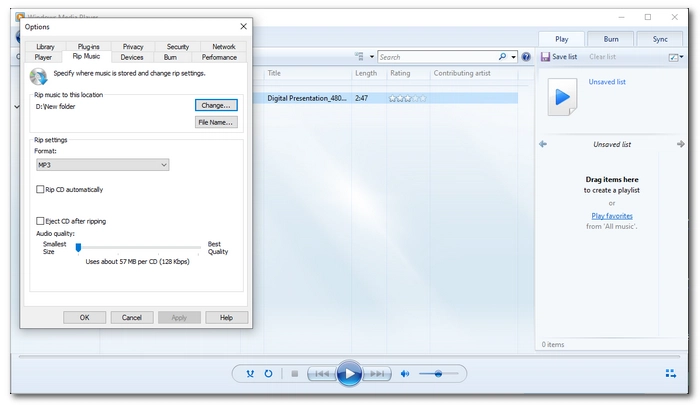
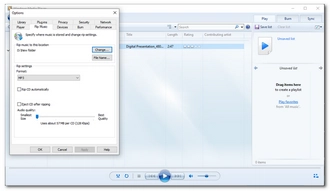
Platform: Windows
It may come as a shock to many, but the default media player on Windows - Windows Media Player can also convert WAV to MP3 from a CD.
This is good news for people who don’t trust third-party programs as it is 100% safe and free to use Windows Media Player. Yet, using WMP to handle audio conversion can be a little confusing but simple in general. You just need to go to the Organize menu and open the Options window. Find the "Rip Music" tab and choose MP3 as the rip format and apply the changes. Then insert a CD with your WAV files and press "Rip" to get your wanted MP3 file.
Pros:
Cons:
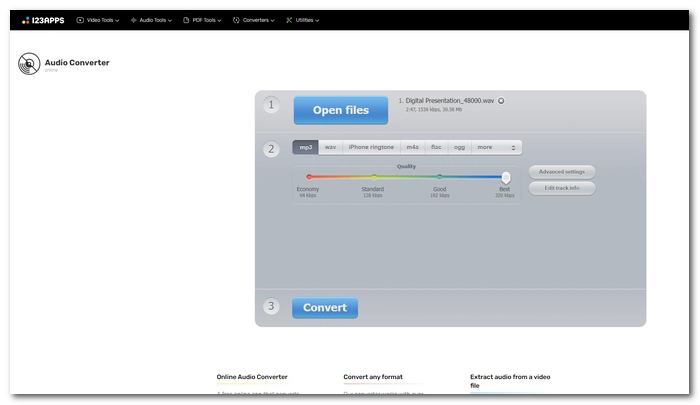
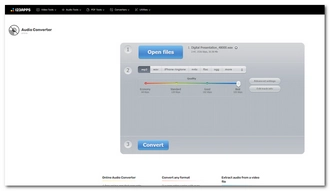
Platform: online
If you use a mobile or a tablet a lot, you can try the audio converter online that won’t require you to download any software or plug-ins.
Online-Audio-Converter.com is the leading file converter that can be the best free online WAV to MP3 converter to help with your conversion. It can perform a single WAV to MP3 conversion at a very fast speed. Batch file conversion is supported but not recommended since the server connection may get interrupted sometimes. What’s good about Online-Audio-Converter.com is that it also offers quality options that you can choose to output with the best 320kbps MP3 quality.
Besides this tool, other excellent free WAV to MP3 converters online including CloudConvert.com, Convertio.co, FreeConvert.com, and so on are also worth a shot.
Pros:
Cons:
| Tool | Platform | Best For | Ratings |
|---|---|---|---|
| WonderFox HD Video Converter Factory Pro | Windows | Best overall for fast and versatile WAV to MP3 conversion. >> Try it now >> Try it now | ★★★★★ |
| Free HD Video Converter Factory | Windows | Great free option for single and small-scale conversions. >> Try it now >> Try it now | ★★★★☆ |
| Switch Audio File Converter Software | Windows, Mac | Mass WAV to MP3 conversion with quality controls. >> Try it now | ★★★★☆ |
| Audacity | Windows, Mac | Free and open-source tool with advanced editing capabilities. >> Try it now | ★★★★☆ |
| iTunes | Mac | Fast and straightforward audio conversion on Mac. >> Try it now | ★★★☆☆ |
| VLC | Windows, Mac | Flexible audio conversion with customizable settings. >> Try it now | ★★★☆☆ |
| Windows Media Player | Windows | Free CD WAV to MP3 conversion for beginners. | ★★★☆☆ |
| Online-Audio-Converter.com | Online | Quick and convenient single-file WAV to MP3 conversion. >> Try it now | ★★★☆☆ |
A good WAV MP3 converter will always come in handy whenever you need to convert WAV to MP3 format. In this article, we have shown you the best WAV to MP3 converter software and how to convert WAV to MP3 properly. I hope you will find this article helpful. If you want more help, you can refer to our other articles:
That’s all for now. Thanks for reading. Have a great day!
WAV and MP3 use different compression methods. Therefore, converting WAV to MP3 will inevitably result in quality loss. But by adjusting the MP3 bitrate to 320kbps, you can convert WAV to MP3 audio with imperceptible quality loss.
Many free WAV to MP3 converters offer easy and fast conversion methods. Such programs include WonderFox Free HD Video Converter Factory, iTunes, Audacity, VLC, etc.
WAV has better quality than MP3, and MP3 is more versatile than WAV. If you want to record or edit music, WAV is the format of choice. For sharing or uploading audio, converting WAV to MP3 is a better choice.
Terms and Conditions | Privacy Policy | License Agreement | Copyright © 2009-2026 WonderFox Soft, Inc.All Rights Reserved