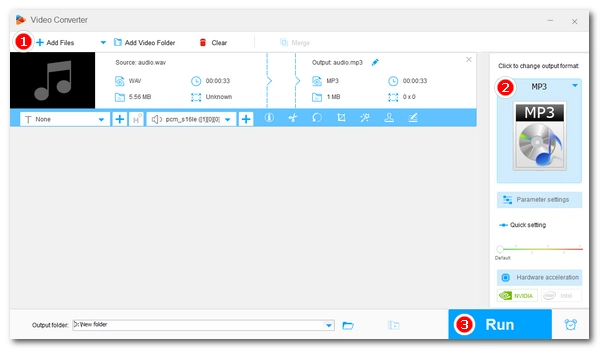
Do you want to convert WAV to MP3? If you have iTunes on your computer, this is good news for you. This program is not only a media player but also an audio conversion tool that can convert your local music files such as WAV to MP3 and other formats. Below, I'll show you how to convert a WAV file to MP3 using iTunes. Let’s start.
Step 1. Open iTunes. If you don’t have this software installed, visit the Apple iTunes website and download the program to your computer. Then open it.
Step 2. Select Edit (or iTunes on Mac) menu > Preferences.
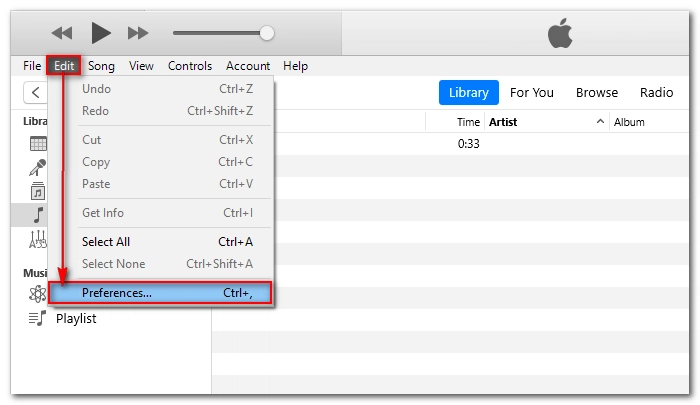
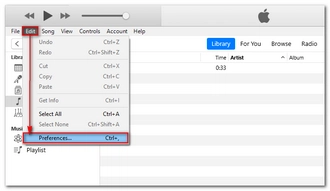
Step 3. Click Import Settings.
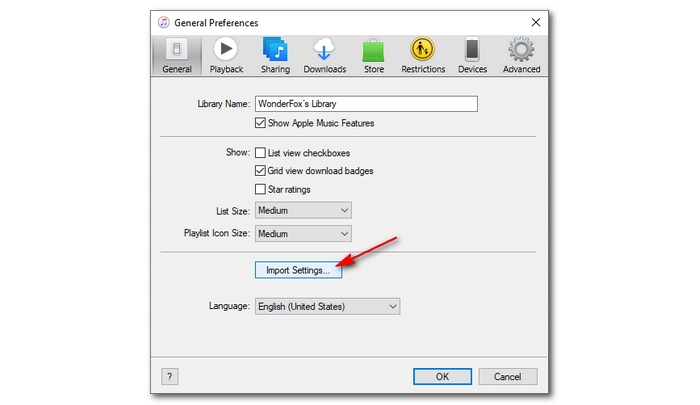
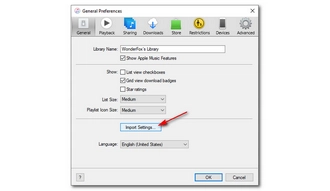
Step 4. Expand the Import Using drop-down list and select MP3 Encoder.
Step 5. (This step is optional) Click the Setting box and select a quality. Additionally, you can select Custom and edit audio parameters such as bit rate, sample rate, channels, and stereo mode as needed.
Step 6. Click OK to close all dialog boxes.
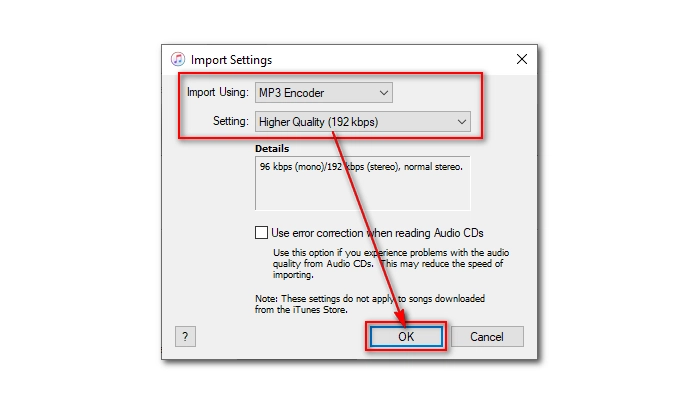
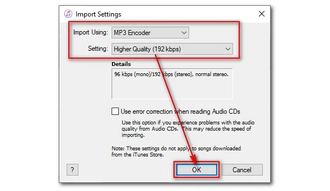
Step 7. Find the music file in your iTunes Library. Then select it.
Tips. If you haven’t imported the file yet, you can add your WAV file by going to File > Add File to Library.
Step 8. Go to File > Convert > Create MP3 Version. Then the conversion will start immediately. The converted audio will appear next to the original file.
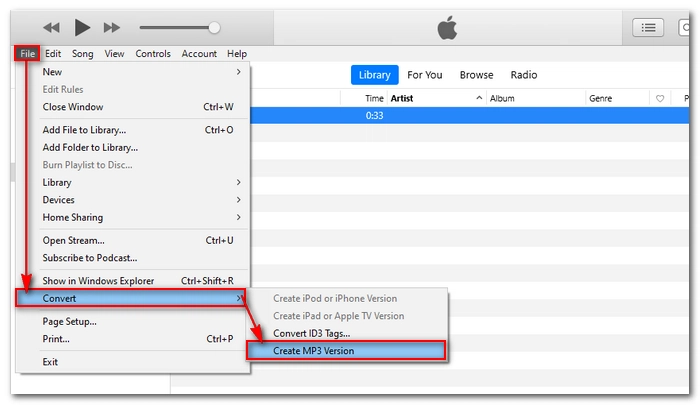
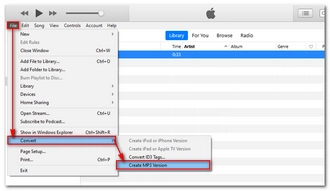
Tip: You can select multiple files and click Create MP3 Version to start batch conversion.
iTunes is convenient to use. But apart from this software, many other programs can also help you convert audio files easily and quickly. WonderFox Free HD Video Converter Factory is one of them. This is a powerful and easy-to-use program that can convert more audio formats than iTunes and also supports audio editing such as cropping and merging. The steps to convert audio files are simple. You can download download the software now and give it a try:
1. Launch the software and click Converter.
2. Click Add Files to add the file you want to convert. Drag-and-drop is supported.
3. Open the output format page on the right and click Audio > MP3.
4. Click the ▼ button to choose a destination folder and press Run to begin the conversion.
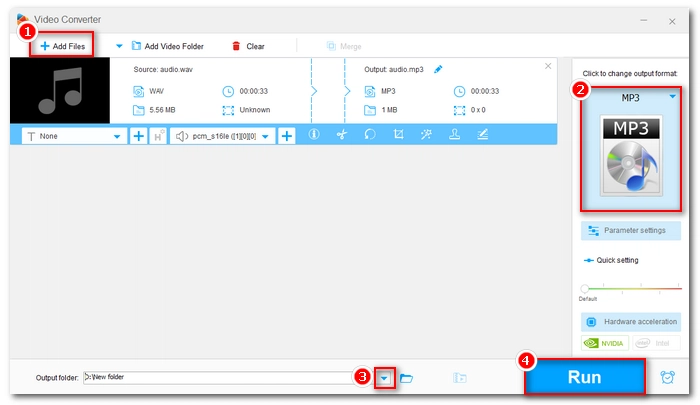
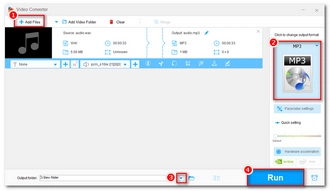
Apart from this software, you can also use an online audio converter to convert WAV to MP3 files without downloading software. The options you have include Online-Audio-Converter.com, Zamzar, Convertio, and more.
In today’s digital age, it is easy to change audio to a different digital format. Tools like iTunes and WonderFox Free HD Video Converter Factory can help you with the WAV-to-MP3 conversion most efficiently. You can just follow the steps above and start your conversion. That’s all I want to share. Thanks for reading. Have a nice day!
Terms and Conditions | Privacy Policy | License Agreement | Copyright © 2009-2025 WonderFox Soft, Inc.All Rights Reserved