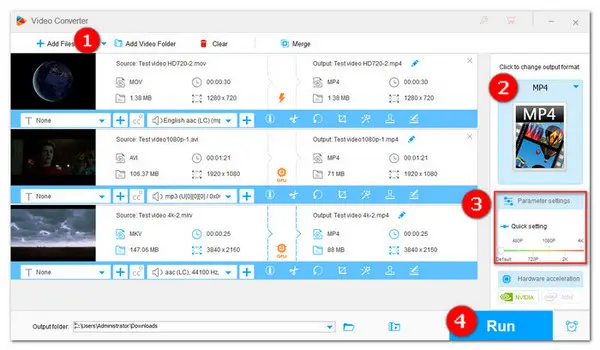
Tips. This HD video compressor runs perfectly on Windows 11/10/8/7 and lower.
Q: How do I compress a video in HD?
Q: How can I compress a 1080p video without losing quality?
A: Video resolution determines the amount of detail in your video, or how clear the video looks for audience. But the higher resolution a video has, the more video bit rates it may take. Besides, large size can be a problem for uploading and hosting. In this article, you’ll be pleased to get the best HD video compressor and learn how to reduce the size of your HD video files without losing any noticeable quality.
For Windows users, WonderFox HD Video Converter Factory Pro is the perfect HD video compressor that provides various ways for HD/Full HD/QHD/2K/4K/8K video compression, such as downscaling resolution, reducing frame rate, or altering bitrate. Also, you can pick a more efficient codec like H265/HEVC to batch encode videos to smaller-sized files while preserving quality. Besides the batch mode, hardware acceleration and the exclusive Lightning Mode will further quicken the compression process greatly. Additionally, HD video editing can also be done here, and you can cut your unwanted parts by trimming or cropping and make other editing as you need.
Now let’s move on to the detailed instructions on how to compress HD/Full HD/QHD/2K/4K/8K Videos on PC with ease.
Before start, please free downloadfree download the handy HD video size reducer and install it on your PC.
Open HD Video Converter Factory Pro on your Windows desktop and enter the Converter module. Next, click +Add Files button or simply drag and drop source videos into the interface.
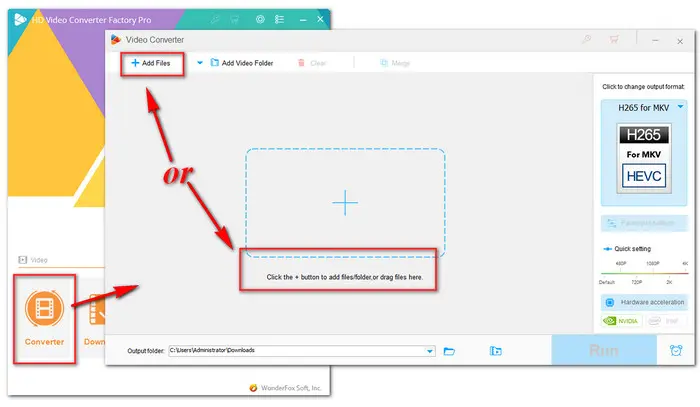
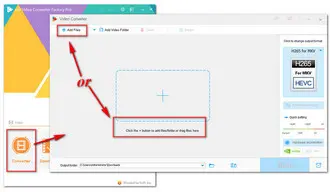
Switching to a newer video codec can help reduce video file size. For example, H265 profile (H265 for MP4 or H265 for MKV) and VP9 generally produce smaller files than their predecessors H.264 and VP8.
Click to open the right-side output format list and go to the Video category. Select your preferred output profile from the options below.
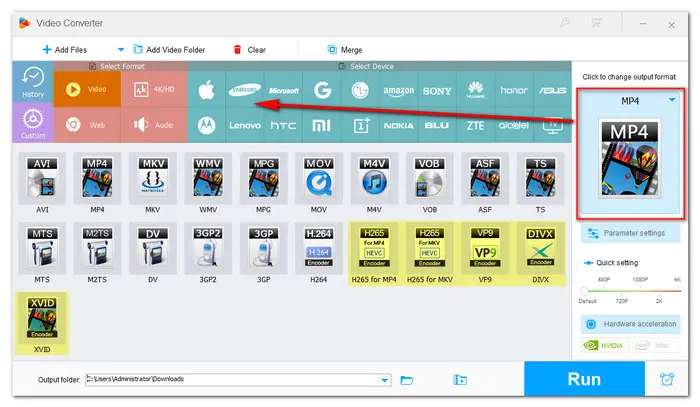
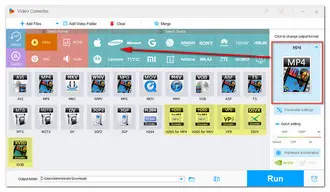
For easier and faster compression, you can simply hit the bottom Batch compression button and then drag the slider to compress your files. As you change the ratio, you can preview the output size from the task list. Note that the higher compress ratio, the more quality it will lose.
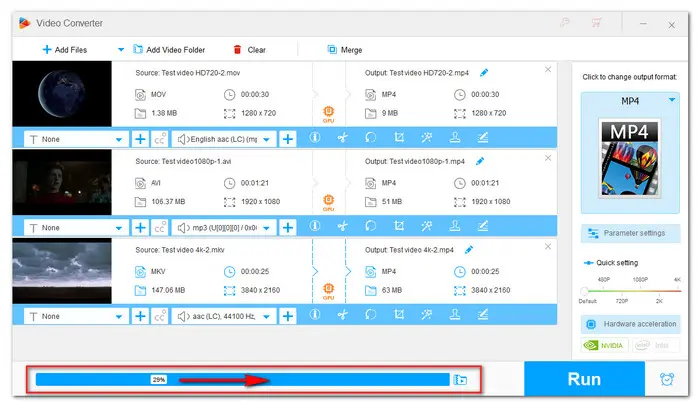
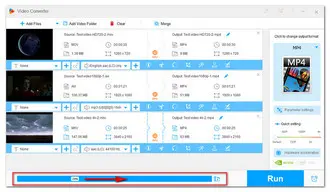
Aside from using the Batch compression mode, you can navigate to the Parameter settings to downscale video resolution, bitrate, and frame rate to reduce HD video file size.
Tips. You should consider your final deliverable when changing these parameters for smaller size. HD (720p) and Full HD (1080p) are good resolutions for most screens. 24 fps is the standard FPS rate of videos for most formats. Besides,compared to CBR (constant bitrate), VBR (variable bitrate) sometimes leads to a smaller file size with unnoticeable quality lose.
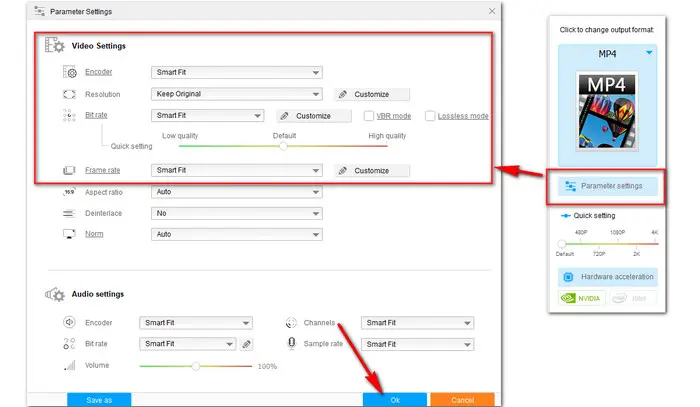
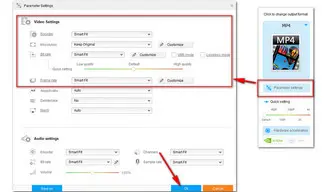
Hit inverted triangle icon to specify the output path. Finally, hit the Run button to compress these videos with high definition.
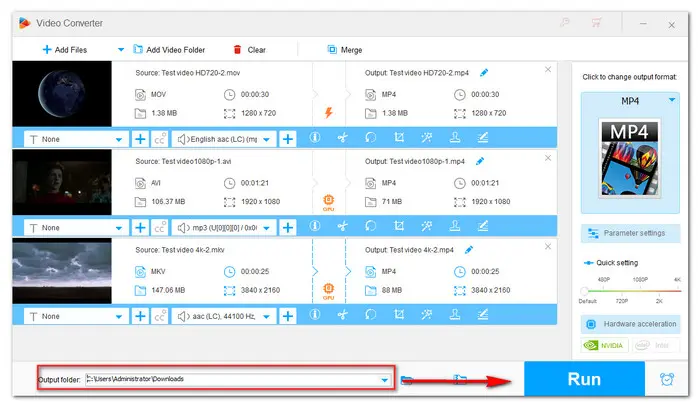
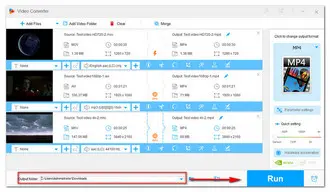
VLC media player, a popular free, portable and cross-platform media player can also help you perform the HD video compression task in a walk. The compression process in VLC player is not as intuitive as that of HD Video Converter Factory Pro.
Follow the VLC resize video process below to compress HD videos:
Step 1. Open the VLC media player. Click on Media in the menu bar, and select Convert/Save option. The Open Media window will pop up.
Step 2. Click on + Add, browse and select the HD video you want to compress with VLC. Then click on Convert/Save.
Step 3. In the Profile drop-down list, choose a more advanced encoder than the original such as Video – H.265 + MP3 (MP4).
Step 4. You can continue to click on the Edit selected profile button, navigate to Video codec section, tick the Video box, then decrease video bitrate, lower the frame rate, or downscale the resolution. Click Save to save the settings.
Step 5. Click on the Browse button to choose an output path. Finally, click on the Start button to start compressing HD video via VLC.
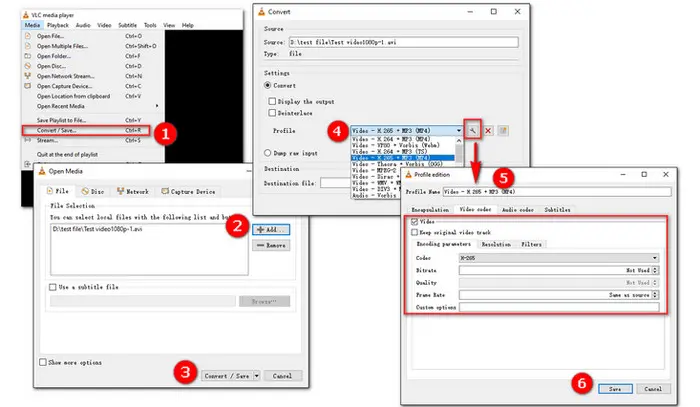
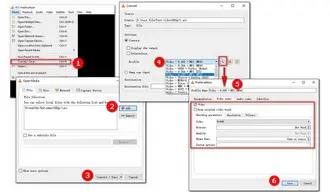
You’ve probably heard about 720p, 1080p, 4K, or 8K, but have no idea what lies behind these number. We won’t use much jargon to explore more in-depth knowledge about it. But it’s important to comprehend some basic concept that can help apply to output as you want your videos to be good enough for viewing and sharing.
Put simply, resolution measures the number of pixels in a digital image or display. It is defined as width by height, where width refers to the number of horizontal pixels and height is the number of vertical pixels. Standard aspect ratio for TV and computers is 16:9, so we are talking about the number of pixels in those dimensions. For example, the resolution of an HD is 1280 x 720, a full HD is 1920 x 1080.
Well, generally speaking, there are many factors affecting the overall quality of a video, but video resolution plays a significant part. As pixels are the dots that make up a frame, the higher resolution is, the more details a frame contains. Thus, a 1080p video looks sharper than a 480p video.
Actually, both 720p and 1080p are HD (High Definition). 720p is the Standard HD while 1080p is called Full HD.
Not really. Though a higher resolution can offer a better visual experience, it comes with some disadvantages at times like consuming more storage space, or incompatible with your devices.
Here’s a video resolution chart for quick reference:
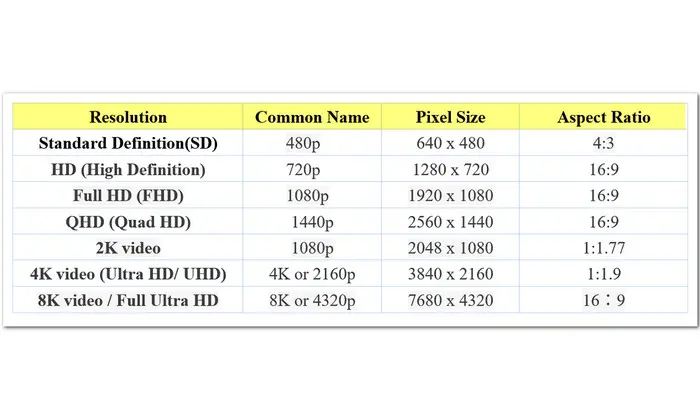
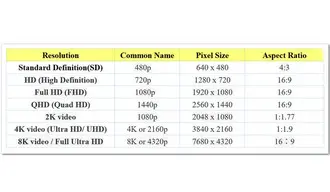
You can convert a video from SD to HD and many video converters or editors can help achieve that. But note that the video quality has been decided at the beginning. Therefore, simply upscaling the video parameters to fill a HD standard won’t refresh your video with an amazing visual effect.
However, SD (standard definition), commonly used for 4:3 television broadcast and display in the mid- to late-20th century, also comes with some limited advantages. For example, if you have more limited bandwidth, are trying to stream videos on your portable devices, or trying to download with an unstable internet connection or cheaper data plans, standard definition is a decent option. Moreover, as we said before, video resolution can affect video file size. So compared with a HD video, a SD video with the same length consumes less storage space.
There are some maximum video resolution limits when we share videos over the social network sites.
YouTube: The best option for a YouTube video is to use 1080p resolution. Of course, you can use some higher video resolution, like 2160p. But it consumes a lot of data and requires a reliable internet connection due to the file size when you are uploading.
Facebook: Recommended video dimensions 1280 x 720 for landscape and portrait videos.
Twitter: The maximum video resolution is 1920 x 1200 (or 1200 x 1900); the minimum is 32 x 32.
Instagram: The most advisable dimensions to upload your Instagram video to your feed is 1080 x 1350.
To know more the limitations on video resolutions, aspect ratios, FPS or video format that can be uploaded on the web, you can access to their User Center or Help Center. BTW, if you receive an Invalid File Format error when uploading videos to sites, like YouTube, HD Video Converter Factory Pro can easily help you convert video to YouTube format.
Want to learn more knowledge about video resolution? Here are two posts that explain it clearly. Check it out.
https://clipchamp.com/en/blog/video-resolutions-explained/
https://binaryfork.com/screen-resolutions-720p-1080p-1440p-2k-4k-8k-3489/
That’s all for how to compress HD/Full HD/QHD/2K/4K/8K Videos with the best HD video compressor. We highly recommend you use HD Video Converter Factory Pro for it is trustworthy and simple to use and gets the job done perfectly. You can free downloadfree download it to have a shot now.
Terms and Conditions | Privacy Policy | License Agreement | Copyright © 2009-2026 WonderFox Soft, Inc.All Rights Reserved