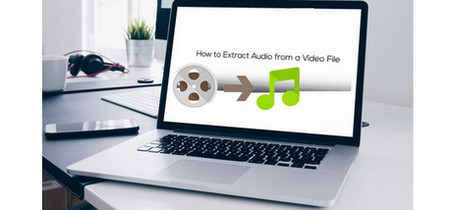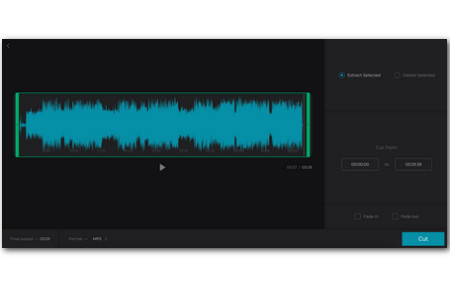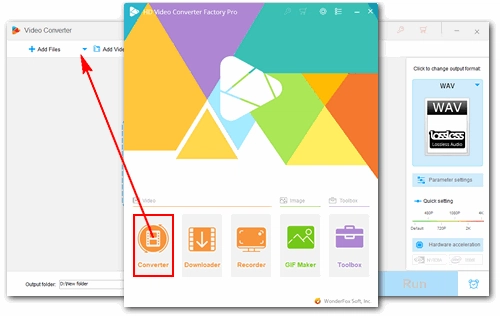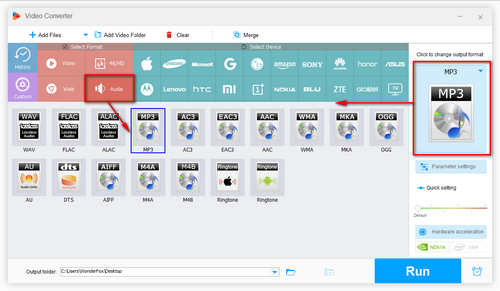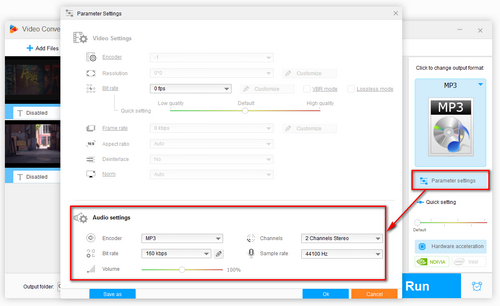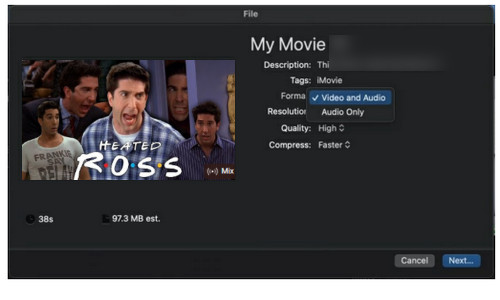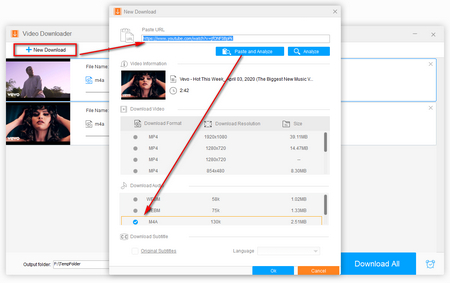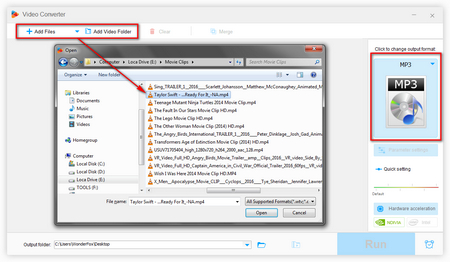When you type "extract audio from MP4", "how to extract MP3 from MP4" and other similar keywords in the browser, you will get a lot of MP4 audio extractors. Confused about which converter you should choose? Don’t worry. This easy yet powerful WonderFox HD Video Converter Factory Pro is here to help.
HD Video Converter Factory Pro is a flexible converter program for all audio and video formats. And featured with a straightforward interface, it will help you extract MP3 from MP4 videos easily. Of course, it also supports other audio formats including WAV, FLAC, ALAC, AAC, AC3 and more. You can also do batch conversions within this program. Now, just free downloadfree download this program to extract audio from your MP4 videos below.