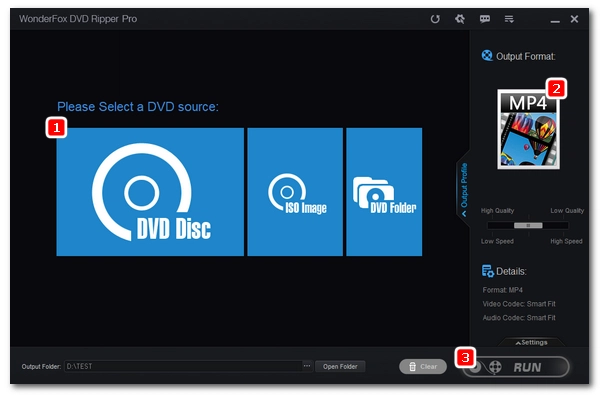
Most laptops do support DVD playing by default, and most people enjoy playing DVDs on their laptops during their free time. But still, there are ASUS laptop users who face their laptops not playing DVDs properly. If you are one of them, read on to learn the possible causes and solutions to the ASUS laptop won't play DVDs problem.
Playing a DVD on a laptop usually consists of four major elements: the DVD disc, the DVD drive, the DVD player software, and the laptop. If any of these elements has problems, the DVD will not play. Here, we explain how problems in each element will make an ASUS laptop not play DVDs.
A scratched DVD sometimes causes playback problems. Handling the disc roughly, like having dirty fingers touch the disc, can cause surface scratches that interfere with the DVD player's ability to read the disc. See How to Fix a Scratched DVD for possible solutions.
Another common explanation is the DVD region code. Most commercial DVDs are region-locked to a specific region so they won't play in other regions. If the DVD region is not the same as your ASUS laptop's DVD drive, it will not play. You can get around this with a DVD decrypter that can strip the region code. Go to #Solution 4 and learn how to decrypt DVDs and create digital copies for easy, unglitched viewing on your ASUS laptop.
If the DVD drive on your ASUS laptop is not working properly, DVDs will not play. To check, insert a DVD into the drive and see if your computer recognizes it. Then right-click on your device, go to Properties > Device Manager, and expand DVD/CD-ROM Drives.
A yellow exclamation mark next to the DVD drive means the drive is not working correctly. You can update or restore your system to attempt to fix the issue. If that doesn't work, the drive may have a hardware problem and might have to be replaced.
This problem mainly affects Windows 10/11 users who recently upgraded from Windows 7. On Windows 7, they likely played DVDs using Windows Media Player, which is the built-in media player on Windows. So, they assume it behaves similarly on Windows 10 or 11. But, alas, that is not the case. Windows 10 and 11 does not natively support DVD playback anymore.
You would need to either buy the Windows DVD Player app from the Microsoft Store or use a different DVD players in order to view DVDs on Windows 10/11.
Your ASUS laptop system environment could also the culprit for DVD play problems. There could be too many background programs running which slow down the computer that it can't read the DVD properly.
Try to shut down the unwanted programs before playing a DVD and install your system in the latest version to solve this problem.
We have found four general fixes to the ASUS laptop won’t play DVDs problem below.
Step 1. Click on the Start menu and open the Settings.
Step 2. Open Update & Security.
Step 3. Go to Troubleshoot and run the Playing Audio and Video Playback troubleshooters.
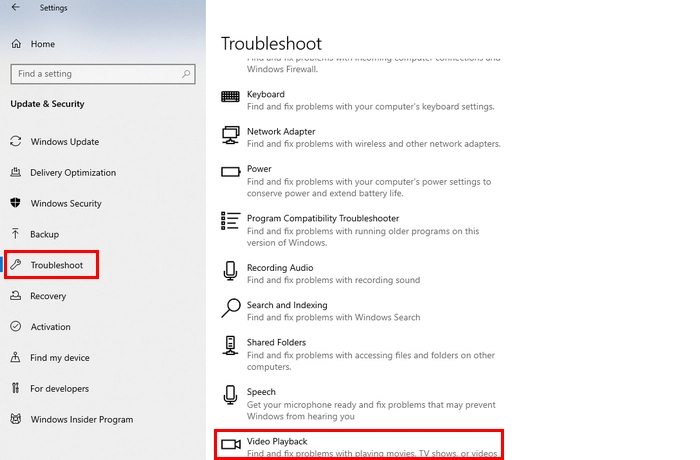
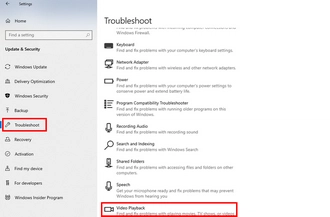
Step 1. Click Start > Settings.
Step 2. Click Start > Settings.
Step 3. Click Check for updates. When the updates are available, click Download to install.
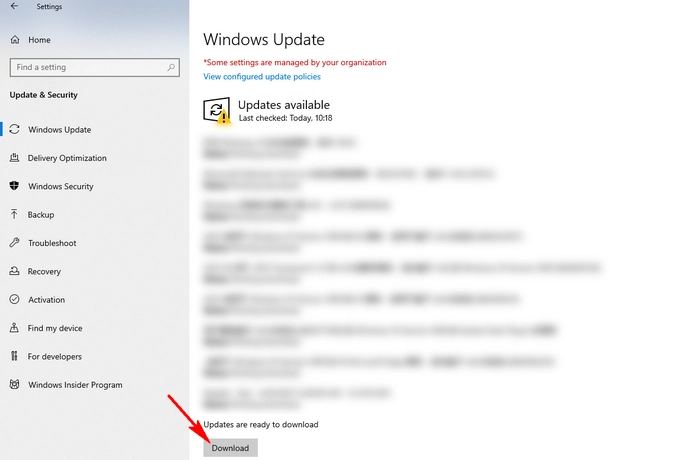
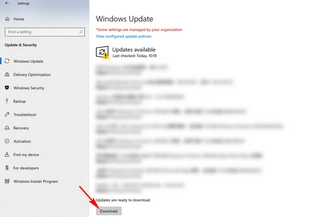
Some free DVD players, such as VLC, GOM Player, and PotPlayer, can play DVDs regardless of region code and copy protection. Taking VLC as an example. The following steps show you how to play a DVD in VLC.
Step 1. Insert DVD into your computer’s DVD drive and then open VLC.
Step 2. On the top menu bar, click Media > Open Disc… (Or press "Ctrl + D")
Step 3. Click Browse to select the DVD path.
Step 4. Hit Play and enjoy the DVD.
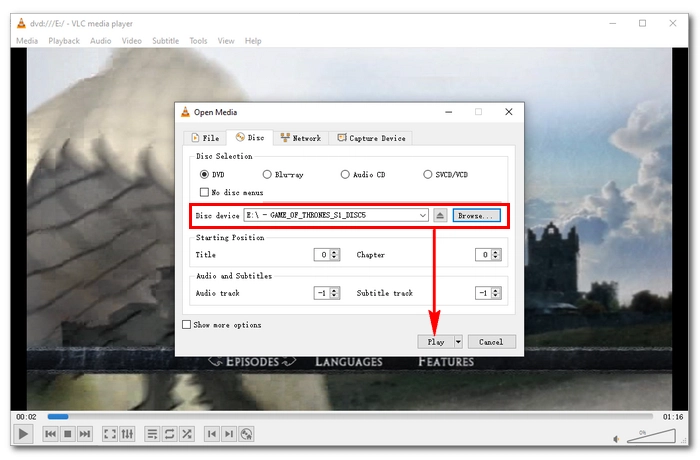
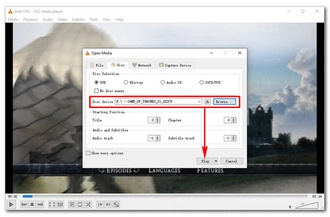
If you want to avoid DVD-playing errors once-for-all, you could consider digitizing your DVD collections so you can watch them on any device without trouble.
WonderFox DVD Ripper Pro is a top-rated program for fast, high-quality DVD ripping, including both homemade DVDs and commercial ones. Follow the instructions below and get digital copies of movies you already own.
Before start, please free download free download the software and install it on your PC.
Step 1. Insert the DVD into your computer’s DVD drive. Open WonderFox DVD Ripper Pro and click DVD Disc to load the DVD. The program will automatically detect and mark the main title of the DVD. You can also select other titles if needed.
Step 2. Click the output format image on the right side of the interface. Then select your desired format, such as MP4, MKV, or choose 1:1 Quick Copy to preserve the original DVD quality.
Step 3. Click the three-dot button at the bottom to select an output folder. Make sure the folder has enough space for the converted DVD files. Finally, click Run to start ripping your DVD.
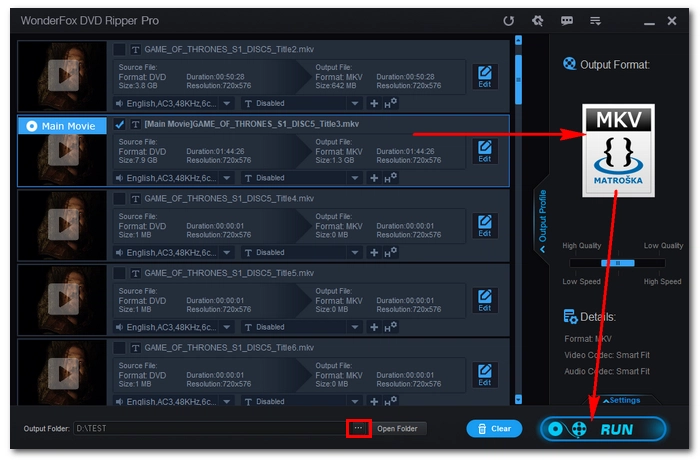
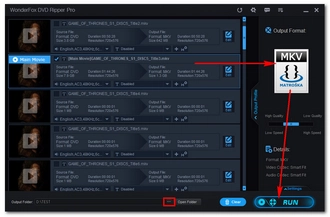
Disclaimer: WonderFox doesn't advocate any illegal duplication and distribution, all information provided in this article is presented for general informational purposes and personal fair use only. Please refer to the DVD copyright laws in your country before you rip any DVD. Ripped content CANNOT be used for unauthorized reproduction, distribution, or any commercial use.
That’s all I want to share about how to fix ASUS laptop won’t play DVDs issue. If you have any questions during your DVD playing process, please feel free to contact me on Twitter at any time. I’ll be glad to help. Thanks for reading!
Terms and Conditions | Privacy Policy | License Agreement | Copyright © 2009-2025 WonderFox Soft, Inc.All Rights Reserved