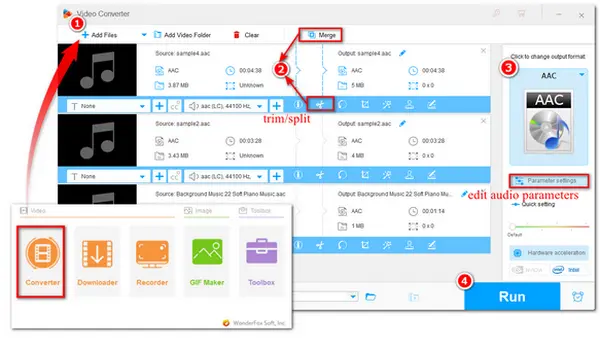
Want an AAC audio editor to edit your AAC audio files by cutting, splitting, merging, modifying the metadata, changing format, or adjusting the audio settings? You are on the right page. This post shares an all-in-one AAC editor that can edit your AAC files easily while keeping them high quality.
Get this audio editor here and keep reading to learn how to edit AAC audio files.
WonderFox HD Video Converter Factory Pro is an easy-to-use audio and video processing tool for Windows. It offers many tools to edit AAC files, such as trim, split, merge, edit metadata, change the audio format, and adjust the audio bitrate, volume, etc. It can preserve the high audio quality for the edited audio files. You can even use it to record the audio in AAC format for further editing.
Besides editing AAC audio files, it can also edit other video and audio files like MP4, MKV, MP3, M4A, WAV, etc.
Just downloaddownload this AAC audio editor and try it for yourself.
Launch HD Video Converter Factory Pro after the installation. Enter its Converter module and click on the “+ Add Files” button to import your AAC files into the program. You can also directly drag and drop them into the blank space.
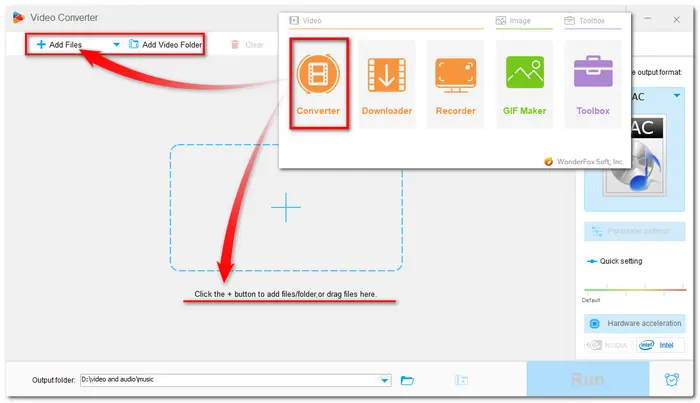
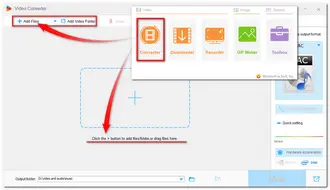
🎶 # 1. Cut and Split AAC Files
Once the audio files are imported, you can see a toolbar below each audio task. Click on the scissor-shaped icon to open the audio-cutting window. Drag both sliders on the timeline to keep the desired part, or type in the start and end times to cut AAC files more accurately. Then press the Trim button to create one video clip. Repeat the process, and you can split the audio files into multiple parts. Finally, click OK to save the clips and go back.
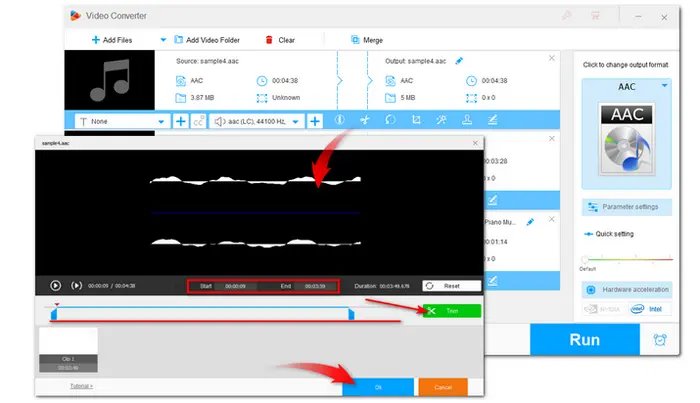
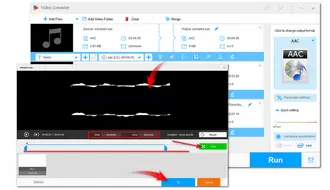
🎶 # 2. Merge AAC Files
If you have multiple AAC files and want to merge the audio files into one clip, you can click the Merge button on the top menu bar to open the merge window. Then select the audio files and click the middle-Merge button to create one audio pack. You can also drag one file and change the order. Finally, press the bottom Merge button to save the audio packs and return to the main interface.
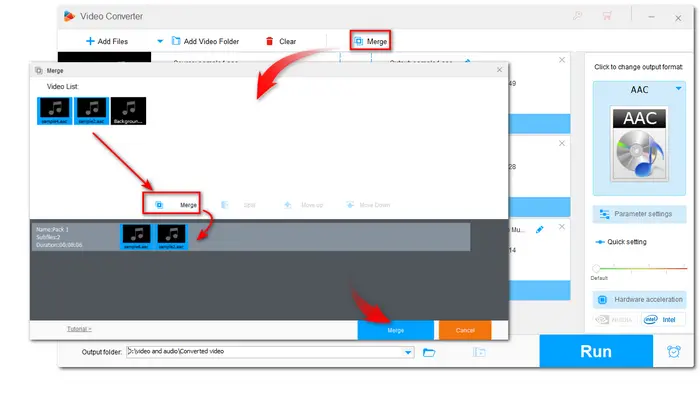
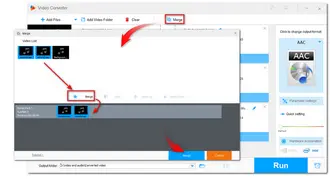
🎶 # 3. Edit AAC Audio Metadata
Click the last Metadata icon on the toolbar to open the metadata window. Here you can rename the output file title, edit the audio artist and genre, and add a description to the file. Then, click "OK" to save the changes.
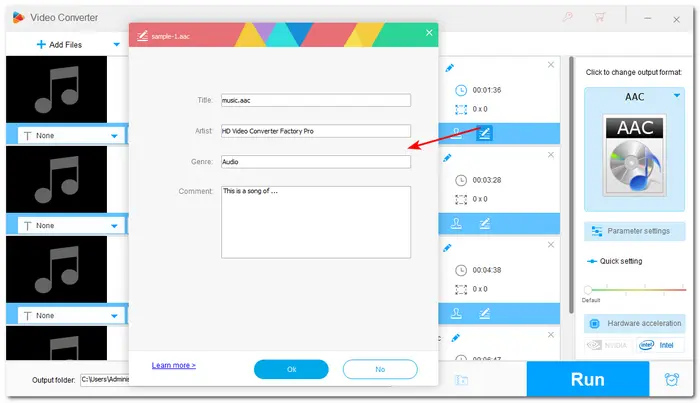
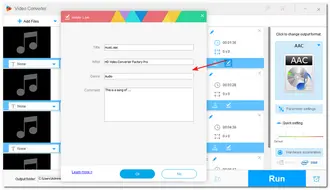
If the format displayed on the right side isn’t AAC or you want to change the audio format to another for better compatibility, you can click on the format image and select an audio format under the Audio tab.
Tips: You can then press the Parameter settings button below the format image. Here you can boost the audio volume and customize the audio bitrate, sample rate, and channels.
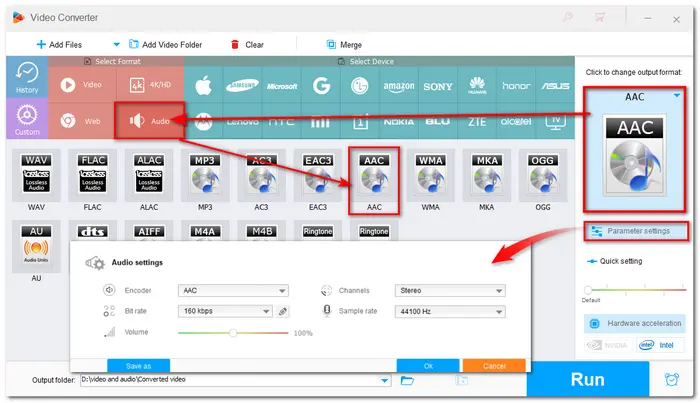
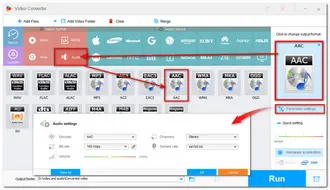
Click the bottom inverted triangle button to specify an output folder. Finally, hit Run to start exporting the edited AAC files.
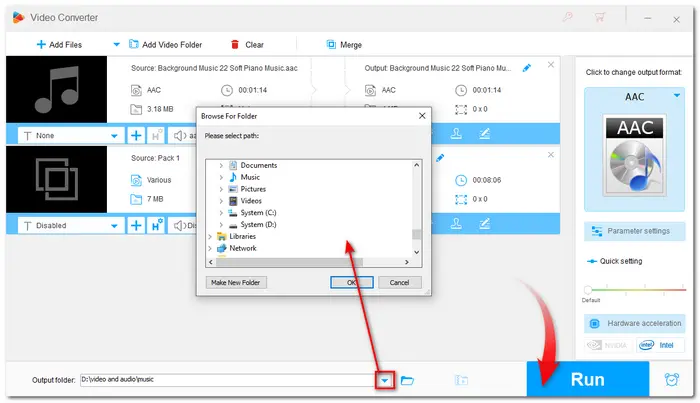
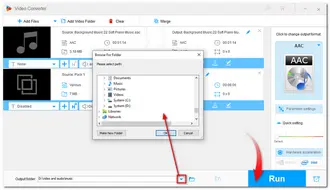
Also Read: GoPro Video Editor | OBS Video Editor | HEVC Video Editor
Above is all the information about how to edit AAC audio files on Windows.
As you can see, with WonderFox HD Video Converter Factory Pro, you can easily trim, split, merge, and edit metadata of AAC files, change the AAC audio format, and adjust the audio parameters. Just download it here and give it a try. You will never be disappointed!
Hopefully, you can get the desired audio files with HD Video Converter Factory Pro. Thanks for reading! Have a nice day!
Generally yes.
Audio stored in AAC format usually has better quality and a smaller file size than MP3. However, MP3 shares the best compatibility with all devices and platforms than any other audio format. You can learn more about AAC vs. MP3 in this post: AAC vs MP3 - Difference between AAC and MP3.
Terms and Conditions | Privacy Policy | License Agreement | Copyright © 2009-2025 WonderFox Soft, Inc.All Rights Reserved