Now, you have got the three methods to cut AACs by means of online and desktop cutters. If you have any problem with the cutting, we are glad to do you favors.
![]() by Cooper
by Cooper
Updated on Jan 3, 2025
Looking for an AAC cutter to trim AAC audio without effort? You’ve come to the right post. Here, we will go over how to crop AAC audio with easy steps. Follow the guide and quick install the best audio trimmer to cut AAC audio files now:
Whether you want to cut AAC to make ringtones or simply want to cut AAC files into clips, you need a good AAC audio cutter for it. Today, many audio editing program allow you to edit AAC audio files by cutting. But in this article, we will introduce only the best and fastest AAC cutters to help you trim AAC files easier and better. Read on to learn the best methods for cutting AAC audio files.
WonderFox HD Video Converter Factory Pro can be used as a handy AAC editor. Its built-in AAC audio cutter can easily cut AAC to shorten the length as well as trim AAC into clips. It can also merge AAC audio clips together to make a new audio track. Moreover, it can modify the audio bitrate, sample rate, volume, and change the audio format for easier distribution. It is only a couple of clicks to cut AAC or trim AAC into clips. With the simple tutorial below, you can free downloadfree download this AAC audio cutter to learn how to cut AAC now.
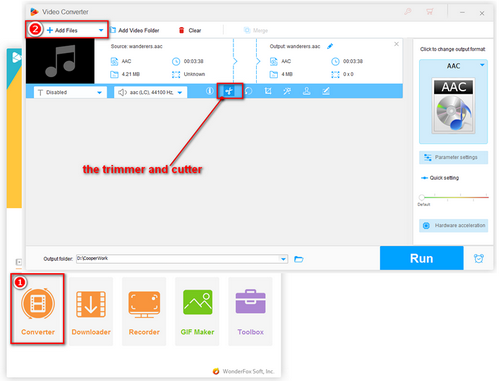
Open the software and click “Converter” first, then drag and drop your audio files into the converter window or click “Add Files” to import files here.
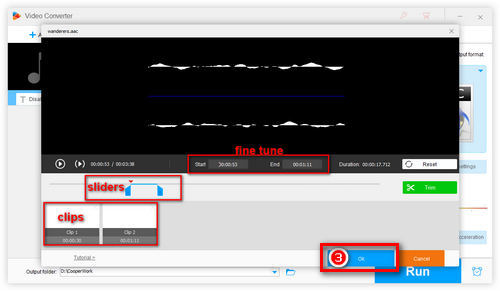
You can see some tools for working with files below the imported AAC audio, click the scissors-shaped button, and a trim window will pop up. Drag the front and rear sliders on the progress bar to select the part you need. You can also fine tune your clip by entering the exact time. When you have adjusted the part you want, click on the green trim icon on the right. With the same action, you can get multiple clips. Click OK to save the cutting.
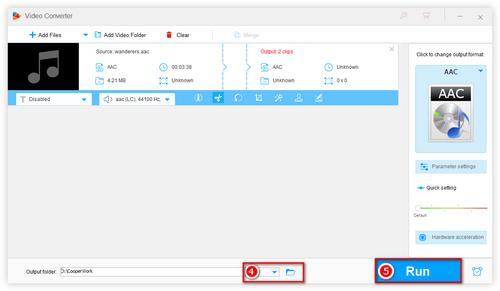
After you cut all the clips that you need, click the ▼ button on the bottom of the window to choose the output path and then click Run to export the cut clips. According to your needs, you can convert the clips into other formats or merge the clips into a complete file as your own music.
Relevant Articles: DVD Cutter | Online MP3 Editor | Edit MOV on Windows 10
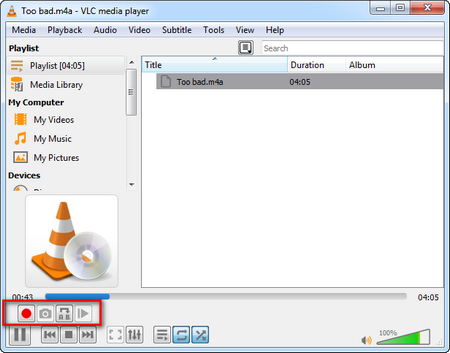
As we all know, VLC Media Player is a powerful media files player, which supports most formats, including MPEG-2, MPEG-4, H.264, MKV, WebM, WMV, MP3 and so forth. At the same time, it is also a great editor that can assist you in trimming AAC. Follow the step-by-step guide to know how-to.
Step 1: Click “Open File…” button under “Media” tab in the top menu or drag and drop the AAC audio you want to cut into the window of VLC Media Player.
Step 2: Select View tab and you will see an option list, and then click “Advanced Controls” so there will appear new options of the red record icon.
Step 3: Determine the start point you wish to begin recording via the slider and click the Red button on the left bottom and click it again to set as the end of the cutting. Now, you can find the cut files in Music library on your computer.
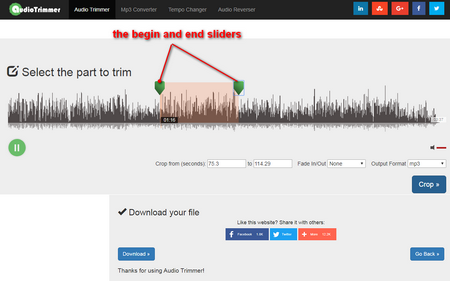
There are many online audio cutters. Here I'd recommend Audiotrimmer. As an easy-to-handle online music trimmer, Audiotrimmer can cut AAC files on the fly. Also, it can serve as an AAC converter, tempo changer, and audio reverser, which will render you interesting AAC playing experience. Look at the following simple guide for cutting AAC audios with this online AAC cutter.
(https://audiotrimmer.com)
Step 1: Click Choose File to upload files.
Step 2: Drag the handles to select the part you would like to cut and press Crop.
Step 3: That's all! Now you can download your trimmed audio file.
If you have questions about the operation of this cutter, you can also watch the instructional videos at the bottom of its official page for a more intuitive experience.
Now, you have got the three methods to cut AACs by means of online and desktop cutters. If you have any problem with the cutting, we are glad to do you favors.
All-in-One DVD Video Converter and Cutter