Some Windows users are suddenly experiencing error 0xc00db3b2 when trying to play videos (especially 4K and 360 movies) in the Movies & TV app. Most of them just recently updated the system. Apparently, the latest Windows update caused some bugs. And more specifically, it might have made the HEVC video extension corrupt or lost some components in the Video app, so you get this 0xc00db3b2 error. But don't worry. In this article, you will find four ways to solve the problem. Continue reading.
The Movies & TV app may contain some invalid components that are causing the 0xc00db3b2 error. You can try resetting the app first and see if the problem goes away.
1. Press the Start menu on your Windows desktop and select Settings.
2. Choose Apps and scroll down to find Movies & TV. Then click on it.
3. Open Advanced options.
4. Click the Reset button to reset the app.
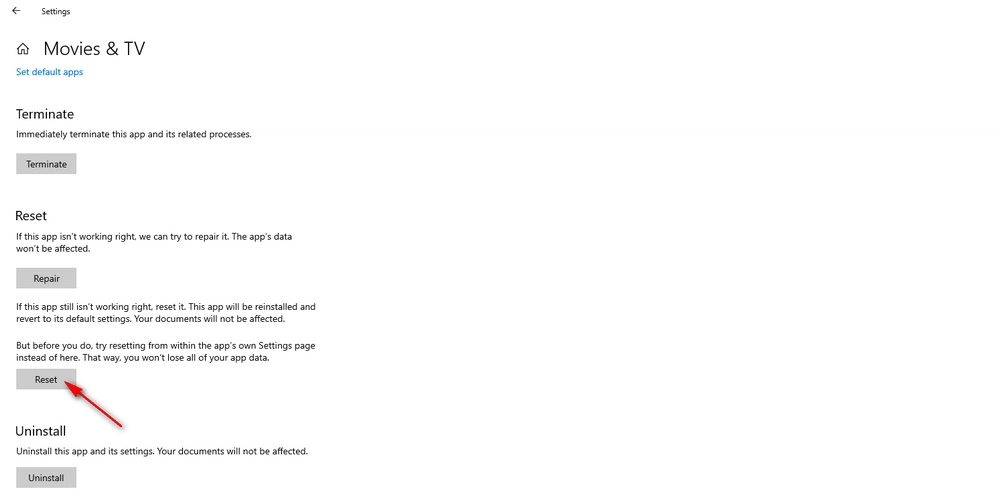
If the first solution didn’t work, it may be due to the corrupt HEVC extensions. You need to uninstall the HEVC Video Extensions on your computer and re-install it properly. Follow the instructions below:
1. Click Start > Settings.
2. Open Apps.
3. Scroll down the page to locate HEVC Video Extensions.
4. Click on it and select Uninstall to finish the uninstallation.
5. Now, install the new HEVC Video Extensions from Device Manufacturer.
6. Play your video in Movies & TV and see if it plays.
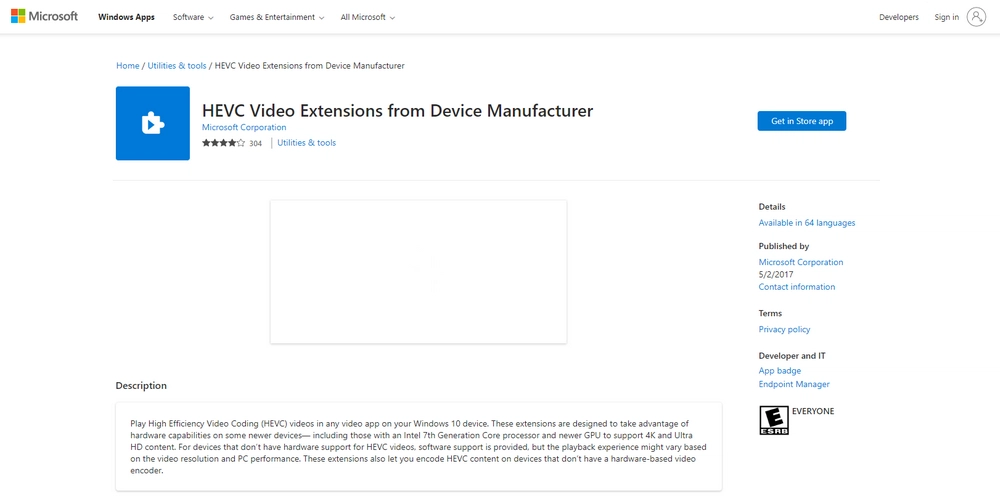
Apart from getting HEVC codec from the Microsoft Store, you can download a codec pack that contains a full package of video and audio codecs including HEVC. With a codec pack installed, you can also prevent any format incompatibility issues in the future. Next, you can follow the steps to install the K-Lite codec pack (free) on your Windows to get rid of the 0xc00db3b2 issue.
1. Open https://codecguide.com/download_kl.htm in your browser.
2. Download the Standard K-Lite.
3. Click the downloaded .exe file to run the installer.
4. Select the Normal installation mode.
5. You can select the Movies & TV app as the preferred video player but note that you may also need to download additional Media Foundation codecs. Alternatively, you can install Media Player Classic (MPC-HC) as the preferred video player.
6. Leave the settings as default and complete the installation.
Now, you can check whether you can play your video without error.
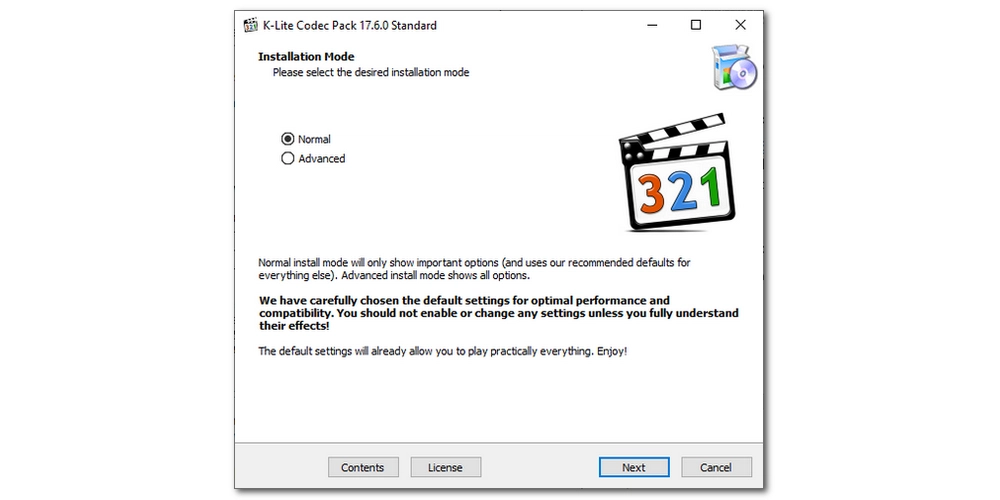
When the above solutions all fail, the last resort is to convert the video format to Windows Media Video (WMV) so that you can continue to play the video file in the video application. For this, you can use a free video converter such as WonderFox Free HD Video Converter Factory, which can help you convert any input video to WMV, MP4, H264, MPEG4 and other Windows supported formats. Follow the steps below to quickly convert your unplayable video to WMV.
1. Download and install Download and install the freeware on your PC and launch it.
2. Open Converter and click Add Files to add your video to the program.
3. Expand the output format list and head to the Video format section. Then choose WMV as the output format.
4. Choose an output folder by clicking the ▼ button and click Run to start the conversion.
Now, you should have no 0xc00db3b2 error playing the converted video file.
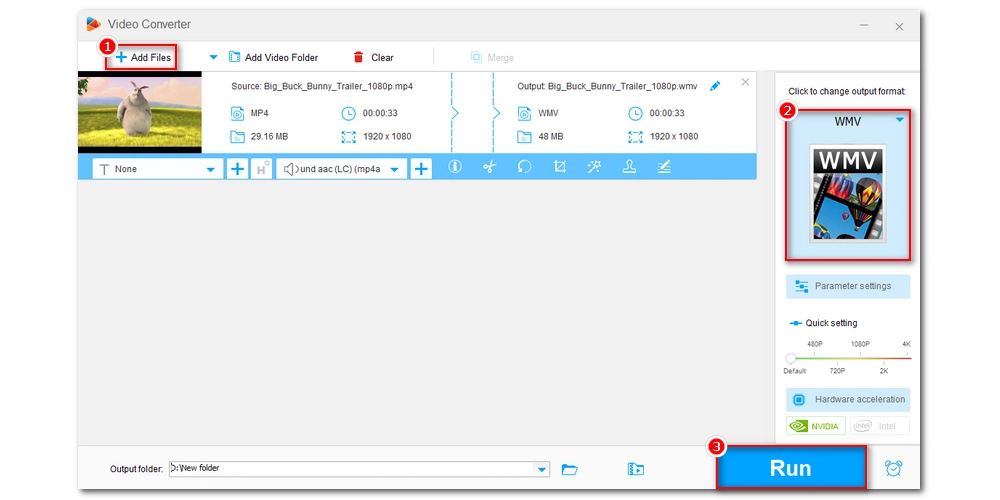
If, unfortunately, the solutions didn’t resolve your problem, you may consider trying a different media player, such as VLC media player, which can play a wide variety of formats out of the box. That’s all I want to share about how to repair the 0xc00db3b2 error. I hope this article was useful. Thank you for reading. Have a good day!
Other Common Error Codes and Fixes: 0xc1010103 | 0xc004f011 | 0xc00d36c4 | 0xc00d5212 | 0xc00d3e8c | 0xc10100bf

1. Convert video/audio to 500+ formats and devices;
2. Download movies and music from 1000+ websites;
3. Batch compress large video files at once;
4. Record meetings, gameplay, streaming video… with audio;
5. Merge multiple video clips into one;
6. Trim, crop, rotate, watermark, add special effects to videos.
Privacy Policy | Copyright © 2009-2025 WonderFox Soft, Inc.All Rights Reserved