![]() by Oswald
by Oswald
Updated on July 14, 2023
Kodi Yoda is a newer replacement of the famous Exodus and Covenant. If you still enjoy watching movies on Kodi but puzzling over how to deal with Exodus or Covenant not working, installing Yoda on Kodi is a good idea. In this guide, I'll show you the detailed steps on how to install working Venom Addon on Kodi Leia & Krypton.
Yoda addon is long discontinued, we advise user opt to use updated addons. Please see our best Kodi addons list to find alternatives.
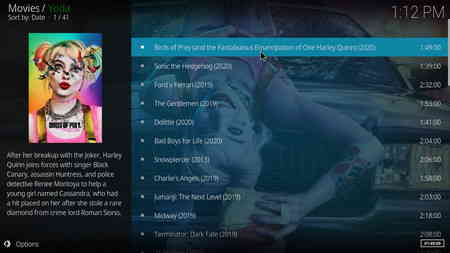 Kodi Yoda
Kodi YodaKodi Yoda is one of the best Kodi addons, it's a good new alternative to Kodi Exodus and Kodi Covenant. As a fork of Exodus/Covenant, Yoda is well-maintained and provides users with a good deal of high-quality movie resources. Also, the basic installation of the Yoda addon has already integrated with many practical movie scrapers that help to enrich movie information with ease.
What's more, with the support of various debrid services that Yoda support, including Real-Debrid, users can access high-quality video streams in high efficiency.
Add-on name: Yoda
Repo Name: Ghost Repo
The Latest Working Source URL: http://ghost-repo.de/
Media source naming: ghost
Before starting,
· For new users, install Kodi on your device to get started.
· Since Kodi prohibits the installation of third-party addon/repos by default for security issues, we need to set Kodi to allow installation from unknown sources to go on.
Step 1. Launch Kodi. Click on the cog icon from the upper side of the left panel to enter System page.
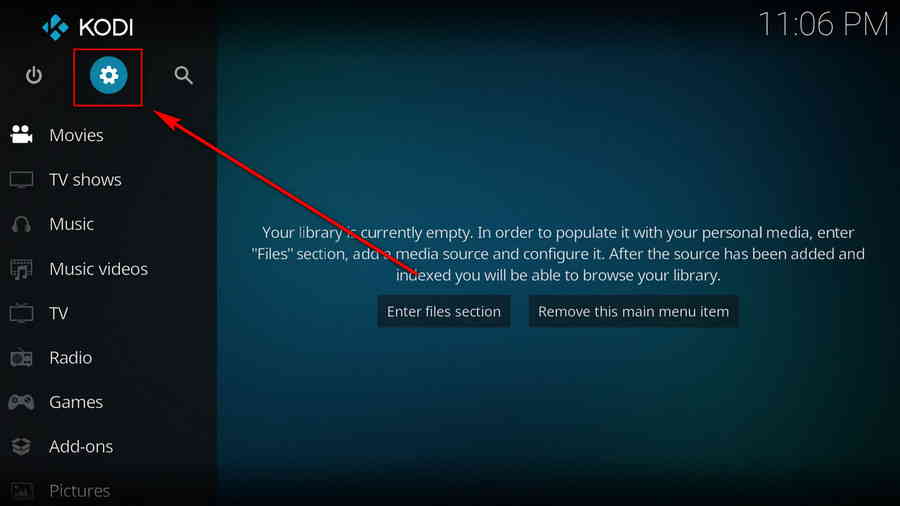
Step 2. Click on File manager from System page.
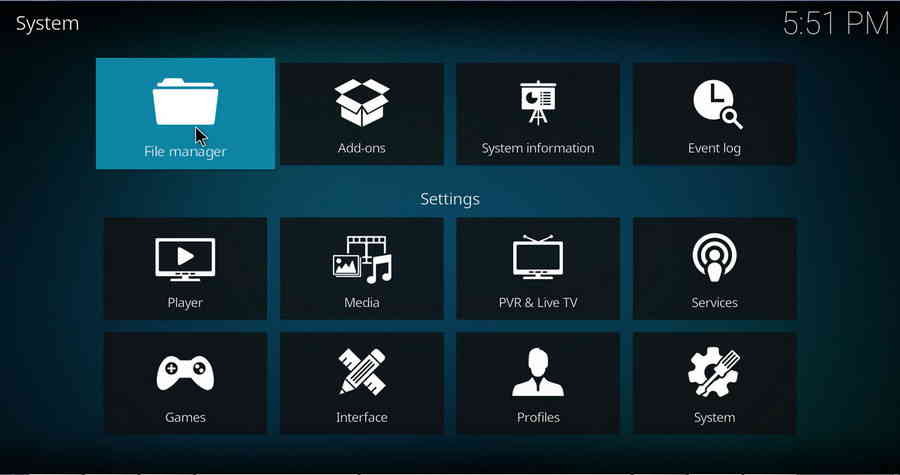
Step 3. Double click on Add source from the left column.
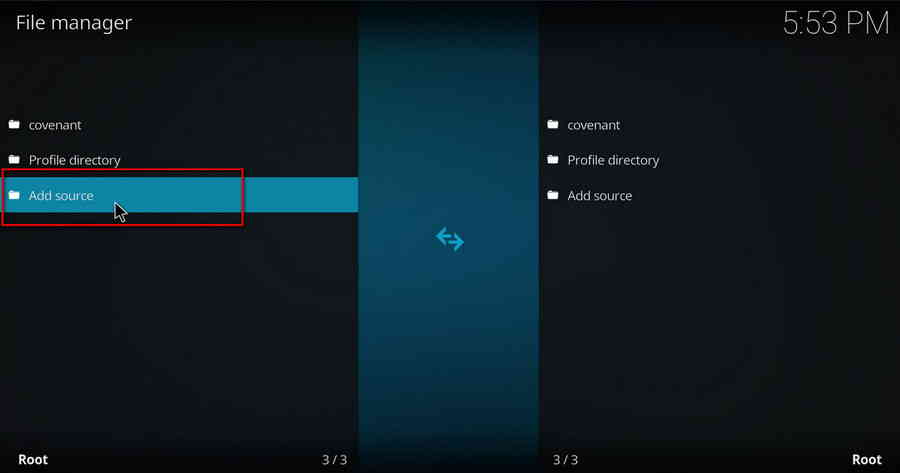
Step 4. Double click on <None> from the box in the middle.
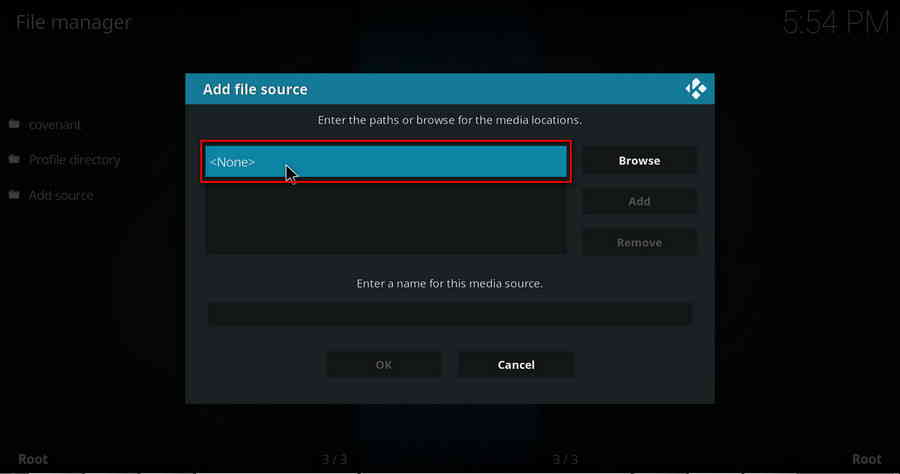
Step 5. In the pop-up box, copy & paste or type in exactly http://ghost-repo.de/ in to the media location box, and hit “OK” button from the lower-right side.
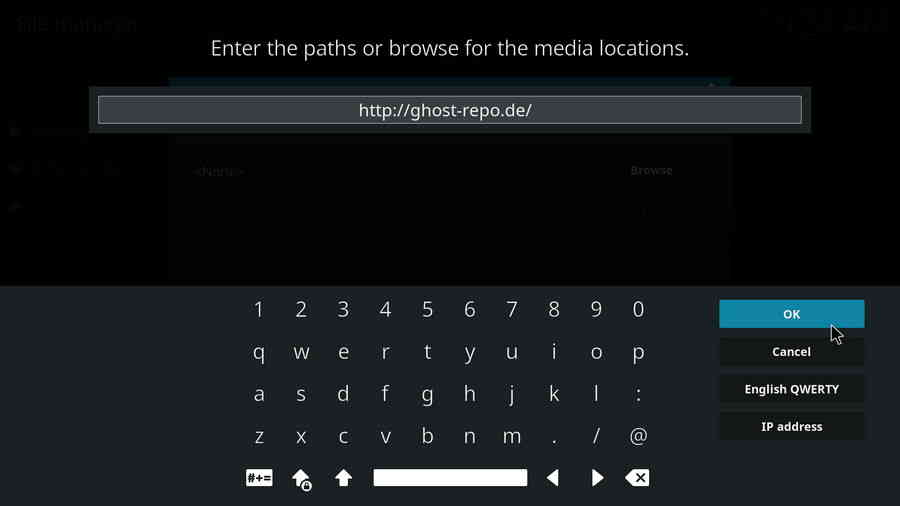
Step 6. Define a name for the media source we just added as ghost. Make sure all characters of the source name are lower-cases, or you might encounter a problem connecting to internet server later during installation. Then click OK underneath.
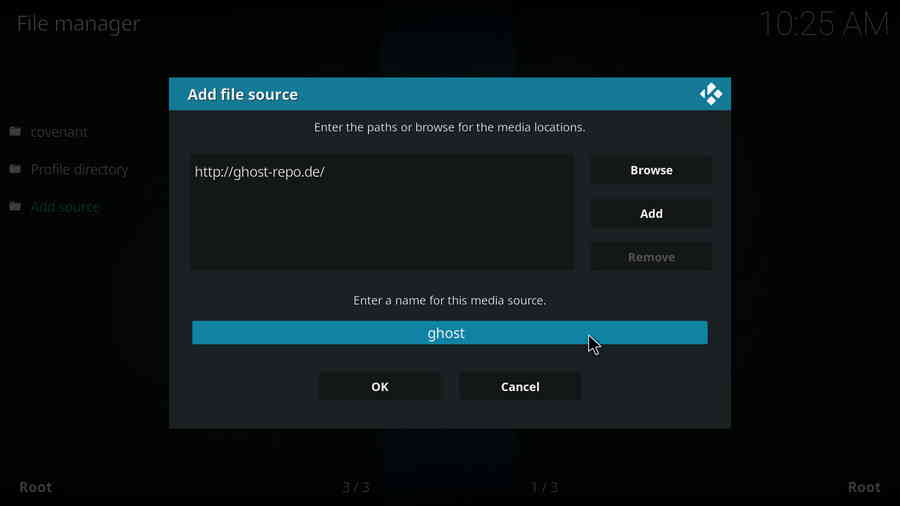
Step 7. Then get back to the main menu. Click on Add-ons from the left panel.
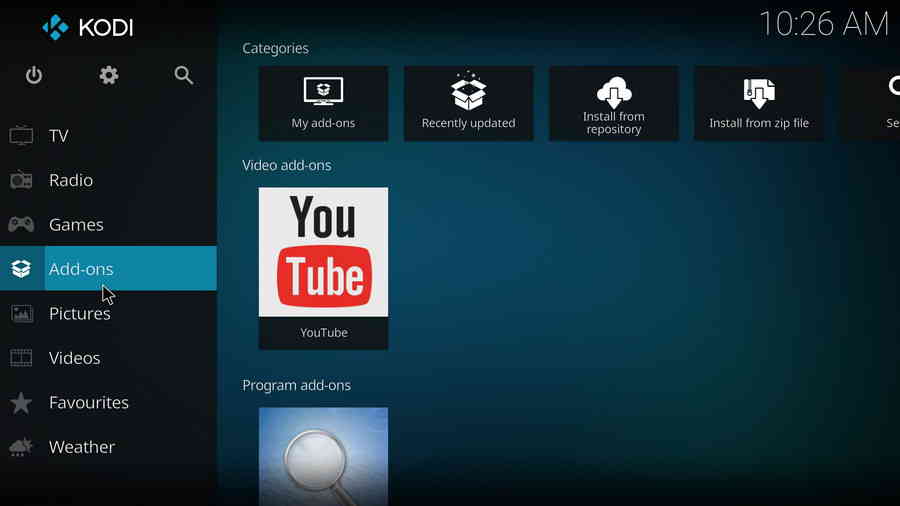
Step 8. Click on the box icon from the upper side of the left panel.
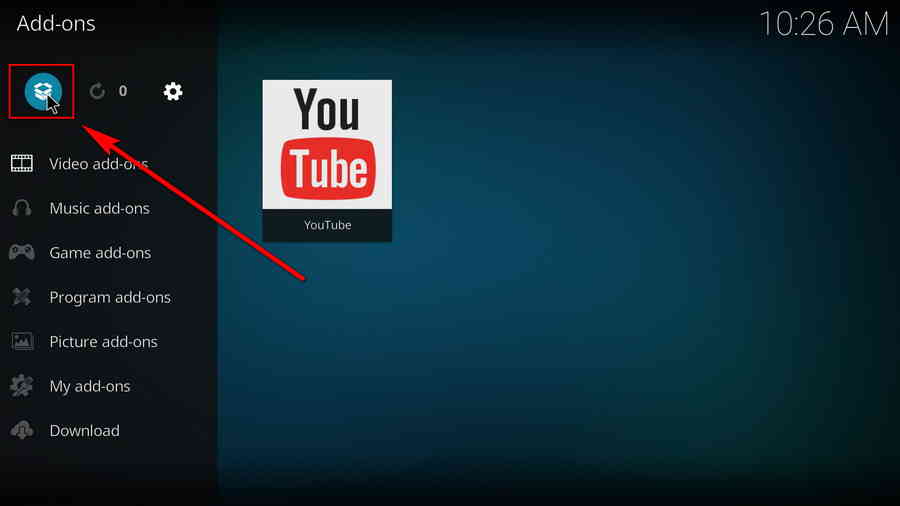
Step 9. Click Install from zip file.
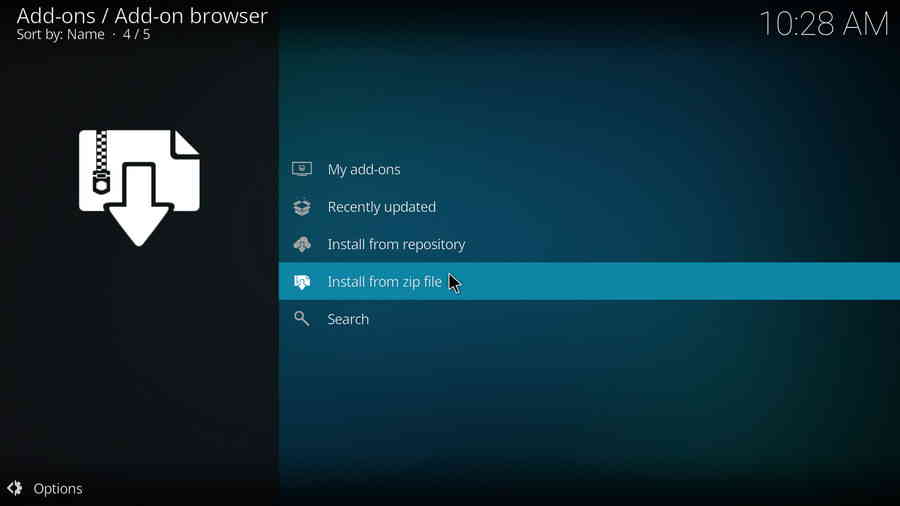
Step 10. Click on the media source ghost we just added to Kodi.
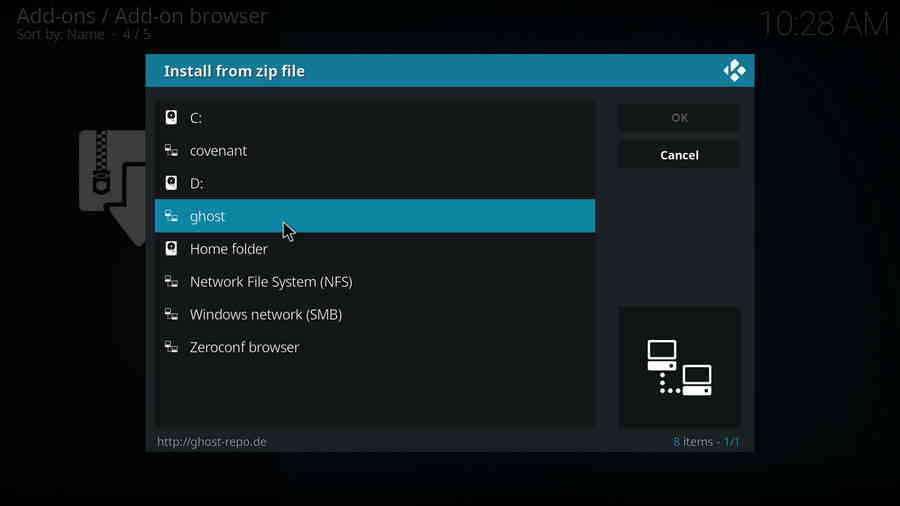
Step 11. Click on the repository.Ghost.zip file within.
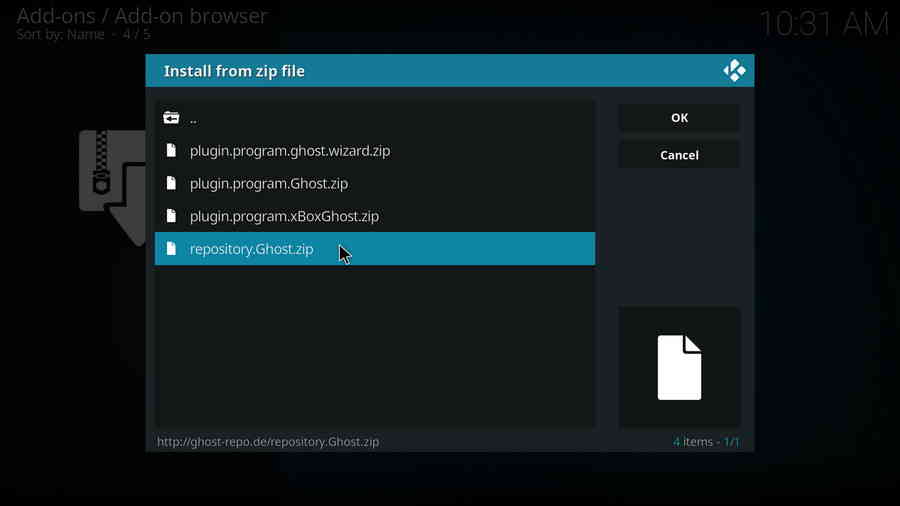
Step 12. Wait until you can see a message pops up on the upper-right side saying Ghost Repo Add-on installed. Then click Install from repository from this page.
· If you fail to install from repository and receive an error message “could not connect to repository”: Check if there's any typo of the URL in step 5; check your network connection; and update your Kodi to the latest version to fix that issue.
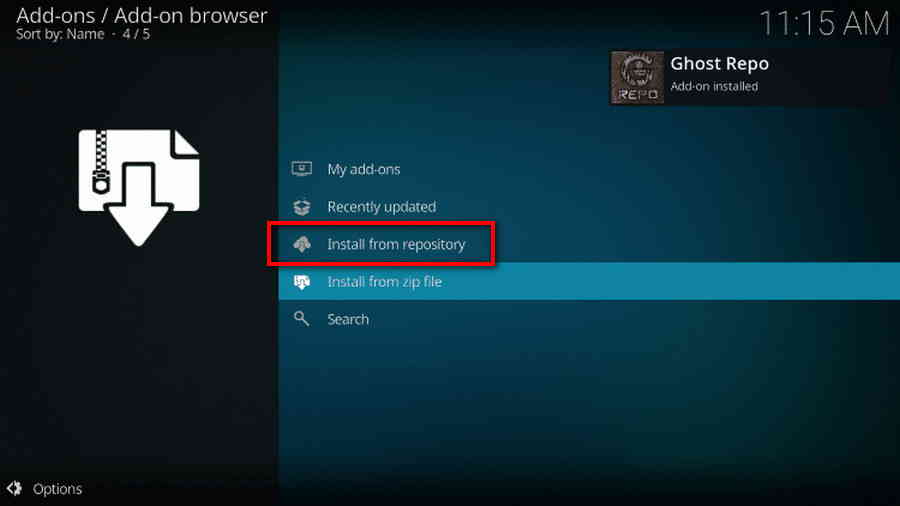
Step 13. Select Ghost Repo.
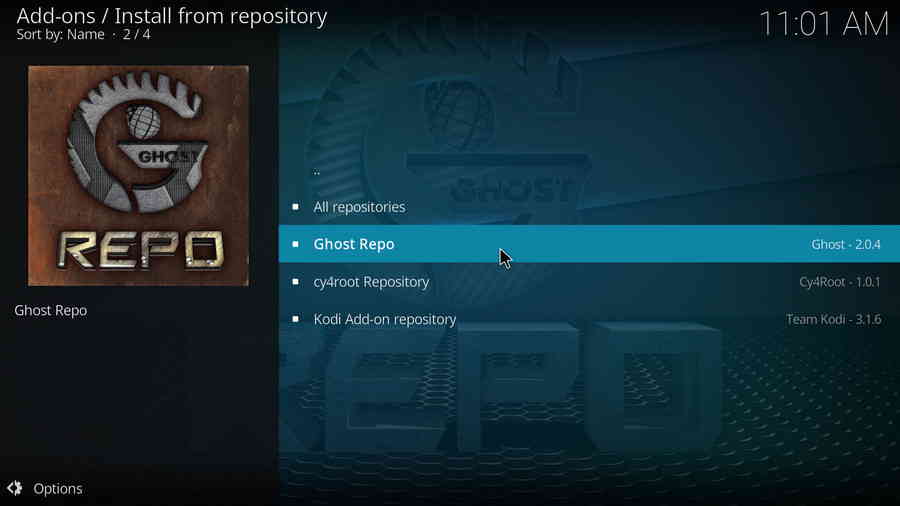
Step 14. Then add addon to Kodi from repository. Click Video add-ons. Within Video add-ons category, select Yoda.
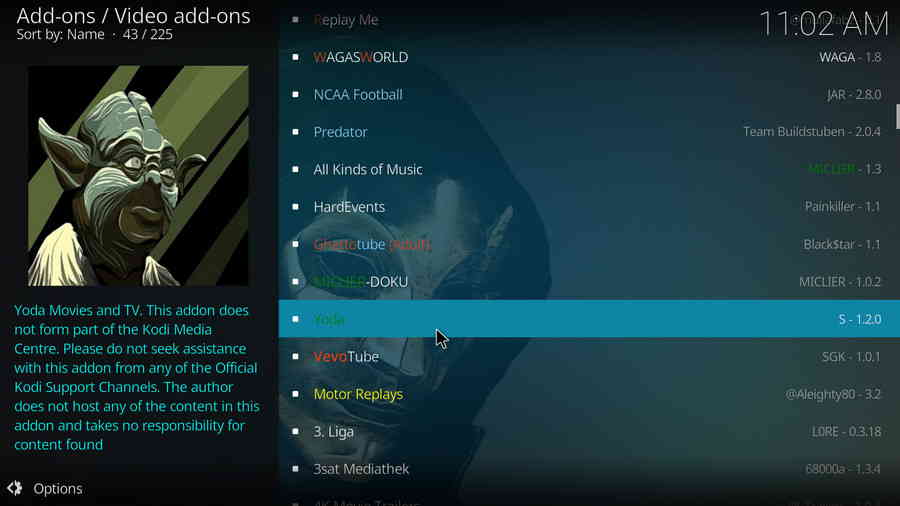
Step 15. Click Install button on the lower-right side.
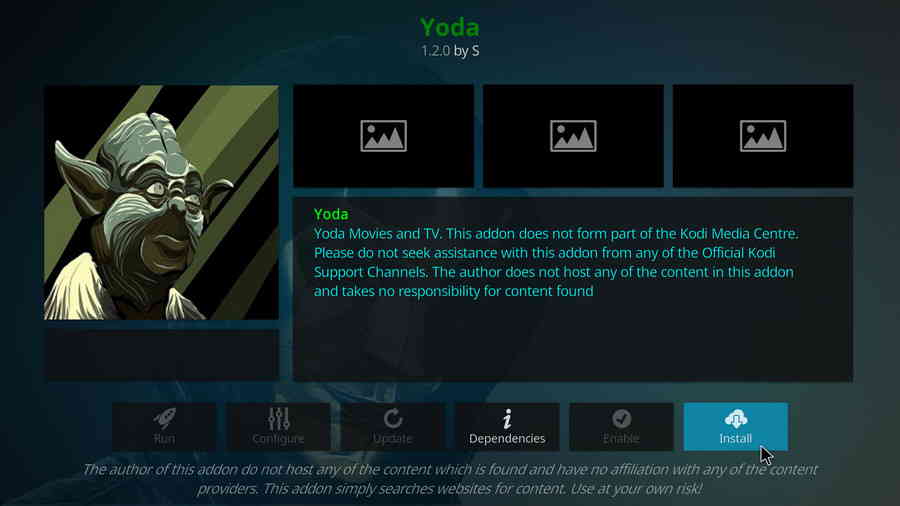
Step 16. Click OK to allow installing additional dependencies when this dialog pops up.
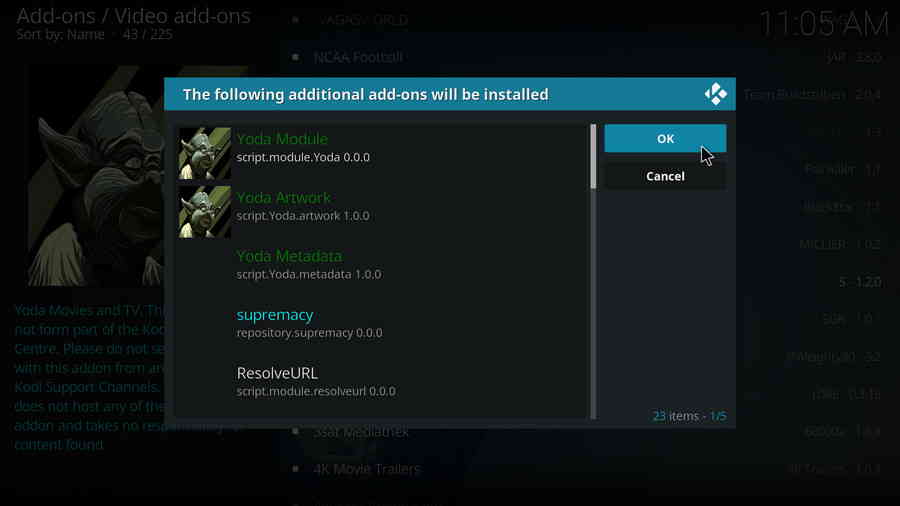
Step 17. Wait till you can see the message Yoda Add-on installed pops up. Enjoy your Yoda!
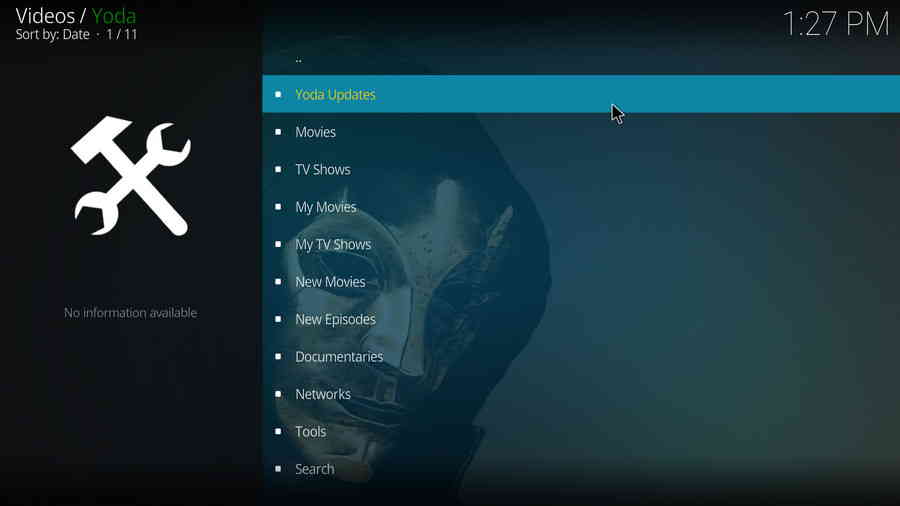
Real-Debrid is a service with which you integrate Kodi to acquire faster internet stream downloads for buffering-free video playback. To get started, go to https://real-debrid.com/ to sign up for a free account, if you haven't had one already.
· Here's a post where you can learn more about Real-Debrid.
Step 1. Go to Add-ons > Video add-ons, open Yoda.
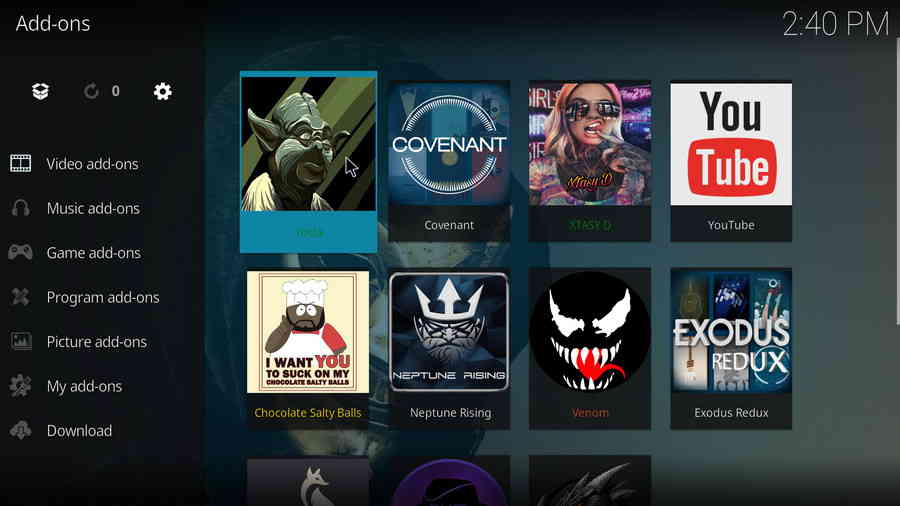
Step 2. Scroll down and click on Tools.
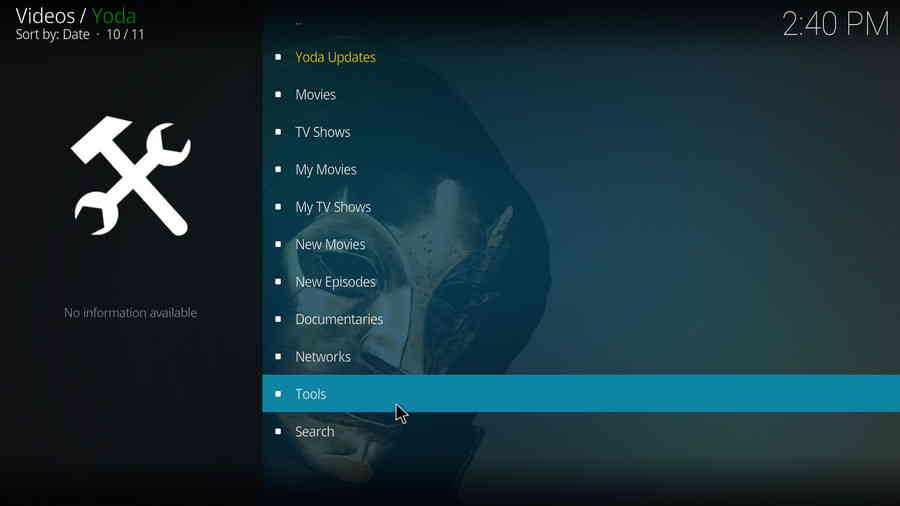
Step 3. Click on URL Resolver Settings.
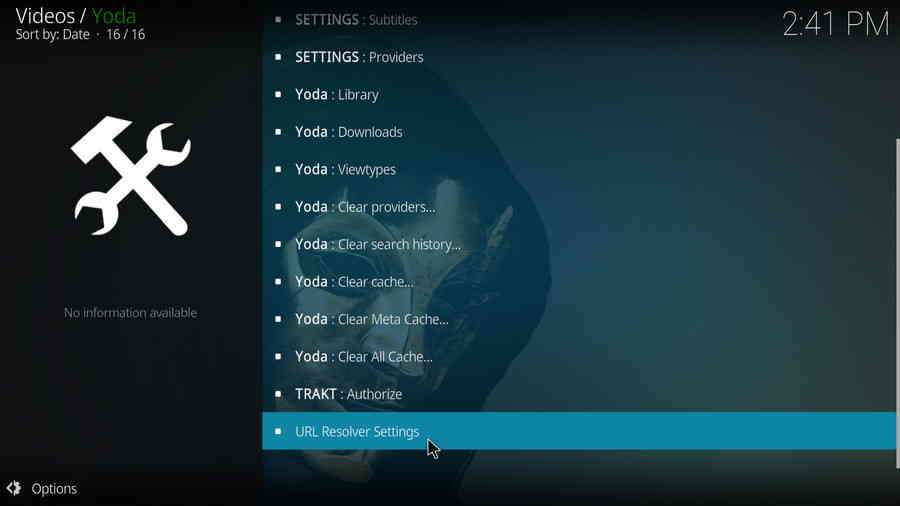
Step 4. Yoda supports multiple debrid services. From the Universal Resolvers tab, scroll down to locate Real-Debrid section, and click (Re)Authorize My Account from it.
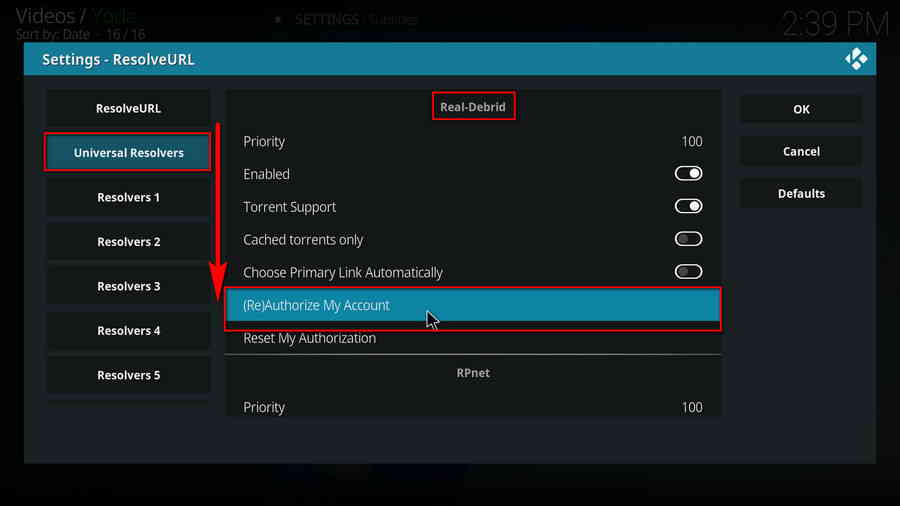
Step 5. A small window will pop up with an authorization code automatically generated, do not click Cancel now. Note that it's a temporary code that expires shortly, so we better hurry.
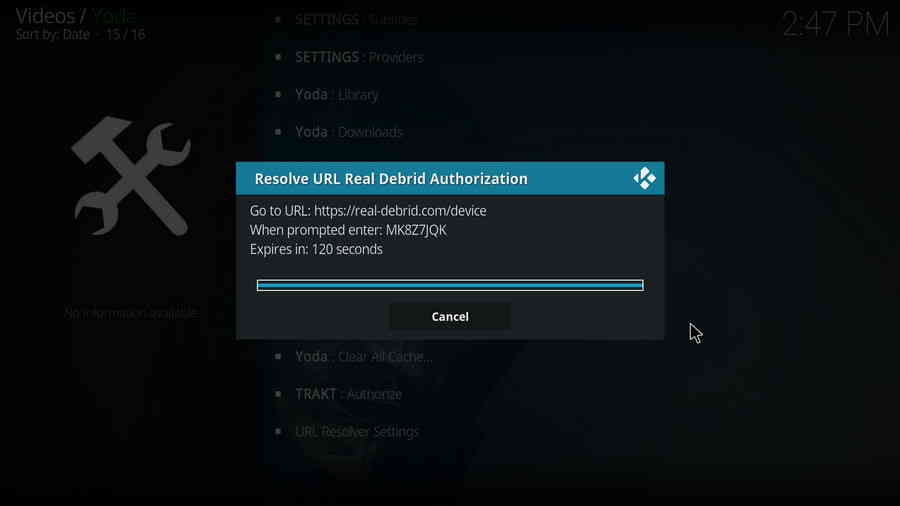
Step 6. Navigate to https://real-debrid.com/device with your browser, enter the authorization code into the box, click Continue. Check if there's any typo! Then Real-Debrid will ask you to login with your account.
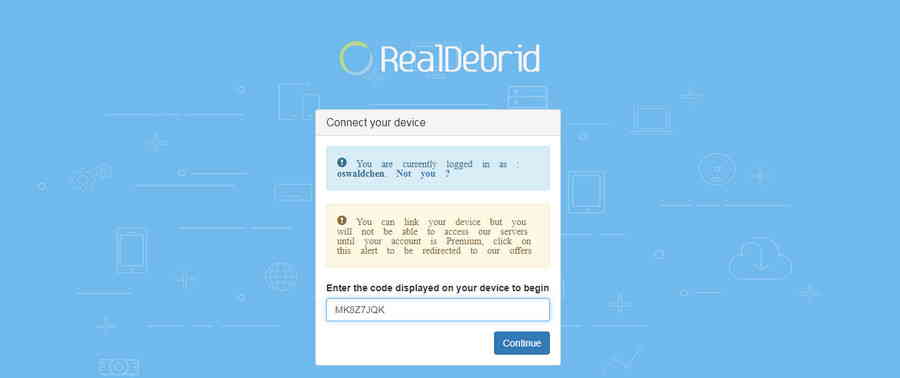
Step 7. Now Real-Debrid is authorized, you can now set an identifiable name for your current device, like Android TV living room (if needed), and close the page.
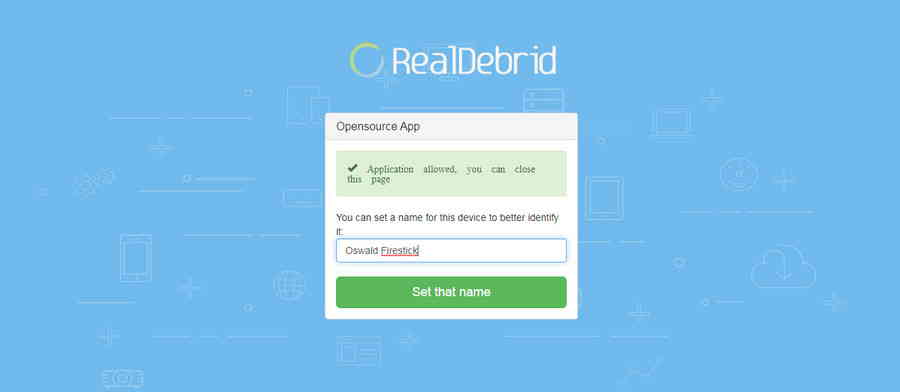
Step 8. Get back to Kodi, you can see a message saying ResolveURL Real-Debrid Resolver Authorized pops up on the upper-right side. That's it! Real-Debrid is now authorized on your Yoda, enjoy smooth video playback!
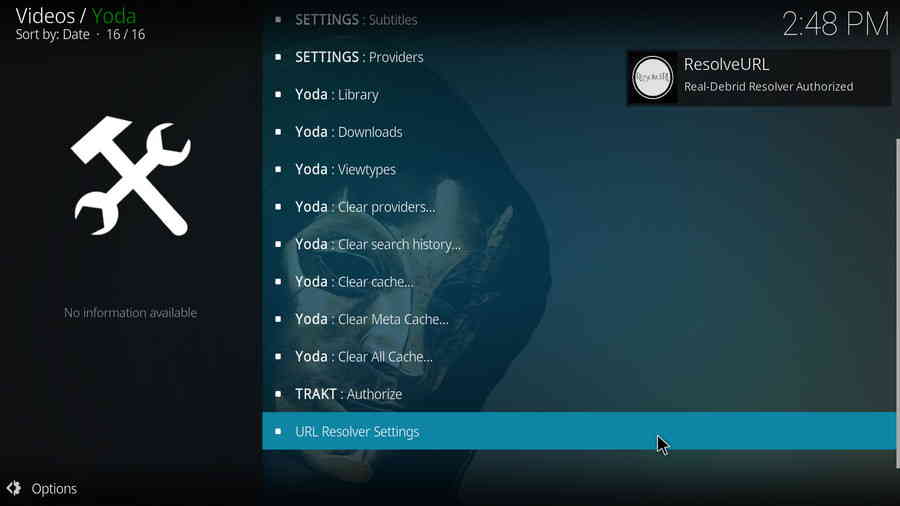
Yoda No Stream Available/Streaming Buffering/Stream Pending after Loading but Won't Play
The causes of no stream available and other streaming failed issue vary, most effective solutions include:
1. Use the option in your device settings or maintenance addons to clear Kodi cache.
2. Reauthorize debrid services like Real-Debrid, Premiumize and All Debrid with the updated ResolveURL.
3. Go to addon settings and switch Auto Play feature to Source Select.
4. Stop using VPN with debrid services.
5. Use a proxy to bypass ISPs blocking.
Yoda Fails to Start/Launch
That could be the addon stopped working, we'll put up an announcement from the top of the page, in that case, stay tuned to our updates. In addition, working addons will also fail to launch, try the following methods to sort that.
1. Make sure the server and port number in your Kodi Internet access match the ones of your network. Check that especially if you're using a VPN. Learn more: Kodi Proxy Settings
2. Try clearing Kodi app cache in your device settings or with maintenance tools like Open Wizard, reboot Kodi, and launch the addon again.
Yoda Error Check the Log for More Information
First try clearing Kodi app cache from your device settings, reboot Kodi, and try the previous behavior again and see if this issue still occurs. If so, learn how to check log file on Kodi and draw support from someone who can read it. Please note that don't seek assistance for third-party addons from official Kodi support channels.
Yoda Links Fails to Play Requiring Stream Authorization
If you're asked to authorize stream when trying to play a link, you can either:
1. Use a static IP address to pair with the hoster site.
2. Use a debrid service with Kodi and disable free hosters in addon settings.
Learn more: Stream Authorizations on Kodi – Is it Safe Several Ways to Deal with Them
Yoda The Dependencies Could Not be Satisfied
This issue results from python code discrepancy of addon's dependencies. In that case, you should use a compatible version of Kodi for the addon. As always, we only advise the use of the latest stable release version of Kodi and the latest version of continually-updated addons.