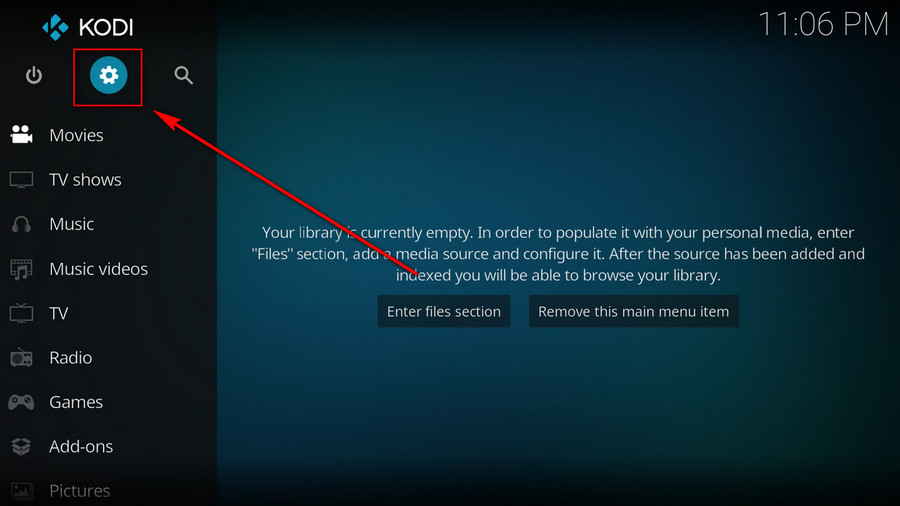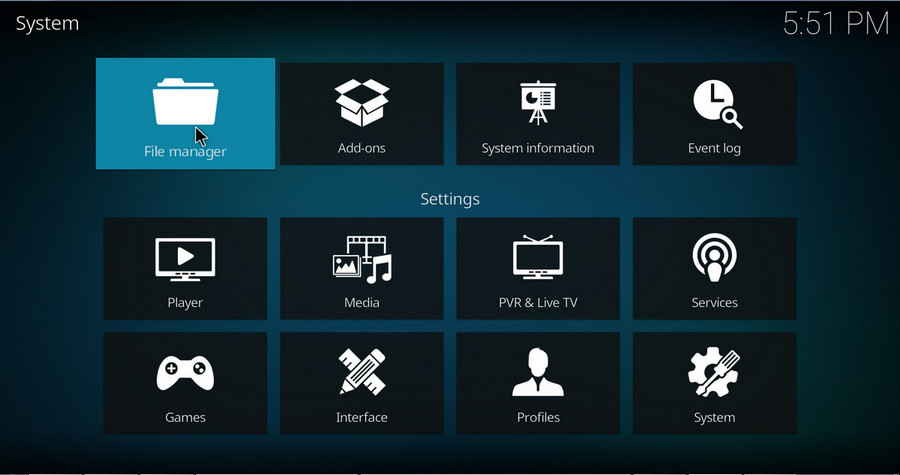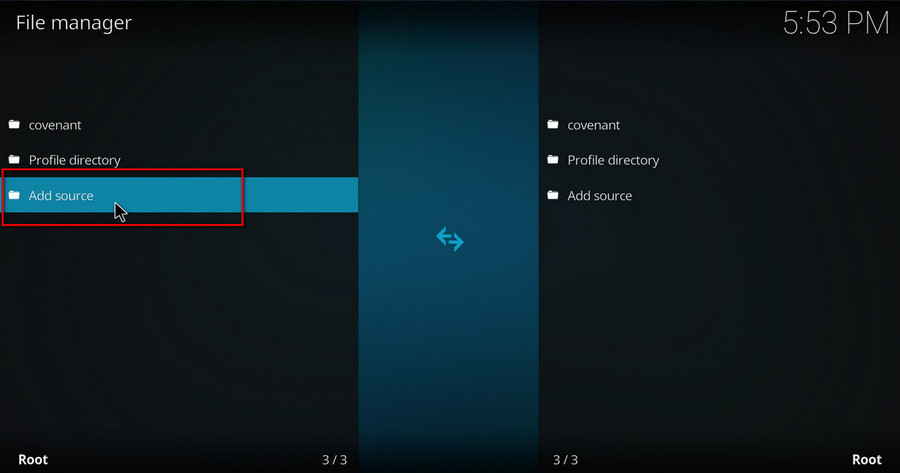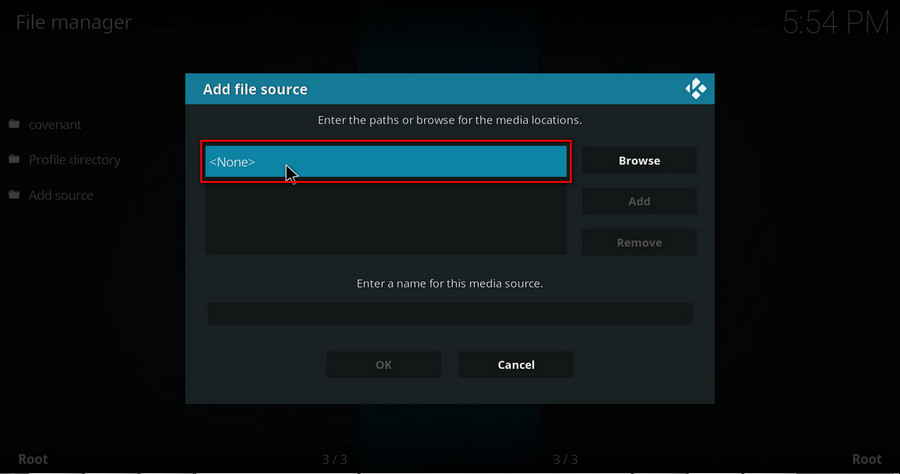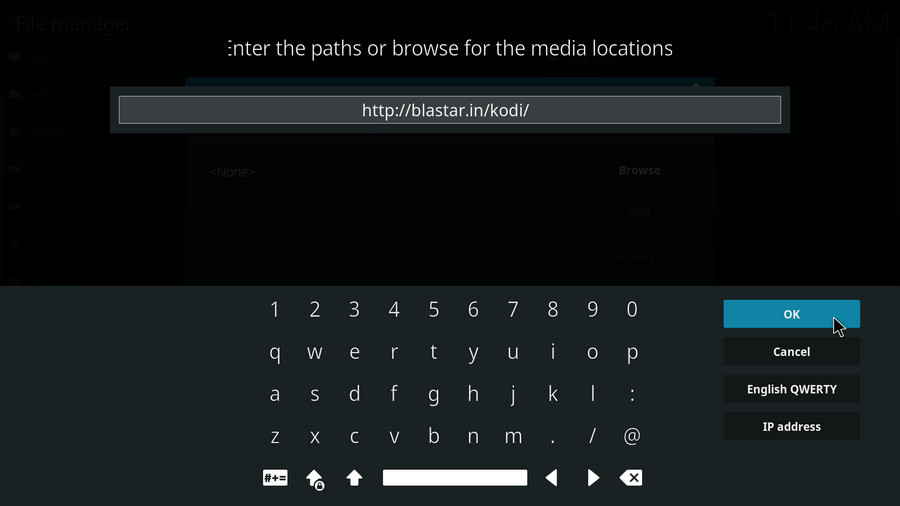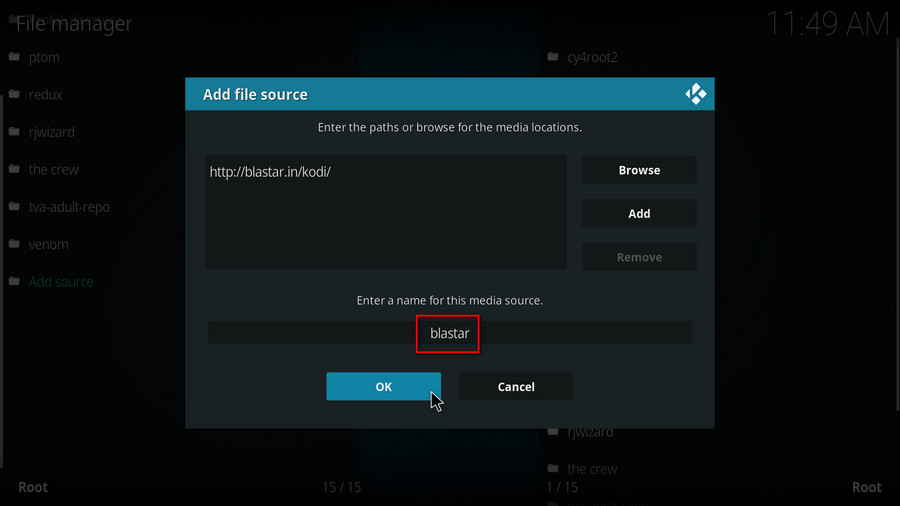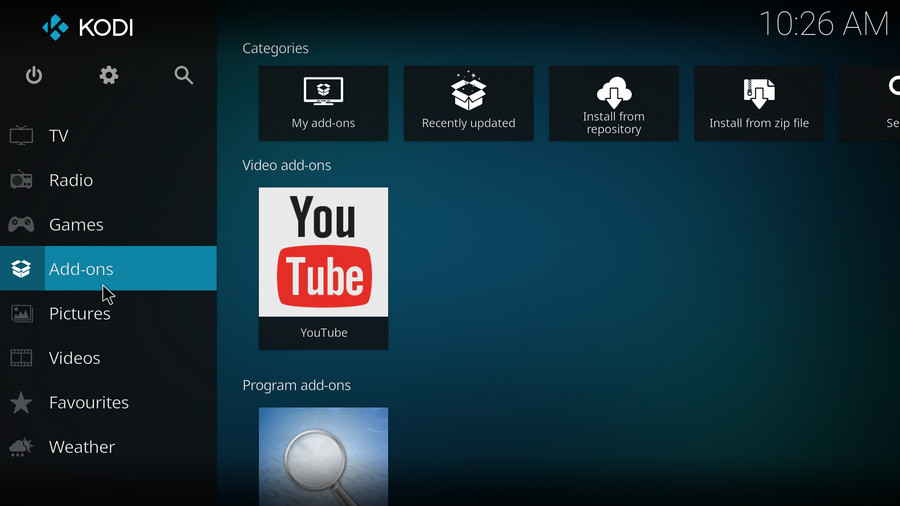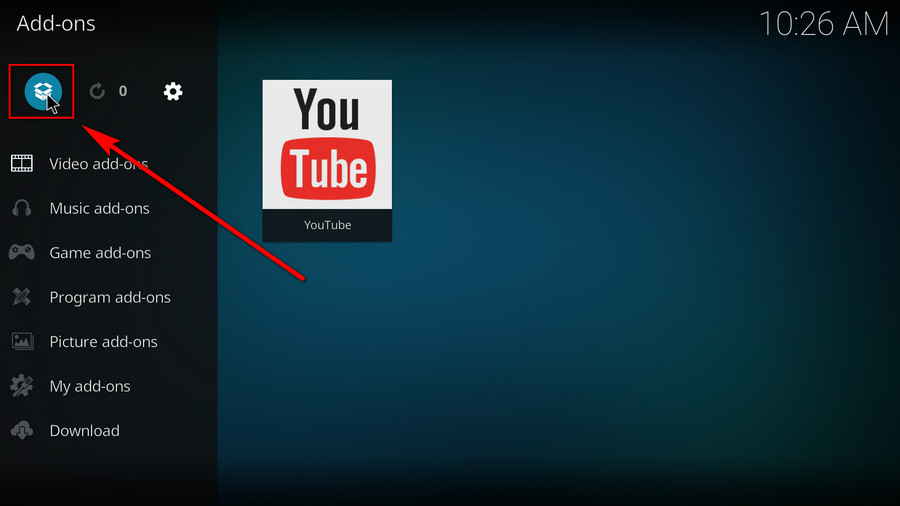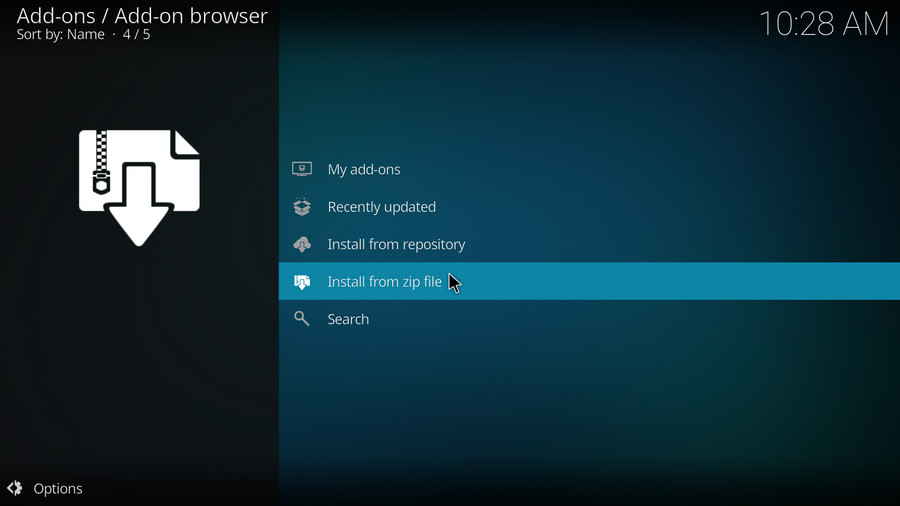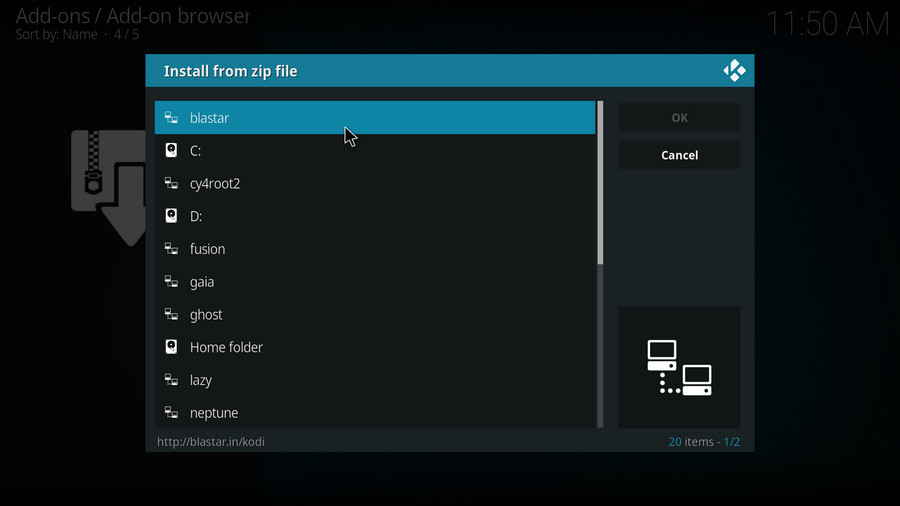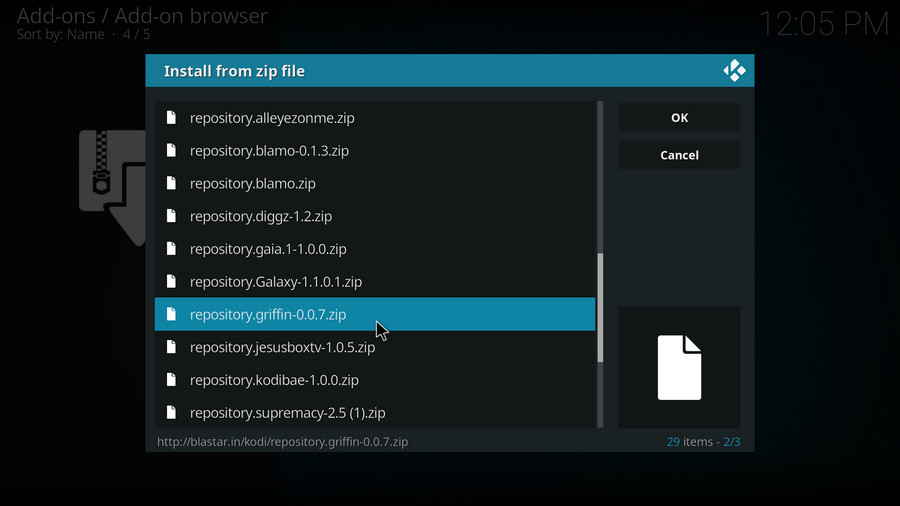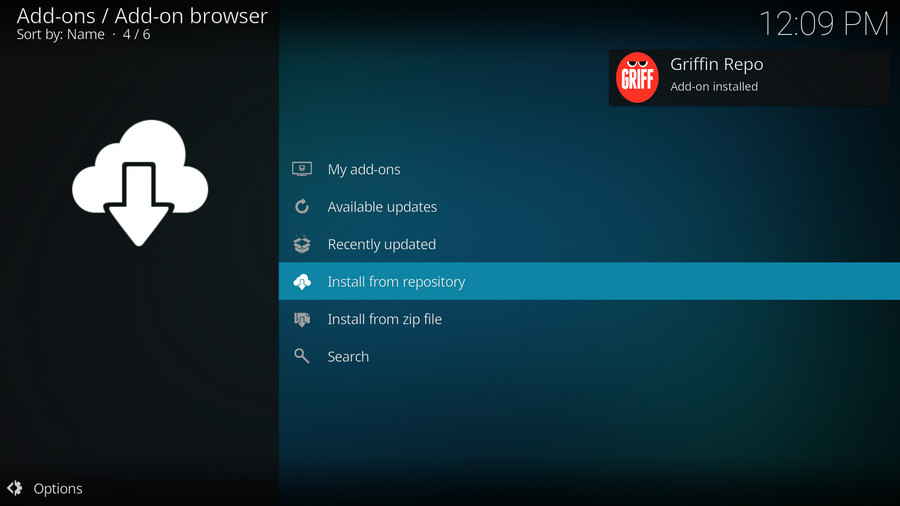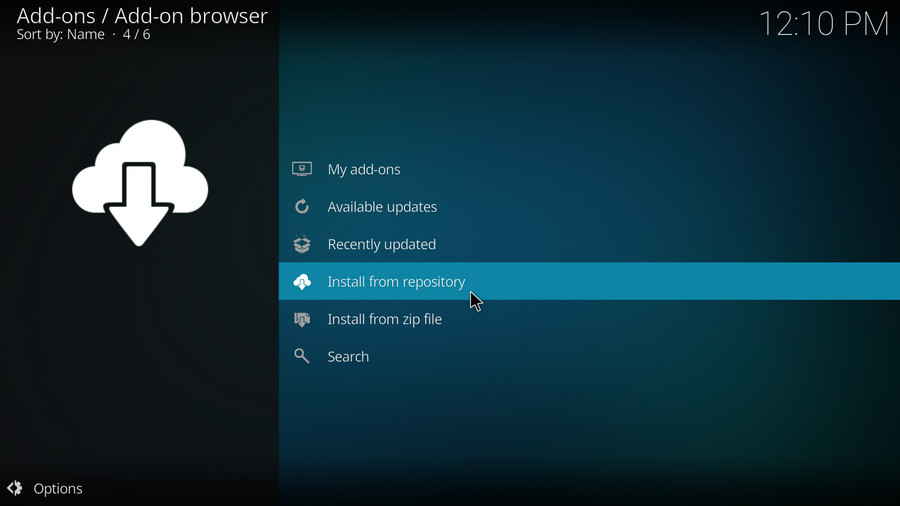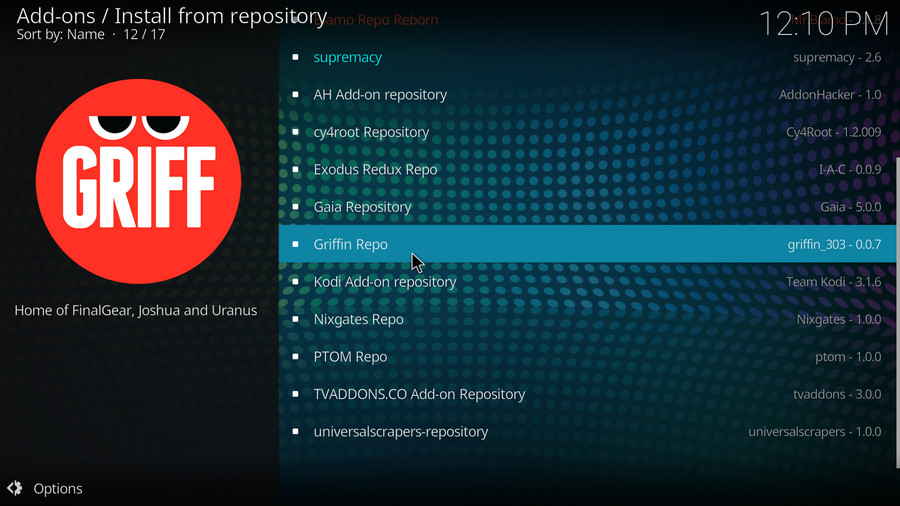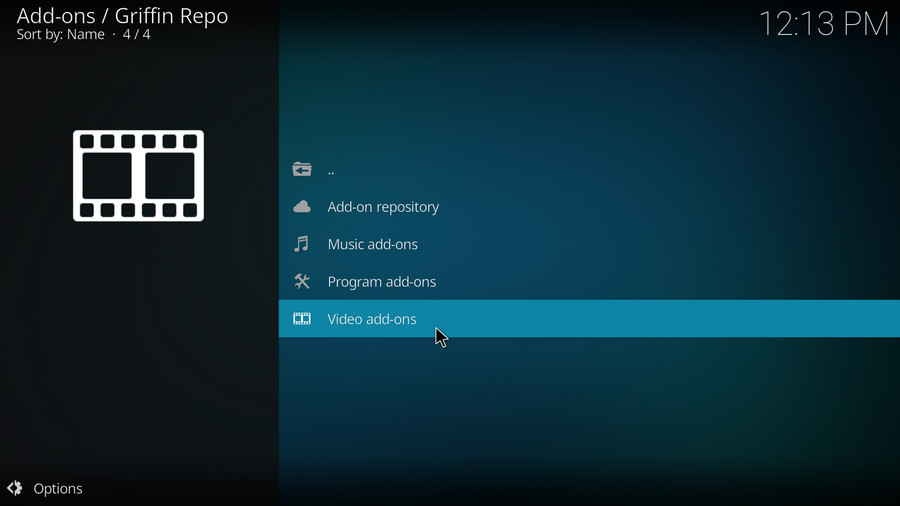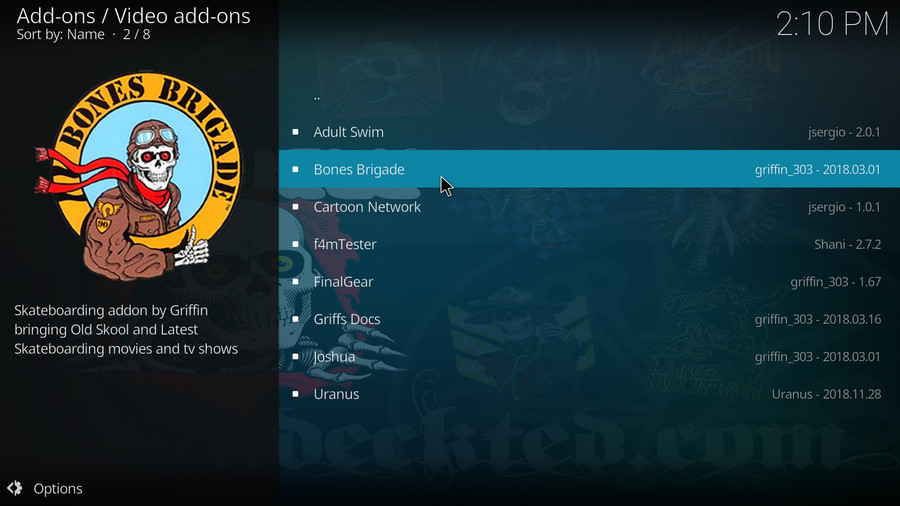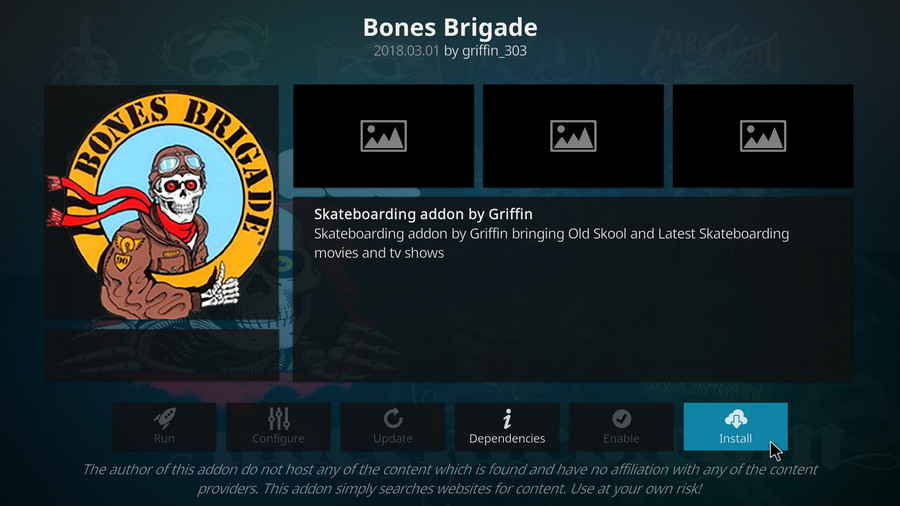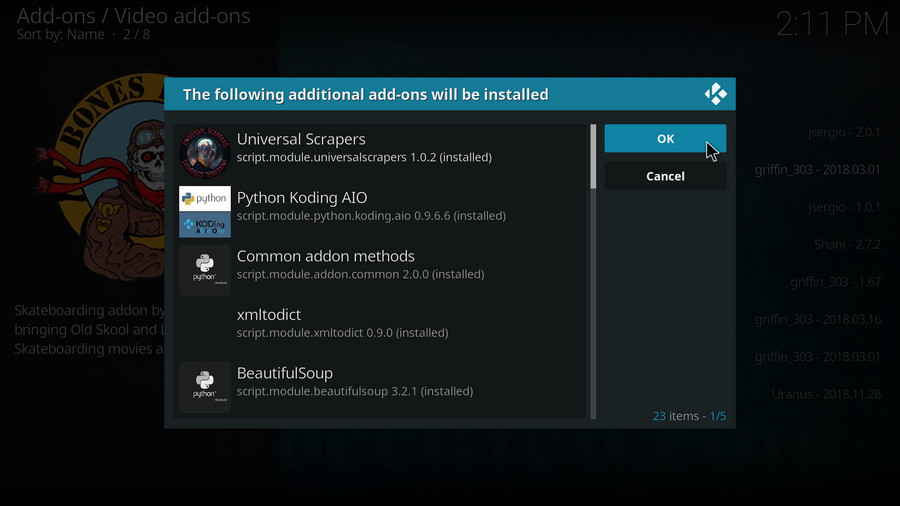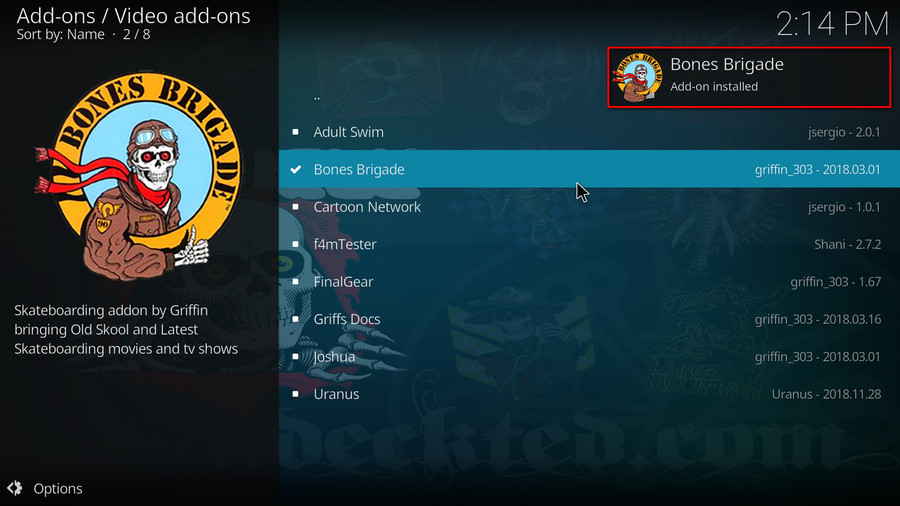What are Kodi Addons? Why Do I Need Addons for Kodi?
For those who don't know, the official Kodi version doesn't provide any content whatsoever. Unofficial Kodi versions, however, are not recommended to use since they might bring you malware and other risks. To explore the full potential of Kodi on the official version, installing addons for Kodi is an essential process. Kodi addons will pull media resources from network streams to create a free connection between Kodi and online media resources, thus we Kodi users get to enjoy free movies, live TV, live sports, TV shows, etc. without cost.
What are Kodi Repositories?
Kodi repositories, Kodi repos in abbreviation, are containers like addon bundles that contain a set of filtered addons. By installing a Kodi repository instead of individual Addons, the Addons are automatically updated when a new version is released. Kodi repositories come in the form of ZIP files or a source URL, and adding addons to Kodi is often based on the repo's installation.
Part 2. What is Griffin Repository
 Kodi Griffin Repository
Kodi Griffin Repository
FinalGear, one of the best addons for motoring fans; Joshua, a popular movies & TV shows addon; and Uranus, a fork of the renowned Neptune Rising addon; these three practical and working addons are now housed in Griffin repository, and not many other places to be found. To access these three, installing Griffin is the best choice.
To level with you, however, given that Griffin repository doesn't provide many exciting contents other than that, I suggest not choose it as your major repository. Here are some great recommendations: Cy4root Repo | Blamo Repo Reborn | Ghost Repo
Additional Readings: Common Kodi FAQs
· Can't understand the language of Kodi interface, or prefer another language instead of the default English?
· I have some private media folders and add-ons that I don't want to be accessible by others, is there any way that I can encrypt Kodi?
· What is the best maintenance addon on Kodi and how to install it?
Ares wizard is our highly recommended tool for Kodi maintenance, backup, tweaks. And it's perfectly working right now. Here you can learn how to install Ares Wizard for Kodi maintenance.
· My Kodi buffers a LOT during video playback, any fixes?
If there's nothing wrong with your network connection and bandwidth, and you're in no reason to be throttled by your Internet service provider, then Kodi buffering can very likely be boiled down to heavy cache. For smooth viewing enjoyment, learn how to clear Kodi cache in the simplest way.
· I received a message saying: “Couldn't retrieve directory information. This could be due to the network not being connected. Would you like to add it anyway?” when adding media source to Kodi, what gives?
· Some of my Kodi addons are not working, how to remove them to free up my storage space?
· I once lost everything in my Kodi, don't want that happen again, any suggestion?
During the use of Kodi, we will inevitably run into a system crash or hardware failure and need to reinstall the system or Kodi. To avoid the loss of previously installed Kodi add-ons, customized settings and configuration, here's a great post for you to learn how to backup and restore Kodi.
· I've found a great addon on Github but I don't have its media source URL, how can I install it on Kodi from Github directly?