![]() by Oswald
by Oswald
Updated on July 20, 2023
Uranus is a fork from Neptune Rising, one of the best working Kodi addons. On this page you can learn from the detailed guide about Uranus and how to install the working Uranus addon on Kodi.
I'll demonstrate the installation on Windows PC, with Kodi Leia 18.9. This installation guide applies to Amazon Firestick, Fire TV, Android & iOS, Mac, Android TV, Android Boxes, etc. as well.
Uranus Addon is currently not working, please see our list of Best Kodi Addons to find alternatives.
Kodi is a free and open-source media player software application developed by the XBMC Foundation. Kodi features a sleek option buttons layout, easy to navigate GUI (Graphical User Interface), wide scope of video format supported, and smooth video playback performance and the specialty in serving as a media library for Kodi users to manage their media collection. The best part of Kodi is that the numerous versatile Kodi addons that capture online media streams, to provide users with gorgeous audiovisual content without cost.
For those who don't know, the official Kodi version doesn't provide any content whatsoever. Unofficial Kodi versions, however, are not recommended to use since they might bring you malware and other risks. To explore the full potential of Kodi on the official version, installing addons for Kodi is an essential process. Kodi addons will pull media resources from network streams to create a free connection between Kodi and online media resources, thus we Kodi users get to enjoy free movies, live TV, live sports, TV shows, etc. without cost.
Some other best Kodi addons you may be interested in:
Seren: Installation Guide | The Magic Dragon: Installation Guide | The Crew: Installation Guide | Yoda: Installation Guide
Kodi repositories, Kodi repos in abbreviation, are containers like addon bundles that contain a set of filtered addons. By installing a Kodi repository instead of individual Addons, the Addons are automatically updated when a new version is released. Kodi repositories come in the form of ZIP files or a source URL, and adding addons to Kodi is often based on the repo's installation.
 Kodi Uranus addon
Kodi Uranus addonUranus is a fork of the reputed Neptune Rising addon, performs no less than any of its predecessors. It's impeccable collections of movies & TV shows; detailed categories for a wide scope of media resources; facilitated settings for providers and URL resolver; nice-looking and easy-to-navigate interface, etc. have all qualified Uranus as not only a decent Neptune Rising alternative, but one of the best video addons on Kodi. What's more, with the unique algorithm of its search function, Uranus users can use keywords to access the desired movie without a hitch. Any movie & TV show lovers that use Kodi, should totally have a try on Uranus.
Please note that: As of this writing, Uranus can only be installed from Cy4root repository and Griffin repository, this guide will take the installation from Griffin repository to demonstrate. The installation from Cy4root goes as the same principle.
Addon name: Uranus
· Repo name: Griffin
The latest working source URL: http://blastar.in/kodi/
Media source naming: griffin
· Alternative Repo: Cy4root
The latest working source URL: https://cy4root2.github.io/zip
Media source naming: cy4root2
Before starting,
· For new users, install Kodi on your device to get started.
· Since Kodi prohibits the installation of third-party addon/repos by default for security issues, we need to set Kodi to allow installation from unknown sources to go on.
· Update Kodi to the latest version to avoid potential issues. .
Step 1. Launch Kodi. Hit the cog icon from the upper side of the left panel to enter System.
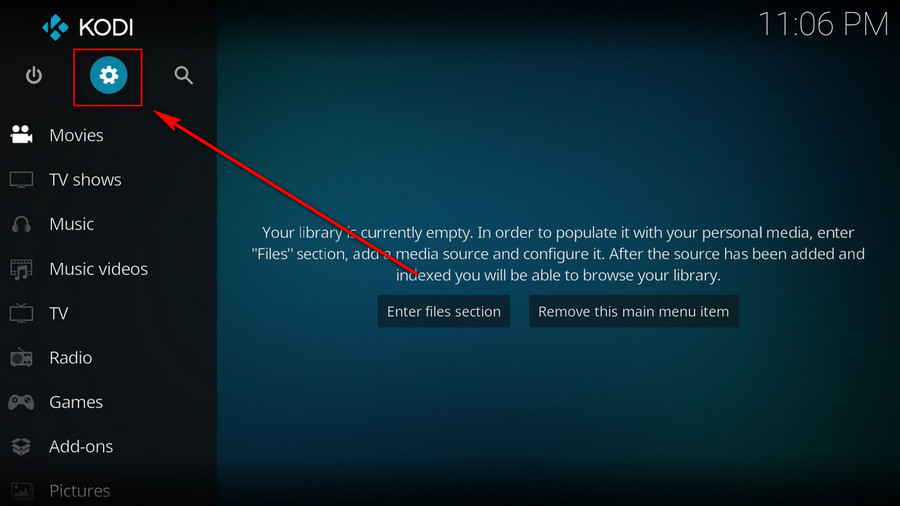
Step 2. Hit File manager from System page.
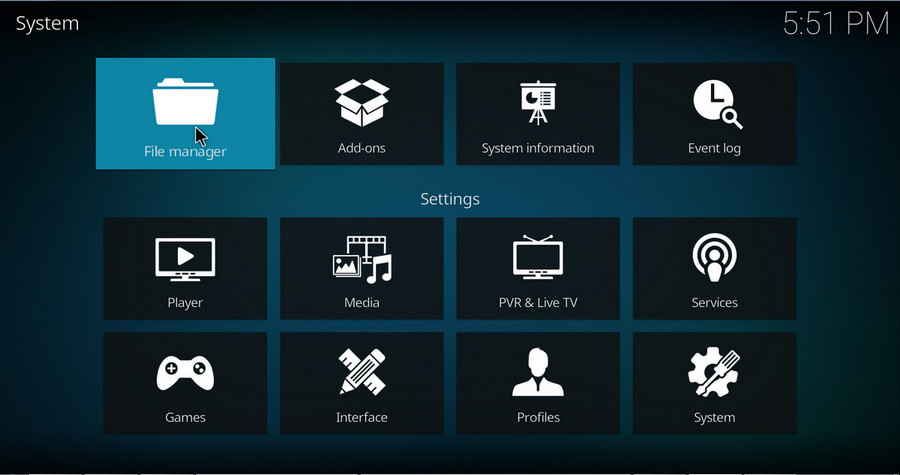
Step 3. Hit Add source from the left column.
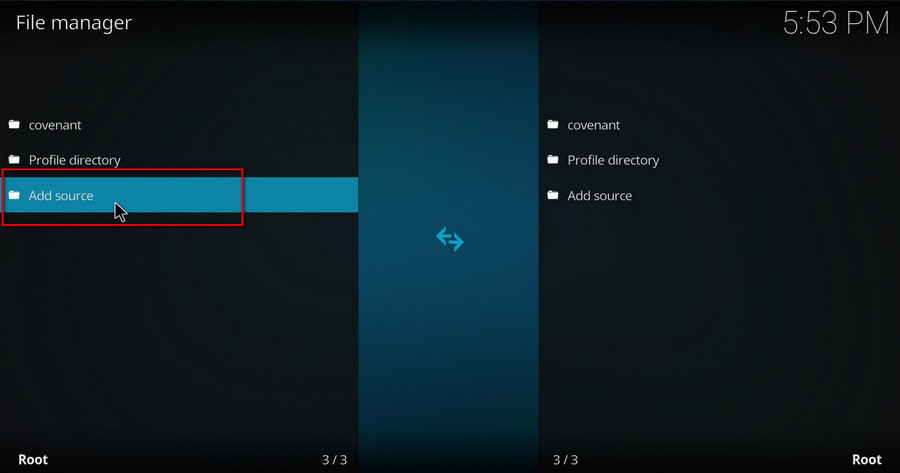
Step 4. Hit <None> from the box in the middle.
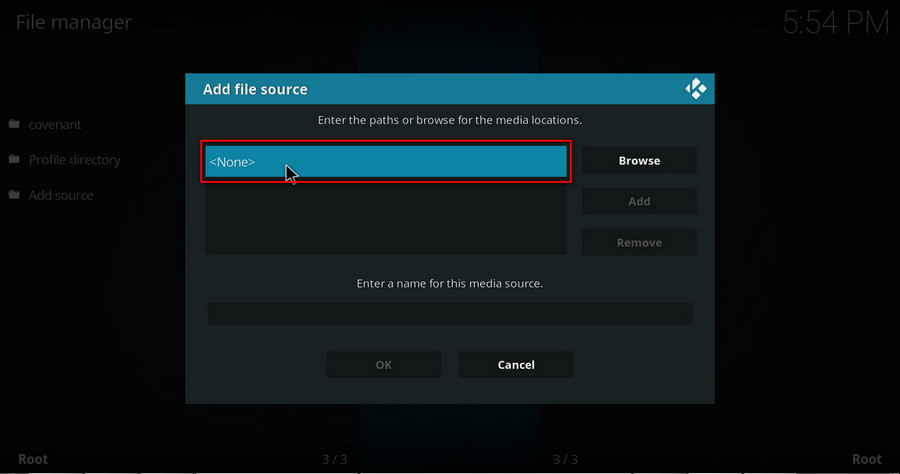
Step 5. In the pop-up box, copy & paste or type in exactly http://blastar.in/kodi/ to the media location box, and hit OK button from the lower-right side.
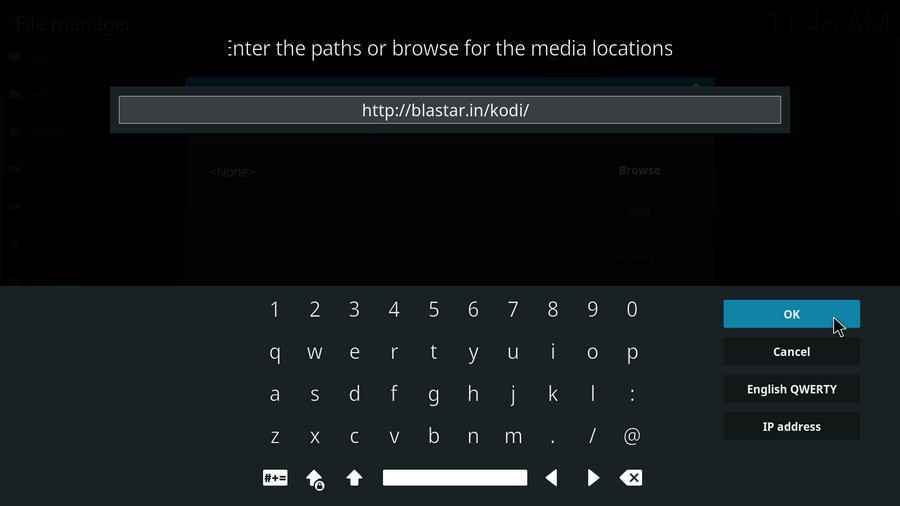
Step 6. Define a name for the media source we just added as blastar. Make sure all characters of the source name are lower-cases, or you might encounter a problem connecting to internet server later during installation. Then click OK underneath.
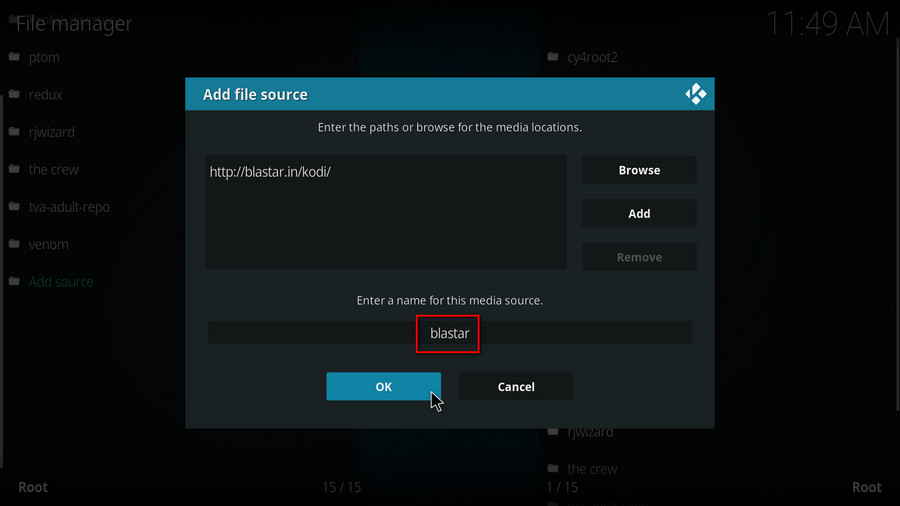
Step 7. Then get back to the main menu. Select Add-ons from the left panel.
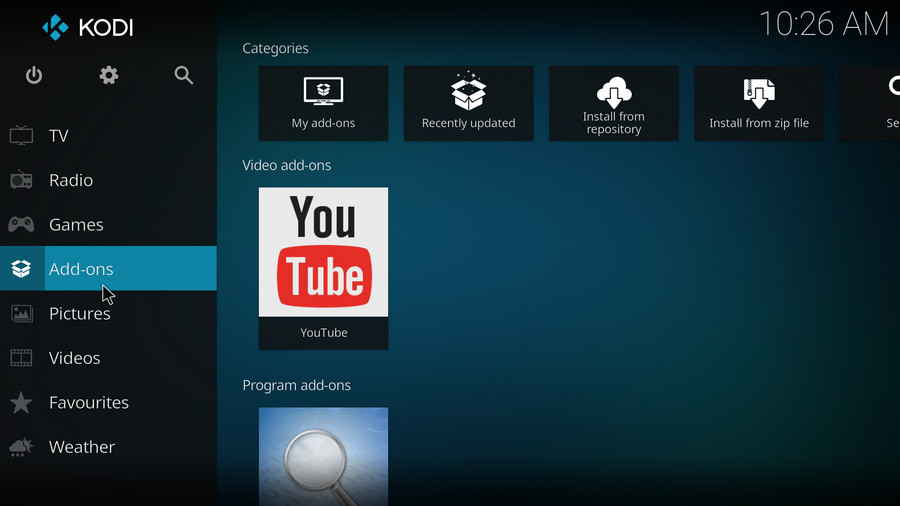
Step 8. Hit the box icon from the upper side of the left panel.
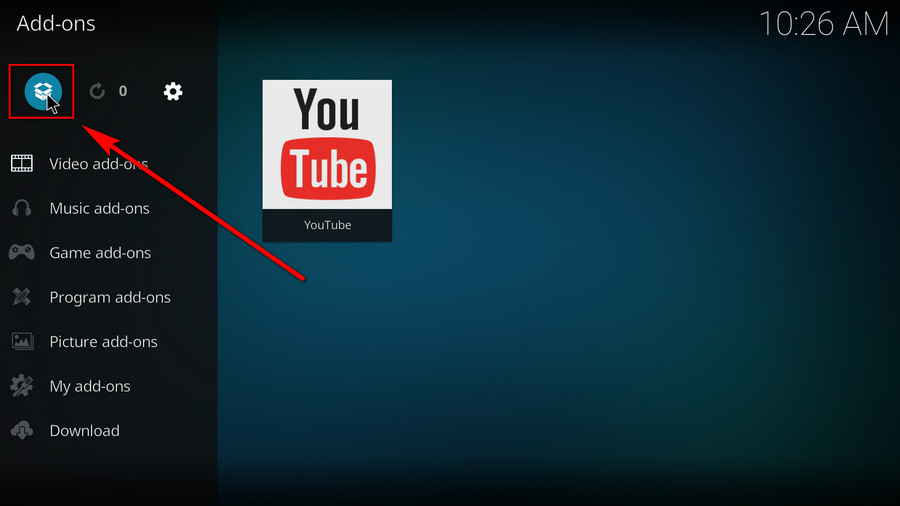
Step 9. Select Install from zip file.
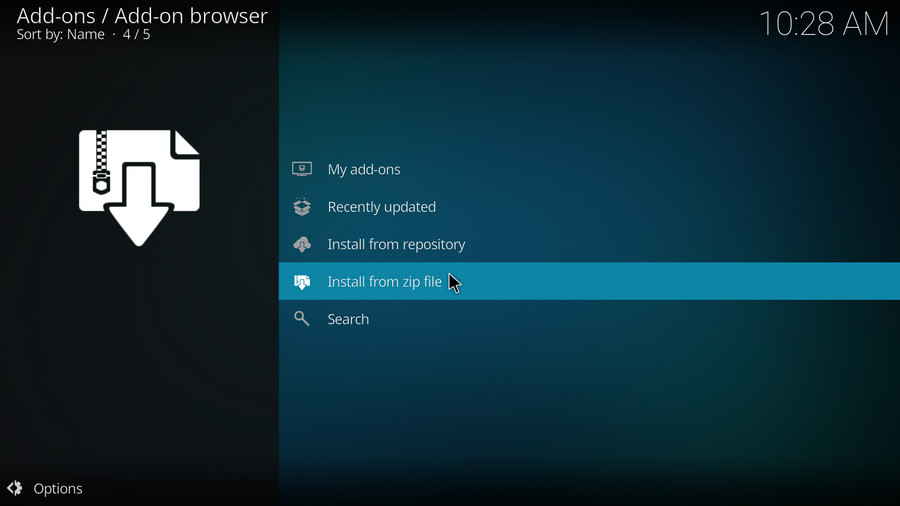
Step 10. Select the media source blastar we just added to Kodi.
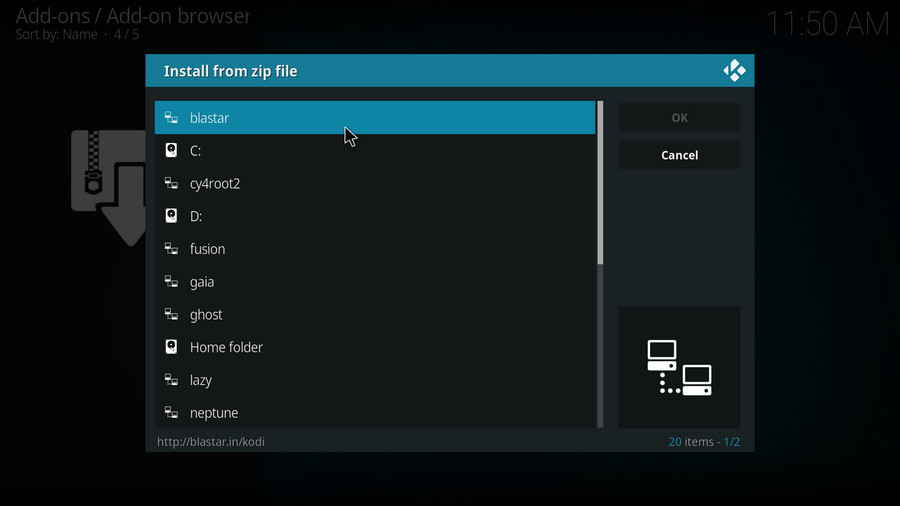
Step 11. Click on repository.griffin-x.x.x.zip file within, x.x.x stands for the repo version.
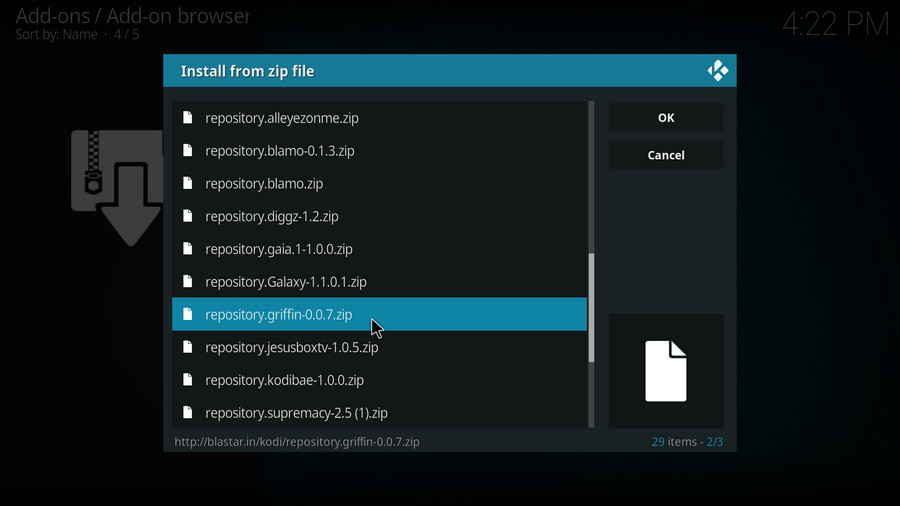
Step 12. Wait until you can see a message pops up on the upper-right side saying Griffin Repo Add-on installed. Please note that's just the installation of the repository, then it's time to add addon to Kodi from repository. Select Install from repository from the current page.

Step 13. Select Griffin Repository.
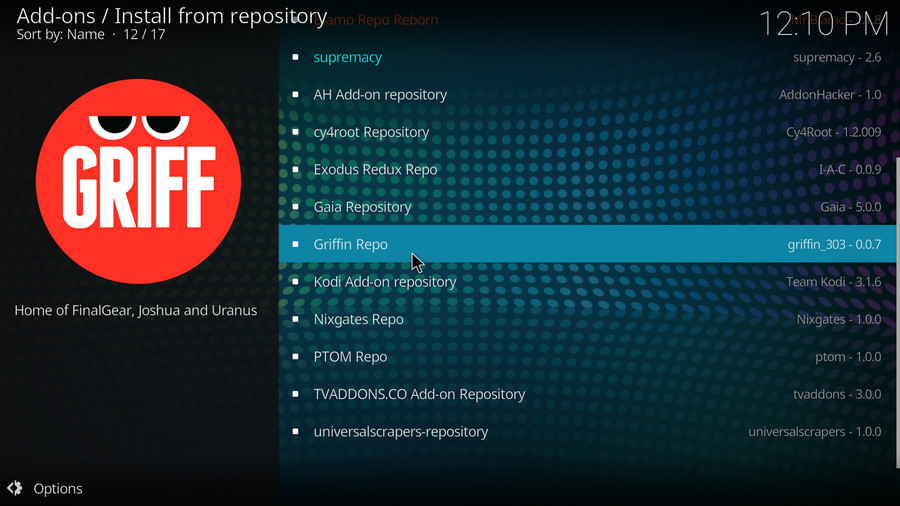
Step 14. Select Video add-ons.
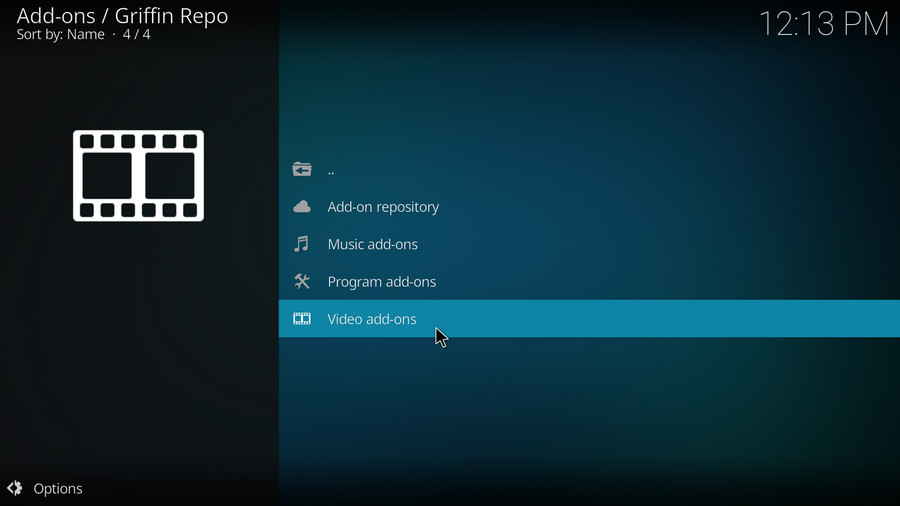
Step 15. Locate and select Uranus.
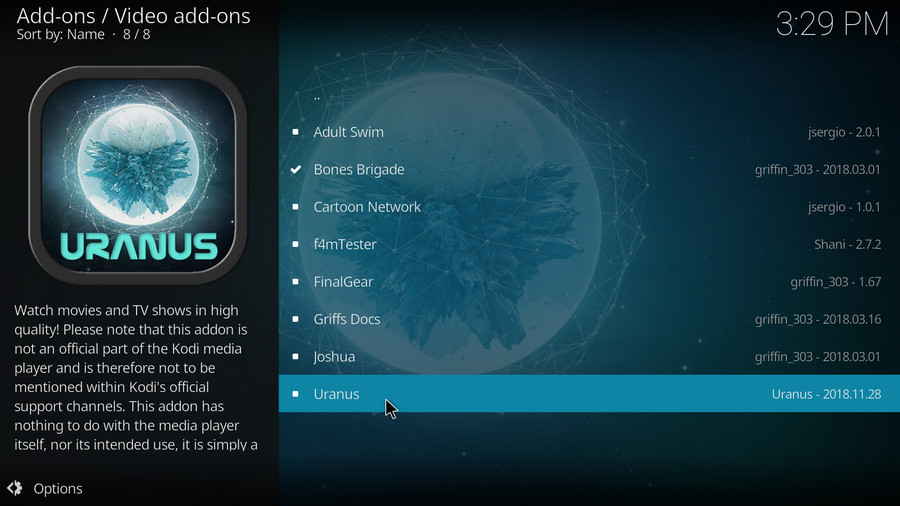
Step 16. Hit Install from the lower-right side to install Uranus addon.
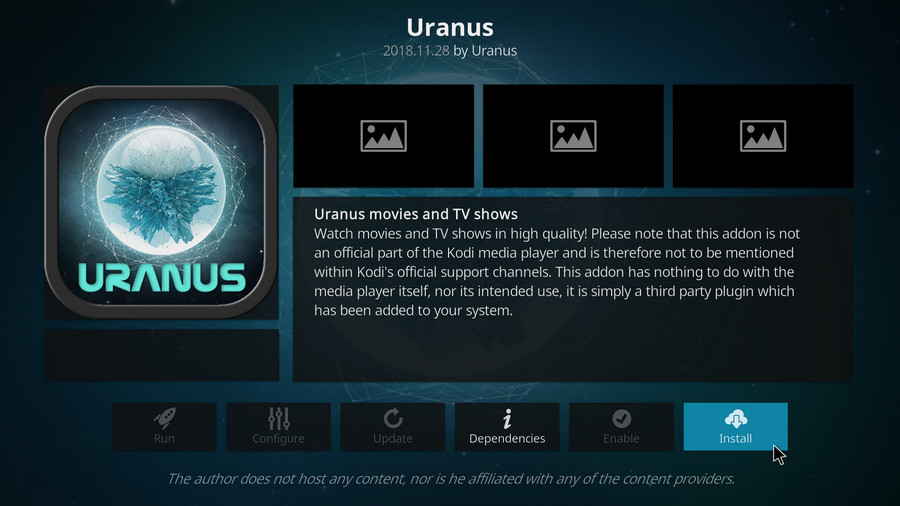
Step 17. Either version works. Here I'll select Griffin Repo Version: 2018.11.28.
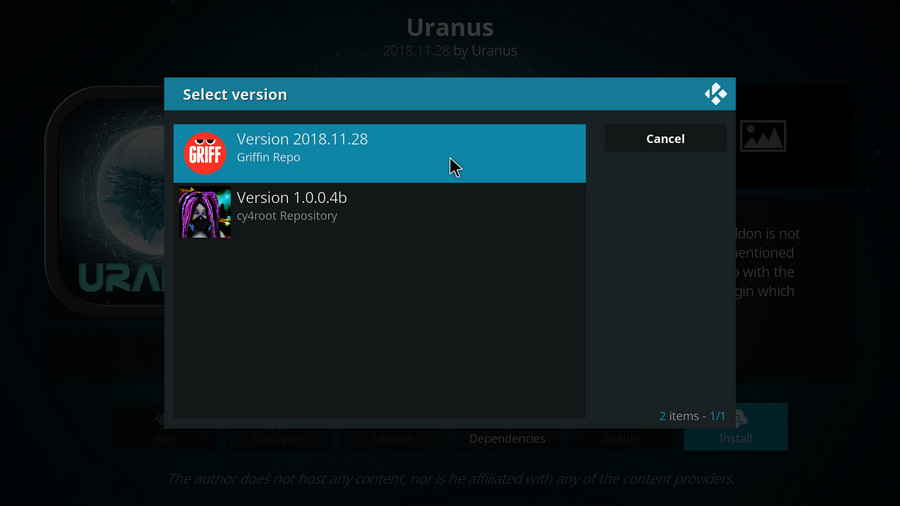
Step 18. Hit OK to allow installing additional dependencies when this dialog pops up.
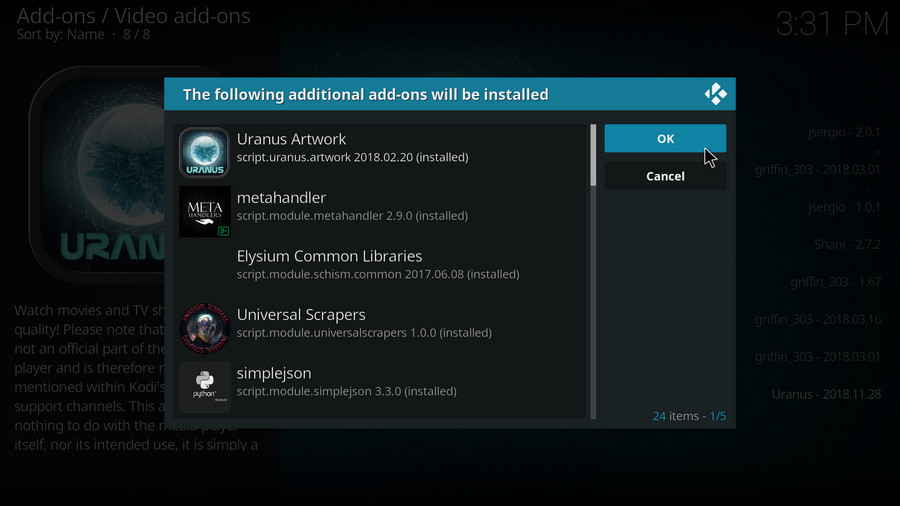
Step 19. Wait till you can see the message Uranus Add-on installed pops up. That's it! You can now find you Uranus addon from main menu > Add-ons > Video add-ons, enjoy your Uranus!
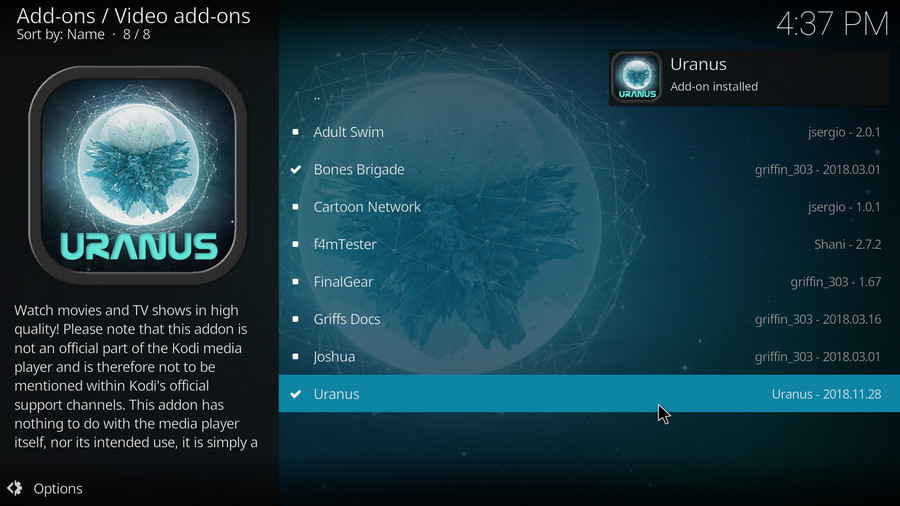
Real-Debrid is a service with which you integrate Kodi to acquire faster internet stream downloads for buffering-free video playback. To get started, go to https://real-debrid.com/ to sign up for a free account, if you haven't had one already.
· Here's a post where you can learn more about Real-Debrid.
Step 1. From Add-ons > Video Add-ons, open Uranus.
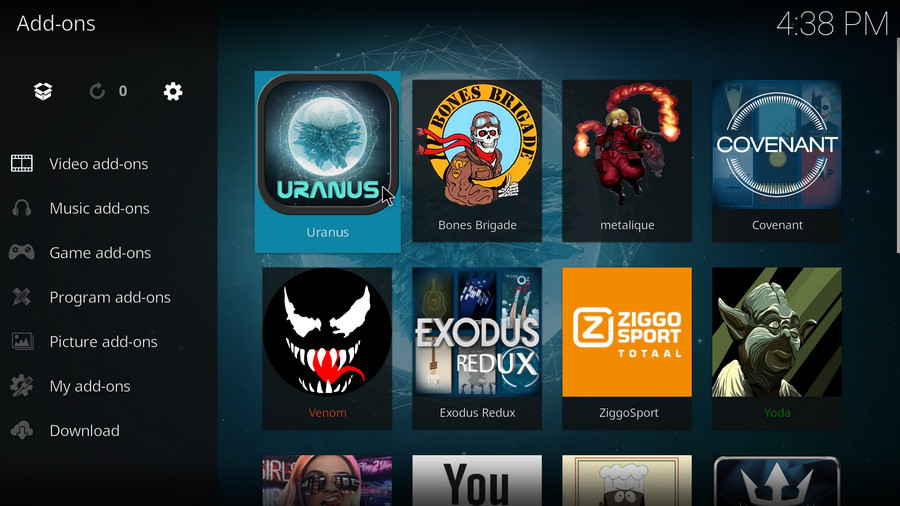
Step 2. Scroll down and select Tools.
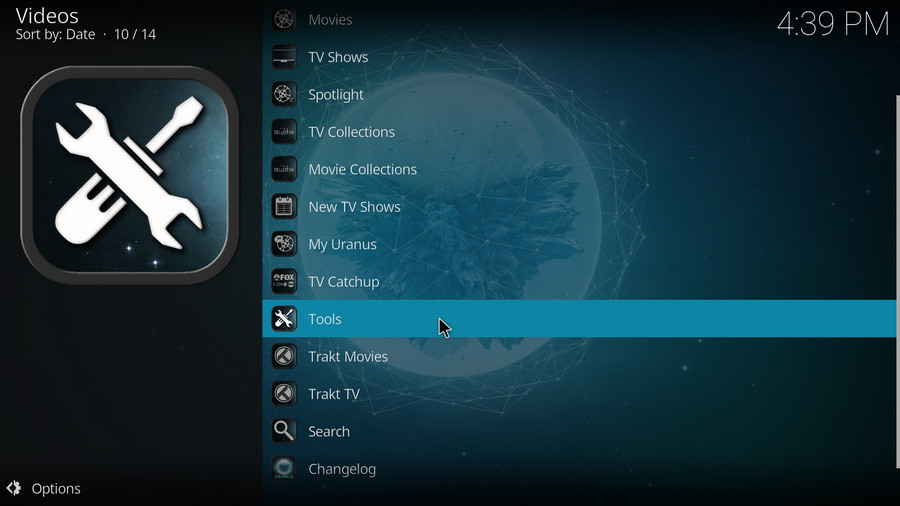
Step 3. Select RESOLVE URL: Settings.
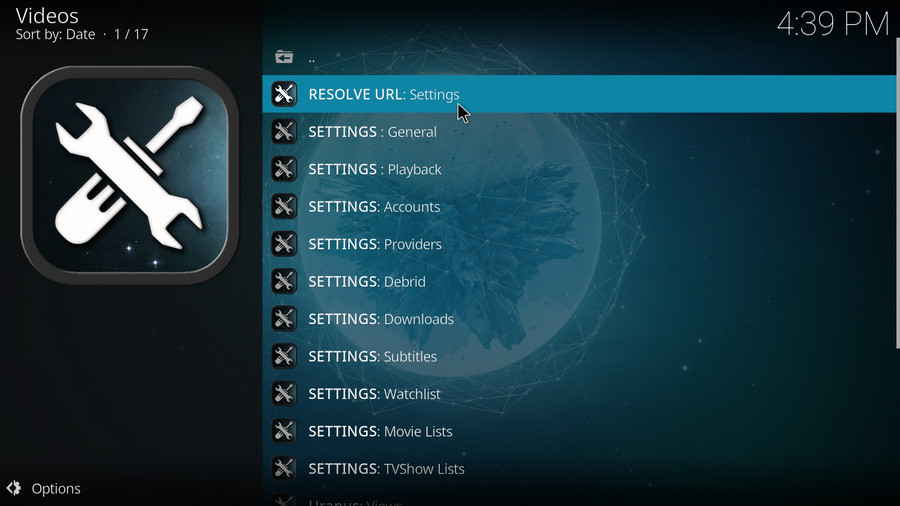
Step 4. As you can see, Uranus supports multiple debrid services. From the Universal Resolvers tab, scroll down to locate Real-Debrid section, and select (Re)Authorize My Account from it.
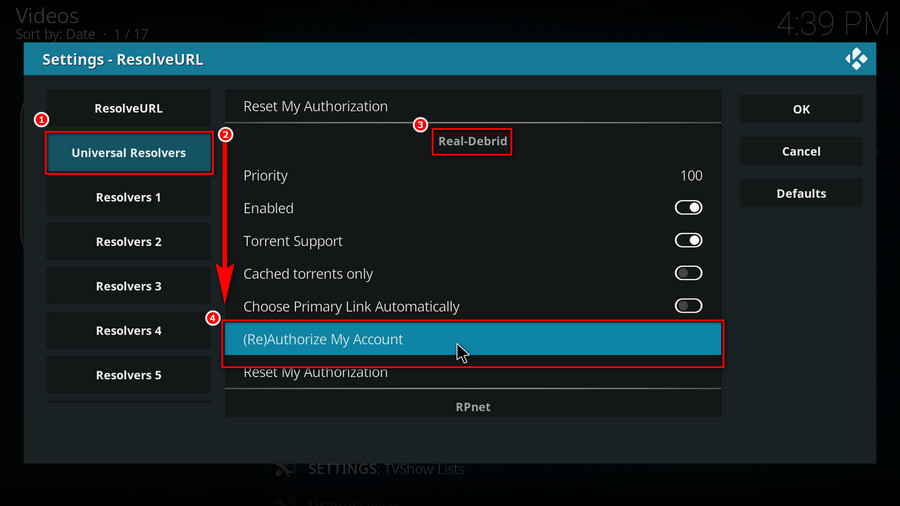
Step 5. A small window will pop up with an authorization code automatically generated, do not click Cancel now. Note that it's a temporary code that expires shortly, so we better hurry.
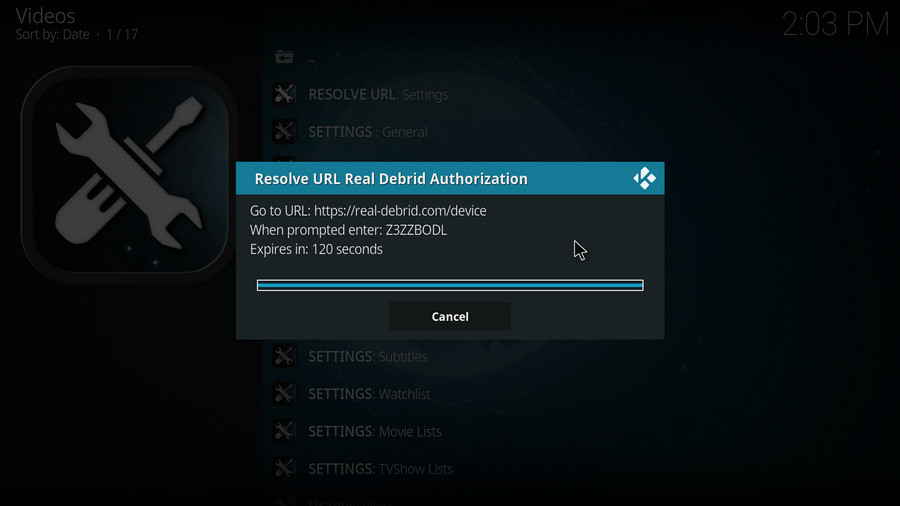
Step 6. Navigate to https://real-debrid.com/device with your browser, enter the authorization code into the box. Check if there's any typo! Then Real-Debrid will ask you to login with your account.
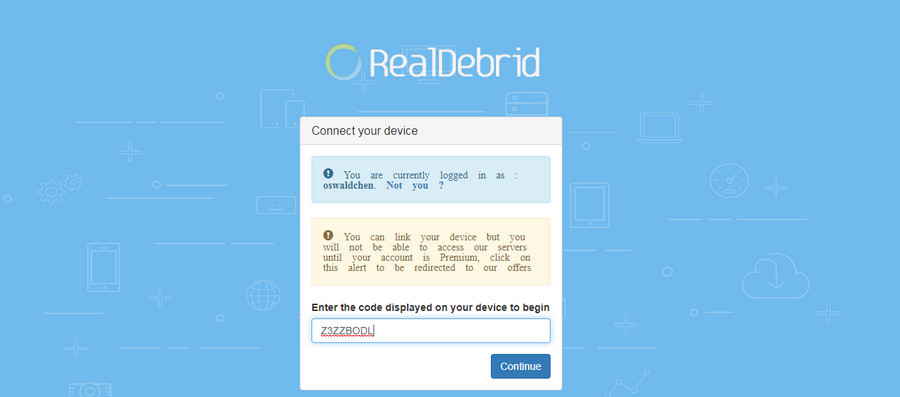
Step 7. Now Real-Debrid is authorized, you can set an identifiable name for your current device, like Android TV living room (if needed), and close the page.
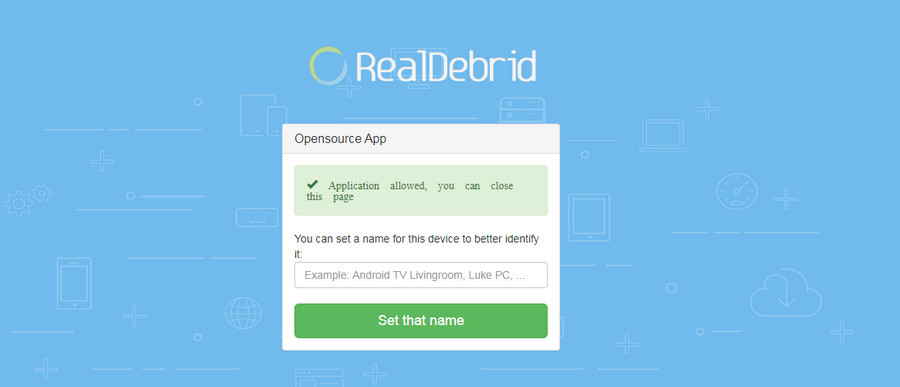
Step 8. Get back to Kodi, you can see a message saying ResolveURL Real-Debrid Resolver Authorized pops up on the upper-right side. That's it! Real-Debrid is now fully integrated and authorized on Uranus.
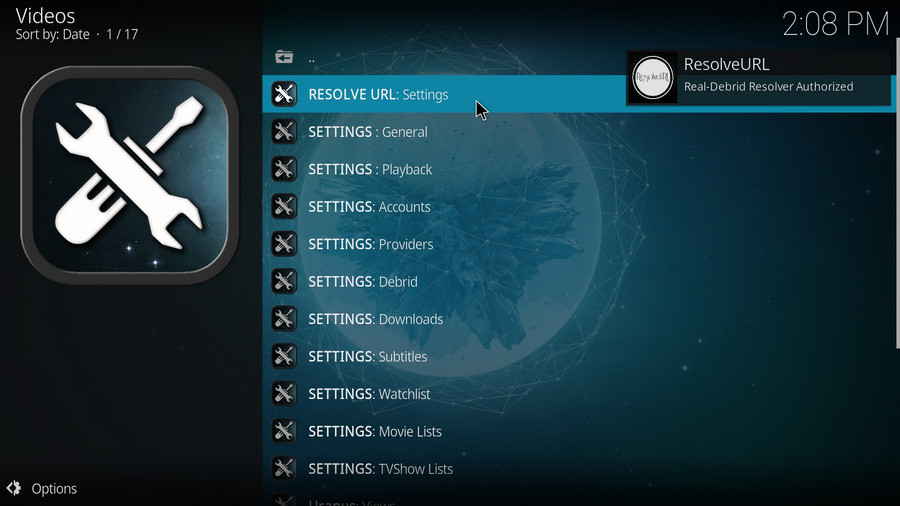
Wrap-up.
Beyond the basic installation, adding Uranus addon to Kodi will be attached with Uranus Artwork program addon. It's an eye-pleasing Uranus theme that decorates every option buttons with sleek icons, note that it cannot be separately removed from Kodi while Uranus is in use. Do enjoy!
If you have further questions or better ideas on Uranus addon, feel free to reach me by clicking on my name from the top of the page, next to my avatar. Have a good one.