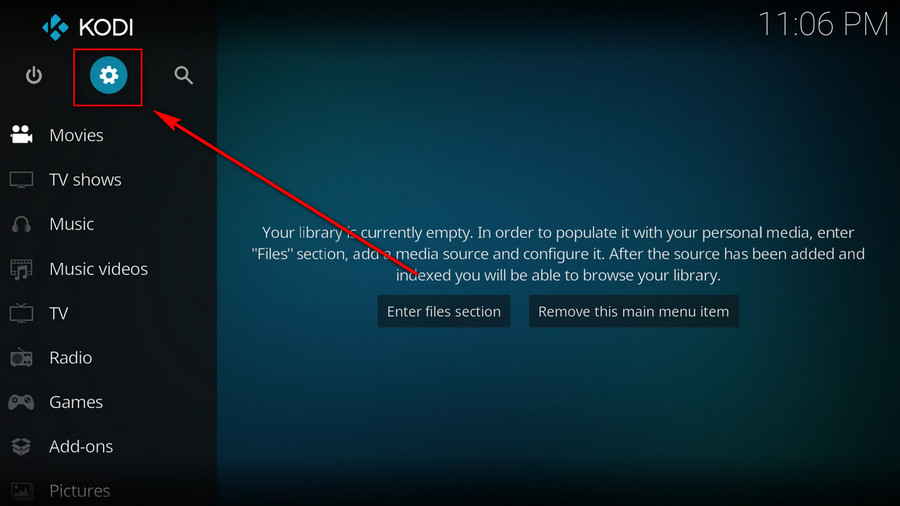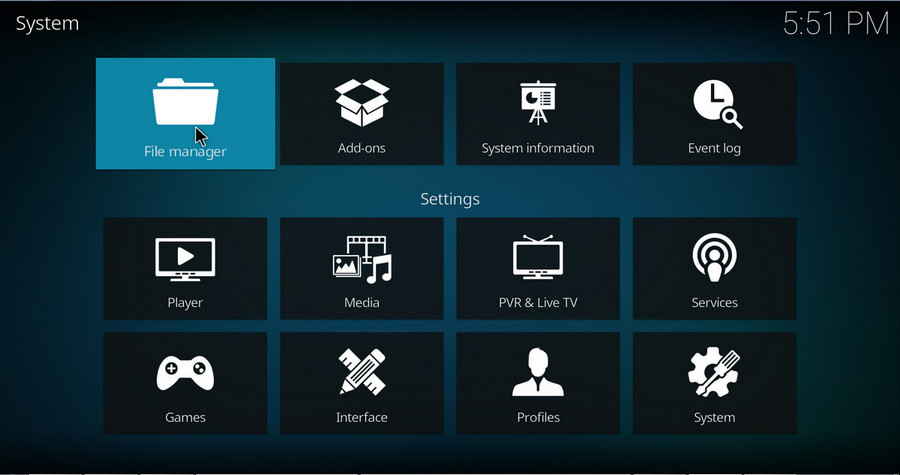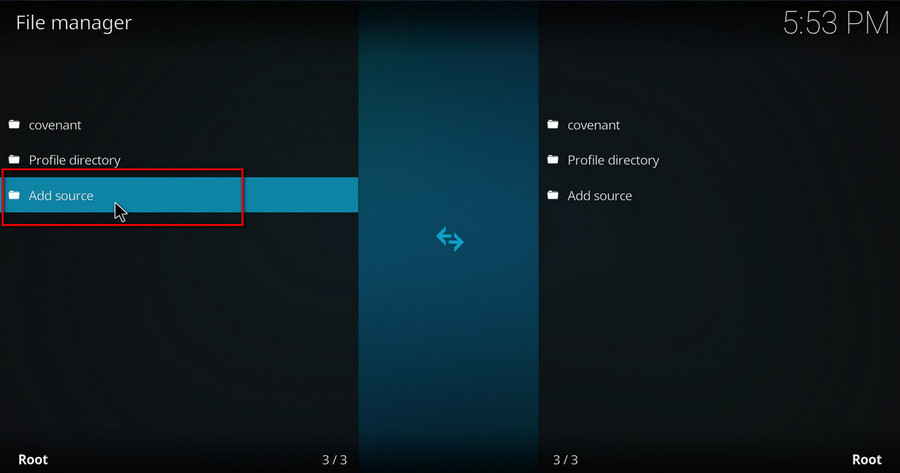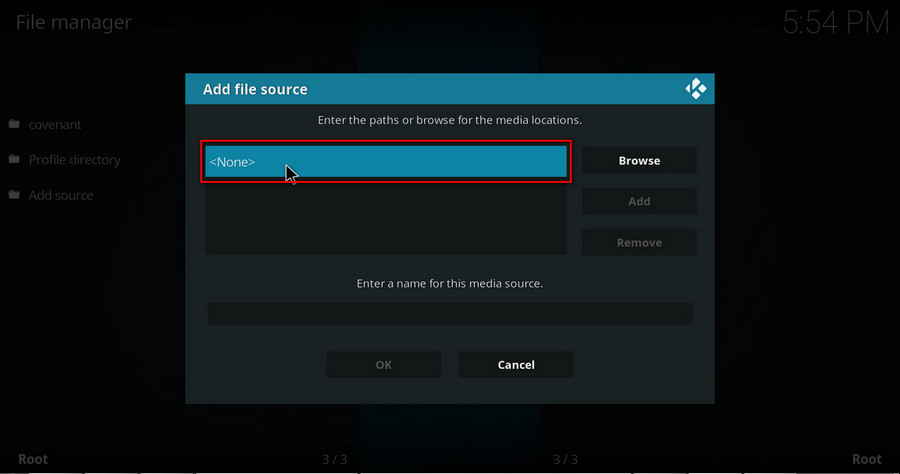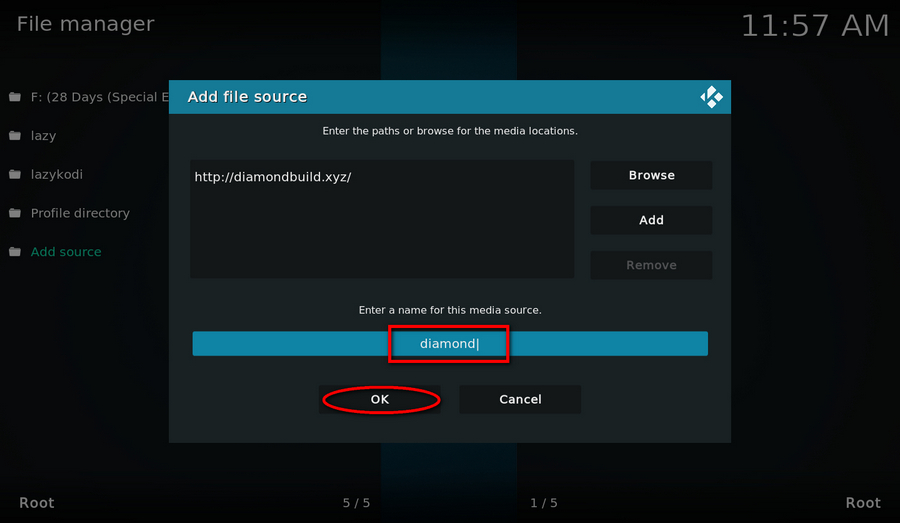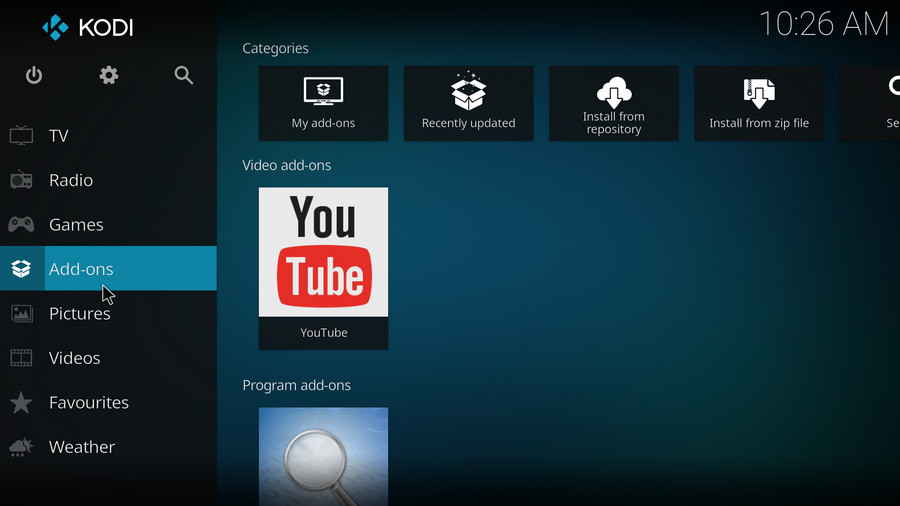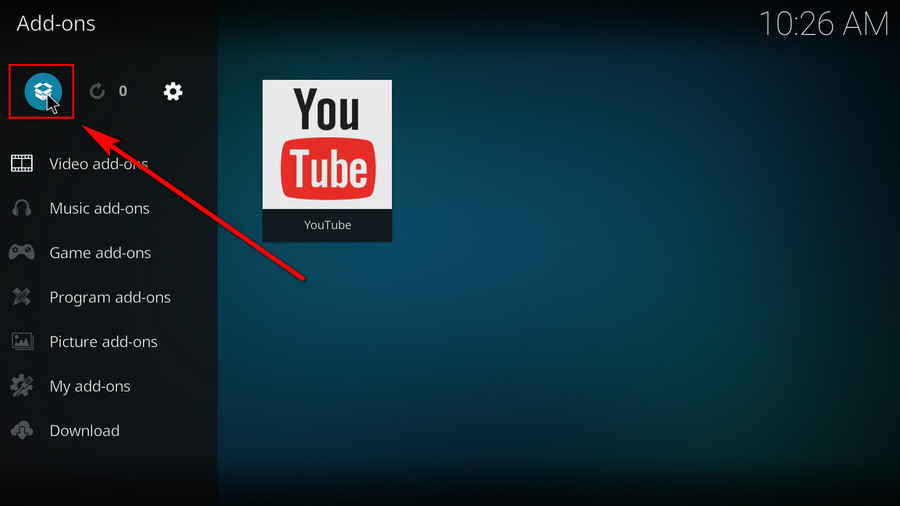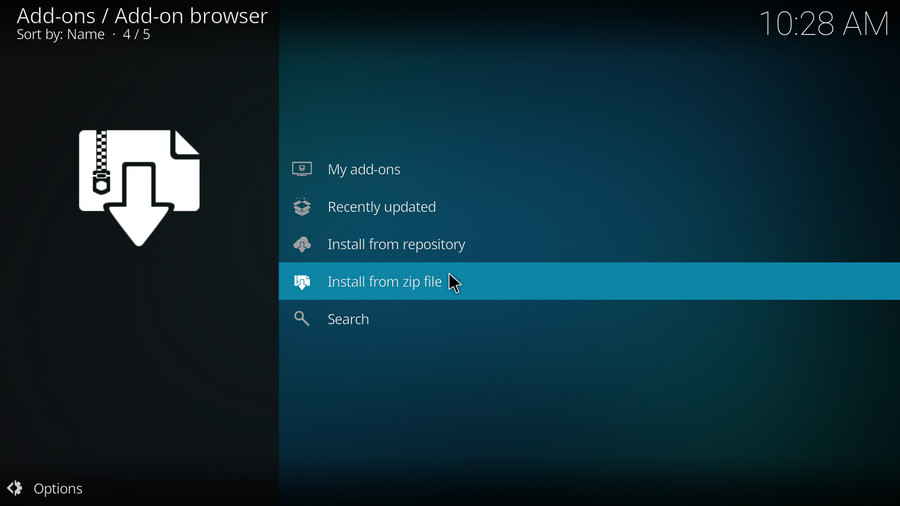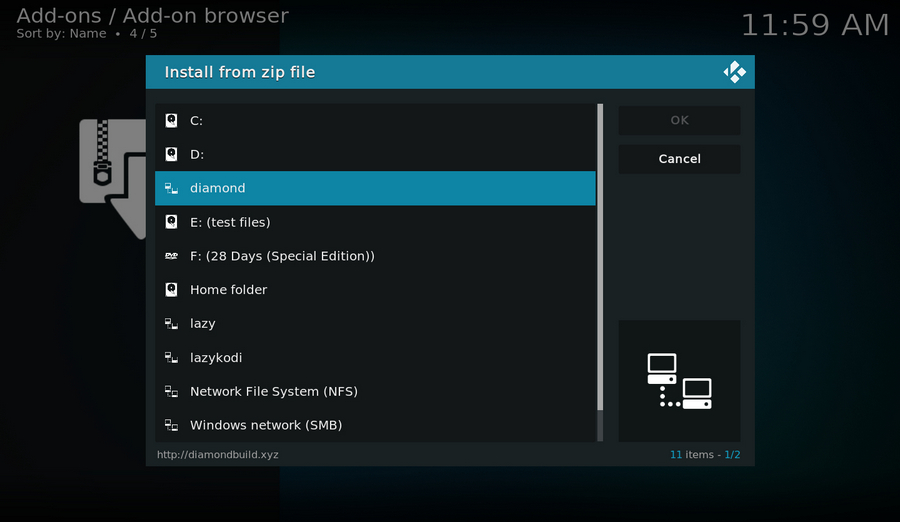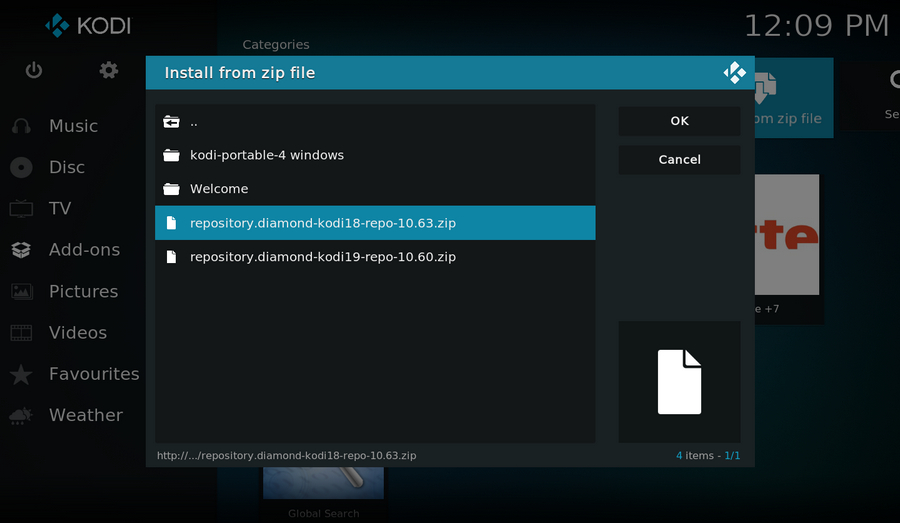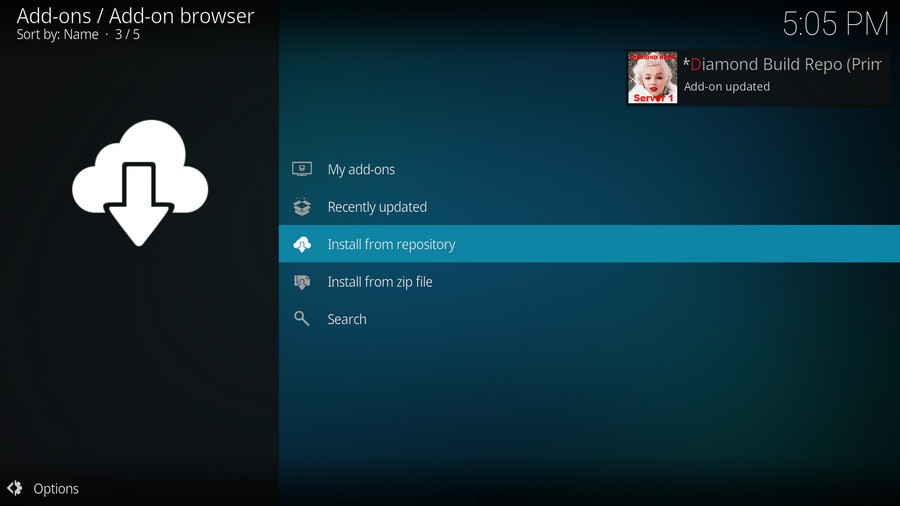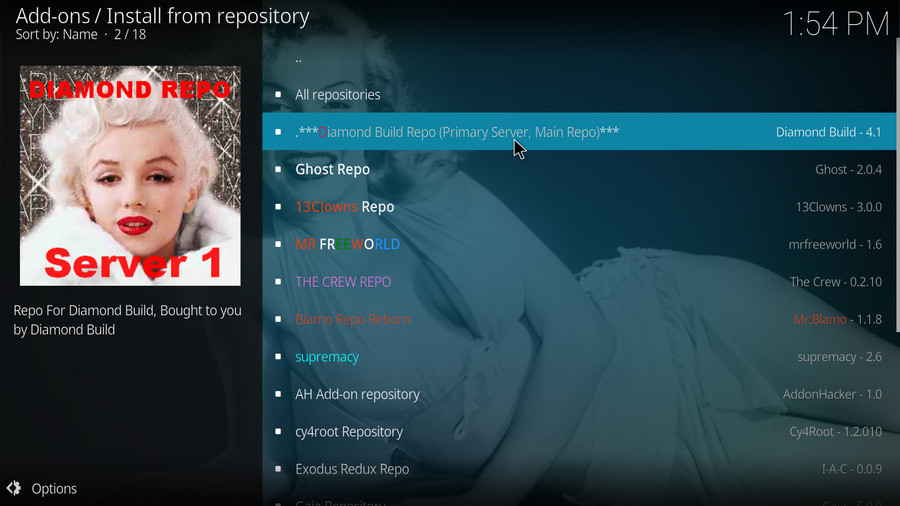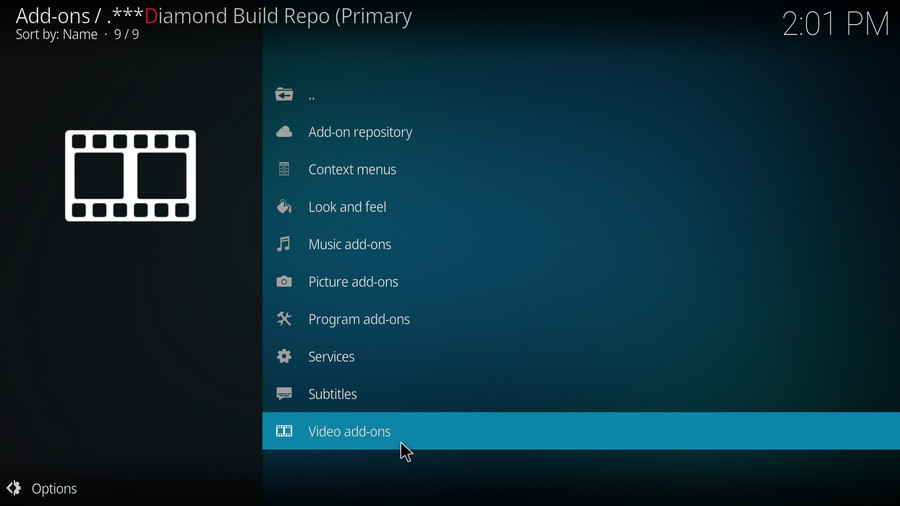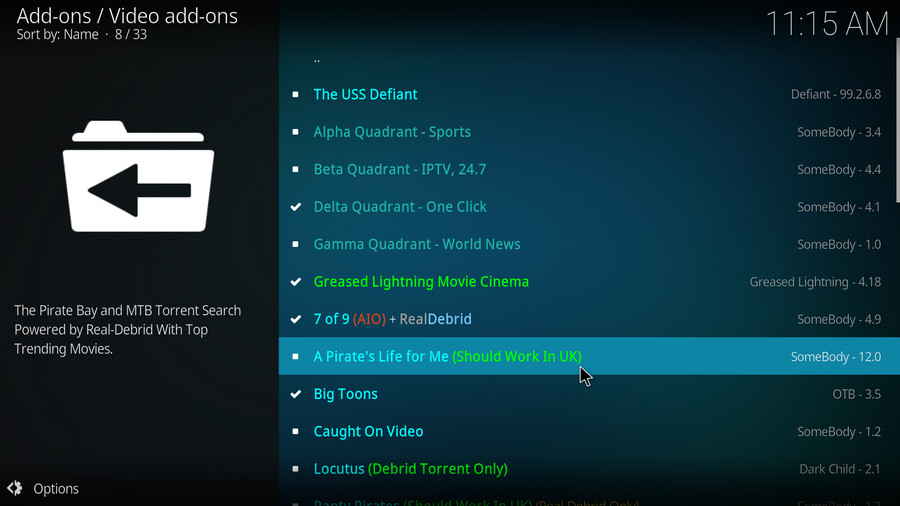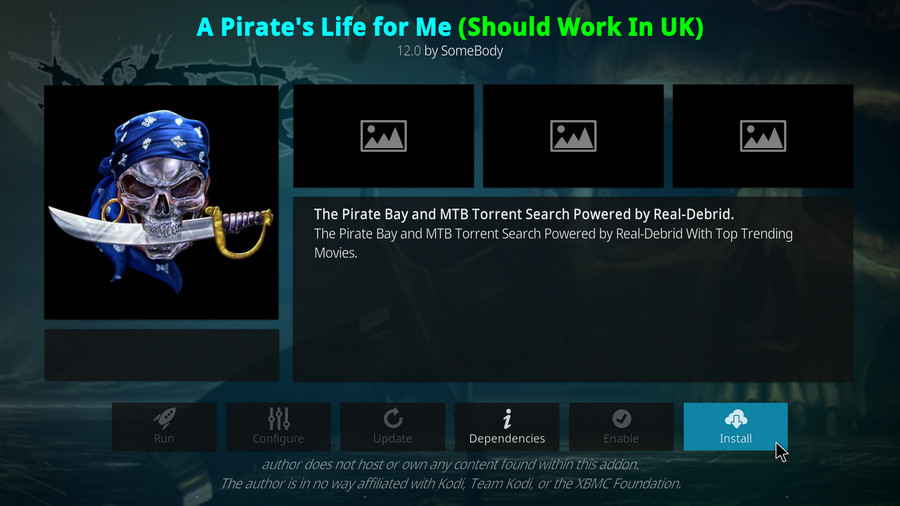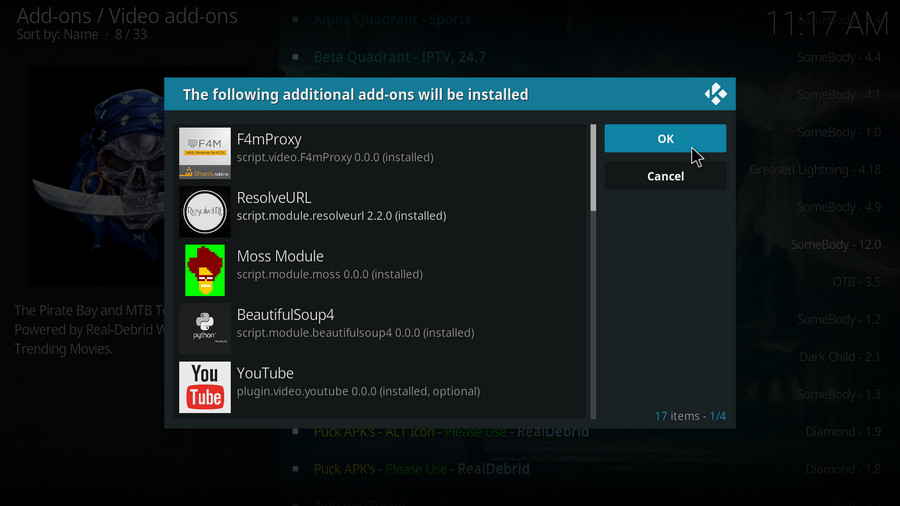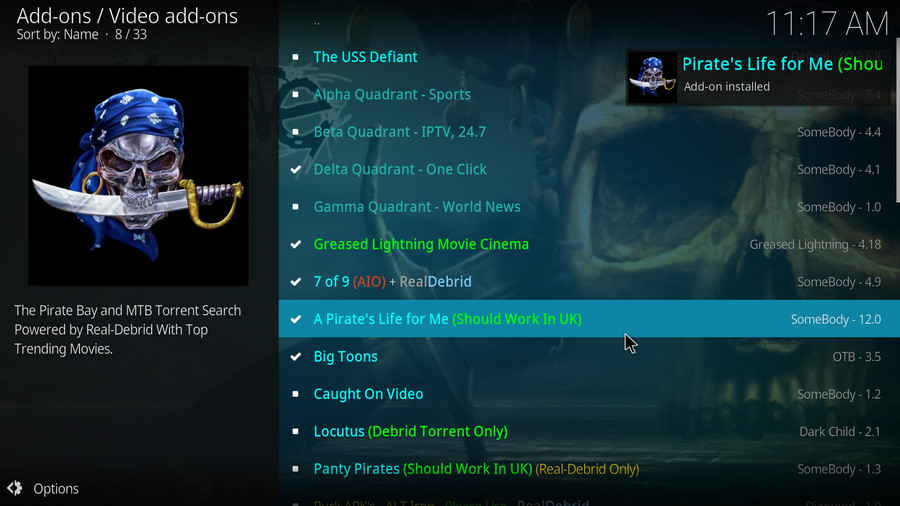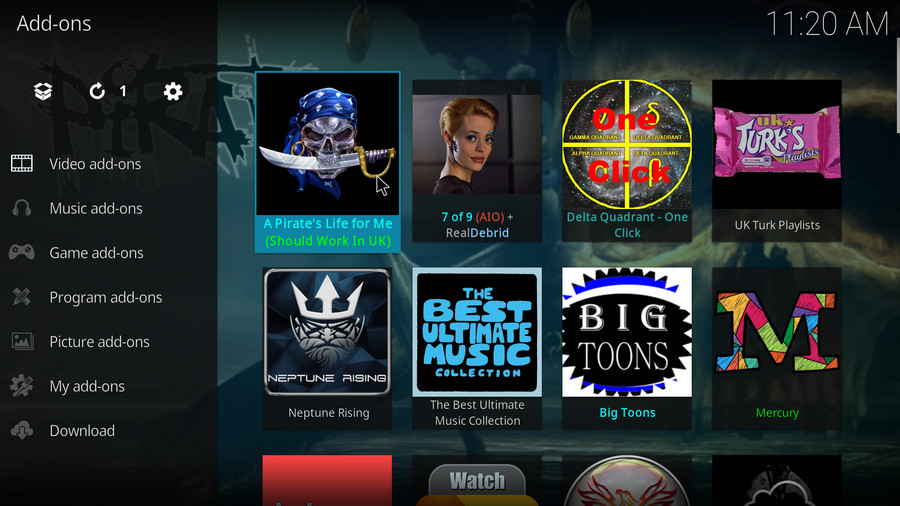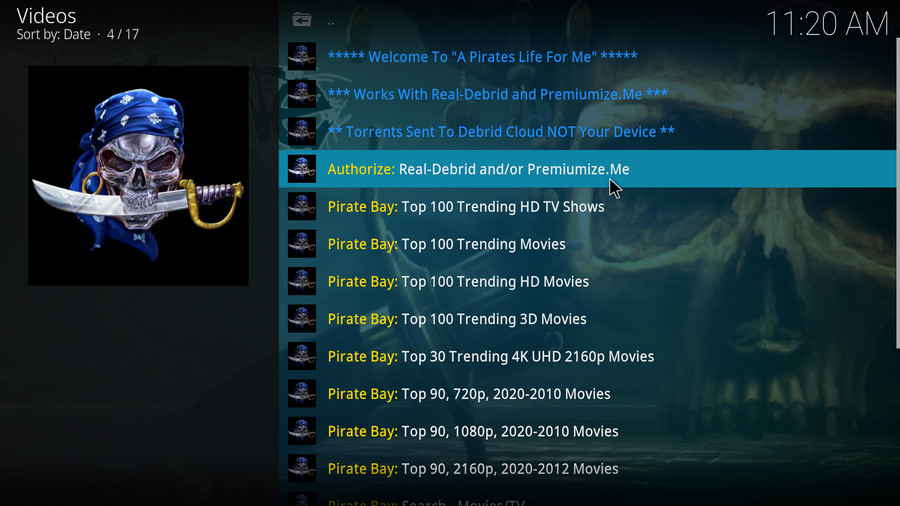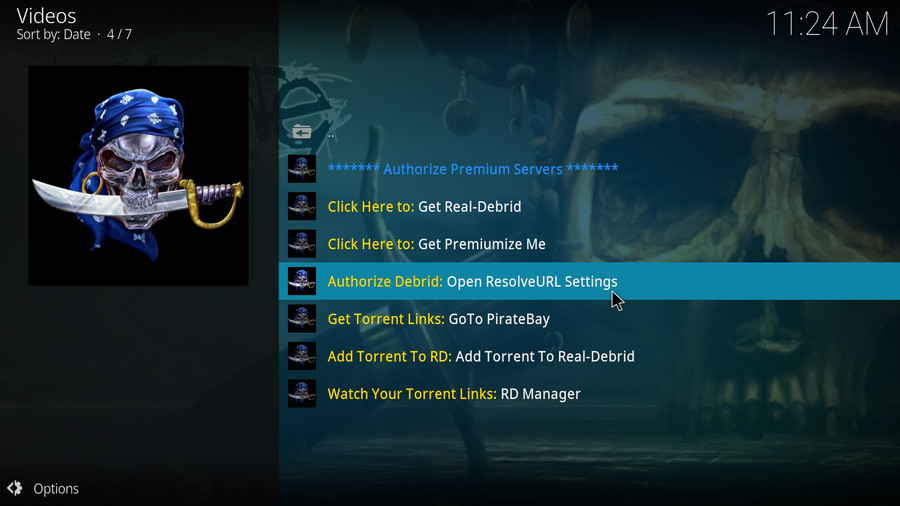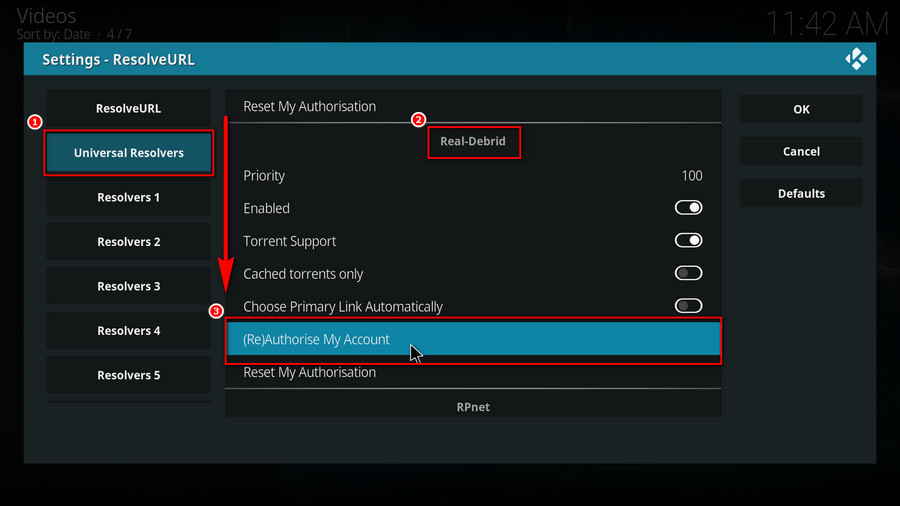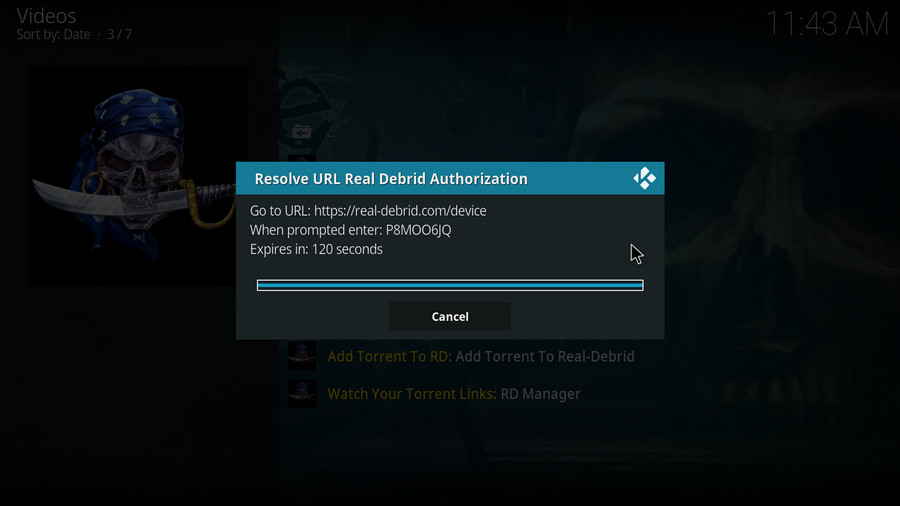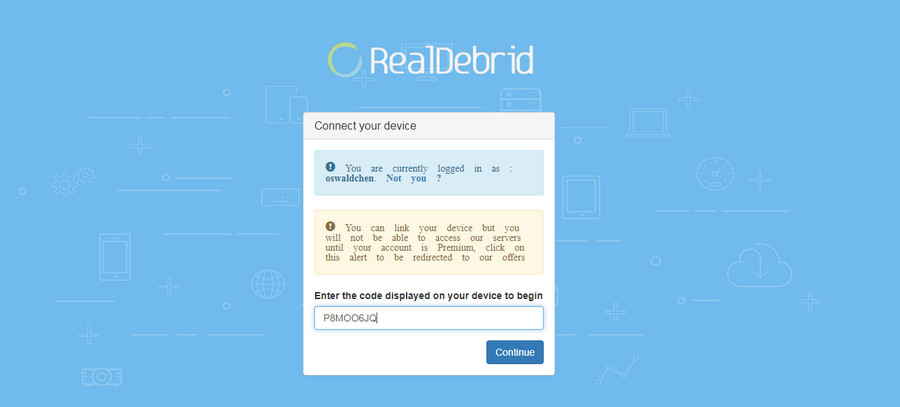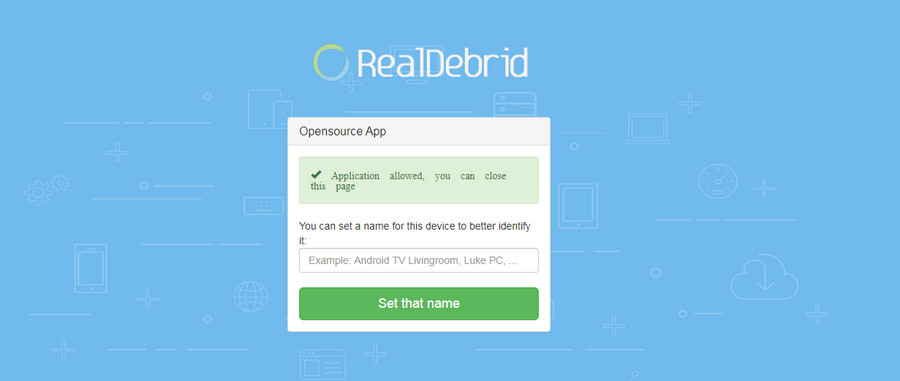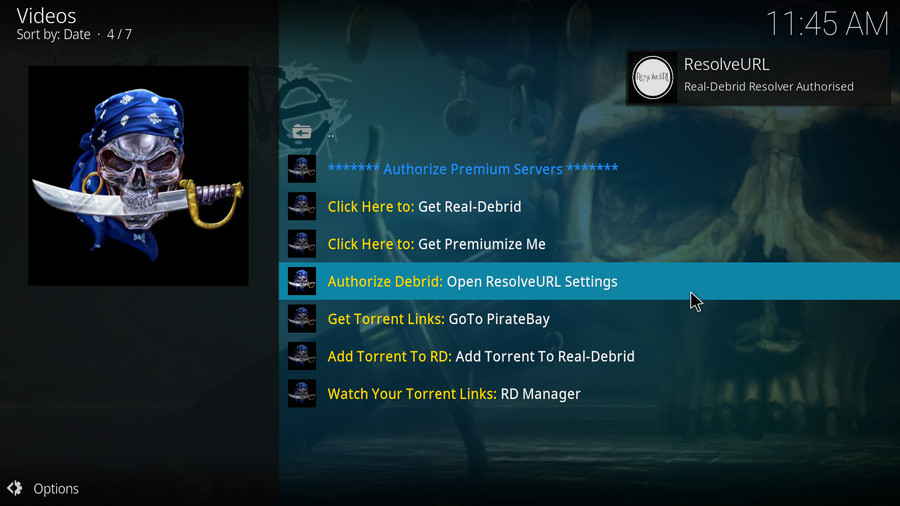What is A Pirate's Life for Me Addon
 A Pirate's Life for Me addon
A Pirate's Life for Me addon
A Pirate's Life for Me is a Movies & TVs Kodi addon that consists of the top trending: movies, HD TV shows, movies, HD movies, 3D movies, 4K UHD 2160p movies and more. A Pirate's Life for Me addon provides free video contents by pulling media streams from torrenting websites, The Pirate Bay primarily, which is a well-known place for high-quality movie torrents. Users can easily access basically any content they fancy, since the addon allows you to search movies and TV shows from Pirate Bay, MTB, Glow Torrents, and EZTV. Please note that A Pirate's Life for Me addon works with Real-Debrid and Premiumize.Me service. And the latest addon version should work in the UK, but, adopt a VPN as always, if you find it doesn't.
We have put A Pirate's Life for Me Addon on our WonderFox Best Kodi addons list in 2021, given its expertise in probing torrent links.
Additional Reading: Common Kodi FAQs
· What is Kodi?
A: Kodi is a free and open-source media player software application developed by the XBMC Foundation. Kodi features a sleek option buttons layout, easy to navigate GUI (Graphical User Interface), wide scope of video format supported, and smooth video playback performance and the specialty in serving as a media library for Kodi users to manage their media collection. The best part of Kodi is that the numerous versatile Kodi addons that capture online media streams, to provide users with gorgeous audiovisual content without cost.
· What are Kodi Addons? Why Do I Need Addons for Kodi?
A: For those who don't know, the official Kodi version doesn't provide any content whatsoever. Unofficial Kodi versions, however, are not recommended to use since they might bring you malware and other risks. To explore the full potential of Kodi on the official version, installing addons for Kodi is an essential process. Kodi addons will pull media resources from network streams to create a free connection between Kodi and online media resources, thus we Kodi users get to enjoy free movies, live TV, live sports, TV shows, etc. without cost.
· What are Kodi Repositories?
A: Kodi repositories, Kodi repos in abbreviation, are containers like addon bundles that contain a set of featured addons. By installing a Kodi repository instead of individual Addons, the Addons are automatically updated when a new version is released. Kodi repositories come in the form of ZIP files or a source URL, and adding addons to Kodi is often based on the repo's installation.
· Can't understand the language of Kodi interface, or prefer another language instead of the default English?
A: Here you can learn how to change language in Kodi so that you can understand.
· I have some private media folders and add-ons that I don't want to be accessible by others, is there any way that I can encrypt Kodi?
A: Yes, here you can learn how to set a password for Kodi to protect your privacy.<
· What is the best maintenance addon on Kodi and how to install it?
A: Ares wizard is our highly recommended tool for Kodi maintenance, backup, tweaks. And it's perfectly working right now. Here you can learn how to install Ares Wizard for Kodi maintenance.
· My Kodi buffers a LOT during video playback, any fixes?
A: If there's nothing wrong with your network connection and bandwidth, and you're in no reason to be throttled by your Internet service provider, then Kodi buffering can very likely be boiled down to heavy cache. For smooth viewing enjoyment, learn how to clear Kodi cache in the simplest way, and this is also a possible fix to Failed to Install a Dependency Kodi issue.
· I received a message saying: “Couldn't retrieve directory information. This could be due to the network not being connected. Would you like to add it anyway?” when adding media source to Kodi, what gives?
A: The cause of that issue varies, here you can learn about some possible fixes for “Kodi unable to connect” error.
· Some of my Kodi addons are not working, how to remove them to free up my storage space?
A: The original repository or media source of installed addons will get blocked or shut down - happens all the time. To slim your Kodi, you should learn how to remove unnecessary and invalid addons.
· I once lost everything in my Kodi, don't want that happen again, any suggestion?
A: During the use of Kodi, we will inevitably run into a system crash or hardware failure and need to reinstall the system or Kodi. To avoid the loss of previously installed Kodi add-ons, customized settings and configuration, here's a great post for you to learn how to backup and restore Kodi.
· I've found a great addon on Github but I don't have its media source URL, how can I install it on Kodi from Github directly?
A: There's a practical addon called Git Browser that was developed for that, learn how to install Git Browser on Kodi.
· Suffering from playback issues like video buffering/stuttering, video can't play, video no sound, weird color display, etc. on Kodi default video player.
A: Find Kodi default media player somewhat unsatisfactory? Kodi can perfectly support almost any video player program as its external player, and adopting an external player for Kodi won't lose the marks on videos like “watched”. Learn from this guide on how to adopt an external media player for Kodi.