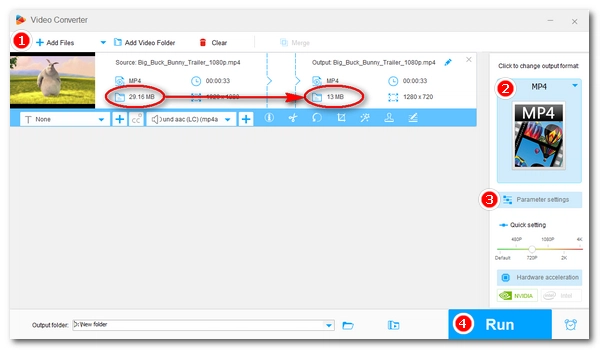
Video compression is necessary when saving space or sending large videos via email, Messenger, Discord, etc. And this is where a video compressor is needed.
Fortunately, the Movie Maker app on Windows offers a quick and easy way to reduce video file size. Want to know how to use Movie Maker to compress video files? Don’t worry. Below, I will show you the detailed steps. Please read on.
Windows Movie Maker allows you to compress video size by customizing video settings such as reducing resolution, bit rate, and frame rate. Here's how to do it:
NOTE: Windows Movie Maker is discontinued. But you can still download Movie Maker from the Internet Archive. (During installation, click “Choose the programs you want to install” and select “Photo Gallery and Movie Maker” only.)
Step 1. Open Movie Maker.
Step 2. Under the Home tab, click “Add videos and photos” to add a video to the project. Or you can directly drag and drop the video into the interface.
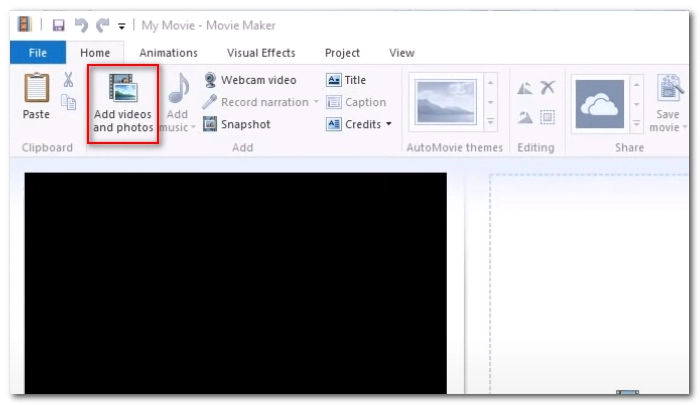
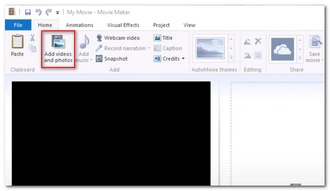
Step 3. Select the “File” menu > “Save movie”, then scroll down and select “Create custom setting”.
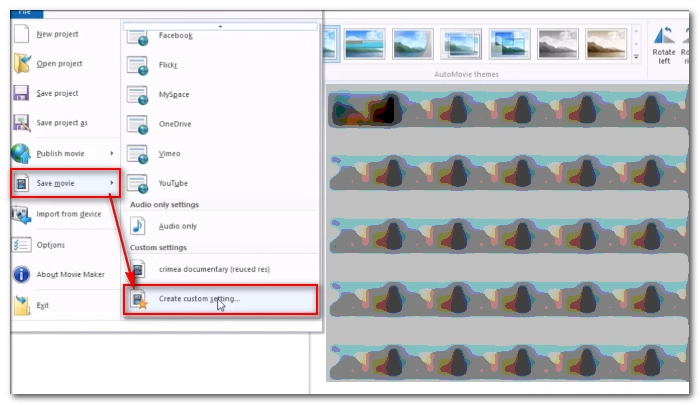
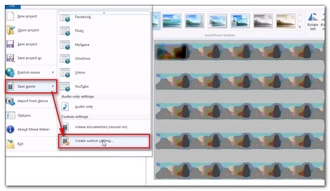
Step 4. Enter the name for the new setting. Then adjust the “Width”, “Height”, “Bit rate”, and “Frame rate” in the video settings. The lower these values, the smaller the file size. As you change the video settings, you can see the estimated file size at the lower-left of the dialog box.
Step 5. When you get your wanted result, click “Save”. Then close the dialog.
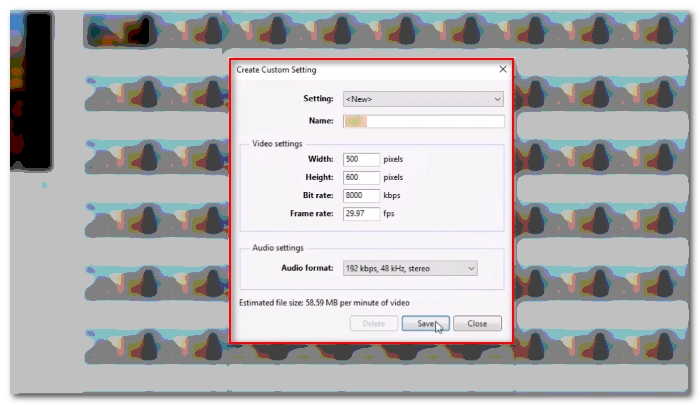
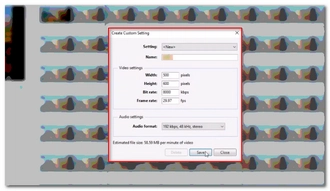
Step 6. Select “File” > “Save movie”, and then choose the output setting you just created.
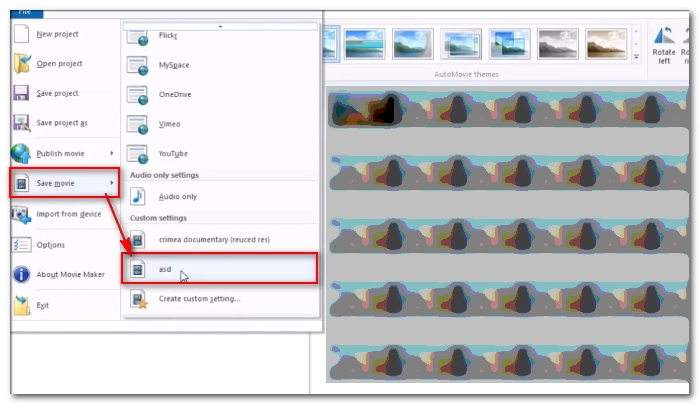
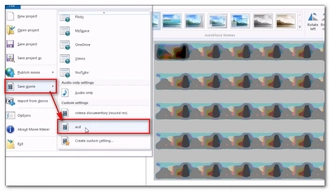
Step 7. Specify the location and click “Save” to start exporting. Now you have a video way smaller than the original file.
Tip: In Movie Maker, you can also trim video or crop video to reduce video file size.
Windows Movie Maker is only one of the many programs that can reduce video file sizes. Compared to other programs, Movie Maker is relatively outdated and complex. If you want to explore more easier and faster compression solutions, you can refer to another article of mine: How to Compress a Video: Beginner’s Guide.
Or, you can just try out the video compression tools recommended below.
WonderFox Free HD Video Converter Factory is a free yet feature-rich video program that can easily convert and compress videos to small sizes. It will help you compress any video to your desired size using advanced codecs like H.264, HEVC and AV1, downscaling resolution, reducing bitrate and decreasing frame rate. At the same time, it also has a video cutter and a video cropper.
Related post: Reduce MP4 Size in WonderFox
HandBrake is a free, open-source, cross-platform video transcoder capable of compressing video files. It can compress video through various presets and using customizable settings. It can even compress DVD videos (non-encrypted).
Related post: Compress Video in HandBrake
VLC is a versatile media player that can also compress videos. It enables you to compress any video file using efficient codecs and reducing resolution, bitrate and frame rate. Additionally, it allows you to cut and crop videos to smaller sizes.
Related post: Compress Video in VLC
Clipchamp is both a built-in video editor for Windows 11 and an online video editor. It can help you trim and crop videos and convert videos to lower resolution to reduce file size. Clipchamp is free to use and has no watermark.
Online File Compressor is a web-based video compression service that can help you compress any video smaller than 100MB. Simply upload your video, enter your desired size, and start the process. You can then download the compressed video to share on Facebook, YouTube, Twitter, Discord, Instagram, and more.
Compressing video is easy with the right program. In this article, we showed you how to compress videos using the native Windows program Movie Maker. Just follow the steps and I'm sure you should be totally fine now. However, if Windows Movie Maker doesn't meet your expectations, you can always try other tools.
That’s all I want to share. I hope it was useful. Thanks for reading. Have a nice day!
Terms and Conditions | Privacy Policy | License Agreement | Copyright © 2009-2025 WonderFox Soft, Inc.All Rights Reserved