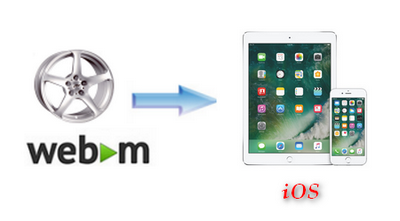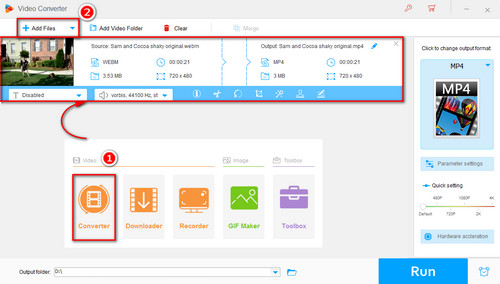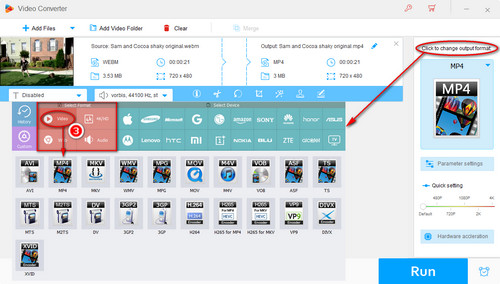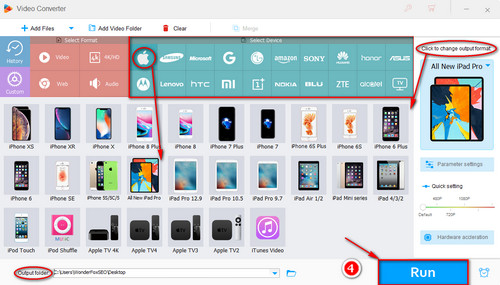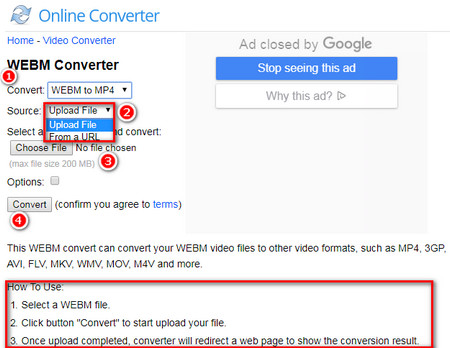In fact, there are still some practical ways to solve the problem of iOS WebM playback. WonderFox HD Video Converter Factory Pro is a good helper for WebM iPad playback. It is both an excellent WebM editor and a useful WebM to MP4 /AVI / MOV converter. In order to play the WebMs iPad, you need to convert them to a format supported by iOS devices. The following are three solutions we provided to solve the iPad WebM playback.
Free downloadFree download this handy tool and get started.