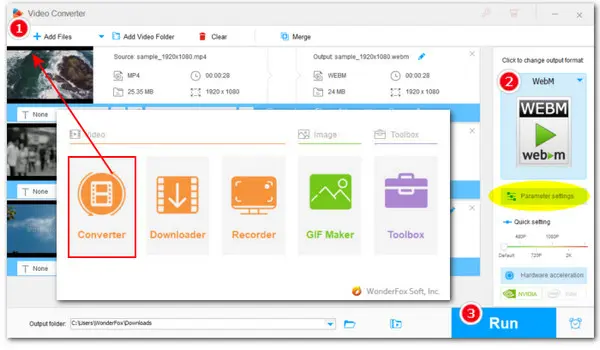
How to Fast Convert MP4 to WebM on PC?
Try WonderFox HD Video Converter Factory Pro!
WebM is a video format container that can be encoded with VP8, VP9, and AV1 video codecs together with Vorbis and Opus audio codecs. It provides open video compression for HTML5 videos and most major web browsers support WebM files, making it a good format for sharing videos online. Therefore, if you want to upload video files over the internet, you can convert videos to WebM.
This article will explore how to convert MP4 to WebM on Windows, Mac, and online. In addition to the highly acclaimed HD Video Converter Factory Pro, popular free MP4 to WebM converters such as HandBrake and VLC are also introduced. Keep reading and follow our simple steps to get started right away!
WonderFox HD Video Converter Factory Pro is professionally-designed software that supports all types of video/audio inputs and over 600+ optimal outputs. It enables you to batch convert videos from MP4 to WebM with the desired codecs like WebM VP8 or WebM VP9. You can also adjust the video resolution, frame rate, sample rate, etc., to strike a balance between size and quality. Additionally, it can help make WebM files by downloading or screen recording.
Free downloadFree download it and install on your Windows PC (Windows 11/10/8/7/Vista). Then follow the guide below to start conversion.
Launch the program. Then click on the Converter button on the main interface. Import your target MP4 videos by clicking the + Add Files or Add Video Folder icon at the top. Or you can directly drag and drop all videos into the program.
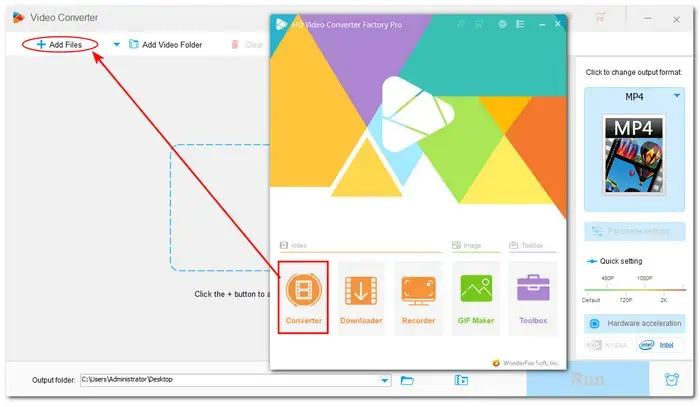
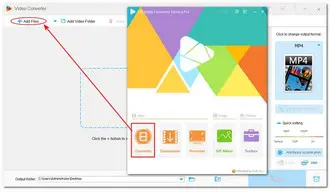
And then, unfold the output format menu by hitting the output format image icon. Click on the Web button. Choose WebM under the tab as the output format. Also, with a range of presets for platforms and devices, you'll be enabled to convert the video to YouTube, Vimeo, or phone, TV, etc.
Tips: You can go further with options in the Parameter settings section to adjust video/audio codec, audio sample rate, video frame rate, and video resolution, etc., to your likings.
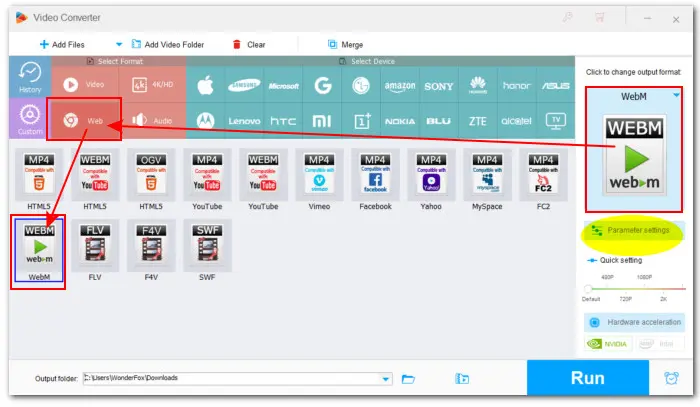
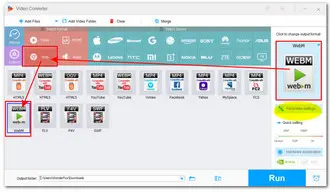
Click the bottom triangle button to set an output folder or leave it as default. Finally, hit Run to start the conversion.
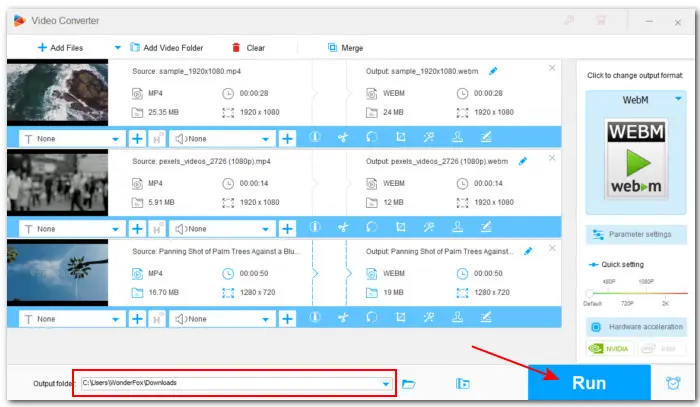
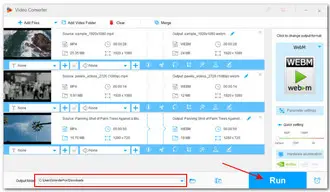
If you prefer some free options for converting MP4 to WebM, we’ve also got another 5 great conversion tools for you.
This is the free version of WonderFox HD Video Converter Factory Pro. It comes with the same powerful conversion features and also has a practical online video downloader. With WonderFox Free HD Video Converter Factory, you can also convert MP4 to WebM with preferred settings. No limit on file sizes and conversion times. Follow these steps to start conversion:
Step 1. Download and install Download and install Free HD Video Converter Factory on your computer.
Step 2. Run the software and open Converter. Straightly drag your videos into the program.
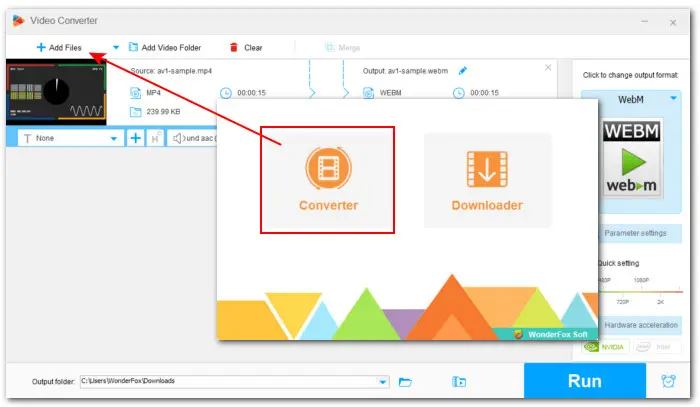
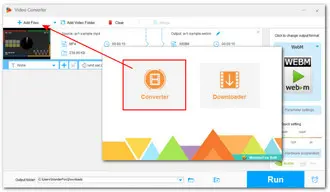
Step 3. Open the format library and head to ‘Web’ > ‘WebM’ (or 'HTML5'). Or you can go to ‘Video’ > ‘VP9’.
Step 4. This step is optional. If you have specific needs on output settings, open Parameter settings to adjust the encoder, resolution, frame rate, bitrate, aspect ratio, channel, etc.
Step 5. Finally, specify an output folder and click Run to start converting MP4 to WebM on Windows for free.
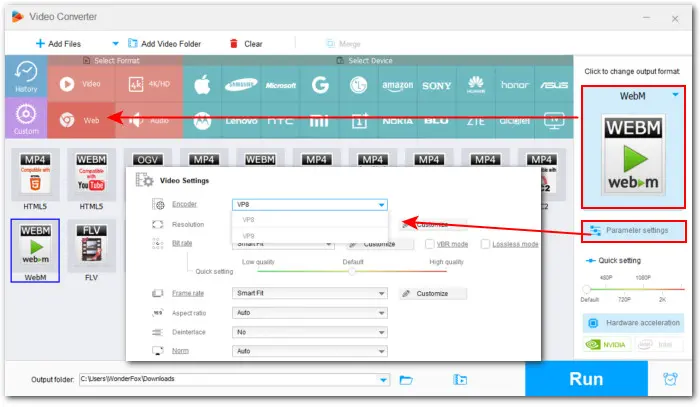
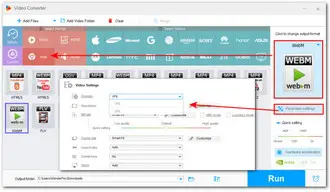
HandBrake is also a popular choice when it comes to the best free MP4 to WebM converter options. While this open-source media transcoder supports a wide range of video types, it offers only three output container formats: WebM, MP4, and MKV. However, it has an array of built-in presets for webs and devices. Learn how to convert a video to WebM using HandBrake now:
Step 1. Download, install, and run HandBrake on your device. It can work on Windows, Mac, and Linux.
Step 2. Click on the File button to import your source .mp4 or drag and drop the target file into the interface.
Step 3. Navigate to Summary > Format and select WebM as the output format.
Step 4. Switch to other tabs to tweak the video encoder, frame rate, quality, dimensions, filters, audio codec, and other settings based on your needs. (Optional)
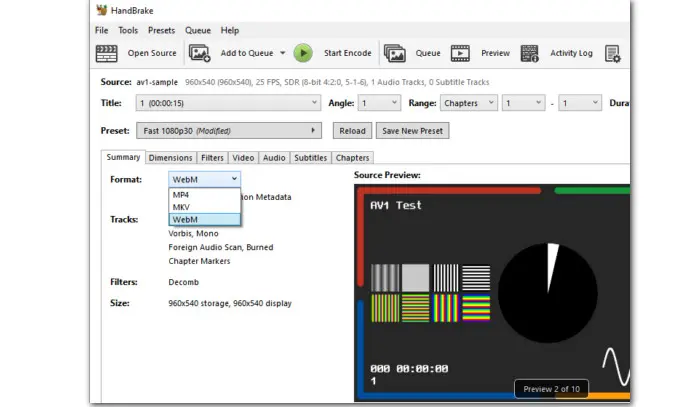
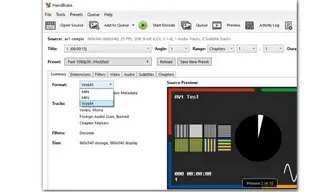
Step 5. Hit the Browse button at the bottom to name the export and specify a file path.
Step 6. Click the Start button to begin the conversion.
If you have VLC Player installed on your Mac, congrats, there is no need to download a 3rd-party converters. Other than being a media player, VLC can also serve as a free MP4 to WebM converter. Next, we’ll learn how to convert MP4 to WebM VLC easily and quickly. Let’s get started!
Step 1. Download, install, and run VLC Media Player.
Step 2. Navigate to top menu bar and press Media.
Step 3. Then select Convert/Save.
Step 4. On the pop-up Open Media window, click on the + Add button to import the MP4 file you want to convert.
Step 5. Next, press Convert/Save button.
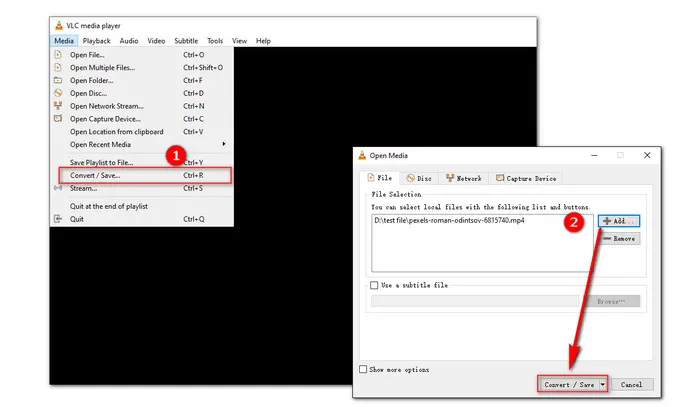
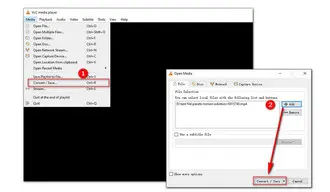
Step 6. Then in the new window, hit the triangle button near the Profile to expand the drop-down list of output profiles. Select the Video - VP8 + Vorbis (webm) preset as the output format.
Step 7. Click Browse to set a destination folder for the converted WebM video.
Step 8. Finally, hit Start button to start the conversion process.
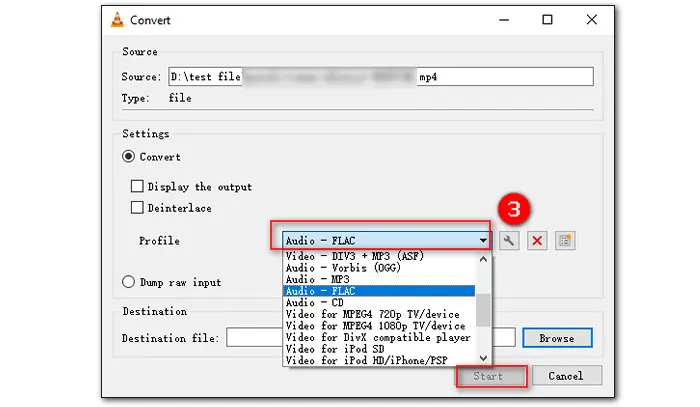
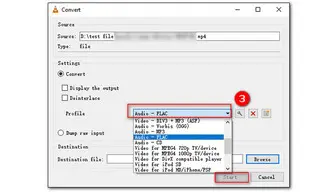
An online video converter does come in handy when you prefer not to install any application or plugin for format conversions. There are 2 popular online video converter services you can use:
An easy and high-quality online platform that supports a wide range of file conversions including videos. You can use it to convert MP4 videos to WebM and vice versa.
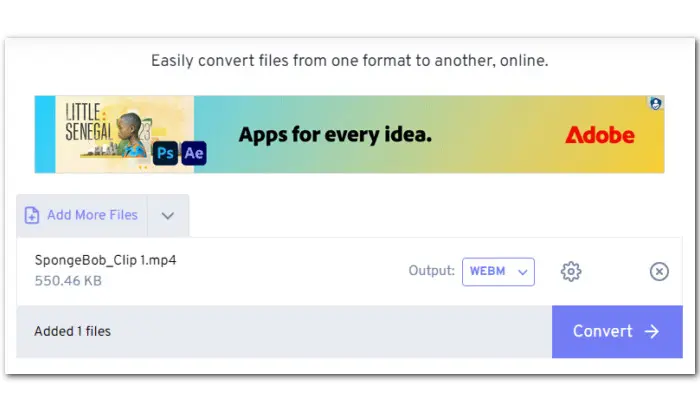

Simply upload files from your computer, cloud drives, or URLs. Then select WebM as the output format and press ‘Convert’ to start the conversion.
It also allows you to change output video & audio settings and trim, flip, and rotate the video.
A leading browser converter that can also process various files like video, audio, image, e-books, etc. You’re allowed to convert video files up to 1 GB for free.
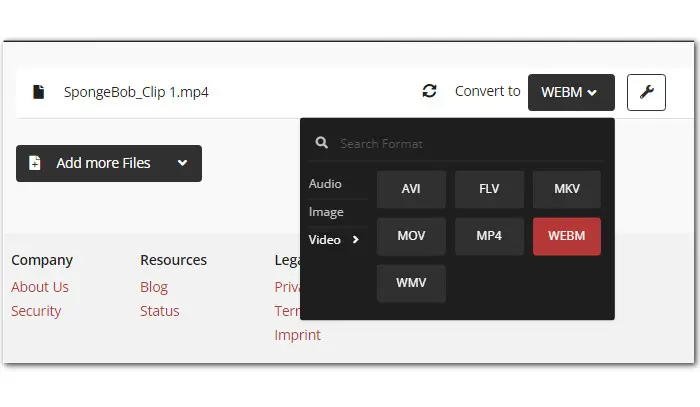
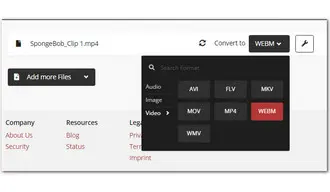
It shares a similar conversion workflow to FreeConvert. Click ‘Select File’ to load your .mp4 from local drive or cloud services. Set ‘WebM’ as the target format and you can also edit settings if needed. Hit ‘Convert’ to start it.
That’s all about how to convert MP4 to WebM on Windows, Mac, and online. Here are the 6 tested MP4 to WebM converters recommend in this article:
Depending on your device and conversion needs, choose your favorite conversion tools.
WebM and MP4 serves different purposes and both have their strengths. WebM is open-source and works well with HTML5. It generally utilizes codecs VP8, VP9, Opus, and Vorbis, and is typically good for the web streaming.
While MP4 can store a wider range of codecs and is more universally supported.
So, which is better mainly depends on your needs—WebM for web streaming, MP4 for broader compatibility and higher quality.
There are many free MP4 to WebM video converters available. In this article, we’ve includes some of the best such as HandBrake, VLC, WonderFox Free HD Video Converter Factory, FreeConvert, or CloudConvert.
You can use FreeConvert or CloudConvert to make the conversion. They share the similar workflow: Upload your MP4 video — Set WebM as the output format — Adjust setting optionally — Start the conversion — Download the output to your device.
To convert .mp4 to .webm for free at fast speed and with high quality, consider using Free HD Video Converter Factory:
FFmpeg is a command line-based multimedia processing tool that can convert a MP4 video to WebM. Run this command to get a WebM encoded by VP9 and Opus.
ffmpeg -i input.mp4 -c:v libvpx-vp9 -c:a libopus output.webm
Terms and Conditions | Privacy Policy | License Agreement | Copyright © 2009-2025 WonderFox Soft, Inc.All Rights Reserved