Even though WAV is an audio format developed by Microsoft and is supposed to be supported by Windows Media Player, it might still contain codecs that are incompatible with the player, hence causing playback issues.
Note: A codec is software that encodes and decodes media files. For Windows Media Player to play a specific file, it must have the corresponding codec installed to decode the file.
Out of the box, Windows Media Player can play WAV files encoded with PCM or MS ADPCM. However, if your WAV file is encoded with DTS or other codecs, you’ll need the appropriate codec installed on your computer. Without this, you may encounter an error message saying, "a new codec is needed to play this file". So, how do you download and install WAV codec for Windows Media Player? Just follow the steps below.
Instead of identifying which specific codec your WAV file uses, it's easier to download a comprehensive codec pack that includes all the essential codecs for both video and audio.
The K-Lite Codec Pack is a popular choice that contains everything you need to play WAV files and many other formats. Best of all, it’s free. Here’s how to install the K-Lite Codec Pack on your PC to enable Windows Media Player WAV playback:
Step 1: Visit the K-Lite Codec Pack download page https://codecguide.com/download_kl.htm and download a variant. The Standard version is sufficient for most users.
Step 2: Click the downloaded .exe file to run the installer.
Step 3: Choose the Normal installation mode and follow the onscreen instructions to complete the setup.
Step 4: Restart your computer.
Step 5: Try playing your WAV audio in Windows Media Player to see if the issue is resolved.
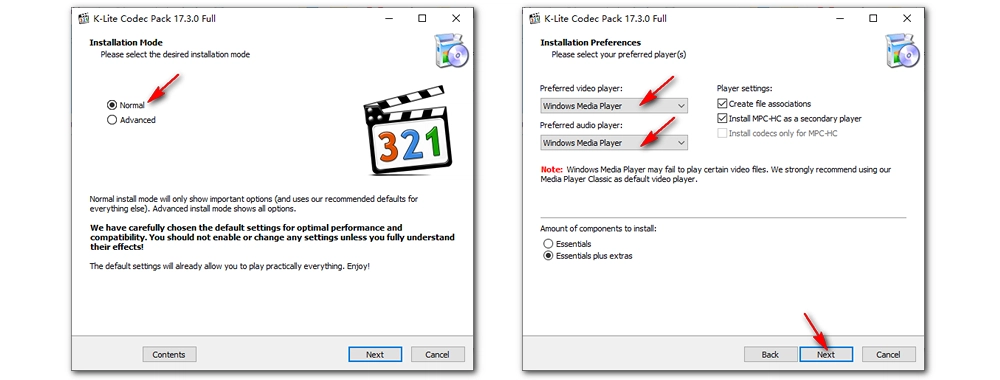
If installing WAV codec for Windows Media Player doesn’t resolve the issue, or if you’re concerned about how the codec pack might affect your system, there are two other effective solutions: converting the WAV file to a more common format or using a dedicated WAV player. Let’s check out each option in detail.
If you prefer a permanent solution, converting the WAV codec to a more common format can help you avoid codec compatibility issues on Windows and other devices. This conversion can be quickly and easily done using WonderFox Free HD Video Converter Factory. Here are the simple steps to change WAV codecs. Free download Free download the software to get started:
Step 1: Open Free HD Video Converter Factory and enter the Converter module.
Step 2: Click Add Files or drag and drop your WAV audio files into the program.
Step 3: Expand the Output Format list on the right-hand side and select MP3 from the Audio section. You can also choose WMA for compatibility with Windows operating systems.
Tip: You can customize the audio settings, such as encoder, channel, bitrate, sample rate, and volume, in the Parameters settings.
Step 4: Press Run to start the conversion.
After conversion, you should have no problem playing the audio file in Windows Media Player or any other player.
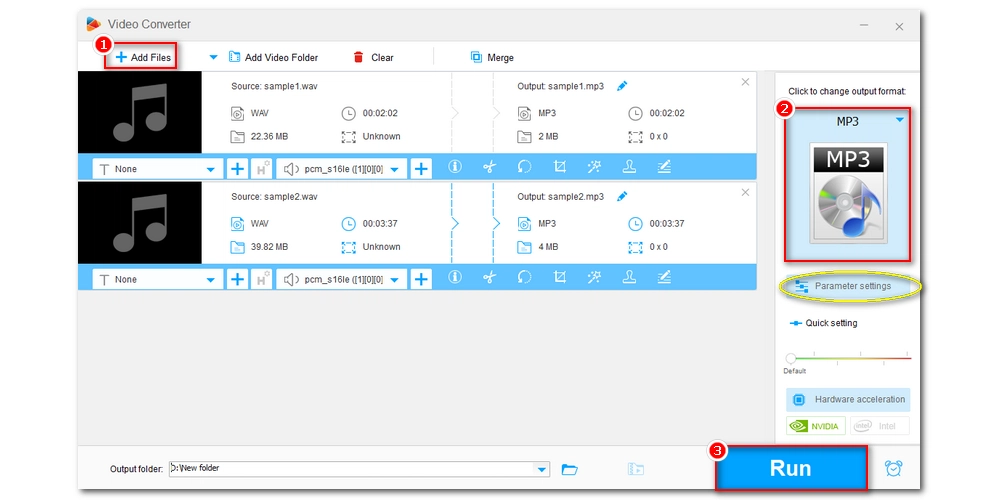
One of the simplest ways to play your WAV files without worrying about codec issues is to switch to a media player that has broader format support.
VLC Media Player is an excellent choice for this. It is a versatile, free, and open-source media player that can handle virtually any audio or video file, including all types of WAV files. Unlike Windows Media Player, VLC comes with built-in codecs for almost every media format, so you don’t need to worry about installing additional WAV codecs.
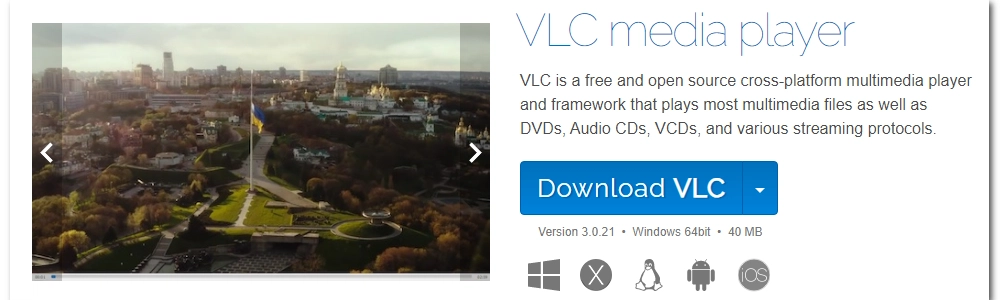
Yes, Windows Media Player can play WAV files as long as the required WAV codecs are installed.
Yes, you can add codecs to Windows Media Player by updating its codec library or installing 3rd-party codecs.
Windows Media Player supports a large number of mainstream formats and codecs, including AVI, ASF, WMV, MPG, MP4, MOV, AU, SND, WMA, CDA, AAC, M4A and more. For detailed info, refer to File types supported by Windows Media Player.
We’ve discussed how to download WAV codec for Windows Media Player and alternative solutions for fixing Windows Media Player not playing WAV. We hope this guide helps you enjoy your audio files smoothly. Thanks for reading, and have a great day!

WonderFox DVD Ripper Pro
WonderFox DVD Ripper Pro is a professional DVD ripping program that can easily rip any DVD, be it homemade or commercial, to all popular formats including MP4, MKV, MP3, WAV, H264, H265, Android, iPhone, etc. without a hitch. It also lets you edit and compress DVD videos at high efficiency. Download it to enjoy a fast and trouble-free DVD-ripping experience.
Privacy Policy | Copyright © 2009-2026 WonderFox Soft, Inc.All Rights Reserved