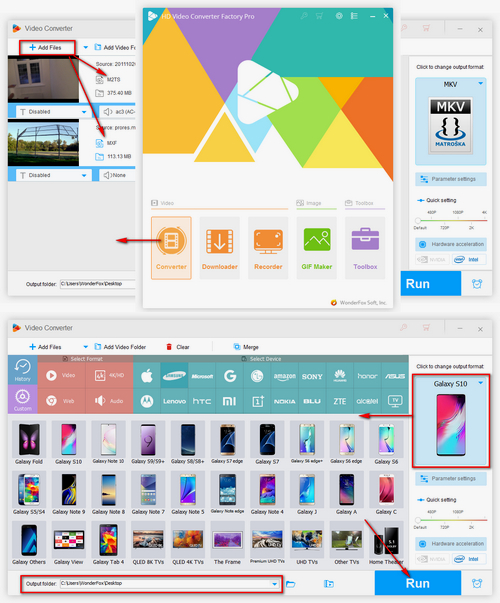1. Re-download the Video
If you try to play a video downloaded from the Internet yet the download process was once interrupted, the video might be corrupt so the Android device can't recognize it normally. Similarly, any other interruptions during video download or transmission may lead to video data damage. Re-download the video and play it on your Android to see whether the problem is resolved or not. Besides, if the file is slightly damaged, a good repair tool can also be useful.
2. Restart Your Phone/Tablet
Restart your device is a straightforward way to fix videos not playing on Android. Just close all the programs on your device, power off and boot up the device again, find the video you want to play, and open it.
3. Update Media Player and Android System
Android not playing videos problems can also be caused by outdated media player and system. Ensure that you’re using the latest Android operation system. Meanwhile, you can use a powerful media player like VLC, which can recognize almost all common video formats. Moreover, to play videos from YouTube and other video-sharing websites, update your browser and apps to the latest version.
4. Uninstall Dubious Software
can't play video on Android phone after you have installed an App? Sometimes Apps you have downloaded from somewhere besides the official app store may be insecure, which likely blocks the video playback. Uninstall it.
5. Clear Caches/Cookies/History/Data of Browser, App and Android
Clear caches on your Android device, which can help you shorten the load time and also solve other playback problems like iPhone won't play videos. If you want to play videos online on Android, please clear the caches, cookies, histories and other data of browser or the app you use. Meanwhile, make sure your Internet connection is working properly.
6. Convert Videos to Files Supported by Android
Not all video formats are recognized by Android devices. If you happen to play a file that is not supported by Android phone/tablet, use a video converter to convert the file to Android.
7. Factory Reset Your Android
In this way, all the information and data you have stored in this device will be erased and the device will be restored to its original settings. If you have tried all the methods above but still can't play video on Android phone/tablet, this option is the last resort. Please make a backup of all the data and files you need.